In this post, Partition Magic tells you what to do if you are unable to extend Windows 10 system partition after restoring disk with Clonezilla. If you can’t extend C partition after cloning, you can refer to this guide.
By default, C drive is the system partition with operating system, system files, and default programs included. Therefore, it matters a lot for the proper running of the computer. To maintain the performance of the system, you should ensure that the C drive has sufficient available space.
If the C drive prompts a low disk space warning, you can increase C drive partition by taking space from other partitions or unallocated space on the same disk. If the capacity of the disk is small, consider upgrading to a larger hard drive and then resizing the C drive.
How to upgrade hard drive without data loss? You can either back up the data or clone the original disk to the new one with disk cloning software. As cloning creates an exact and sector-by-sector copy of the original drive, you are able to replace laptop hard drive without reinstalling Windows.
Once you clone the disk, you can use the cloned drive as the original one but with more space. Given that fact, a lot of users prefer cloning instead of backup. Hard drive cloning software like Clonezilla, MiniTool Partition Wizard, and Macrium Reflect are quite popular with users.
However, plenty of users claim that they are unable to extend Windows 10 system partition after restoring disk with Clonezilla. Why this issue occurs and how to resolve it? This post will reveal the answers to these questions. Learn the potential cause behind the issue and apply solutions to fix it.
Unable to Extend Windows 10 System Partition after Restoring Disk
If you can’t extend C partition after cloning, you are not alone. A lot of users also encounter this error. A user shared his experience on superuser.com.
I restored 60 GB disk on 120 GB using Clonezilla. Now I want extend system partition labeled with C letter. I don’t have an option to resize (guess there is this 529 one) but also I can’t create new one in unallocated space.https://superuser.com/questions/1591166/unable-to-extend-windows-10-system-partition-after-restoring-disk-with-clonezill
The user’s disk layout is shown as follows. As you see, there’s a recovery partition between the C drive and the unallocated space. However, Disk Management requires adjacent unallocated space behind the C drive, or the Extend volume option will grey out. Then you can’t extend C drive successfully.

What to do if you can’t expand C after restoring image to larger hard drive? Here, this post collects some solutions for the error. You can have a try!
How to Fix If You Can’t Extend C Partition After Cloning
If you are unable to extend Windows 10 system partition after restoring disk with Clonezilla, pay attention to this section in which several troubleshooting methods are provided.
Method 1: Use MiniTool Partition Wizard to Extend C Drive
There are several options to extend C drive on Windows computers. For instance, you can increase C drive partition by using tools like Disk Management, DiskPart, and MiniTool Partition Wizard. However, both Disk Management and DiskPart demand unallocated space continuous to the C drive. Otherwise, they will fail to perform the task.
As a powerful partition manager, MiniTool Partition Wizard can extend the C drive without adjacent unallocated space. It directly takes space from other partitions or unallocated space on the same disk. Moreover, it’s also available to extend a drive to contiguous free space with this software.
When you are unable to extend Windows 10 system partition after restoring disk with Clonezilla, try using MiniTool Partition Wizard to extend C drive. It may address the problem for you.
Step 1: Click the button below to download MiniTool Partition Wizard. Then run the setup file and follow on-screen instructions to complete the installation.
MiniTool Partition Wizard FreeClick to Download100%Clean & Safe
Step 2: Run the software, right-click the C drive, and choose Extend on the context menu.
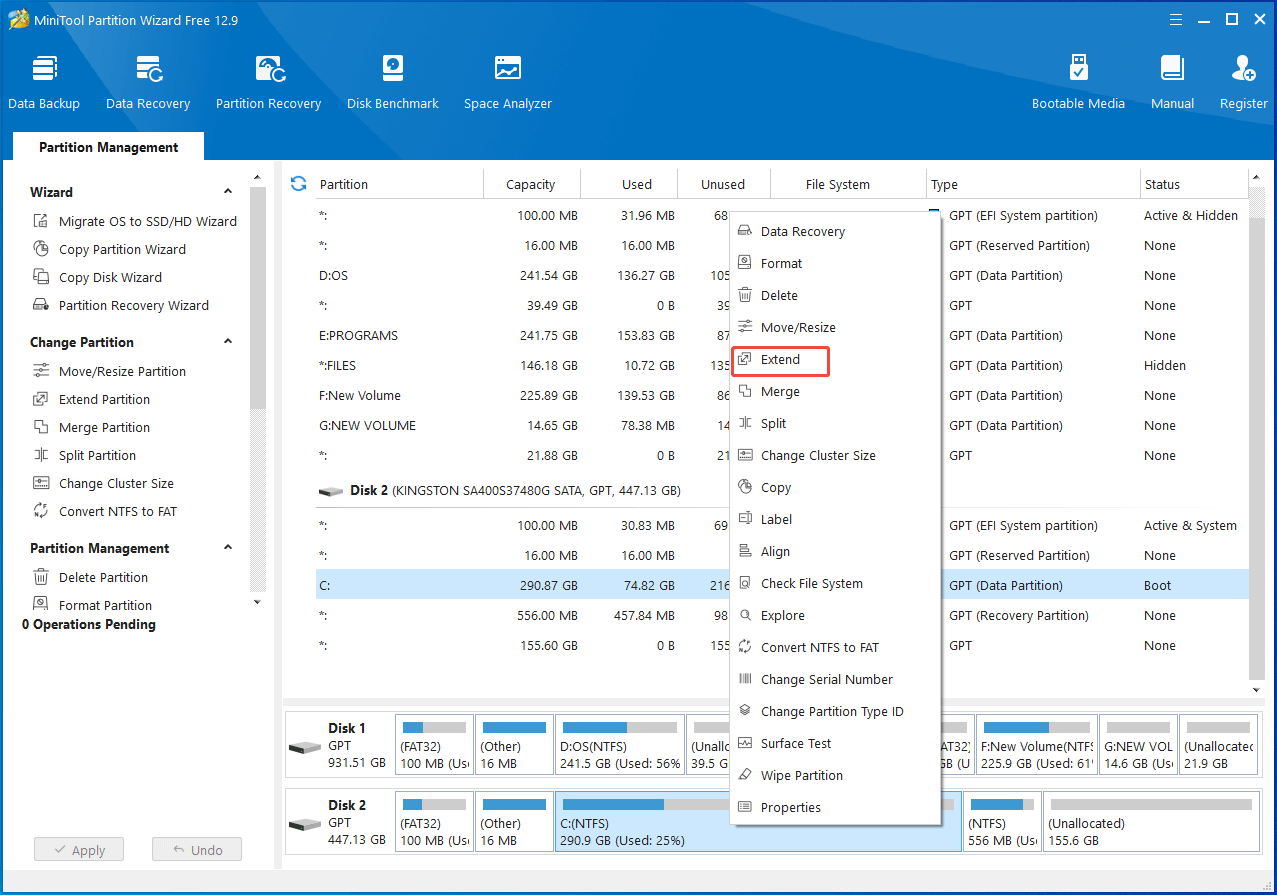
Step 3: From the drop-down menu, select a partition or unallocated space to take space from.
Step 4: Drag the sidebar to determine the amount of space to take from the selected partition or unallocated space. Then click OK to save changes.
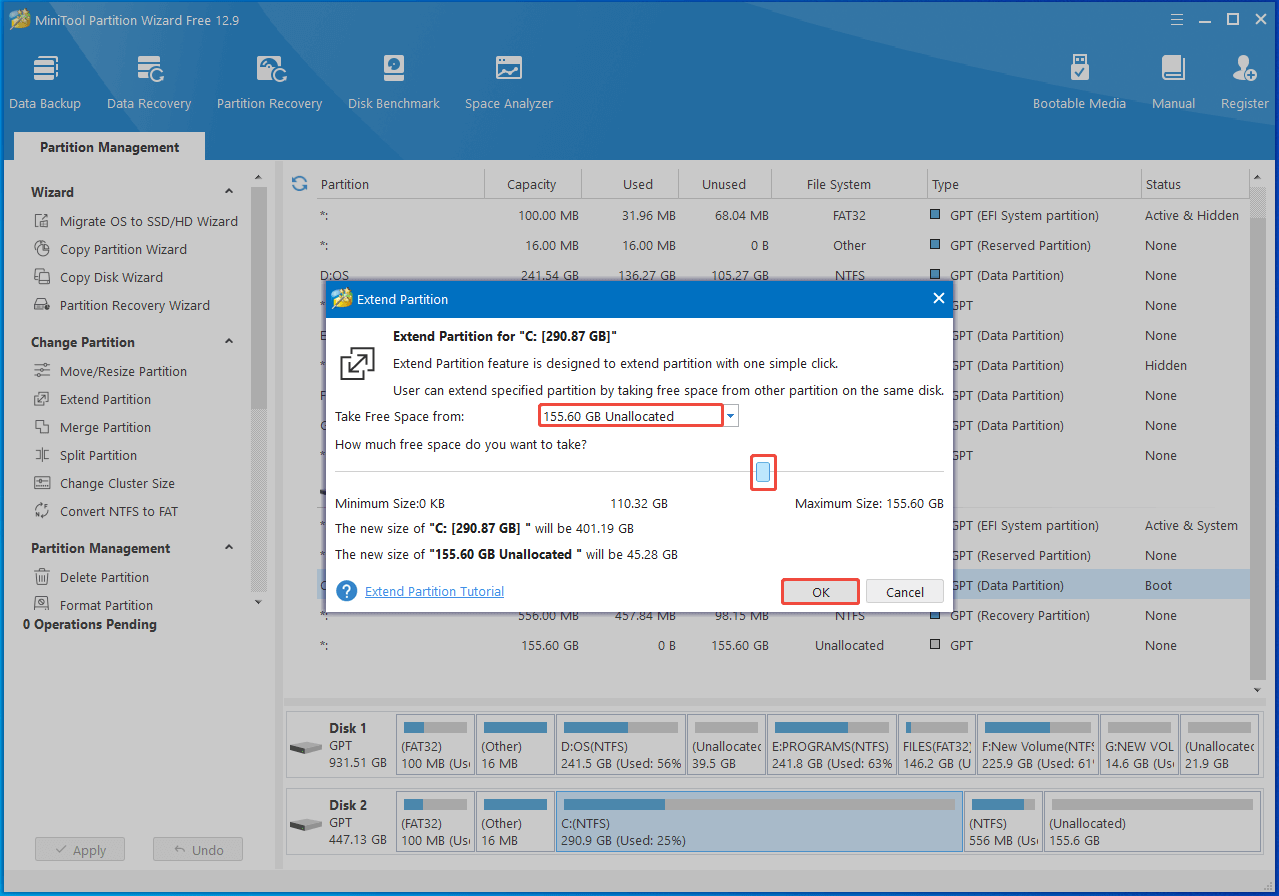
Step 5: Tap Apply > Yes to execute the operation.
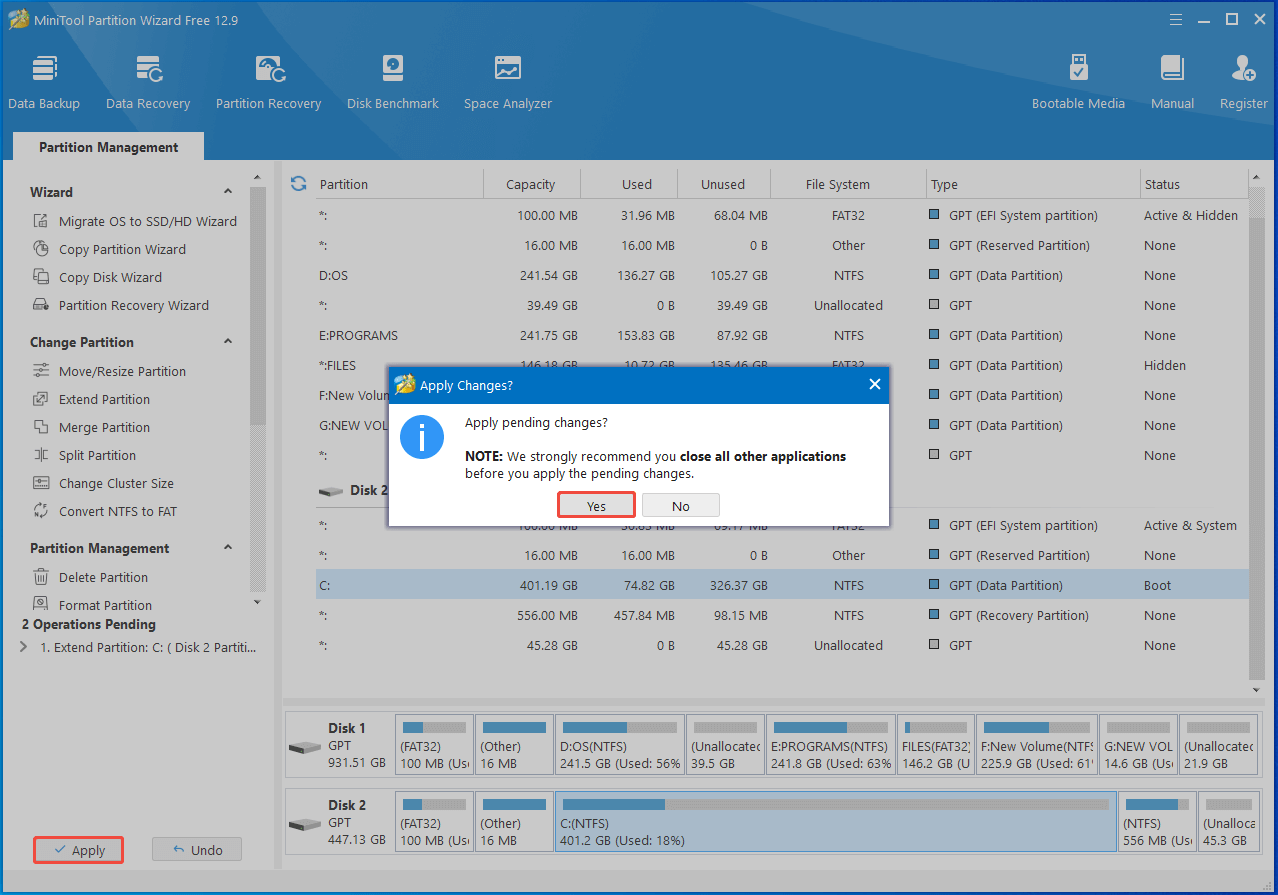
Method 2: Make Unallocated Space Continuous to C Drive
If you still want to extend C drive via Disk Management, you must get the unallocated space adjacent behind the C drive by moving the recovery partition to the far right. Which utility works? Disk Management can’t do that for you. DiskPart lets you move the partition, but not its contents.
Well, here comes the need for MiniTool Partition Wizard again. Its Move/Resize feature enables you to exchange the position of the recovery partition and unallocated space with ease. By using this software, you can move the unallocated space next to the C drive within a few clicks.
Get MiniTool Partition Wizard installed on your computer. Then follow these steps to finish the process.
MiniTool Partition Wizard FreeClick to Download100%Clean & Safe
Step 1: Launch the software, highlight the recovery partition, and tap Move/Resize Partition on the left pane.
Step 2: In the prompted window, drag the recovery partition to the far right and click OK to save changes.
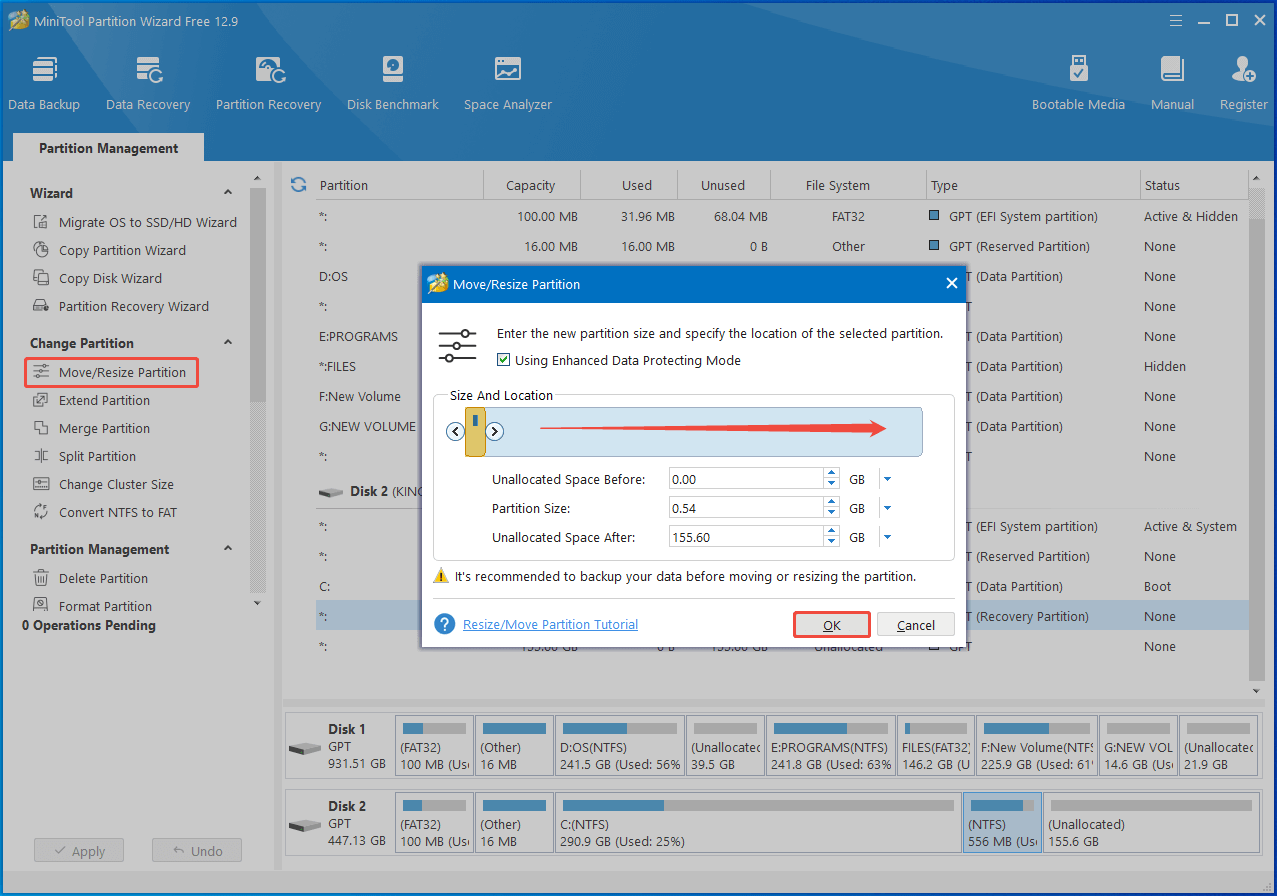
Step 3: Then you can view the result in disk map area. Click Apply > Yes to carry out the pending operation.
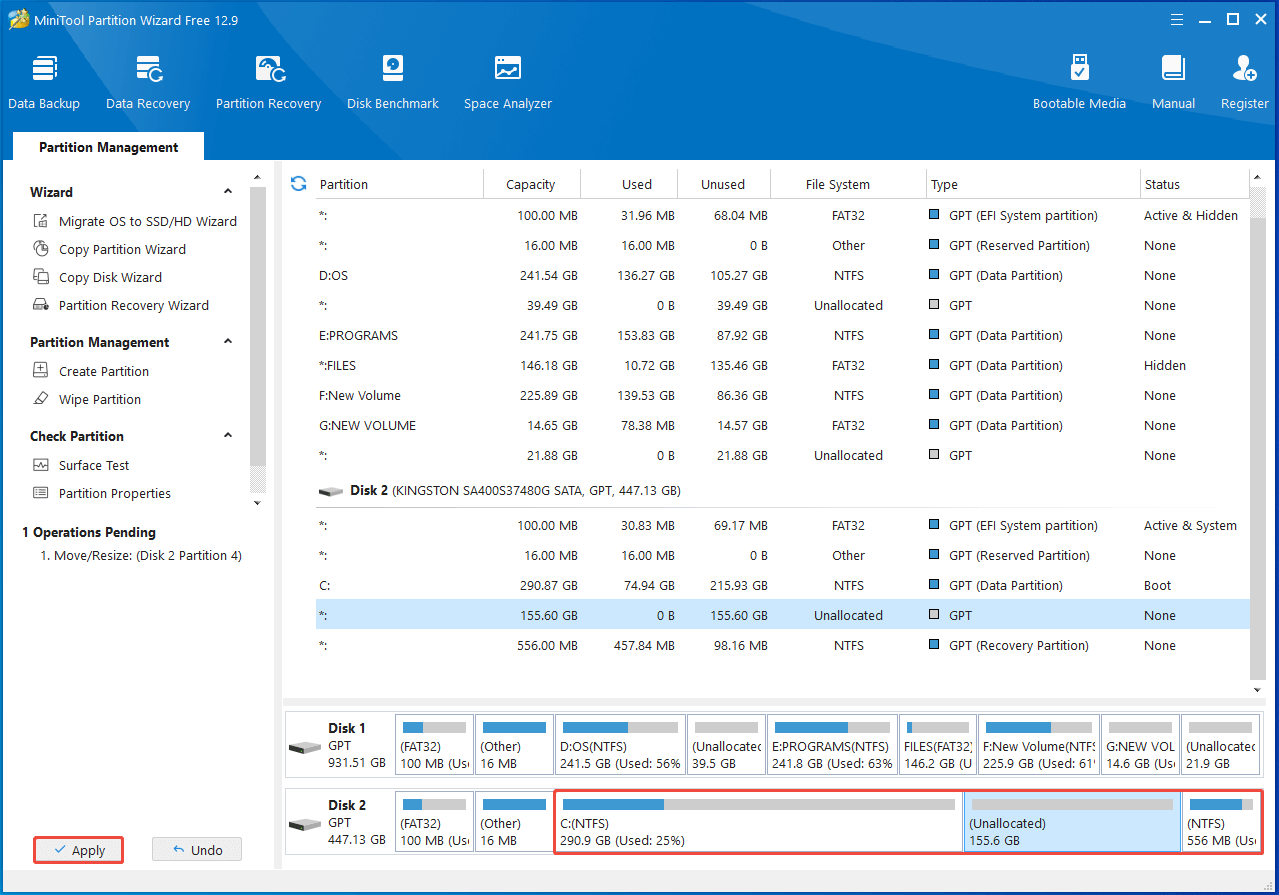
Step 4: Right-click the Start icon and then click Disk Management on the elevated menu.
Step 5: Right-click the C drive and choose Extend Volume.
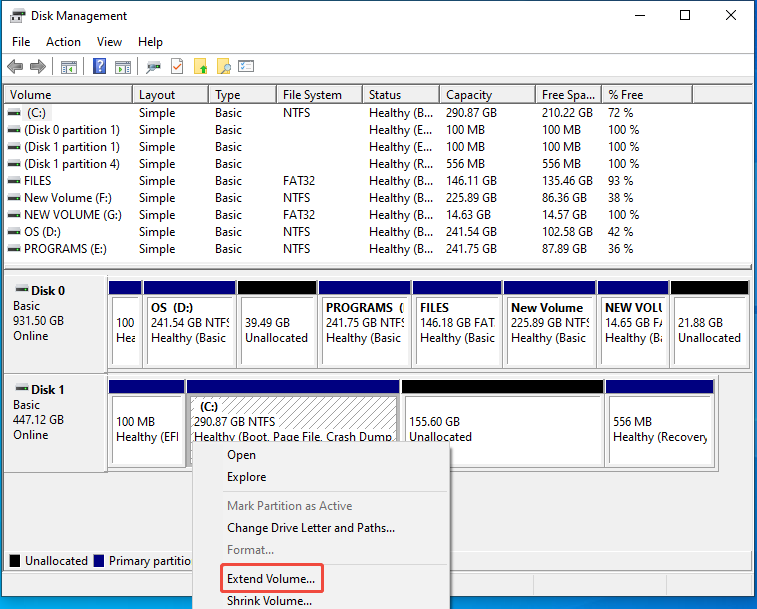
Step 6: Hit Next to continue. Then select the amount of space to take from the available unallocated space and tap Next.
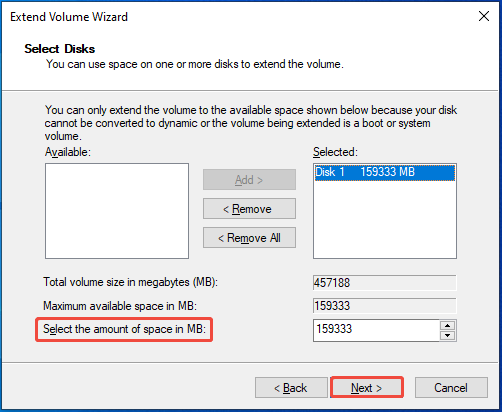
Step 7: Click Finish to complete the operation.
Method 3: Delete the Recovery Partition
If you can’t extend C partition after cloning, try deleting the recovery partition. Without the block of recovery partition, you can expand C drive successfully. What is recovery partition? Is it ok to delete recovery partition? You may wonder these questions like many other users.
The recovery partition on a disk contains tools and data to restore a system to its factory settings. Besides, it is capable of troubleshooting common computer issues, including boot errors and system crashes. Though you can delete the recovery partition, it’s not recommended to do so, especially for average users.
Deleting recovery partition won’t impact the OS running, but it still has some side effects. Once done, you need to spend time reinstalling the system if the system gets corrupted or damaged. Things are different if you’re an advanced user and have prepared things like a recovery drive, a recent system image backup, or Windows installation media.
If you are ready, you can delete the recovery partition. As Disk Management only offers a Help option to the recovery partition, you can’t delete the partition via this utility. Hence, you should turn to tools like DiskPart to perform the task.

Here, I show you how to delete the recovery partition by using DiskPart.
Step 1: Open the Run window by pressing Windows and R.
Step 2: Type diskpart in the Run window and press the Ctrl + Shift + Enter keys simultaneously.
Step 3: In the UAC window, click Yes to allow the operation.
Step 4: In DiskPart, type the following commands and hit Enter after each to delete the recovery partition.
- list disk (Lists all disks connected to the computer)
- select disk 1 (Replace 1 with the correct disk number)
- list partition (Lists all the partitions on the selected disk)
- select partition 4 (Replaces 4 with the partition number of the recovery partition)
- delete partition
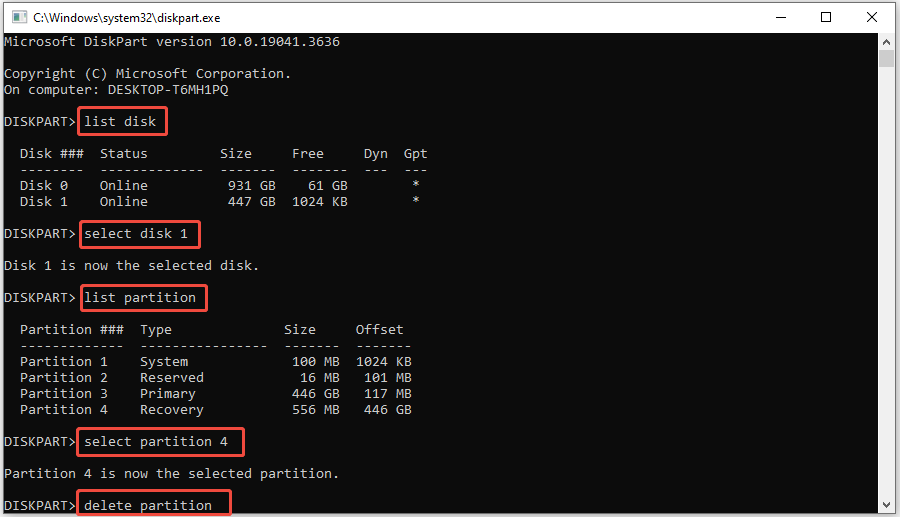
Step 5: After the recovery partition is deleted, type exit and hit Enter to exit DiskPart.
Step 6: Now, you can extend C drive as usual.
Other Issues You May Encounter After Cloning
In addition to the issue discussed in the post, you may encounter some other issues after cloning. Common issues that occur after cloning are summarized as follows. When you receive these issues, refer to the given tutorials to troubleshoot them.
1. Windows 10 slow after clone
This issue can occur due to outdated graphics card driver, improper SSD settings, insufficient Windows drive disk space, etc. Given that fact, try updating graphics card driver, modifying SSD settings, increasing C drive disk space to resolve the problem. Besides, it’s recommended to enable AHCI, enable TRIM for SSD, and disable disk indexing to speed up the computer.
2. Windows will not boot after restoring image
First and foremost, ensure that you are cloning the whole system instead of only cloning the C drive. Then check if the cloned drive is set as the boot disk in BIOS. It’s also important to remove other connected external bootable devices like bootable USB drives.
If the cloned drive is GPT but the computer doesn’t support UEFI, you need to convert MBR to GPT before booting from it.
3. Hard drive missing after cloning
When this issue happens, check if there’s anything wrong with cables and connections. Then detect the hard drive in Disk Management. If the disk appears as Offline, right-click it and choose Online. After that, try restoring the disappeared hard drive, resetting the drive letter, checking BIOS settings, scanning the disk for bad sectors, etc.
4. Blue screen after cloning SSD
If this error occurs, it indicates that Windows cannot find the necessary boot configuration files. This could be triggered by a wrong boot mode, corrupted BCD, missing or mismatched disk driver, and other factors. So, you can fix the issue by changing boot mode to UEFI, rebuilding BCD, running CHKDSK, and updating disk driver.
5. Apps crashing after cloning boot drive to SSD
How to fix apps crashing after cloning boot drive to SSD? Well, you can boot from the new SSD, optimize RAM to optimal state, update BIOS, and uninstall problematic apps.
Bottom Line
This post mainly tells what to do if you can’t extend partition after cloning, especially the C drive. Take it as a reference if you are unable to extend Windows 10 system partition after restoring disk with Clonezilla.
If you have any difficulty while using MiniTool Partition Wizard, contact us by sending an email via [email protected]. We will help you work out the problem as soon as possible.

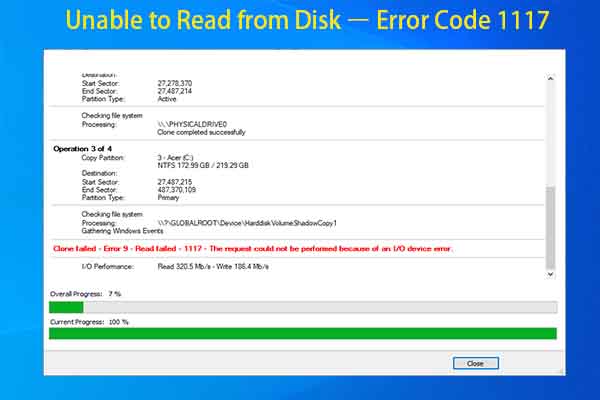

User Comments :