How to Update BIOS Without CPU
Can you update BIOS without CPU? It depends on what motherboard you use. Some high-end motherboards like X570, B550, B450, X470, and Z490 have a feature named BIOS FlashBack, allowing you to update BIOS without CPU. Some ASUS, Gigabyte, MSI, and ASRock motherboards also have this feature.
To check whether your motherboard supports this feature, you can check whether there is a USB port labeled BIOS, BIOS Flash, or Q-Flash Plus. If there is, you can update BIOS without CPU.
How to update BIOS without CPU? The guide is as follows:
Step 1: Prepare a USB drive. You should make sure the USB drive is an MBR disk and then format it to FAT32.
Step 2: Download the BIOS file for your motherboard. Unzip the file. Rename the BIOS file and move it to your USB drive. Usually, the BIOS file has 2 or 3 versions. Here, you should make sure it is not a .exe file.
Step 3: Connect the USB flash drive to the USB FlashBack port and press the BIOS FlashBack button to enable the BIOS FlashBack function. Wait until the BIOS updating process is completed.
The above process is very brief. If you want to know the detailed process, you can read this post: How to Use BIOS FlashBack [ASUS, MSI, Gigabyte, ASRock Boards].
How to Update BIOS Without Windows
The BIOS Flashback feature can help you update BIOS without Windows. In addition to this method, there is another way to update BIOS without Windows and it is suitable for almost all PCs. Here is the guide:
Step 1: Prepare a USB drive and format it to FAT32. Download the BIOS file for your motherboard and unzip it. Then, move it to the USB drive. If necessary, rename the file. The specific process is the same as what you do when you use the BIOS Flashback feature.
Step 2: Insert the USB drive into your PC. Restart your PC and press the BIOS key immediately when the PC logo appears. Then, you are in the BIOS.
Step 3: Find the feature that allows you to update the BIOS using USB. In ASUS PCs, the feature is ASUS EZ Flash Utility under the Tool tab. In ASRock PCs, the feature is Instant Flash under the Tool tab. In MSI PCs, the feature is M-Flash. Then, follow the wizard to update BIOS.
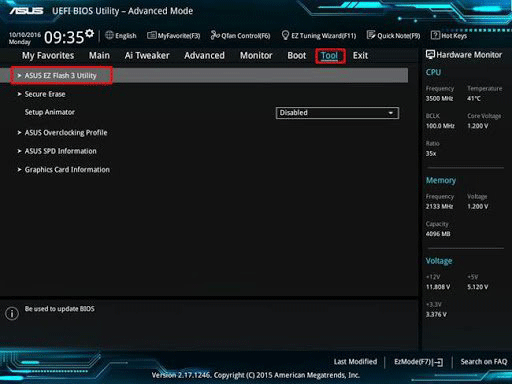
If you want to know the detailed guides, you can refer to the following posts:
- 2 Ways to Update American Megatrends BIOS
- 3 Steps to Update BIOS GIGABYTE
- How to Update Acer BIOS [2 Ways]
- How to Update Alienware BIOS [2 Ways]
- 3 Ways to Update ASRock BIOS Easily
- How to Update BIOS MSI? – Here’s Your Complete Guide
- How to Update BIOS Windows 10 HP? See a Detailed Guide!
- How to Update BIOS with ASUS EZ Flash
- How to Update Lenovo BIOS [3 Ways]
How to Update BIOS Without USB
Nowadays, most PC manufacturers offer BIOS update executable files, allowing you to update BIOS in Windows. You just need to download the BIOS, unzip it, find the executable file, and run it.
Bottom Line
MiniTool Partition Wizard is a functional tool. It can migrate OS, clone disk, recover partitions, recover data from hard drive, etc. In addition, if your USB is larger than 32GB, it can also format the drive to FAT32. If you have this need, download it to have a try.
MiniTool Partition Wizard DemoClick to Download100%Clean & Safe

User Comments :