Are you using Alienware PCs? Do you want to update Alienware BIOS? Updating BIOS can fix bugs and improve PC performance, security, and hardware compatibility. In this post, MiniTool Partition Wizard shows you how to perform Alienware BIOS update through 2 ways.
How to Update Alienware BIOS
Alienware was originally a well-known PC manufacturer in North America, and all of its products adopt the current highest-end and top-level configuration. Alienware is synonymous with high end and high quality in the PC industry. Together with the avant-garde chassis, Alienware’s products are extremely popular with game enthusiasts.
Alienware was acquired by Dell in 2006. Through this acquisition, Dell’s corporate image in the minds of users has been enhanced (not only a product manufacturer, but also an expert in high-end products). At the same time, Alienware can also use Dell’s resources to improve product production and sales.
How To Check & Update BIOS On The Dell Computer
If you have an Alienware PC, you may need to update Alienware BIOS. How to perform Alienware BIOS update? You can refer to the following guide:
Step 1: Check the PC model and BIOS version through one of the following methods:
- Press Windows key + R key, type “msinfo32” in the Run box, and press Enter. In the System Information window, check System Model and BIOS Version.
- Press Windows key + R key, type “dxdiag” in the Run box, and press Enter. In the DirectX Diagnostics Tool, check System Model and BIOS Version.
- Does your PC have Dell SupportAssist software? This software is pre-installed in every Dell PC. If you have uninstalled it, you can install it from Dell again. Running this software can tell you the PC model and BIOS version.
Step 2: Download a proper BIOS file from Dell.
- Go to Dell website, click Support > Product Support.
- In the product support page, type the PC model into the Search box to search this PC product.
- After the product page appears, choose the Drivers & Downloads
- Under the Operating system or Category section, choose BIOS. Then, it will show BIOS files for this PC model.
- Expand the BIOS file to see its version number and description. Then, you can determine whether this BIOS file is what you want. If it is, you can download it.
Step 3: The BIOS file should be an executable file. Double-click this file to run it. It will restart PC to update BIOS automatically.
How to Update Alienware BIOS Using USB
If the PC is unbootable, you can perform Alienware BIOS update through the following steps:
- Check the PC model and BIOS version in the tab attached to the bottom panel of the PC or in the firmware (you can use BIOS key to enter firmware).
- On a normal running PC, make a bootable USB drive using Dell Diagnostic Deployment Package (DDDP).
- Download the BIOS file and rename it. The BIOS file name should be 8 bytes long or shorter.
- Write down the name of the BIOS file for future use and then put the BIOS file into the USB drive.
- Insert the USB drive into the Alienware PC needing BIOS update.
- Restart the PC, and then press BIOS key F2 when the Alienware logo screen appears. Set the USB drive as the first boot device and then boot the PC. Of course, you can also press boot menu key to choose the USB drive as the one-off boot device.
- In the command prompt, type the full name of the BIOS file (eg. xxx.exe ) and then press Enter.
- Follow the instructions on the BIOS update utility screen to complete the update process.

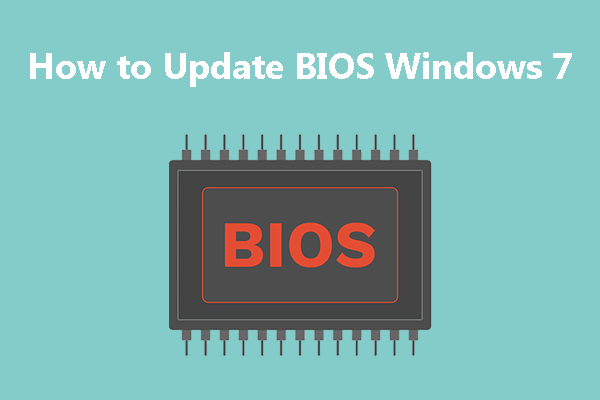

User Comments :