Do you like Final Fantasy XIV? What are FFXIV system requirements? You can find the FFXIV PC system requirements here. Meanwhile, if your PC's system configuration does not match the game's system requirements, MiniTool Partition Wizard provides some methods for you to adjust them.
Introduction to FFXIV
Final Fantasy XIV was a massively multiplayer online role-playing game (MMORPG) developed and released by Square Enix for Microsoft Windows in 2010. Most of the game content is available in the four major languages: Japanese, English, French, and German.
Since its first title, “The Death Trap” which was released in 1980, Final Fantasy XIV has been at the forefront of the RPG genre.

From 2010 to the present, FFXIV has received numerous updates. It is primarily available for Microsoft Windows, but it also has versions for other platforms, such as PlayStation 3, PlayStation 4, and Xbox One.
FFXIV offers cross-platform play for anyone who owns a copy of Final Fantasy 14 Online. This allows PlayStation players to pair up with PC users, and vice versa.
FFXIV System Requirements
Final Fantasy XIV is primarily available for Microsoft Windows. However, if you want to install it on your computer, you need to make sure your computer satisfies FFXIV PC system requirements.
FFXIV Minimum System Requirements:
- System type: Requires a 64-bit processor and operating system
- OS: Windows® 8.1 64 bit, Windows® 10 64 bit
- Processor: Intel® Core™i5 2.4GHz or higher
- Memory: 4 GB RAM
- Graphics: 1280 x 720: NVIDIA® GeForce® GTX750 or higher, AMD Radeon™ R7 260X or higher
- DirectX: Version 11
- Network: Broadband Internet connection
- Storage: 60 GB available space
- Sound Card: A sound card that supports DirectSound®
- Additional Notes: System Requirements may be subject to change. If you are using a router, please set up your ports so that the below packets can pass through. [Ports that may be used] TCP: 80, 443, 54992~54994, 55006~55007, 55021~55040
If your PC meets FFXIV minimum system requirements, the game can run on your computer successfully, but the screen settings are the lowest.
So, if you want to get a perfect game experience on your computer, you’d better make sure your computer satisfies the recommended system requirements.
FFXIV Recommended System Requirements:
- System type: Requires a 64-bit processor and operating system
- OS: Windows® 8.1 64 bit, Windows® 10 64 bit
- Processor: Intel® Core™i7 3GHz or higher
- Memory: 8 GB RAM
- Graphics: 1920 x 1080: NVIDIA® GeForce® GTX970 or higher AMD Radeon™ RX 480 or higher
- DirectX: Version 11
- Network: Broadband Internet connection
- Storage: 60 GB available space
- Sound Card: A sound card that supports DirectSound®
- Additional Notes: System Requirements may be subject to change. If you are using a router, please set up your ports so that the below packets can pass through. [Ports that may be used] TCP: 80, 443, 54992~54994, 55006~55007, 55021~55040
Can I Run FFXIV on My PC?
1. Check System Specs via Settings
The first thing you need to do is to check if your PC’s OS, Processor, RAM, and system type meet the FFXIV system requirements. You can go to Settings to check your computer’s system configurations. Here’s the way:
- You can press the Windows and I keys at the same time to open the Settings window.
- Then go to System> About. On the About page, you can see your PC specs, including its type, processor, operating system, and RAM.
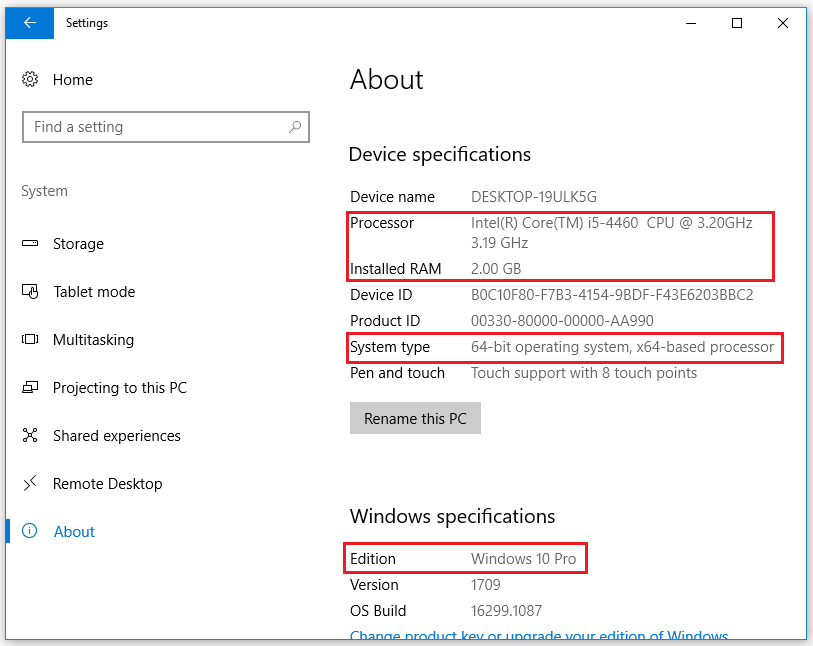
2. Check System Configurations on DirectX Diagnostic Tool
In addition to the Settings, you can also use the DirectX Diagnostic Tool to check for PC specs. This tool helps you troubleshoot DirectX—related issues. Use the tool to generate a dxdiag text report file, which has detailed information about your computer’s graphics, sound, and other devices.
Here’s the way:
- Press Windows and R keys at the same time to open the Run window.
- Type “dxdiag” on the box and then click OK to open the DirectX Diagnostic Tool window.
- On the DirectX Diagnostic Tool window, you can see many system configurations here, such as Operating System, Processor, Memory, DirectX version and so on.
- You can also click on the Display tab and then you can see the Display configurations, such as Name, Manufacturer, Chip Type, DAC Type and so on.
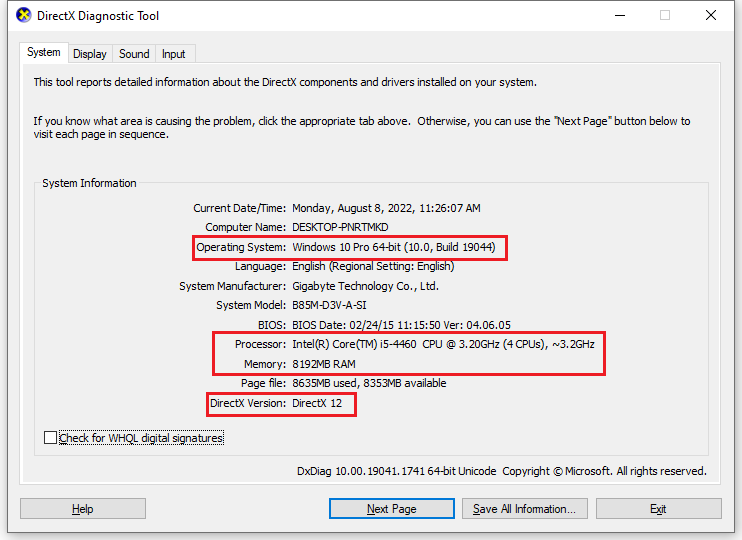
3. Check the Graphics Card
Then you need to compare the GPU on your PC with Final Fantasy XIV’s system requirements. To check the graphics card, you can follow this guide.
- Click the search icon on the taskbar and then type “device manager” into the search box.
- Then you will see Device Manager under Best Match. You need to click Open to open the Device Manager window.
- In the Device Manager window, expand the Display adapters category, and then you can see your graphics cards here.
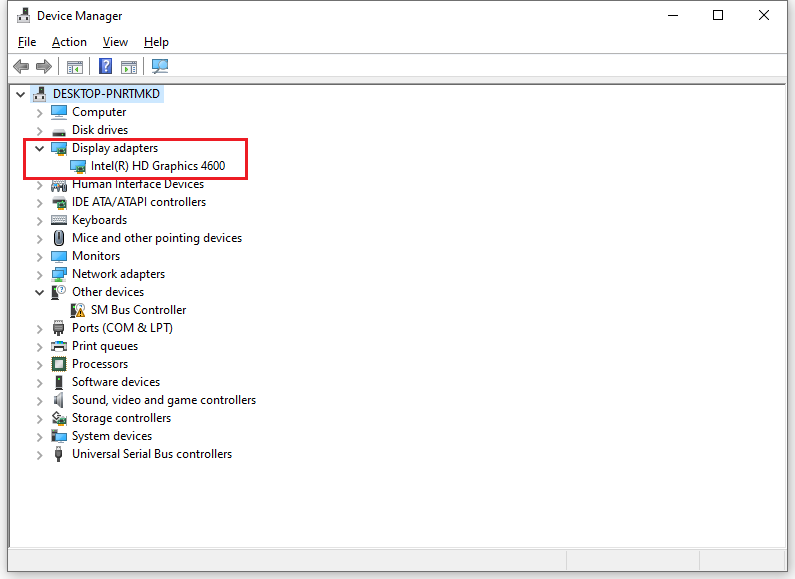
4. Check Free Hard Drive Space
To check your hard drive space, you can use Disk Management to do it. Disk Management is a utility in Windows systems that enables you to perform advanced storage tasks.
Here you can not only create, format, or delete partitions, but also check whether your hard disk space is enough to install and run games. You can follow the steps to open Disk Management:
- Press Windows and R keys at the same time to open the Run window.
- Type “diskmgmt.msc” in the box and click the OK button.
- Then you can open the Disk Management window and see the partitions and free space on your disk.
What Should You Do If Your PC Doesn’t Meet FFXIV System Requirements?
1. Upgrade Your Windows Operating System
According to FFXIV system requirements, your computer’s operating system must be higher than Windows 7. So, if your computer’s Windows operating system is too old, you need to update it to a newer version. If your Windows operating system is Windows 7, you can follow this guide to upgrade to Windows 10.
2. Update Your Processor
A processor (CPU) is the logic circuitry that responds to and processes the basic instructions that run a computer. It’s just like a computer’s brain.
The more powerful and updated your processor is, the faster your computer can complete its tasks. So, it is of great importance for game players to be equipped with a better CPU to run the games.
If your computer’s processor doesn’t match Final Fantasy XIV’s system requirements, you may not be able to run Final Fantasy XIV on your PC. So, you’d better consider replacing the processor on your computer with one that matches the system requirements of the game.
You can follow this guide to complete it.
3. Update Your Graphics Card
If your graphics card does not match Final Fantasy XIV’s system requirements, you need to switch it to a new one that can support the game. You can follow the steps below to replace the graphics card:
Step 1. You can follow this guide to buy a proper graphics card.
Step 2. Power off your computer and open the computer’s case.
Step 3. Then you need to remove the old CPU. Here’s the guide:
- Remove all the power cables that are connected to the graphics card.
- Remove and set aside the screws that hold the card to the PCI-Express backplate.
- Remove the old GPU by unlocking the PCI-E slot clip.
- Place the new graphics card in the PCI-E x16 slot.
Step 4. Push down the plastic lock on the end of the PCI-E slot and hold it in place.
Step 5. Screw the rear bracket down and secure the graphics card to the computer case.
Step 6. Reattach the case and connect any necessary power supply cables.
Step 7. Once done, you can replace the graphics card successfully.
4. Increase Disk Space
If your computer doesn’t have enough space to install Final Fantasy XIV, you can try increasing your space with MiniTool Partition Wizard. You can use it to increase the partition space on your computer.
Method 1. Expand the Partition by Taking Space from Other Partitions
MiniTool Partition Wizard FreeClick to Download100%Clean & Safe
Step 1. Download MiniTool Partition Wizard by clicking the button above and then launch it.
Step 2. Right-click the partition you want to enlarge and select Extend from the menu.
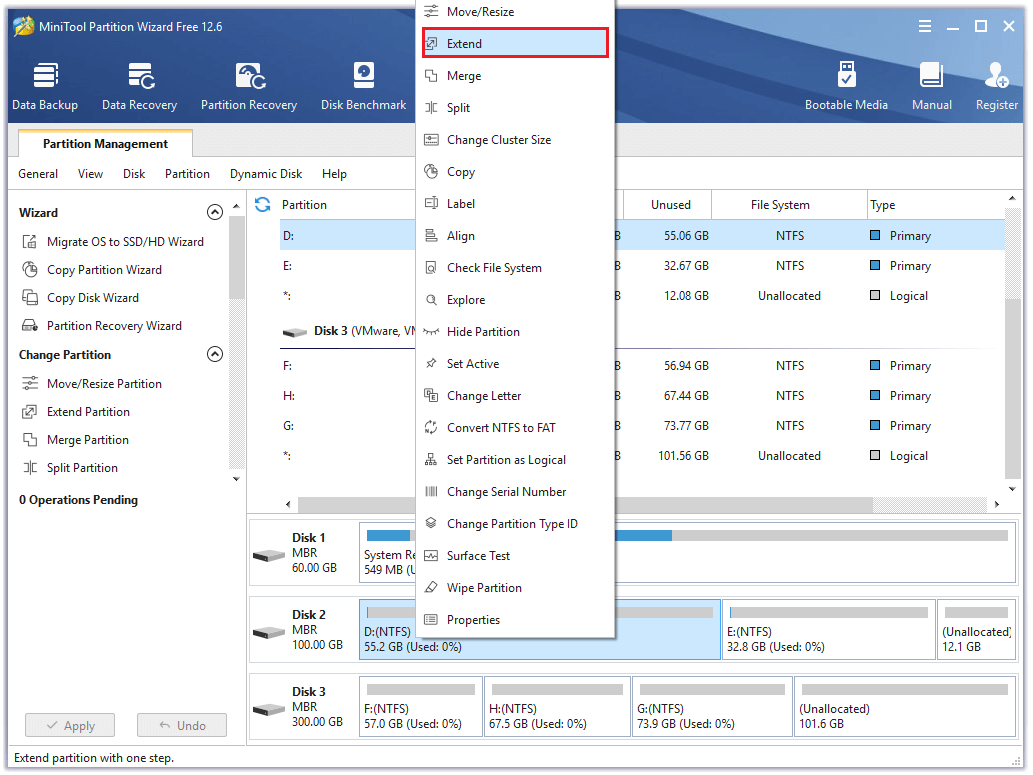
Step 3. In the Extend Partition window, click the Down arrow icon to expand a drop-down menu and choose a partition from which you want to take free space. Then, drag the blue block to decide how much space you want to take. Once done, click the OK button.
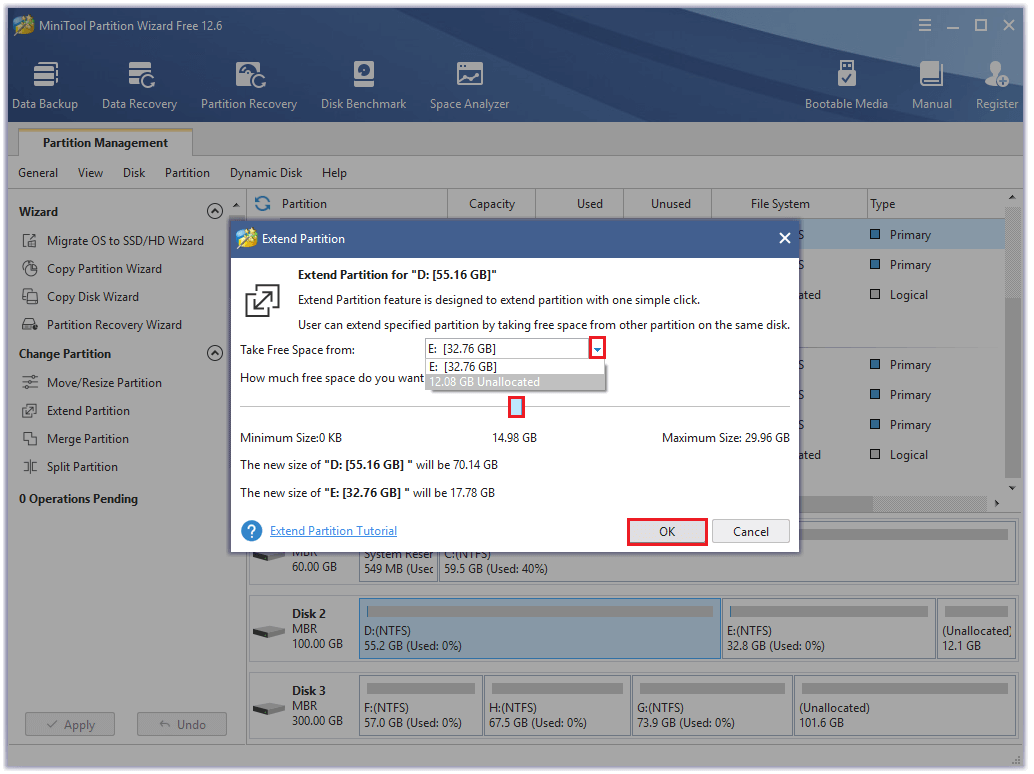
Step 4. Once done, click the Apply button and then click the Yes button to apply the pending changes. After that, you can have enough space for Final Fantasy XIV.
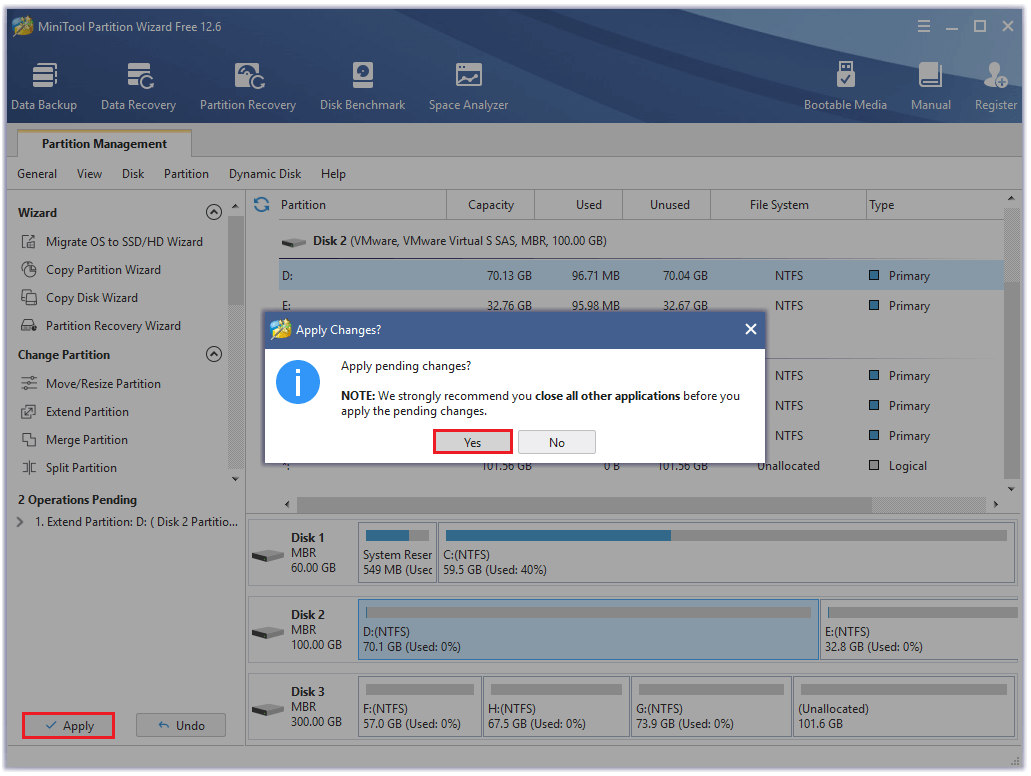
Method 2. Merge Two Partitions to Create a Big Partition
If the partitions on your computer are not big enough for you to install this game but you have two small contiguous partitions, you can choose to merge these two partitions to create a big partition for the FFXIV game. Here are the steps:
Step 1. Download and launch the MiniTool Partition Wizard.
Step 2. Right-click one of the small partitions that you decide to merge and then select Merge from the menu.
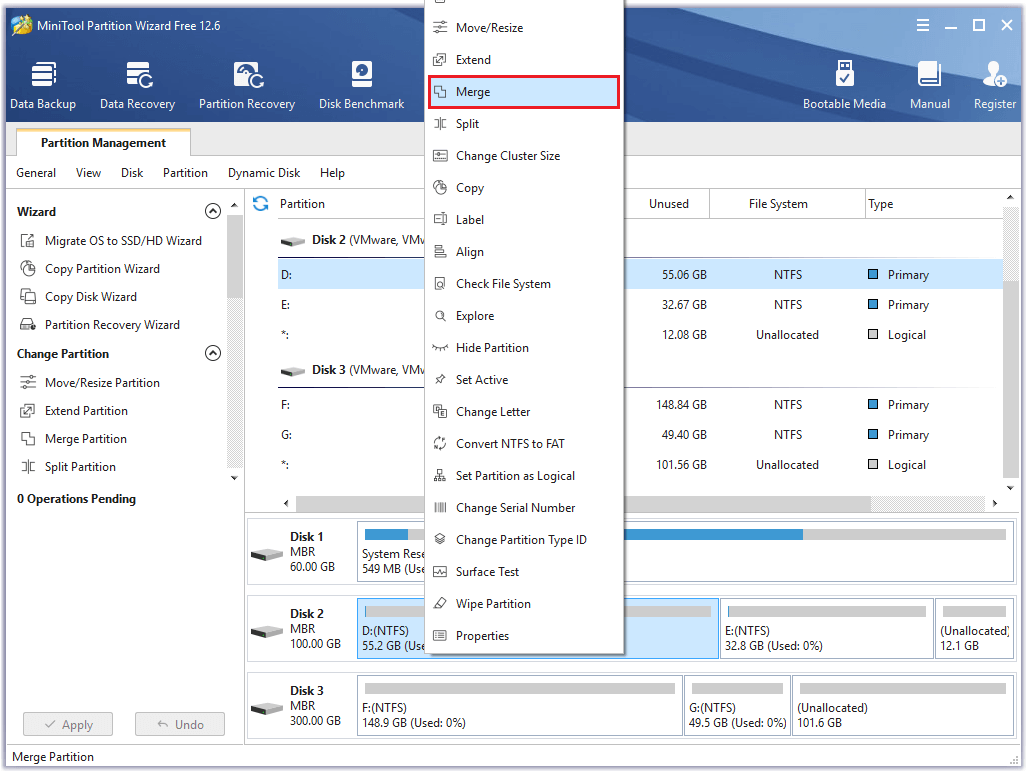
Step 3. Next, you can see a Merge Partition window shows on your screen, click Next.
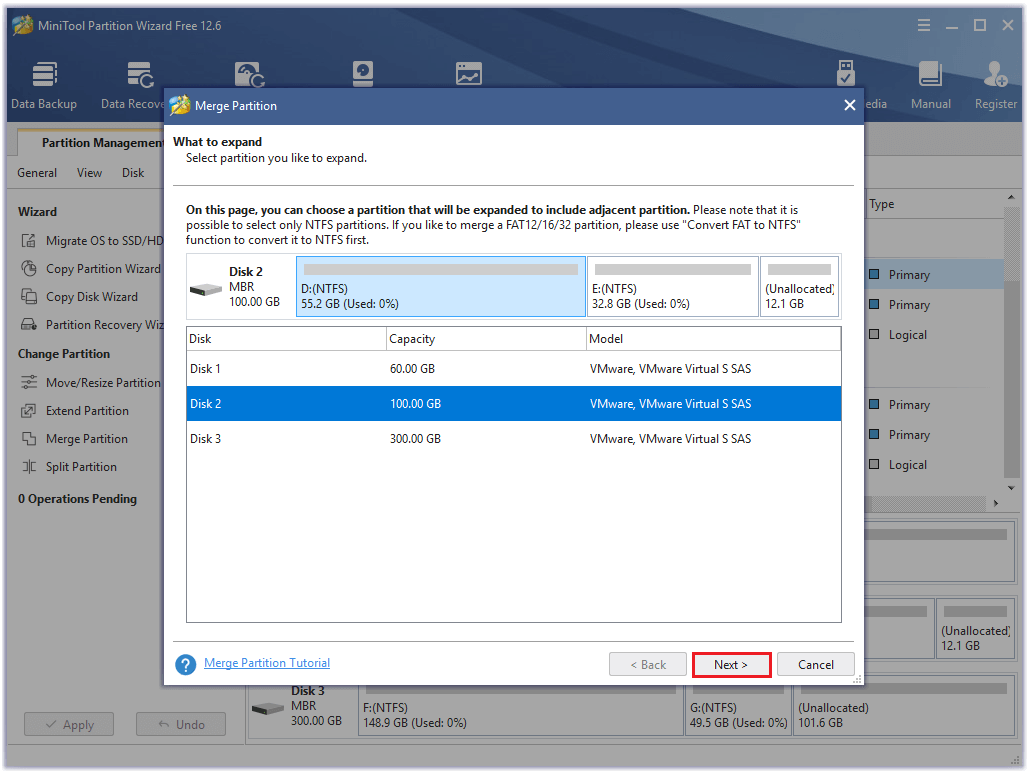
Step 4. Then in the new window, you need to select the other small partition that you want to merge with and click Finish.
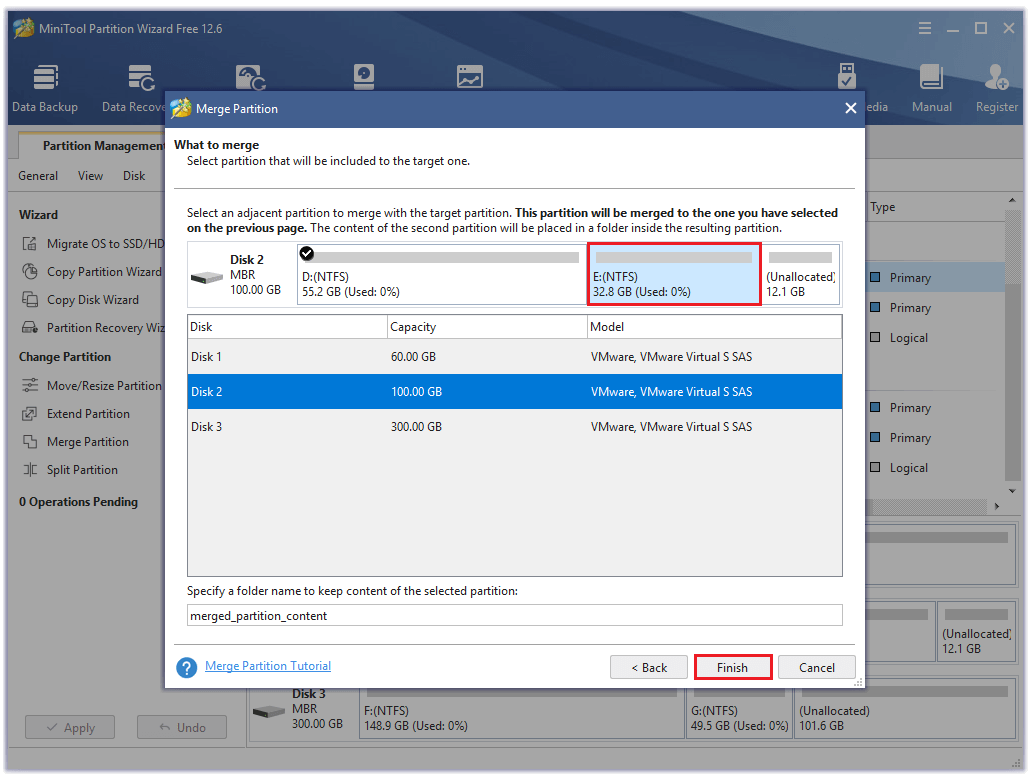
Step 5. After that, you can see the two partitions merge into one in the right panel.
Step 6. Click Apply to execute all the changes and click Yes to confirm.
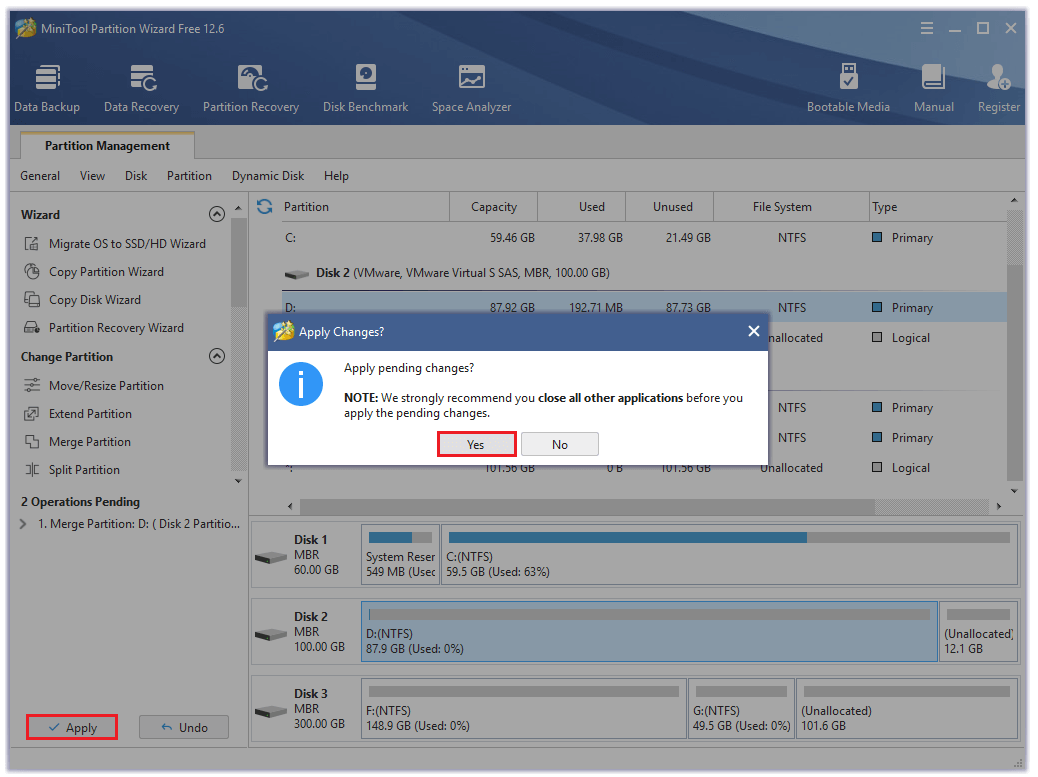
Step 7. Once done, you can create a big partition for the FFXIV game successfully.
Bottom Line
After reading this post, you will know FFXIV PC system requirements and how to meet them to run the game successfully. You can use the ways above to upgrade your PC’s configuration to make your PC satisfy the Final Fantasy XIV system requirements!
You can leave your comments to discuss any problems that bother you a lot. In addition, if there are any problems with MiniTool Partition Wizard when you use it, please send us an email via [email protected].


![How to Add Storage to Fire Stick OS 7/6/5 [A Full Guide]](https://images.minitool.com/partitionwizard.com/images/uploads/2022/07/add-storage-to-fire-stick-thumbnail.jpg)
![Top 4 Methods to Fix FFXIV error 2002 [Step-by-Step Guide]](https://images.minitool.com/partitionwizard.com/images/uploads/2020/04/ffxiv-error-2002-thumbnail.jpg)


![How to Fix FFXIV 90002 Error Easily and Quickly [New Update]](https://images.minitool.com/partitionwizard.com/images/uploads/2020/08/ffxiv-90002-thumbnail.jpg)
User Comments :