Do you know the differences between Windows 7 and Windows 10? If not, you can read this post to know about Windows 7 vs. Windows 10. This post will compare them from seven aspects: features, performance, technology support, hardware requirement, compatibility, security, and habits.
Windows 7 vs. Windows 10
Many people want to know more information about Windows 7 vs. Windows 10 so that they can decide whether to upgrade to Windows 10, especially for those old Windows 7 users. This article will compare them from several perspectives. You can make a decision after reading it.
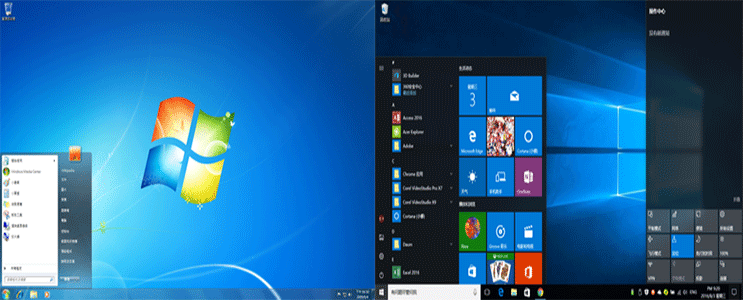
Features
Compared with Windows 7, Windows 10 has added many new features like Snap Assist, DX12, Microsoft Store, Xbox Play Anywhere, Factory Reset, Game Mode, Cortana, etc. In addition, Windows 10 has optimized many features like Task Manager, etc.
Despite the new experience brought by the new features and optimizations, some users also dislike Windows 10 upgrade. For them, there are some unnecessary features making Windows 10 even more bloated, which in turn requires a higher hardware configuration to run Windows 10.
In fact, Windows 10 is currently the only way to enjoy new features. Without these features, some of you may install alternative apps, which also makes the OS more bloated. Therefore, for most ordinary users, the new features added in Windows 10 are advantages.
For some of unnecessary features, Microsoft may kill off them in a version update.
Further Reading:
Snap Assist allows you to place up to four windows on one screen, which will improve your productivity extremely.
DX12 is the latest version of DirectX, which is a series of application interfaces created by Microsoft for multimedia and games development. It only supports Windows 10.
Microsoft declares that DX12 can call CPU resources more efficiently, improve the game frame rate greatly, make the picture details better, and make the shadow effect more realistic. However, some users claim that DX12 is not as good as what Microsoft has declared.
Microsoft Store is a store app released on Windows 10 and Xbox devices. You can discover, experience, download, and purchase the latest products and content from Microsoft and its partners, including hardware, games, entertainment, apps, etc.
Xbox Play Anywhere (XPA) is a game service launched for Xbox One and Windows 10 platforms, which allows players to get a free digital version of the game on the other platform if they have purchased a digital game on one platform. In addition, it also allows players to share game archive progress.
Factory Reset allows you to restore operating system to factory state without a bootable disk. This feature also allows you to keep your personal files after factory reset.
Windows 10 Game Mode will clean up memory and change the workload of programs. Thus, games can fixedly occupy most of the processor and memory resources.
Performance
When you plan to change the operating system, what you concern about must be performance. Is Windows 10 faster than Windows 7? How about Windows 7 vs. Windows 10 performance? You should understand these problems first.
Fortunately, some users have made a performance comparison between them. Under the same hardware and software condition, Windows 10 boot speed is slightly slower than Windows 7; however, Windows 10 can wake from Sleep mode and Hibernate mode more quickly than Windows 7; Windows 10 will spend more time in loading programs than Windows 7.
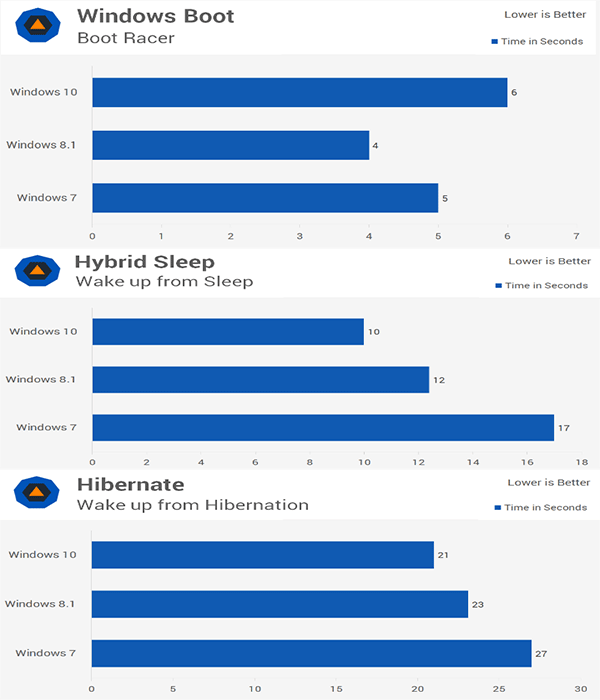
Some game players may focus more on Windows 7 vs. Windows 10 gaming performance. In this aspect, Windows 10 performs better than Windows 7. In addition, Windows 10 supports DX12, Xbox Play Anywhere, and game mode.
Apart from the above comparisons, some users also find that Windows 10 takes better advantage of CPU and graphics performance than Windows 7, which will make Windows 10 have a better comprehensive performance than Windows 7. Click to get more Windows 7 vs Windows 10 performance benchmark results.
Technology Support
As we all know, Windows 7 mainstream support has expired on January 13, 2015, and its extended support has expired on January 14, 2020. As the Windows 7 support has expired, no new feature will be added.
Mainstream support includes the following services: request to change product design and features, security updates, non-security updates, complimentary support (including license, licensing program, or other no-charge support programs), and paid-support (including premier support and essential support).
Extend support only includes security updates, non-security updates, and paid-support. In addition, the non-security updates are available only if Extended Hotfix Support is purchased.
Hardware Requirement
As for Windows 10 vs. Windows 7 hardware requirement, they have only one different point. Both the Windows 7 and the Windows 10 require at least a processor not less than 1 GHz, a memory not less than 1 GB for 32-bit OS (or a memory not less than 2 GB for 64-bit OS), and a Microsoft DirectX9 graphics device with WDDM driver.
As for hard drive requirement, Windows 7 requires a hard drive not less than 16 GB for 32-bit OS and 20 GB for 64-bit OS; Windows 10 requires a hard drive not less than 16 GB for 32-bit OS and 32 GB for 64-bit OS.
Furthermore, many users report that Windows 10 occupies more memory and disk than Windows 7. In a word, Windows 10 has higher hardware requirements than Windows 7 in practical use if you want to enjoy its good performance.
Software Compatibility
What prevents users from upgrading to Windows 10 is software compatibility problem. You may need some third-party software and proprietary in-house software to perform a very specific function in daily life or for work.
However, some of these apps may be incompatible with Windows 10. And that’s why you don’t want to upgrade to Windows 10.
Security and Privacy
Obviously, Windows 10 can protect your computer from virus better than Windows 7. A survey made in 2017 reported that, on the average, Windows 10 machine had 0.04 malware files while Windows 7 computer had 0.08 malware files; furthermore, just 15 percent of all malware was on Windows 10 machines while 63 percent was on Windows 7.
However, what worries Windows 10 users is Microsoft Compatibility Telemetry program, which is a Windows built-in tool used for transferring computer information to Microsoft. Many users worry that it will disclose user information. Fortunately, you can disable it to avoid such situation.
Another point that users feel offended is forced update, which makes the Windows 10 PC receive automatic updates without any additional notice. But you can take measures to prevent that.
Habits
There is another thing that prevents you from upgrading to Windows 10. That is your habit. You are familiar with Windows 7. However, Windows 10 forces you to get rid of these habits. Hence, you may think Windows 10 is not as convenient as Windows 7.
After comparing Windows 10 with Windows 7, you may know some of their differences. Is Windows 10 better than Windows 7? Should I upgrade to Windows 10? You may have made your decision.
How to Upgrade to Windows 10
If you have decided to upgrade to Windows 10 to enjoy new features, you may need this tutorial. Before you upgrade the OS, please back up the original system disk in advance to avoid any data loss caused by upgrading failure or incompatibility. In addition, you can also use it to get Windows 7 back if you don’t want Windows 10.
As for the backup software, MiniTool Partition Wizard is recommended. You can refer to the following tutorial to back up the system disk.
Step 1: Activate Copy Disk feature.
- Plug a USB flash drive into your computer.
- Download MiniTool Partition Wizard and launch it to get its main interface.
- Click Copy Disk Wizard on the action panel.
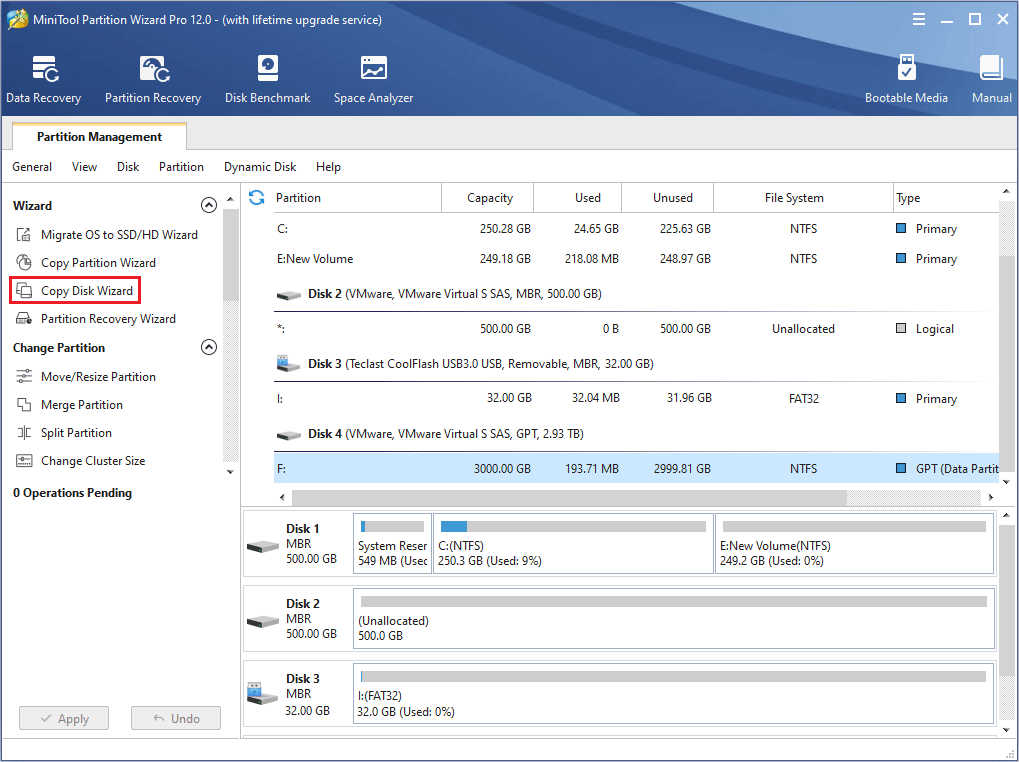
Step 2: Click Next button to continue and choose the system disk you should copy. Then, click Next button.
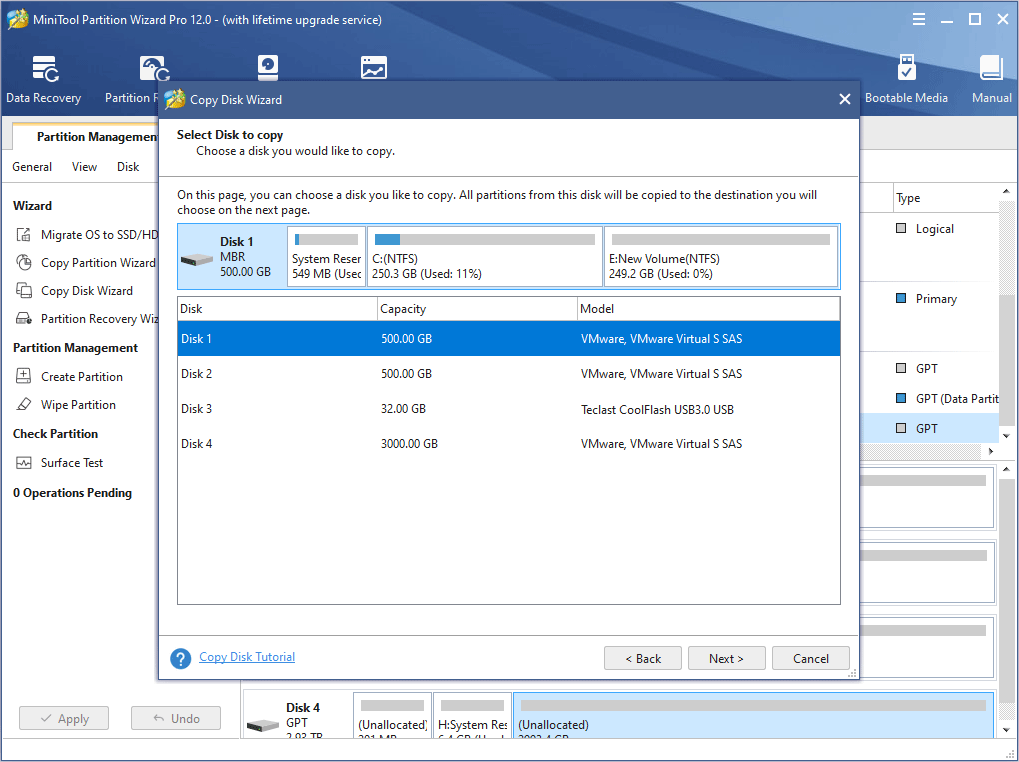
Step 3: Choose a target disk to copy the original content to and click Next button. Then, click Yes to continue.
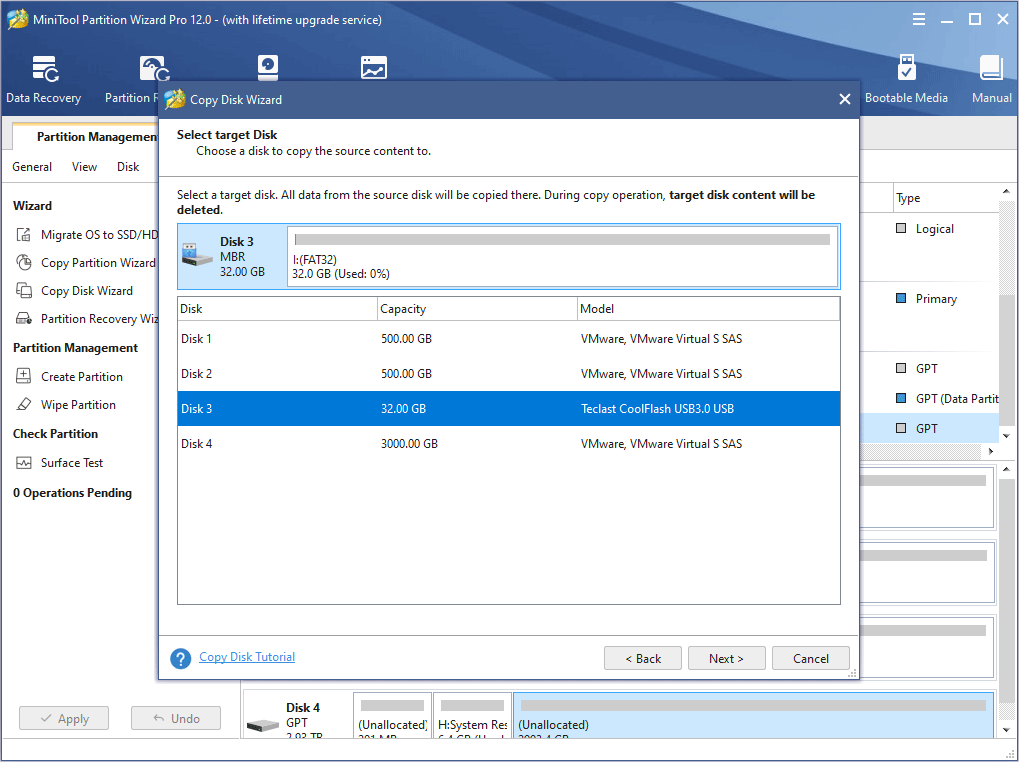
Step 4: Choose copy options and adjust size and location of partitions on the target disk. Then, click Next and Finish button.
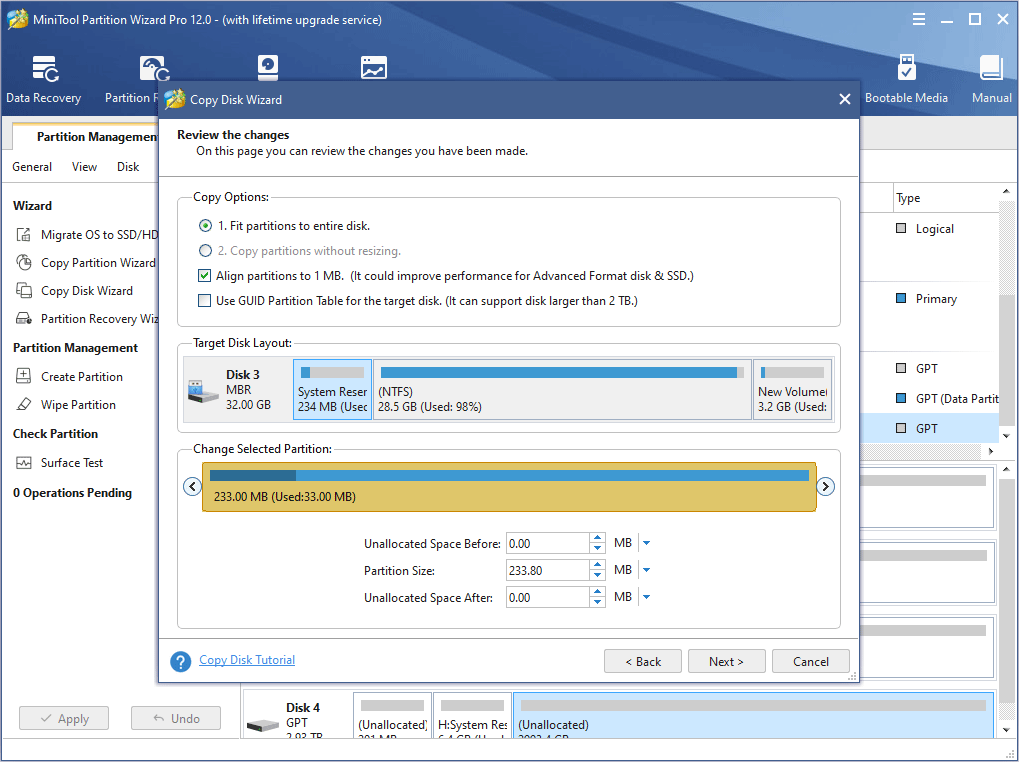
Step 5: Click Apply button to execute pending operations.
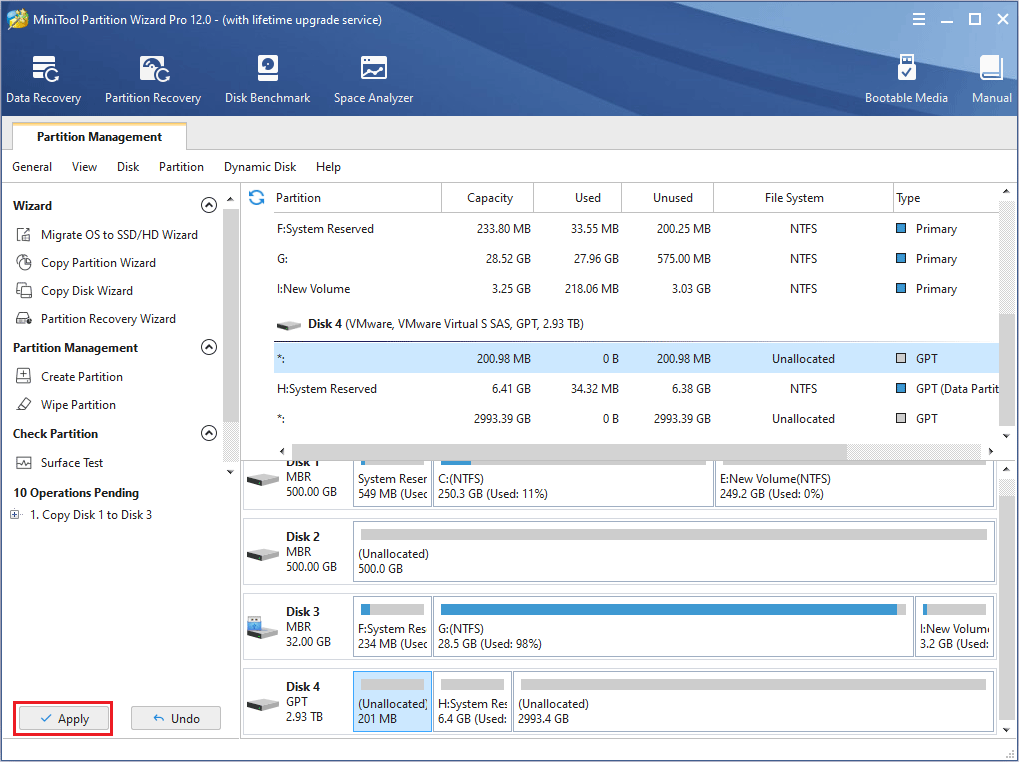
Then, you can refer to the following methods to upgrade to Windows 10. Please note that the Windows 10 free upgrade through the Get Windows 10 (GWX) app has ended on July 29, 2016. So you should buy a Windows 10 product key. There is no official Windows 10 free upgrade download.
Method 1. Upgrade to Windows 10 with Media Creation Tool.
If you can find a Windows 10 update, you can adopt this method.
Step 1: Upgrade your PC.
- Click here to download media creation tool program.
- Run the media creation tool and click Accept.
- Choose Upgrade this PC now.
- Click Next.
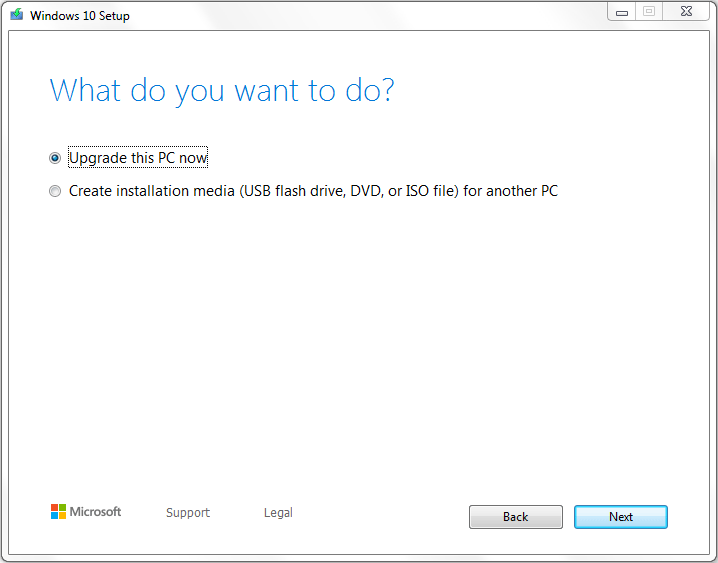
Step 2: Wait until Windows 10 downloading procedure is completed.
Step 3: Then, click the Accept button again to agree to the notice and license terms.
Step 4: Confirm that the Keep personal files and apps option is selected. Then, click Install button. You can click A Complete Guide to Windows 10 Media Creation Tool: How to Use to get more details.
Method 2. Upgrade to Windows 10 with a bootable installation media.
If you encounter problems in upgrading this PC now, you can use the Media Creation Tool to create a Windows 10 installation media for another PC.
Step 1: Plug a USB flash drive not less than 8 GB into your computer and follow the Windows 10 Media Creation Tool guide to create a bootable installation media.
Step 2: Boot your computer from the bootable installation media.
- Restart your computer with the USB flash drive plugged into it.
- Follow the wizard that appears on the screen as soon as you boot up the computer to enter BIOS.
- Set Removable Devices at the first place of boot sequence. And then boot the computer.
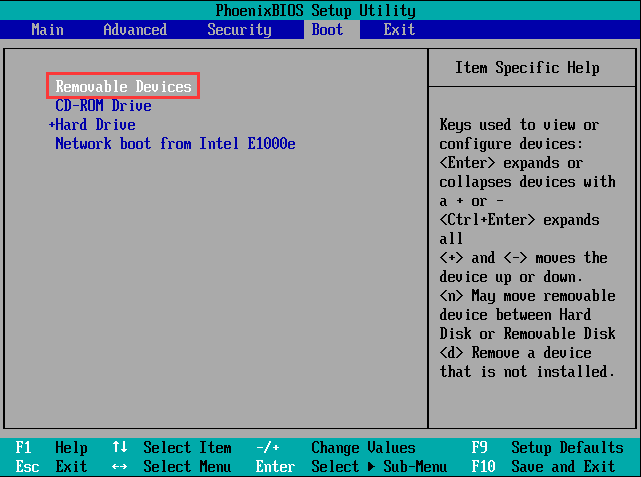
Step 3: Follow How to Install Windows 10 on a New Hard Drive to complete the installation.
How to Downgrade from Windows 10 to Windows 7
If you want to downgrade to from Windows 10 to Windows 7 because Windows 10 is not as convenient as what you think, you can refer to the following methods to downgrade to Windows 7.
Method 1. Go Back to the Previous Build.
This method is available only in ten days after you upgrade to Windows 10. You can roll back to Windows 7 through Go Back to the Previous Build feature in WinRE. Click Full Guide on Rollback Windows 10 to Windows 7/8.1 to get a detailed tutorial.
Method 2. Downgrade to Windows 7 through MiniTool Partition Wizard.
As long as you have backed up the Windows 7 system disk and don’t format the copy, you can use this method at any time. How to clone Windows 7 back? You can refer to the backup tutorial.
Bottom Line
Is this article helpful to you? If you have problems in upgrading to Windows 10 or downgrading to Windows 7, please leave a comment below or email us [email protected] at for help. We will reply to you as soon as possible.

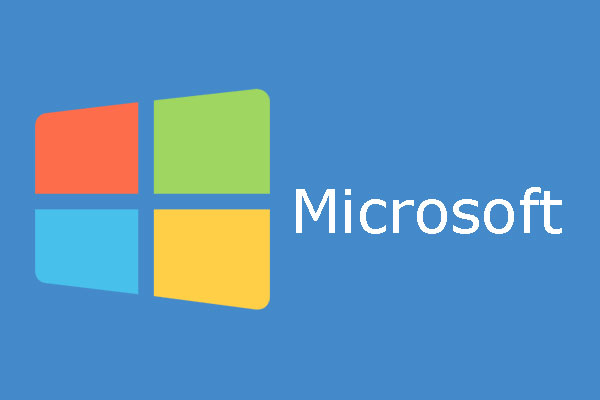


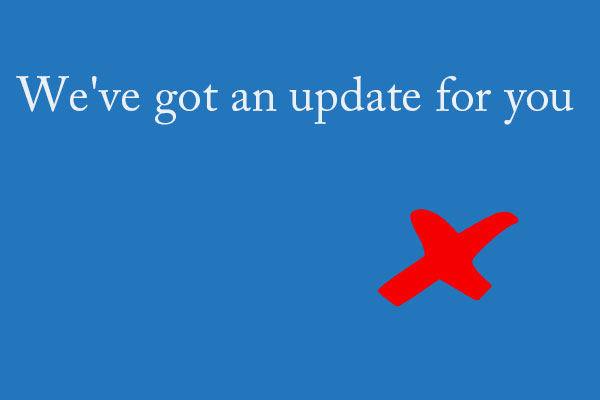
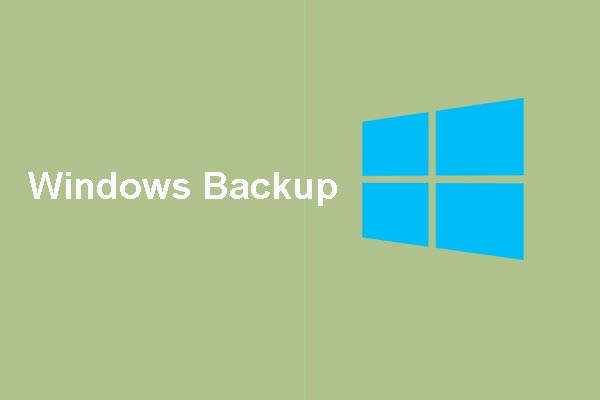
User Comments :