When opening the Event Viewer, many Windows users find “The IO operation at logical block address for disk was retried” error. What causes this error? How to fix it? Now, let’s start exploring these questions together with MiniTool.
According to user reports, the IO operation at logical block address for disk was retried error often occurs after suffering from random BSOD crashing or system freezing. This issue is accompanied by the Event 153 disk error message in Event Viewer. The error is mostly reported to happen on Windows 7, Windows 8, and Windows 10. Here’s a true example in the answer.microsoft forum:
My computer system disk is an SSD, and I buy it a few days. I want to know what is mean about the error: The IO operation at logical block address 0x3acad0 for Disk 0 (PDO name: Device000003c) was retried. They are simply warnings at this stage but do not like the constant freezes I keep getting. I’ve seen numerous attempts at solutions but none seem to work. Please, help.https://answers.microsoft.com/en-us/windows/forum/all/the-io-operation-at-logical-block-address-0x3acad0/a7ef35cc-629d-491f-b047-453539388539
What Causes The IO Operation at Logical Block Address for Disk Was Retired Error
The IO operation at logical block address error usually indicates that the IRP (IO Request Packet) has timed out while the IO system waits for it to complete. Many users reported that the error often occurs on those computers that have been used for a long time or have system crashing issues.
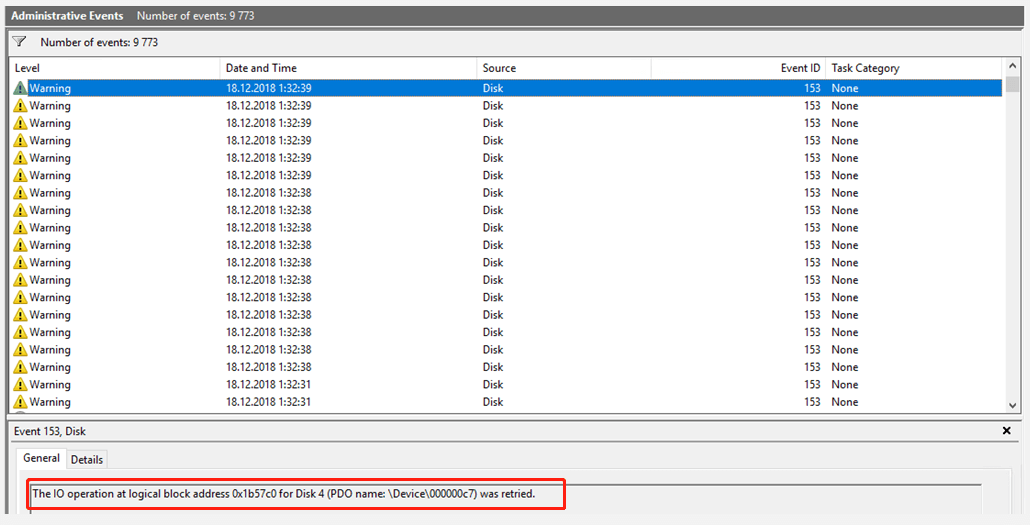
What causes the IO operation disk error? After investigating extensive user reports and posts, we find the error is often related to the following possible reasons:
- Inappropriate disk mode: This circumstance often appears on the older systems that are using the AHCI disk mode, which may cause instability and then trigger the event ID 153 disk error.
- Faulty hard drive: If you have used an SSD/HDD for a long time, the storage may get corrupted and throw “the IO operation at logical block address for disk” error.
- Faulty SATA or power cables: If the SATA cables used by your SSD/HHD get faulty, the connection between the disk and cable will be interrupted, causing the disk retired error.
- Outdated controller drivers: It’s well known that the older versions of IDE ATA/ATAPI controllers can trigger the event ID 153 disk error.
- Dynamic Tick: In some cases, the IO operation at logical block address was retired error can occur during the unified communications, video editing, and other multimedia activities. This is because a problem occurs with the dynamic tick transitions.
- Outdated BIOS: BIOS updates are very important to ensure that your system and hardware get good performance. An outdated BIOS version can cause various issues like the one discussed here.
- Power plan: Sometimes improper Power plan settings are responsible for the event ID 153 disk error.
- Hardware exceeds the defined time-outs: This error may occur if the disk array controller responds to the I/O request with exceeded time-outs.
How to Fix The IO Operation at Logical Block Address Error
There are 9 applicable methods to fix the “The IO operation at logical block address for disk was retried Windows 10” error. Let’s start trying.
# 1. Change the SATA or Power Cable
As mentioned above, the event ID 153 disk error can occur after replacing the SATA cable or power cable that is connected to the motherboard. If the connection is interrupted or a power failure happens between the hard disk and motherboard, you may encounter the error. To fix it, follow the steps below to change the SATA cable.
Step 1. Power off your computer completely and unplug the power cable from the power source.
Step 2. Remove the pre-installed SATA cable carefully from your storage devices.
Step 3. Install a new SATA cable to the storage device. Here make sure to check the alignment and plug the SATA cable into a different SATA port.
Step 4. Power on your computer and re-plug the power cable to see if the error gets fixed. If not, move down to the following methods.
# 2. Update the IDE ATA/ATAPI Controller Drivers
Some users reported that the “The IO operation at logical block address was retried” error happens when the system is using an outdated IDE ATA/ATAPI controller. So, we recommend you keep the driver updated.
Step 1. Press Win + R keys to open the Run dialog box, and then type devmgmt.msc in the box and hit Enter to open this program.
Step 2. In the Device Manager window, expand the IDE ATA/ATAPI controllers category, right-click each driver under the category, and select Update driver.
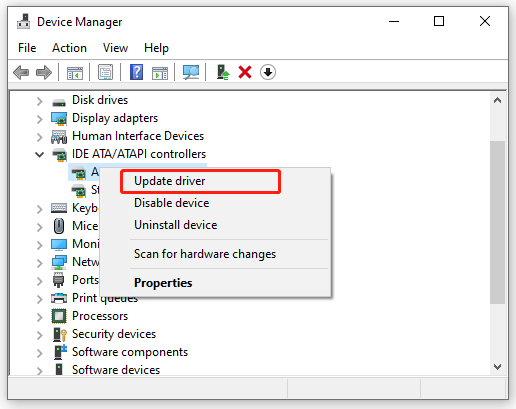
Step 3. In the pop-up window, select the Search automatically for drivers option and follow the on-screen instructions to complete the update. Then repeat this same procedure to update other ATA controller drivers.
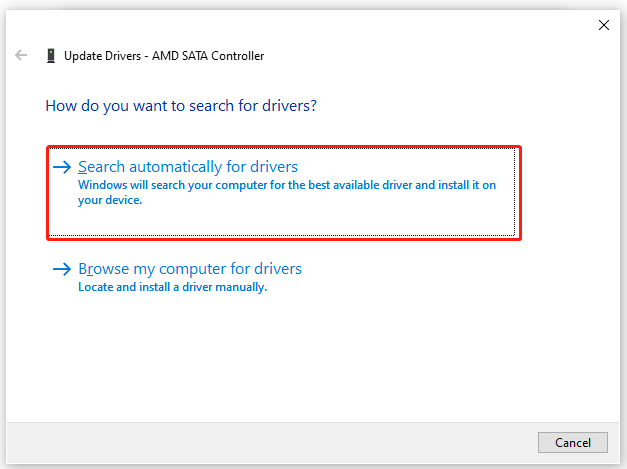
Step 4. After updating all the ATA controller drivers, reboot your computer and see if the “The IO operation at logical block address was retried” error is cleared.
# 3. Check Your Hard Drive for Errors
One of the main reasons for the IO operation disk error is a faulty SSD/HDD. If you have used a computer for a long period, we recommend you check if there are bad sectors on the drive.
Although CHKDSK can be used to check the hard drive, this tool often runs into various issues like CHKDSK write-protected, CHKDSK gets stuck, etc. So, it’s highly recommended you use a professional tool like MiniTool Partition Wizard. It can help you check disk errors quickly.
MiniTool Partition Wizard FreeClick to Download100%Clean & Safe
Step 1. Launch the MiniTool software to get its main interface, and then select the hard disk that you receive event ID 135 error and click on Surface Test from the left pane.
Step 2. Click on the Start now button in the pop-up window. After that, this tool will scan the whole disk immediately and show you the test result.
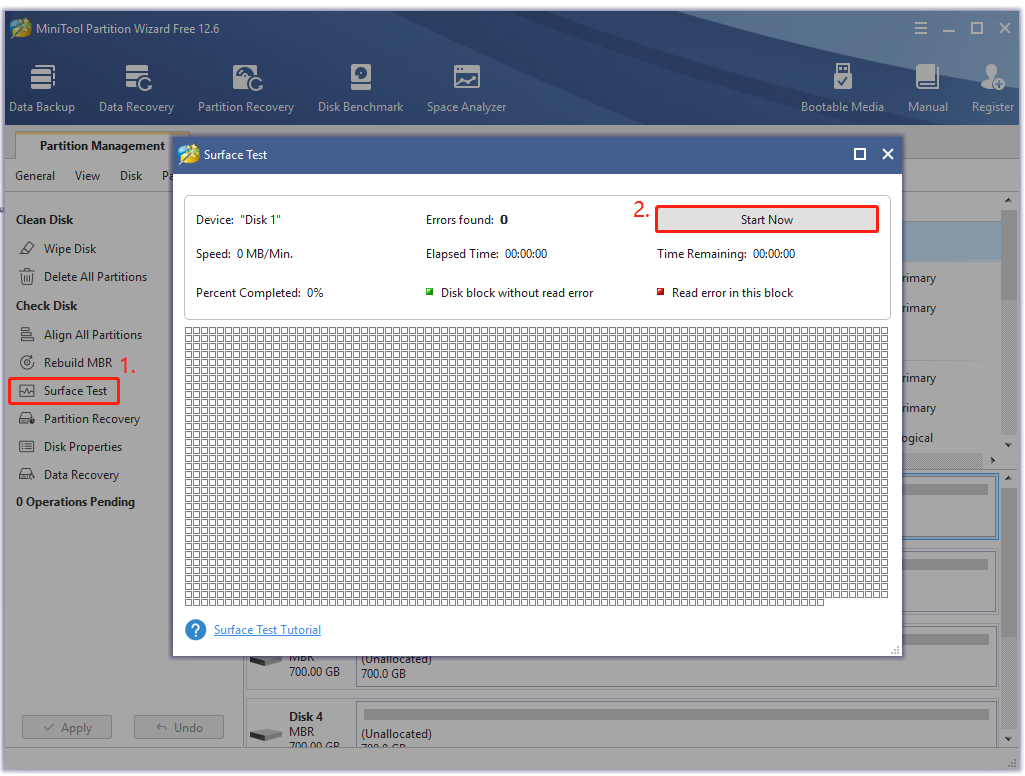
Step 3. If any blocks are marked with red color like the following picture, it indicates that your hard drive is getting failing. In this case, you can either use this bad sector repair guide or consider replacing the hard disk with a new one.
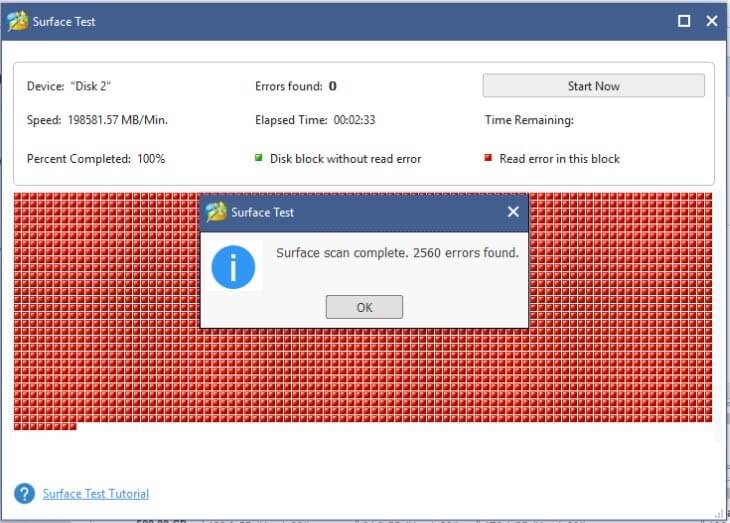
# 4. Disable the Dynamic Tick
The dynamic tick is another cause for the “The IO operation at logical block address for disk was retried” error. Some users reported that they managed to fix the error after disabling the feature. You may have a try.
Step 1. Press Win + R keys to open the Run box, and then type cmd in it and press Ctrl + Shift + Enter keys to invoke the elevated Command Prompt window. Click on Yes when you are prompted by the UAC confirmation.
Step 2. Type the following command and hit Enter. Once done, restart your PC and see if the problem gets resolved.
bcdedit /set disabledynamictick yes
# 5. Change Disk Mode from AHCI to ATA or IDE
AHCI is a newer disk mode to interface with the SATA controller. If you are using a relatively old version of the system, you can try changing the disk mode from AHCI to IDE or ATA. To do so, follow the steps below carefully.
Step 1. Click the Start icon at the bottom left corner and press the Power icon, and then click the Restart button with the Shift key pressed.
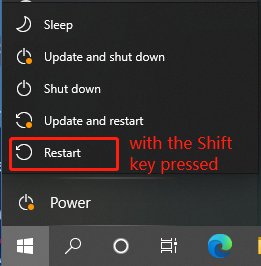
Step 2. Now, your computer will boot into the recovery menu. Once here, click on Troubleshoot > Advanced options.
Step 3. In the Advanced options menu, select Startup Settings. Then click on Restart to reboot your computer into the Startup menu.
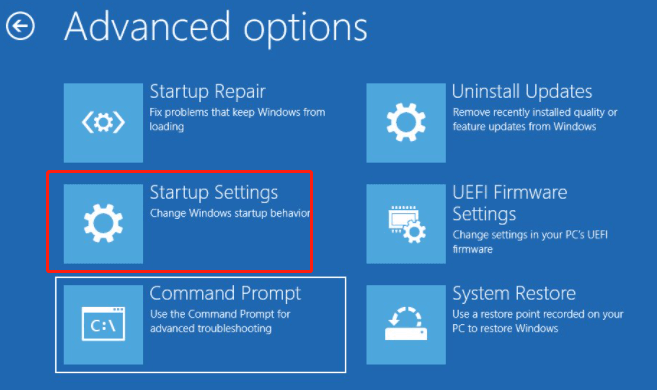
Step 4. In the Setup screen, press the Delete or F2 keys to enter BIOS.
Step 5. In the BIOS settings, navigate to the SATA Operation/SATA Configuration section and set it to ATA or IDE, and save the change before your exit the BIOS settings.
Step 6. Wait for your computer to boot into the Startup Settings menu again, and press F5 to boot into Safe Mode with Networking. It allows your system to get the proper drivers for BIOS that you just loaded on the system.
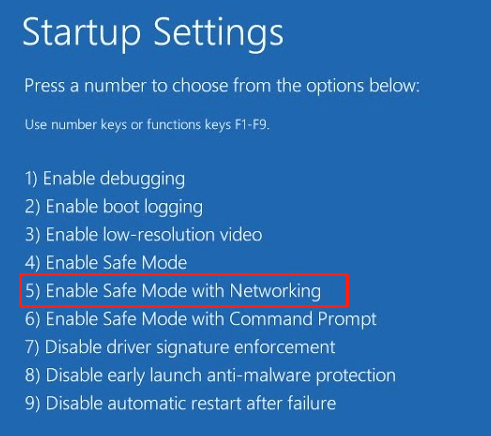
Once done, restart your machine into regular mode and see if the “The IO operation at logical block address for disk was retried Windows 10” error stops appearing.
# 6. Update BIOS
Some users found that the “The IO operation at logical block address was retired” error gets fixed after installing the latest version of BIOS. This circumstance is typically reported to occur with the MSI motherboard. If you are using an MSI motherboard, click this hyperlink to get a full guide on the MSI BIOS update.
# 7. Change the Power Plan Settings
Sometimes improper power plan settings can trigger the IO operation disk error as well. To fix it, you can try changing the power plan to the High Performance mode.
Step 1. Press Win + R keys to open the Run box, and then type control powercfg.cpl in it and hit Enter.
Step 2. Select the High performance mode. If you can’t find it, click on Show Additional plans. Then click on Change Plan Settings next to it.
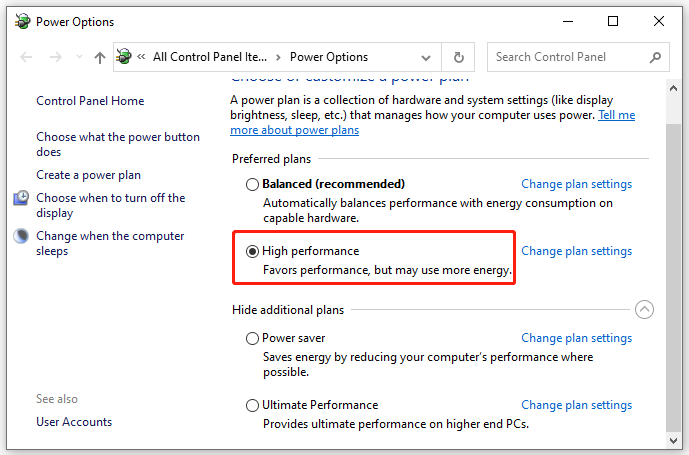
Step 3. Click on Change Advanced Power Settings, and then expand the Hard disk category and click on Turn off Hard Disk After, and increase its time to higher.
Step 4. Click on Apply and OK to save the change. This operation prevents your disk from being disabled.
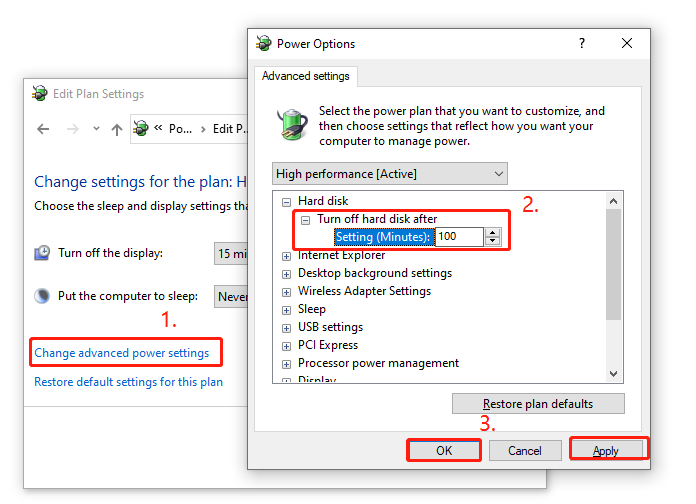
# 8. Disable the Paging Executive
There is a possible workaround that has been proven by some people to be useful. That is to disable the Paging Executive in Registry Editor. Let’s try.
Step 1. Open the Run box again, and then type regedit in it and hit Enter.
Step 2. In the Registry Editor window, go to the following path via the left navigation bar.
HKEY_LOCAL_MACHINESYSTEMCurrentControlSetControlSession ManagerMemory Management
Step 3. With the Memory Management key opened folder selected in the left panel, scroll down to the DisablePagingExecutive DWORD in the right panel, and double click it.
Step 4. Set its Value data from 0 to 1, and click on OK.
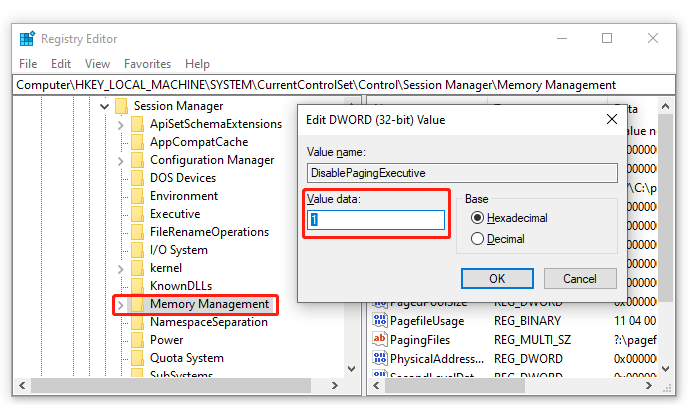
Step 5. Exit Registry Editor and reboot your PC to make the change take effect.
# 9. Decrease the TimeOutValue of Disk in Registry Editor
If your computer is connected to a storage array that is experiencing a dropped packet or exceeded time-out, you may encounter the event ID 153 disk error. In this case, you can try decreasing the TimeOutValue as low as possible. For that:
Step 1. Open the Registry Editor like Step 1 in the above method.
Step 2. Go to the following path via the left-hand panel.
HKEY_LOCAL_MACHINESYSTEMCurrentControlSetServicesDisk
Step 3. With the Disk folder selected, move over to the right panel and the TimeOutValue DWORD.
Step 4. Set its Value data to 30 or lower, and click on OK. Then restart your computer to see if the error is fixed.
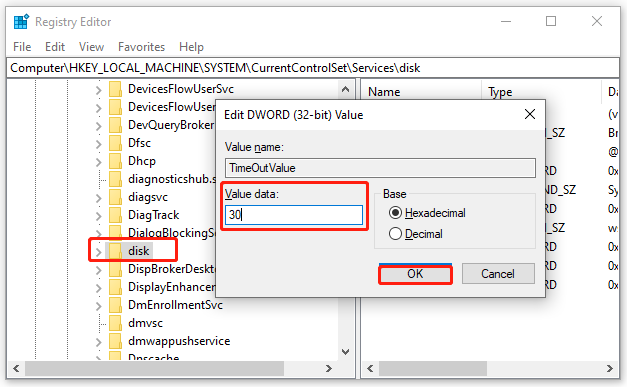
What’s Your Opinion
This post analyzes all possible causes of the IO operation at logical block address error and provides corresponding solutions. If you have any better troubleshooting methods for the error, please leave them in the comment area. Of course, you can send us an email to [email protected] when you have difficulty in using the MiniTool software.

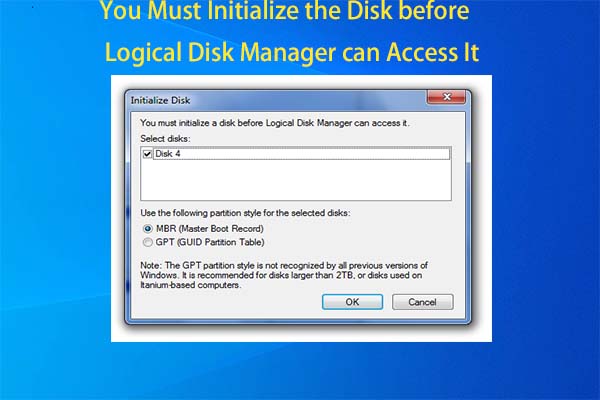
User Comments :