Here are lots of people discussing some topics about AHCI vs IDE mode in forums. For instance, what is AHCI mode? Why does AHCI exist? AHCI vs IDE which one should I use? Here is a report on the Superuser forum that’s discussing these topics.
I’ve noticed in the BIOS settings of the newer PCs I own that I can configure the drive controller work either in AHCI. I’m suspecting that AHCI “performs” better, but I really don’t know much about that from a practical standpoint. However, I’ve also noticed that certain programs (e.g. Ghost 2003) simply don’t detect my hard drives if I choose AHCI mode.
To help you make a wise decision, we will compare the AHCI vs IDE in the following context, including their own definition, compatibility, performance, and other related information.
What Is AHCI Mode
AHCI (Advanced Host Controller Interface), defined by Intel, is an operating mode in the BIOS settings of the newer PCs. It is a newer technology that provides some advanced features to the Serial ATA standard.
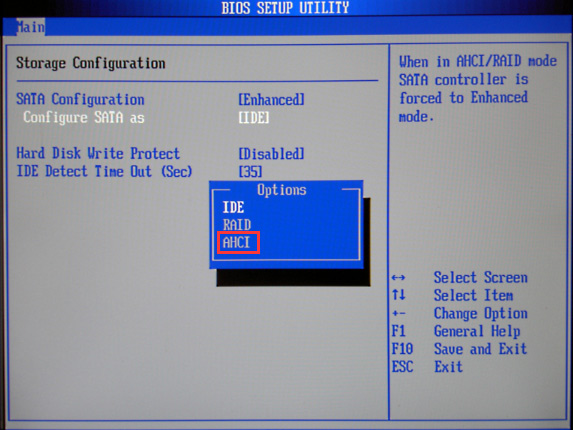
AHCI can be used to access the native functions of the SATA interface such as NCQ (Native Command Queuing) and hot plugging, which is beneficial to improve the compatibility and performance of your devices.
Its NCQ feature can optimize the process of the controller requesting data from your hard drive. Moreover, the hot-plugging (also called hot swapping) enables you to add or remove devices to the computer system while the computer is running. From the aspect of the number of storage devices per controller that can configure, the AHCI configuration mode can support a maximum of 32 devices/ports.
What Is IDE Mode
IDE (Integrated Drive Electronics) is a relatively old mode defined by Western Digital. An IDE mode is commonly used by hard drives to communicate with your computer system via a SATA controller. That is to say, a SATA hard drive is backward compatible with IDE mode.
Compared with the AHCI mode, IDE has better compatibility. It is compatible with almost all operating systems. IDE mode also has some obvious defects such as it no Hot Plugging and NCQ supports. At present, IDE seems to be replaced some new hard drive modes like NVMe and AHCI. That’s why IDE is more suitable for the average and old devices.
Right now, you may have an overall understanding of AHCI and IDE mode. The following section will focus on the differences between AHCI and IDE.
AHCI vs IDE
In this section, we will talk about the IDE vs AHCI topic from the aspects of their supported operating system, operating modes, compatibility, and performance.
Supported Operating System
Compared with IDE mode, AHCI mode supports fewer operating systems. AHCI can work in Windows 7/8, Windows Vista, Linux, OpenBSD, NetBSD, FreeBSD, OS Z, eComStation and Solaris 10. However, the IDE mode can work in almost all operating systems.
If your operating system is Windows Vista, Windows 7, Windows 8/8.1, or Windows 10, your system drive may encounter some booting issues. If your SATA controllers are not in AHCI mode when installing the OS, the several operating systems won’t configure themselves to load the AHCI driver upon boot.
Especially if you switch the SATA controller to AHCI mode inadvertently after installing the OS in IDE mode, your Windows system may fail to boot with a Blue Screen error. As for this issue, Intel recommends that users change the drive controller to AHCI or RAID before an OS installation.
If you are a Windows 10 user, you can try fixing the booting issue by forcing the correct drivers to reload in Safe Mode. In a word, IDE mode owns better operating system compatibility than AHCI mode.
Operating Modes
Apart from the supported operating system, here are some differences between IDE vs AHCI from the aspect of operating modes. With a SATA storage controller, AHCI and IDE are 2 operating modes that enable a hard drive to communicate with the rest of the computer system, but there are some differences.
As you might know, a SATA hard drive can operate in a backward-compatible PATA or IDE mode, a standard AHCI mode, or vendor-specific RAID. Compared with IDE, the AHCI has faster and more available operating mode options.
IDE has only one operating mode available, while AHCI is a newer standard that was developed to be backward-compatible with Legacy Parallel ATA emulation. AHCI offers several operating modes including legacy Parallel ATA (PATA), Standard AHCI mode or vendor-specific RAID. To get more flexibility, Intel recommends using the RAID mode on the motherboard.
Compatibility
The differences between AHCI and IDE are also obvious in the aspect of compatibility. As mentioned in the above information, AHCI is a relatively new standard that supports some new technologies such as native command queuing, NCQ, Hot Plugging, etc. So, you can imagine that AHCI may not be compatible with some old hardware or software.
IDE mode is more suitable for those average computer users. It is considered as the most compatible with some technologies particularly older devices such as hard drives, motherboards, etc. But it also lacks support for newer technologies.
In addition, another key difference between IDE and AHCI is related to the use of SSDs. You are required to enable the AHCI mode in BIOS settings before installing an operating system on SSD. If you install the OS in IDE mode, you may encounter the booting issue.
Performance
Performance is also an important factor to analyze the IDE vs AHCI. Beneficial technological improvement, AHCI has more obvious advantages in the aspect of performance compared with IDE mode. With AHCI mode, your computer can make use of all SATA advantages.
For instance, your computer can enjoy the faster speed of data exchange with HDD and SSD because of the NCQ technology. Once you activate the AHCI mode, the speed of accessing files in storage devices and the overall performance of your computer can be improved correspondently.
Which Is Better IDE or AHCI?
According to the above information, you may have a deep understanding of the difference between IDE and AHCI. So, IDE vs AHCI which one is better? In fact, there is no 100% correct answer because the demands of different users may vary. Despite that, you can still refer to the following suggestions to make a suitable choice.
- If your devices like drives, motherboard, RAM are relatively classic, we recommend that you choose the IDE mode in BIOS settings.
- If you want to get better performance or faster speed of your devices like SSD, the AHCI mode may be a better choice.
- No matter you choose IDE or AHCI mode, you should follow the correct instructions to avoid any booting issue.
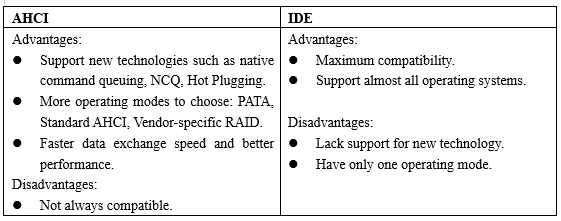
After knowing the difference between AHCI and IDE, it’s time to make a choice. From the above information, you may find AHCI has better performance and more operating modes options. That’s why so many people want to choose AHCI mode.
Now, here comes with some problems. How to check the operating mode of your hard drive? How to convert from IDE to AHCI in BIOS safely? Please keep reading.
How to Check the Operating Mode of Your Hard Disk
To enable AHCI mode, you need to check if your operating mode is AHCI or IDE first. Here’s how to do that:
Step 1. Press Win + X keys to open the context menu and select the Device manager option from it.
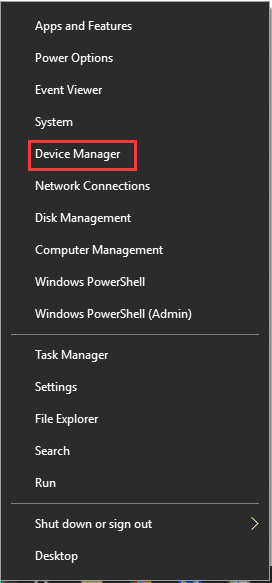
Step 2. Expand the IDE ATA/ATAPI controllers category, and then you can check the operating mode of your hard disk.
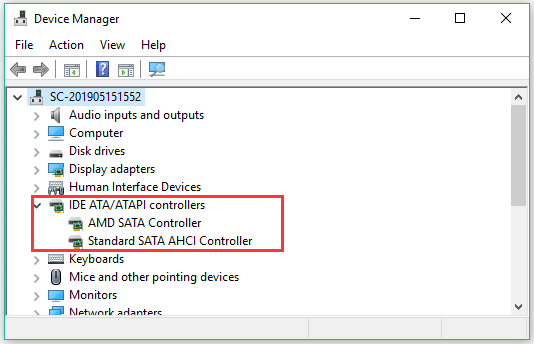
As discussed in the above, the SSD drive can work better by using the AHCI driver. If you find out the hard disk is not in the AHCI mode, you can continue the following part to enable the AHCI mode.
How to Enable AHCI Mode in BIOS?
If your Windows system has already been installed, you can enable the AHCI mode by changing the DWORD value or using Command Prompt to enable AHCI mode. To know detailed steps, you can read this post “2 Ways to Enable AHCI after Windows 10 Installation”.
However, if you enable the AHCI mode after the Windows installation on SSD, your system will fail to boot with a BSOD error. At this time, you may need to reinstall your Windows on the SSD.
Before the reinstallation, we recommend that you back up the drive in advance. Here you can use a professional tool – MiniTool Partition Wizard. It can not only help you copy your hard drive but convert MBR to GPT without data loss, move/resize partition, etc.
MiniTool Partition Wizard FreeClick to Download100%Clean & Safe
Step 1. Connect an external drive to your computer and run the software to open its main interface.
Step 2. Select the hard drive that you want to copy and click on Copy Disk feature on the left pane.
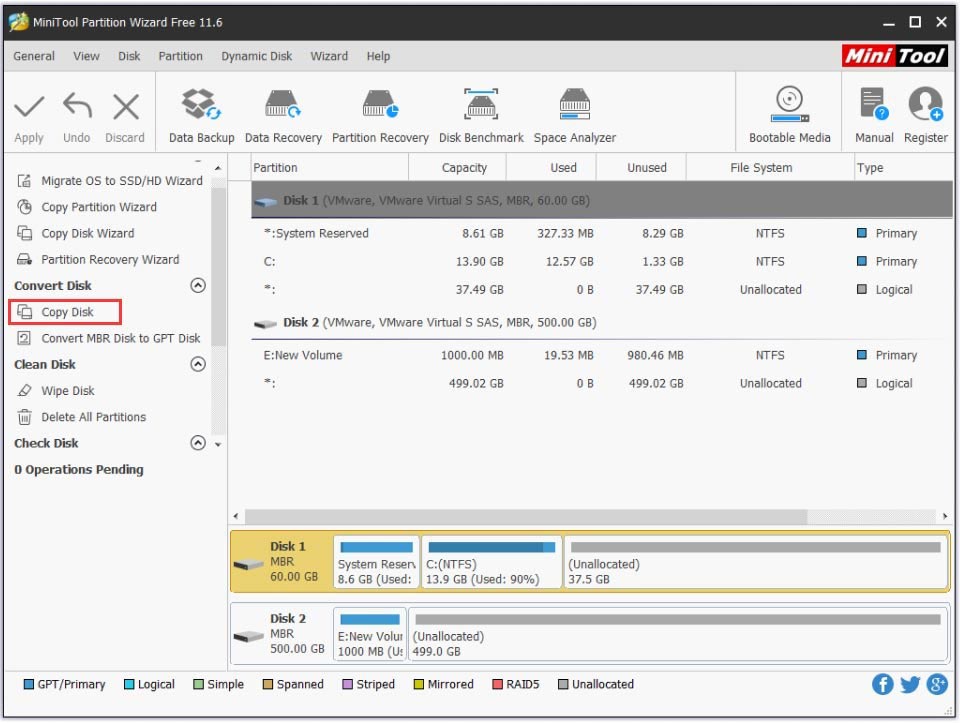
Step 3. Select the external drive that you prepared and click on Next.
Step 4. Select a copy method based on your needs and click Next to go on.
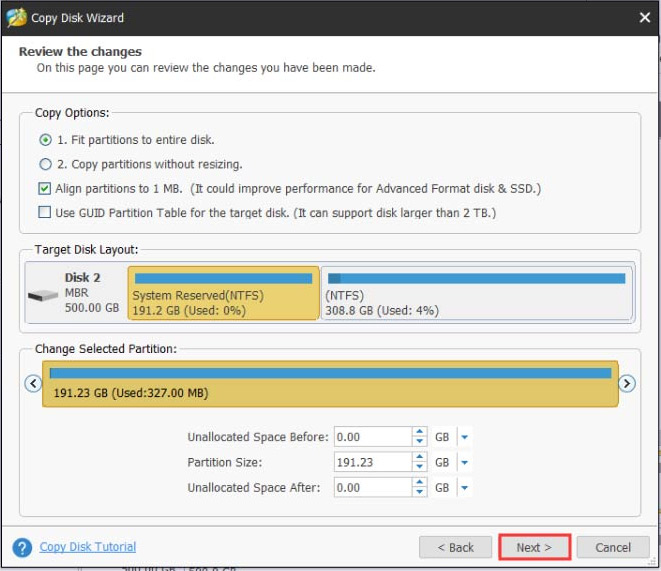
Step 5. Click on Finish in the pop-up window and click Apply to execute this operation.
After backing up the hard drive, you can set up the AHCI mode in BIOS settings again and reinstalling your Windows on the computer. Then you can check if your operating mode has been configured as AHCI through the above method.
What’s Your Opinion?
Today’s article mainly focuses on discussing the AHCI vs IDE. Bear in mind that the AHCI mode must be enabled before the OS installation on SSD, or your system will fail to boot.
If you have any questions, please send us an e-mail via [email protected]. We also appreciate any ideas left in the comment area.
AHCI vs IDE FAQ
- Restart your computer and wait for the first startup to appear.
- Press the Del or F2 keys to enter the Setup
- Once the BIOS settings appear, navigate to the Setup Default
- Select the Load Setup Default option and press Enter.
- Restart your computer and press F2 key after the first screen appearing.
- Press the Enter key to access the Config.
- Select the Serial ATA and hit Enter.
- Then select the IDE compatibility mode under the SATA Controller Mode Option.
- Save the changes and restart your computer to enter BIOS.
- Microsoft Visual Studio
- NetBeans
- IntelliJ IDEA
- Eclipse
- Aptana Studio 3
- Komodo
- PyCharm
- RubyMine
- Xcode

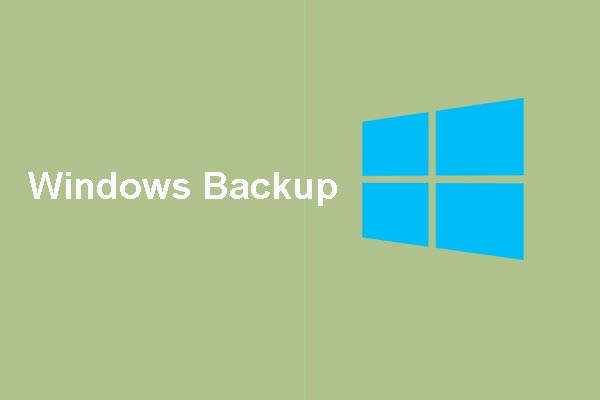

User Comments :