In order to improve the performance of the computer, many people intend to add an SSD or HHD to their current computer. Here comes a question. AHCI vs RAID which one should I choose for better performance. Lots of users are troubled by this question.
For example, a user from TechPowerUp Forums raised the same question. For this question, some people think that AHCI mode will give better performance in the SSD setup than RAID. However, some people hold that RAID is more suitable for high-end devices.
I want to have an SSD with my windows on it. I also want 2 extra standard HDDs alongside it in Raid 0 for my steam games etc. What is best or…perhaps the only thing to do then? Should I set up the AHCI mode or RAID on my Windows 10 PC?
There are a variety of answers to the AHCI vs RAID, but a great many users are still tangled in choosing RAID or AHCI. To help you make a wise decision, the following content will provide you with more detailed information than what you see in forums.
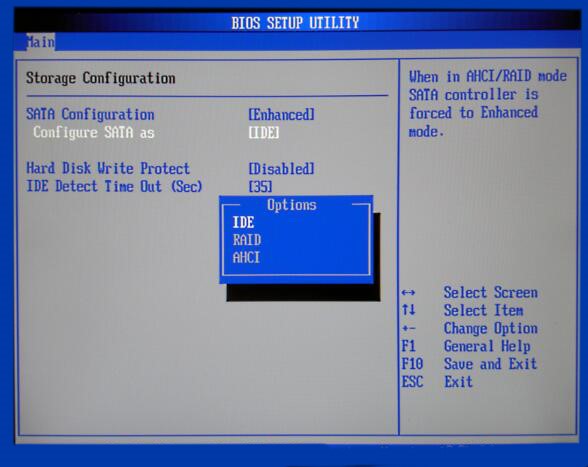
Overview of AHCI
AHCI is short for Advanced Host Controller Interface that is defined by Intel. This operating mode is commonly seen in newer PCs.
AHCI is a relatively new technology that owns many native functions of the Serial ATA standard interface such as NCQ and hot swapping, which improve the compatibility and performance of your devices.
The specification of AHCI refers to the registry-level interface for a host controller of SATA. Its specification is suitable for software (device driver) designers and hardware designers. It provides a standard method to program SATA/AHCI adapters, especially intended for those hardware component designers, system builders, etc.
Now, it is supported by many Windows operating systems such as Windows Vista, Linux, and some newer Windows versions. If you are using the Windows 10 operating system on an SSD, you must enable it before the system installation, or your computer will fail to boot with a BSOD error.
Overview of RAID
RAID is short for Redundant Array of Independent Disks. As a data storage virtualization technology, RAID can virtualize multiple independent hard disk drives into one or more arrays. It gets great improvement in the aspects of the performance, reliability, and capacity of your storage devices. That is to say, RAID requires more than 1 HDD or SSD to get these benefits.
RAID provides redundancy in multiple device environments and speeds up the storage devices especially for HDDs. Like AHCI and IDE, RAID also supports the SATA controllers. To get the advanced storage features for a single disk application, many RAID products allow you to enable AHCI when installing.
There are 2 major types of RAID controllers including software and hardware RAID. Different types of RAID controllers support different RAID levels. Usually, hardware RAID has better performance with the advanced RAID levels than software RAID.
Standard RAID levels include RAID 0, RAID 1, RAID 2, RAID 4, RAID 5, RAID 6, RAID 10, etc. Each type of RAD has its own distinctive features. With RAID mode, you will enjoy several common advantages listed as follows:
- Fast transmission rate: One of the biggest advantages is that RAID improves the data transferring rate. This is because using RAID can write and read data from different disks at the same time, which improves the data throughput of the storage system.
- High security: Unlike those average hard disks that don’t include cyclic redundancy checks, it boasts fault tolerance through data validation. Built on the basis of hardware fault tolerance, RAID provides higher security.
- Data protection: A proper RAID configuration can enable the array of disks to present themselves to a computer as a single storage device. It’s able to back up data, improve performance, and operate other features automatically.
Right now, you may have an overall understanding of the AHCI and RAID. What’s the difference between AHCI and RAID? RAID vs AHCI which one is better for your device? Let’s keep reading the following content.
AHCI VS RAID
There is an essential difference between AHCI and RAID. AHCI is an operation mode in the SATA environment. You can enable the AHCI mode in BIOS settings before the installation. RAID is an advanced data storage technology that can enable you to use multiple hard drives for performance enhancement in different configurations.
Apart from this essential difference, other aspects of the RAID vs AHCI are obvious as well.
Development History
Compared with AHCI, RAID has longer development history. The concept of RAID was put forward by David Patterson in the 1970s. RAID 1 (Mirroring) is the first RAID level at the very beginning. After that, other standard RAID levels like RAID 2. RAID 3, RAID 4, and RAID 5 came out one after another.
AHCI emerges in the 2000s and the current version of the specification is 1.3.1. It owns some advanced capabilities of SATA standards such as hot swapping and native command queuing. However, with the development of interface technology, the SATA interface has been superseded by the NVMe protocol on modern SSDs little by little.
Impacts on the Performance
The different features between AHCI and RAID mode have a significant impact on the performance of your devices such as motherboard, memory, and storage devices. Based on the demands of lots of users, here we mainly discuss the impact on the performance of HDD and SSD.
AHCI is a programming interface that’s mainly suitable for SATA devices. So, if you are using a SATA SSD or HDD, you can set up the mode to utilize the advantages of the SATA interface. With the emergency of NVMe, more and more SSDs are designed with the NVMe protocol.
Many hardware and SSD manufacturers recommend that AHCI mode can be used for SSD drives. However, according to users’ reports, it has little impact on optimizing the performance of SSDs. In many cases, it even shortens the lifespan of your device.
RAID is widely used for HDD and hybrid array data protection. It enables HDDs and SSDs to keep running normally even after the data loss of the devices. RAID is now available for the SSD array, but it has little impact on SSD performance improvement. In addition, the type of the RAID controllers (hardware and software-based) and RAID levels have also an impact on performance.
To help you make a wise decision, you can use a free tool to measure the performance of your storage devices under RAID and AHCI mode. MiniTool Partition Wizard is a trusted disk management tool that you can use to measure disk performance easily.
Besides, this program boasts many other powerful features such as convert MBR to GPT without data loss, upgrade the hard drive, resize partition, etc. Here you can perform a disk benchmark under the RAID or AHCI separately using this tool.
MiniTool Partition Wizard FreeClick to Download100%Clean & Safe
Step 1. Install MiniTool Partition Wizard on your computer, and then launch the program to get its main interface and click on the Disk Benchmark feature on the top.
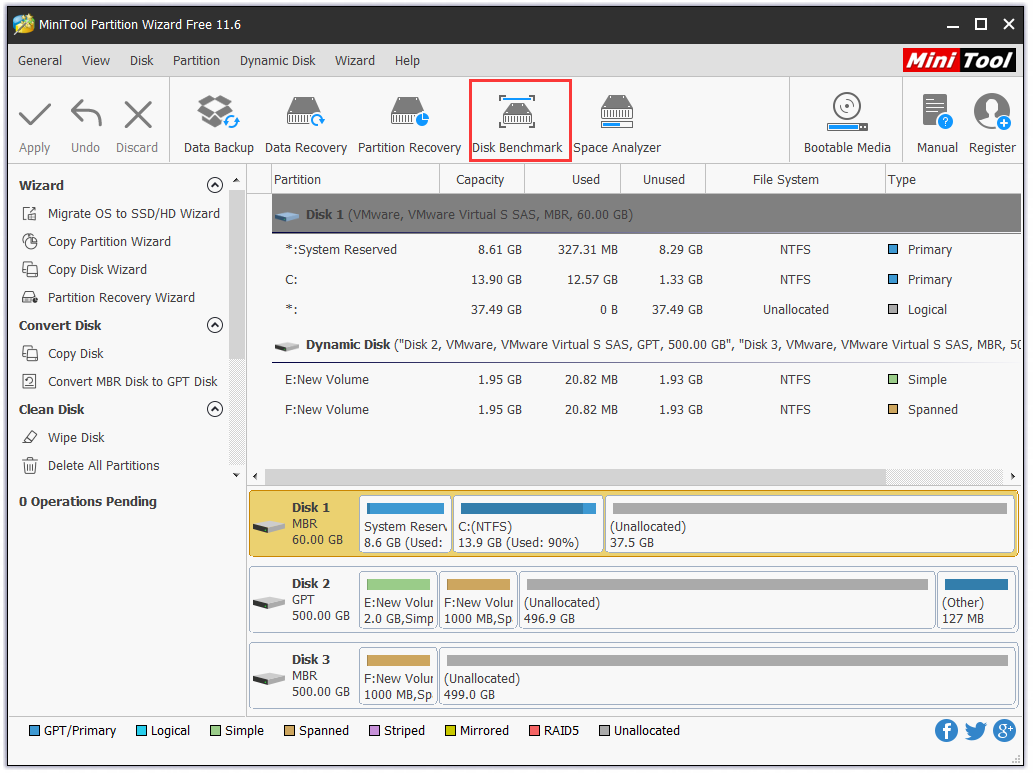
Step 2. Select a drive that you want to measure from the drop-down menu and click on the Start button.
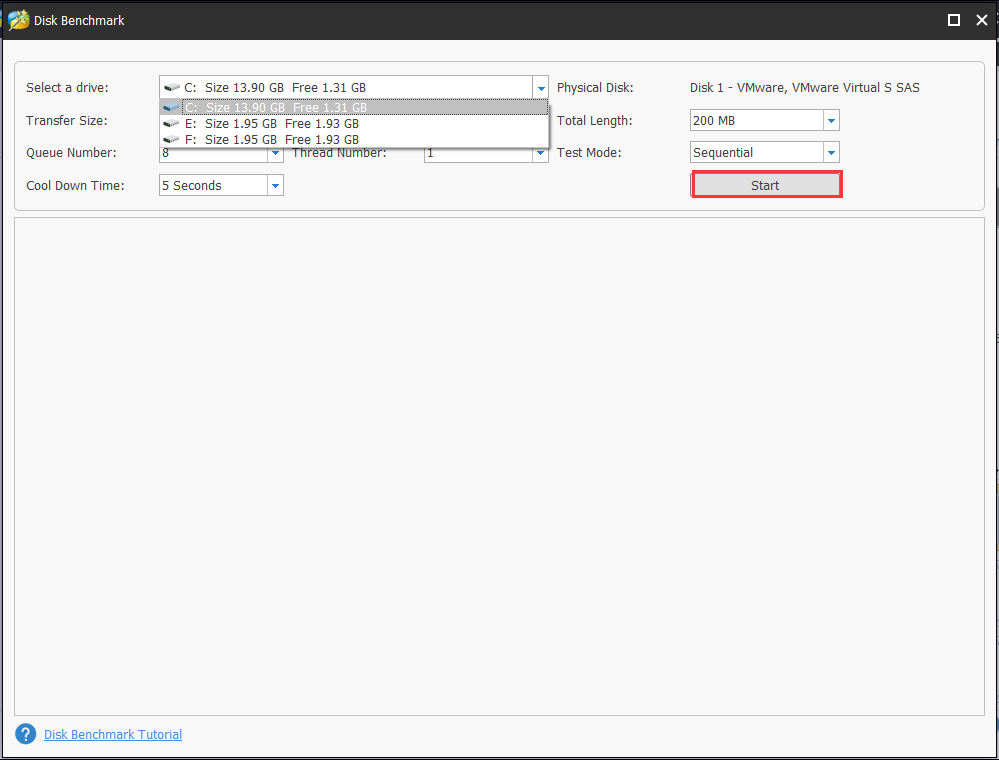
Step 3. Then you need to wait a moment to get the disk performance test result. This test includes much important information such as transfer size, sequential reading and writing speed, etc.
Is RAID Better Than AHCI?
AHCI vs RAID mode which one is better? This answer depends on the type of drive. Compared with RAID, AHCI mode is relatively suitable for the SSD drives with the SATA interface. Well, the interface of your SSDs has an impact on the performance.
Generally speaking, RAID is widely used to manage your multiple hard disk drives, which can improve the performance of your computer and provide fault tolerance features. So, if you are using multiple hard drives, RAID may be a better choice.
Some people want to add an SSD drive on the Windows computer that’s already installed the HDDs under RAID mode. For this situation, it’s not recommended that you convert the RAID configuration to AHCI. Once you convert to AHCI, your RAID array might not work any longer, but you can still stipe the multiple drives in Windows.
To sum up, there are 3 major situations about RAID vs AHCI based on your drives.
- If you are using a SATA SSD drive, AHCI may be more suitable than RAID.
- If you are using multiple hard drives, RAID is a better choice than AHCI.
- If you want to use an SSD plus extra HHDs under RAID mode, it’s recommended that you continue using RAID mode.
In fact, the question “RAID vs AHCI which’s better” is discussed out of the concern for performance. You don’t have to worry the performance will be affected if you are using multiple drives (for example, an SSD plus 2 hard drives) under RAID. No matter you choose RAID or AHCI, you still can manage the multiple drives effectively using professional software.
How to Manage Your Multiple Drives on Windows 10 PC
Some users concern the performance will be affected when adding a new drive. Some other people worry the Windows system won’t boot once convert RAID to AHCI. For these questions, you just need powerful software to manage the multiple drives.
MiniTool Partition Wizard Pro-Ultimate and Server Edition provides you with effective solutions to manage your RAID partition including copy volume, move/resize volume, format partition, etc. With this tool, you don’t have to worry about the system boot issue and performance. Here we take the copy volume feature for example.
Step 1. Open this program to get its main interface, and then select the volume that you want to copy and click on the Copy Partition feature on the left pane.
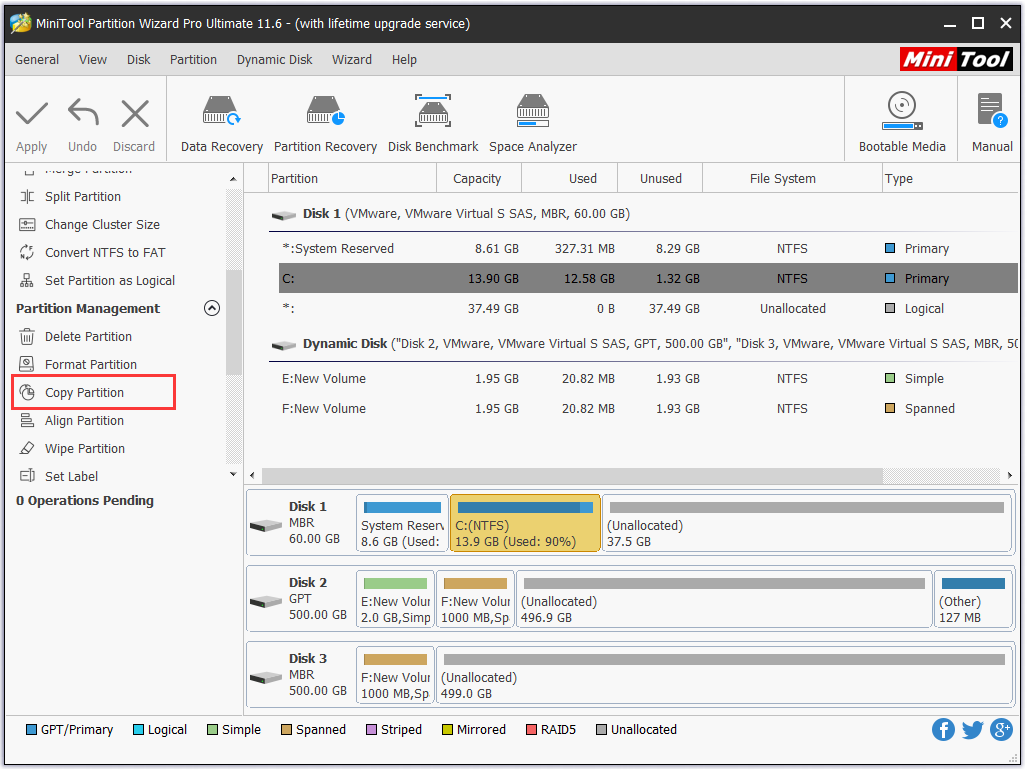
Step 2. Then select the target volume that you want a copy to and click the Next to continue.
Step 3. Now, you can specify the destination volume based on your demands. After that, click on Finish to confirm.
Step 4. Click on Apply to execute this operation.
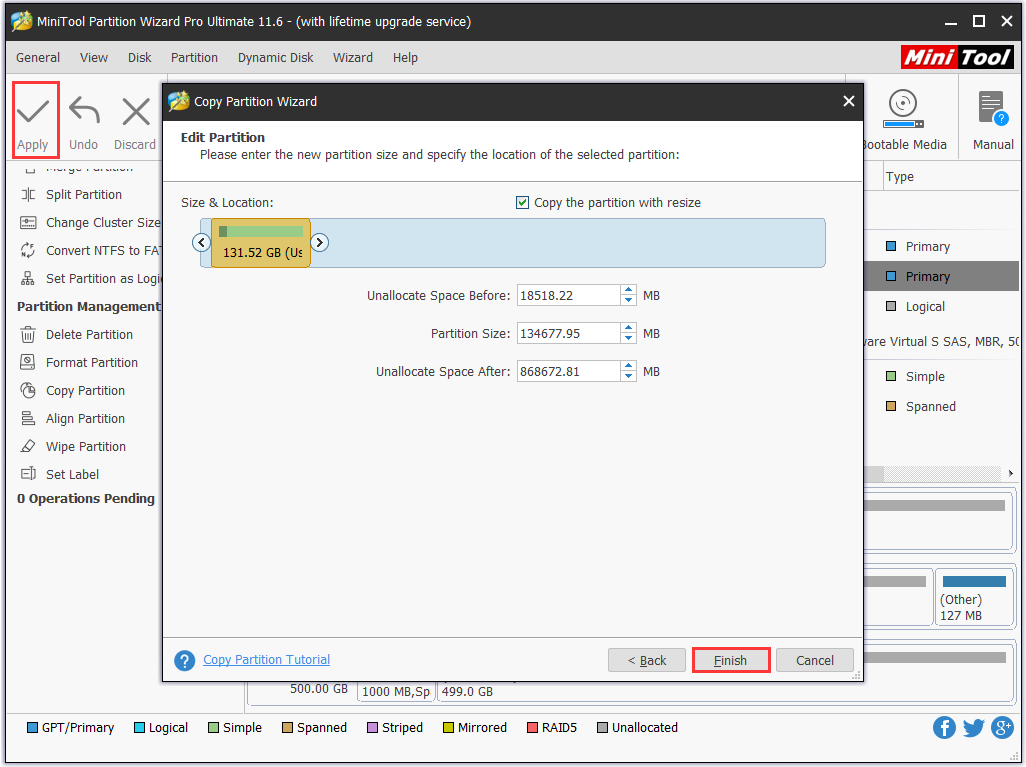
What’s Your Opinion
What’s the difference between AHCI and RAID? I believe that you have a deeper understanding of this topic now. You can choose RAID or AHCI mode based on your actual demands. If you have any questions, please send us an e-mail to [email protected] for help. You are much appreciated for leaving your opinions in the comment area.
AHCI VS RAID FAQ
- Right-click the Start menu and select the Device Manager from the context menu.
- Expand the IDE ATA/ATAPI Controller section, and then right-click the Standard SATA AHCI Controller and select Update Driver.
- Select the Search automatically for updated driver software option and Windows 10 will search for the updated driver automatically.
- Type command prompt in the search box, and right-click the Command Prompt, and select Run as administrator.
- Type bcdedit /set {current} safeboot minimal command and hit Enter.
- Boot your computer into BIOS and enable the AHCI mode.
- Enter Safe Mode and reopen Command Prompt. Then run the bcdedit /deletevalue {current} safeboot
- Restart your computer to execute the change.
- Press the F2 key once the Startup screen appears to enter the BIOS setup.
- Navigate to the Configuration > SATA Drives one by one.
- Change the SATA mode to RAID mode, and then press the F10 key to save this change and exit.


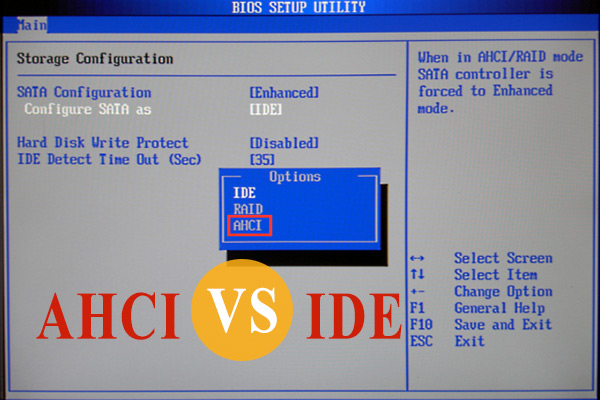

User Comments :