In Windows, the process of converting a disk from the Master Boot Record (MBR) partition style to the GUID Partition Table (GPT) is often a necessary step, especially when upgrading to Windows 11 or utilizing larger disks more efficiently.
The MBR2GPT tool, a built-in utility in Windows, is designed to perform this conversion without data loss.
However, users frequently encounter the frustrating error message “Cannot find OS partition(s) for disk 0” when attempting to execute the conversion.
This article delves deep into understanding this error, its possible causes, and provides comprehensive solutions to solve it.
What Is MBR2GPT?
MBR2GPT.EXE is a powerful tool provided by Microsoft. It can convert MBR to GPT without modifying or deleting data on the disk. It is usually stored in the C:\Windows\System32 directory.
The commonly used MBR2GPT commands are as follows:
- mbr2gpt /validate /disk:0 (This command will validate the disk to see if the disk is suitable for the conversion. If this command fails, the conversion will definitely fail.)
- mbr2gpt /convert /disk:0
The following are the requirements for MBR2GPT:
- The disk is currently using MBR.
- There’s enough space not occupied by partitions to store the primary and secondary GPTs (16KB + 2 sectors at the front of the disk; 16KB + 1 sector at the end of the disk).
- The MBR partition table has a maximum of three primary partitions.
- The system or C partition is set as the active partition.
- The disk does not have any extended or logical partitions.
- The BCD store on the system partition contains a default OS entry pointing to the OS partition.
- The volume IDs can be retrieved for each volume that has a drive letter assigned.
- The Windows 10 version should be 1703 and later.
MBR2GPT Cannot Find OS Partition
The “MBR2GPT cannot find OS partition for disk 0” error often occurs when you convert MBR to GPT using MBR2GPT. It indicates that the tool failed to identify a valid Windows system partition on the target disk.
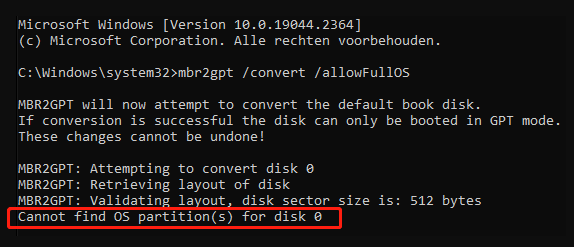
This is a true example from the Reddit forum:
Trying to enable secure boot |MBR2GPT.exe | "Cannot find OS partitions". Trying to upgrade to Windows 11. One of the steps is to convert your OS disk from MBR to GPT. I get the error message in the title when I try to run "MBR2GPT /CONVERT /ALLOWFULLOS" in cmd.exe with admin permissions.https://www.reddit.com/r/techsupport/comments/1jah1of/trying_to_enable_secure_boot_mbr2gptexe_cannot/
This error can halt the conversion process. If you also encounter the same problem, you can continue to learning the possible causes and feasible solutions.
What Causes MBR2GPT Cannot Find OS Partition?
There are several possible reasons for “cannot find OS partition MBR2GPT”.
#1. Wrong disk number
The most frequent mistake is running the command on the wrong disk number, especially if you have multiple drives.
#2. Non-standard partition layout
If the Windows system or recovery partitions are missing, moved, or damaged, MBR2GPT may not recognize the layout.
#3. Issues with the BCD
The BCD is a crucial component that contains information about the operating system’s boot process. If there are invalid or misconfigured entries, MBR2GPT may be unable to identify the correct OS partition.
#4. Incorrect partition attributes
The system partition should be a primary partition marked as “Active” and formatted with NTFS for the tool to recognize it.
In addition, if your PC doesn’t meet the requirements of MBR2GPT, you may encounter the MBR2GPT conversion failed error as well. So, before solving this issue, you’d better check if your PC meets these requirements.
How to Fix MBR2GPT Cannot Find OS Partition?
In this section, we will show you 7 ways to fix the issue “MBR2GPT cannot find OS partition for disk 0”.
Solution 1. Use an Alternative to MBR2GPT
As you can see, the MBR2GPT tool requires some requirements when using it to convert MBR to GPT. If you don’t meet these requirements, you may encounter this issue. So, this tool doesn’t work perfectly.
Here, we highly recommend an alternative to MBR2GPT. It is MiniTool Partition Wizard. It’s a powerful disk management software that can convert MBR disks to GPT disks without losing data.
Compared to MBR2GPT, MiniTool Partition Wizard is simpler and more intuitive to use, eliminating the need for command-line commands and allowing you to complete the conversion through a graphical interface.
It can convert not only system disks but also data disks, though the Professional version or higher is required for system disk conversion.
To convert MBR to GPT with MiniTool Partition Wizard, the steps are as follows:
Step 1. Download and install MiniTool Partition Wizard on your computer. Then launch it to enter its main interface.
MiniTool Partition Wizard DemoClick to Download100%Clean & Safe
Step 2. Select the MBR system disk and choose Convert MBR Disk to GPT Disk from the left action panel.
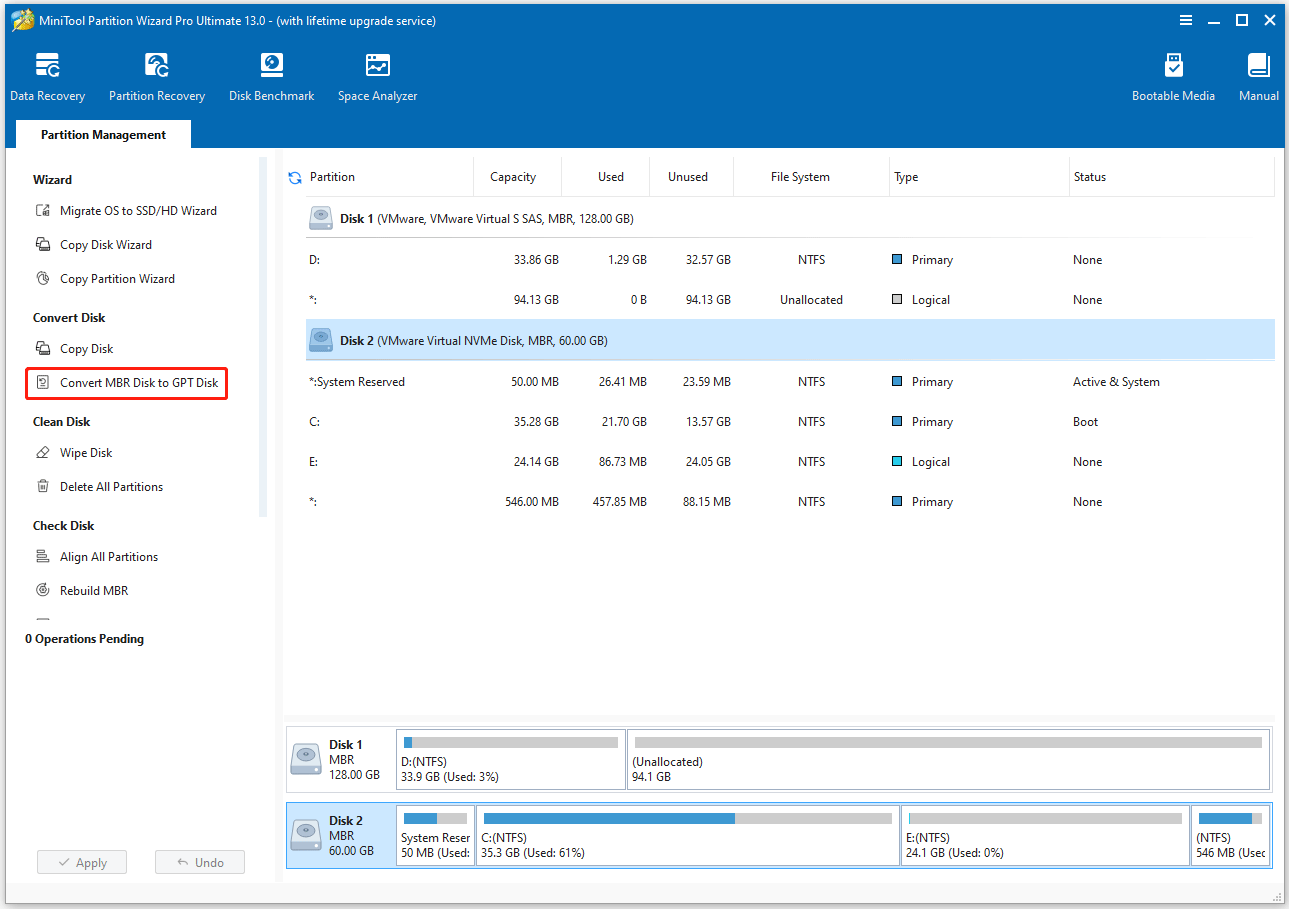
Step 3. You will be prompted on how to boot your system from a GPT disk, read and click OK to confirm.
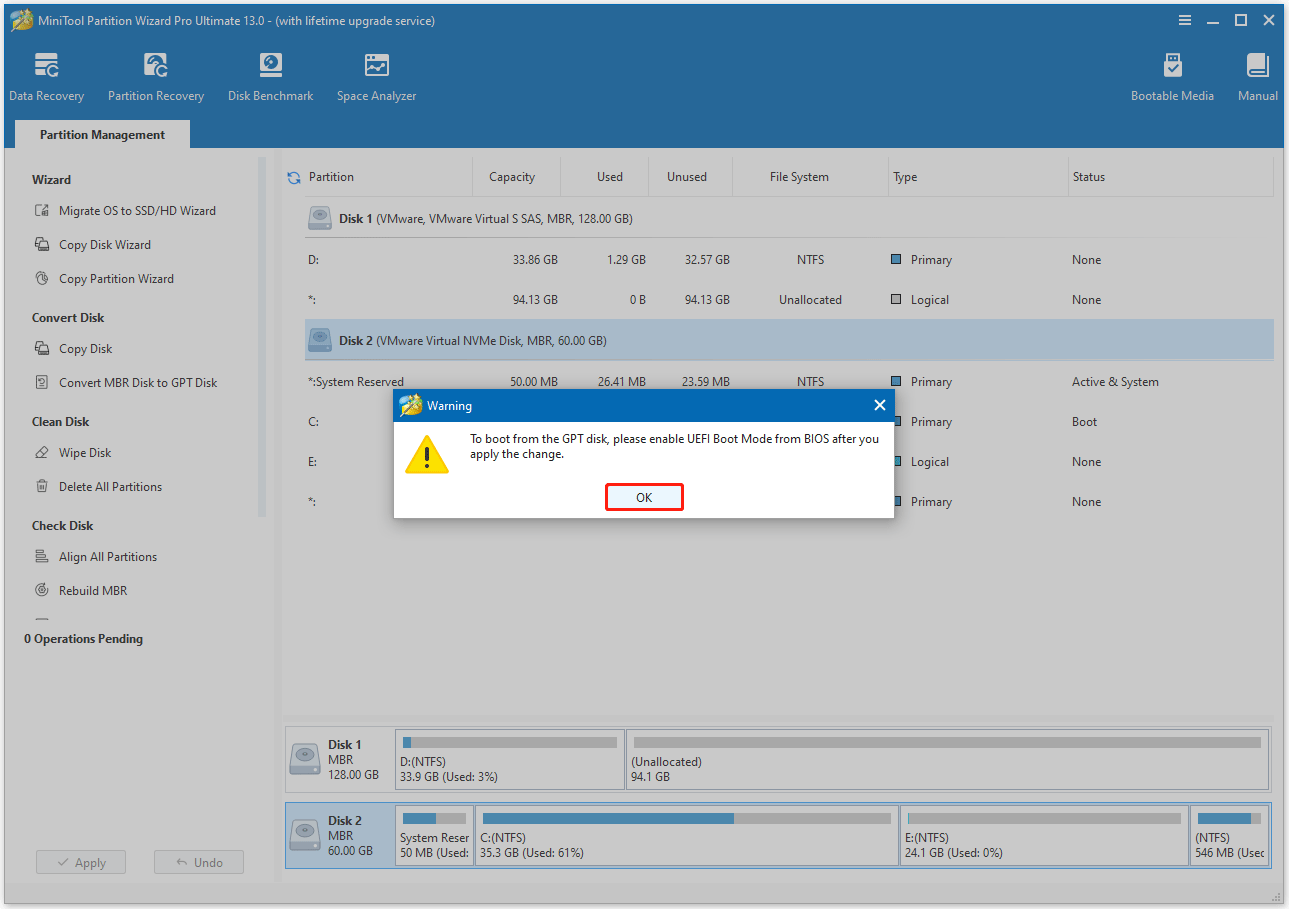
Step 4. Click the Apply button to carry out pending operations. Then click Yes to confirm.
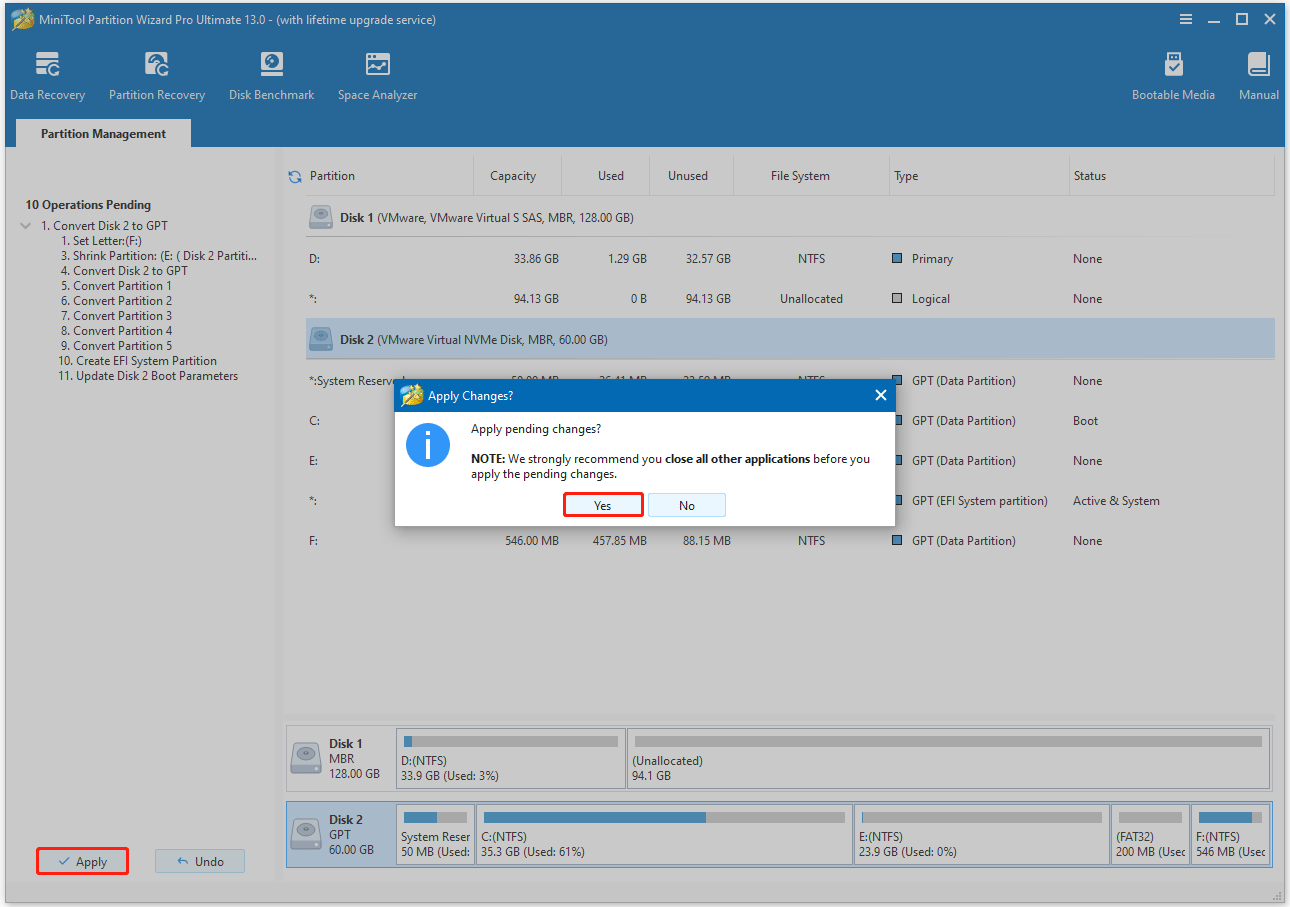
After the conversion, you’ll need to change your system’s firmware settings from BIOS to UEFI mode to be able to boot from the disk.
Furthermore, MiniTool Partition Wizard offers a variety of features, including partition management, rebuilding the MBR, converting FAT to NTFS, recovering data from a hard drive, migrating OS to an SSD/HDD, cloning a hard drive, and more.
Solution 2. Verify the Correct Disk Number
A common mistake is specifying the wrong disk number, especially if you have multiple drives installed. So, you’d better check if the disk number you type is right.
Step 1. Right-click Start and choose Disk Management.
Step 2. In the Disk Management window, identify the disk that contains your OS installation (usually Disk 0).
Step 3. Execute the validation command, replacing <number> with the correct disk number. For example, if your Windows partition is on Disk 1, adjust your command accordingly: mbr2gpt /convert /disk:1 /allowFullOS.
Solution 3. Run the Command from the WinPE
The MBR2GPT tool often works best when run from the Windows Preinstallation Environment (WinPE), which provides a more controlled environment.
Step 1. Hold the Shift key while restarting to boot into the Advanced Startup menu.
Step 2. Navigate to Troubleshoot > Advanced options > Command Prompt.
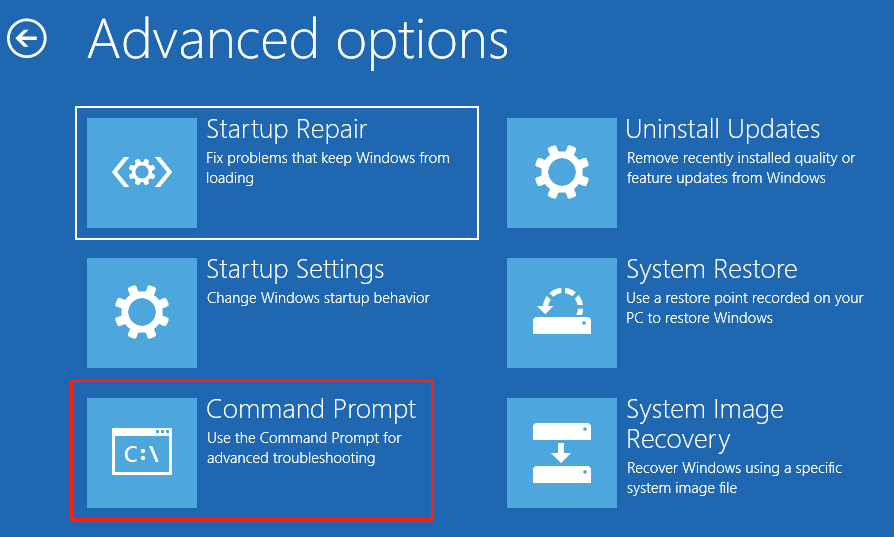
Step 3. Once the Command Prompt is open, try running the MBR2GPT command again. If you are converting from a full Windows installation, include the /allowFullOS switch to ensure the tool correctly scans the disk.
Solution 4. Repair BCD
As mentioned above, corrupted BCD files may contribute to the MBR2GPT conversion failed error. In this case, BCD can be repaired by the following steps:
Step 1. Type cmd in the Search bar, right-click Command Prompt, and select Run as administrator.
Step 2. In the elevated Command Prompt window, type the “bcdboot C:\Windows /s C:” command and press Enter.
- “bcdboot” copies the boot environment files from your Windows installation to the target system partition.
- “C:\Windows” is the path to the Windows installation directory, and “C:’ is the drive letter where the boot files will be stored.
- “/s c:” tells bcdboot to install the boot files onto the system partition, which is designated as the C: drive in this case.

After repairing the BCD file, you can try to perform the conversion again.
Solution 5. Enable WinRE
Re-enabling WinRE (Windows Recovery Environment) may resolve this error. Here is the guide:
Step 1. Open the Command Prompt as administrator again, as we explained above.
Step 2. Type the following commands in order and press Enter after typing each one.
- reagentc /disable
- reagentc /enable
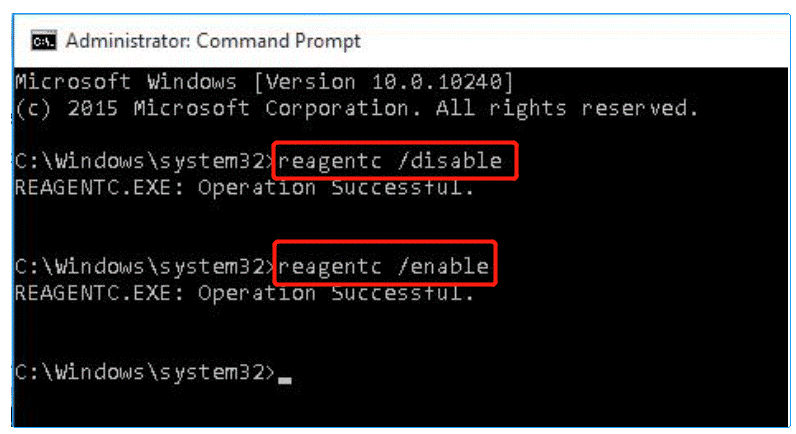
Solution 6. Make Sure the System Partition Is Active
MBR2GPT checks for specific attributes on the partitions, such as the partition type and whether it’s marked as “Active”.
If your Windows system partition is not marked as active or the disk includes a logical/extended partition, you may encounter the “MBR2GPT cannot find OS partition” issue.
So, you should make sure the system partition is set as active and the disk doesn’t have a logical/extended partition. Here are the steps to check:
Step 1. Open Disk Management again.
Step 2. Locate the system disk and check if the system partition is set as active and the disk includes a logical/extended partition.
If not, you need to set the partition as active and convert the logical partition to a primary. MiniTool Partition Wizard can help you do these operations easily.
Its Set Active and Set Partition as Primary feature can help you do that with a few clicks. What’s more, it’s free to use.
MiniTool Partition Wizard FreeClick to Download100%Clean & Safe
Set System Partition Active
Step 1. Launch this free partition manager to enter its main interface.
Step 2. Select the system partition and choose Set Active from the left action panel. Then click Yes.
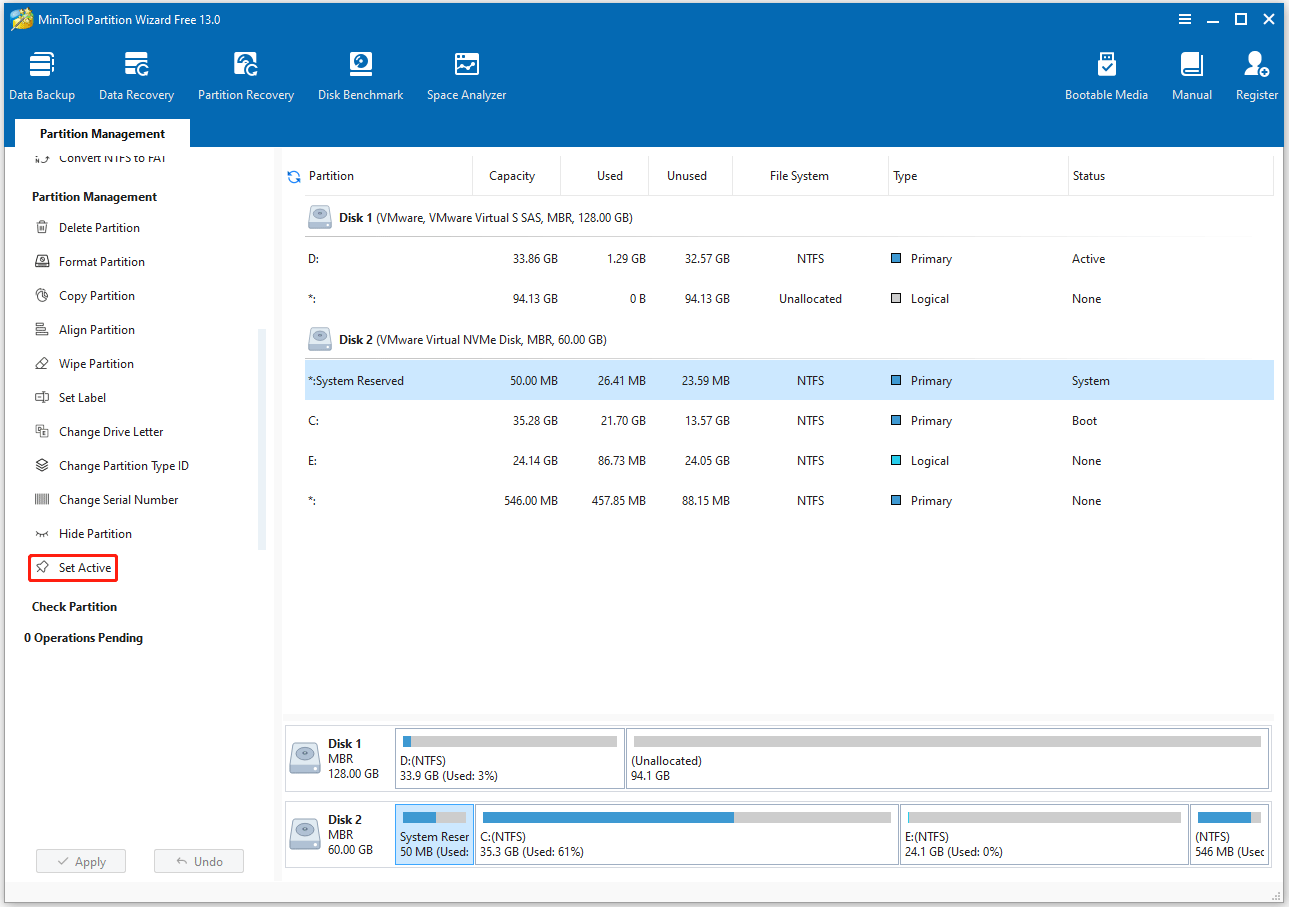
Step 3. Click Apply and Yes to perform the pending operation.

Set Partition as Primary
Step 1. On the main interface, choose the logical partition on the disk, and then select Set Partition as Primary from the left action panel.
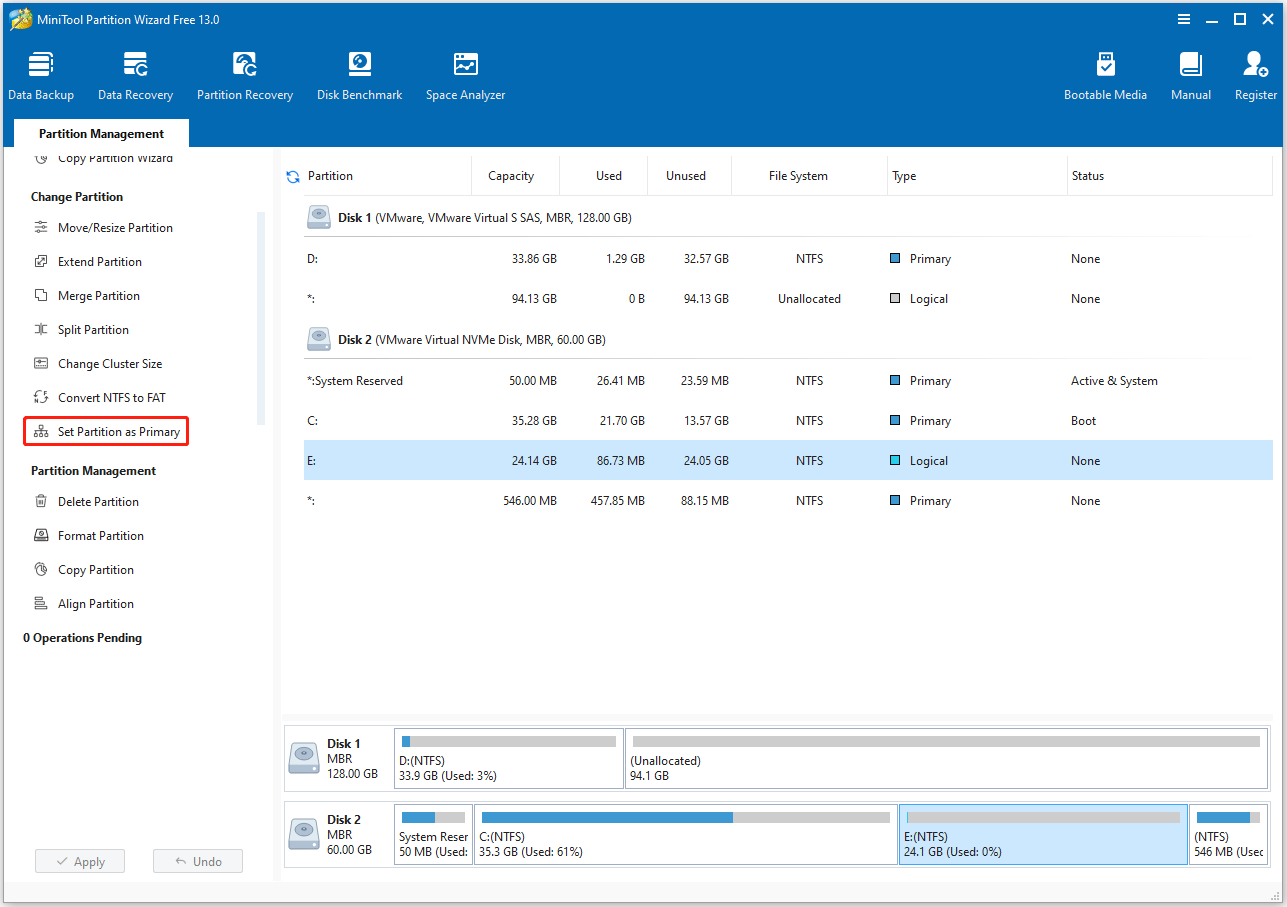
Step 2. Click Apply to perform the pending operation. Then click Yes to confirm the changes.
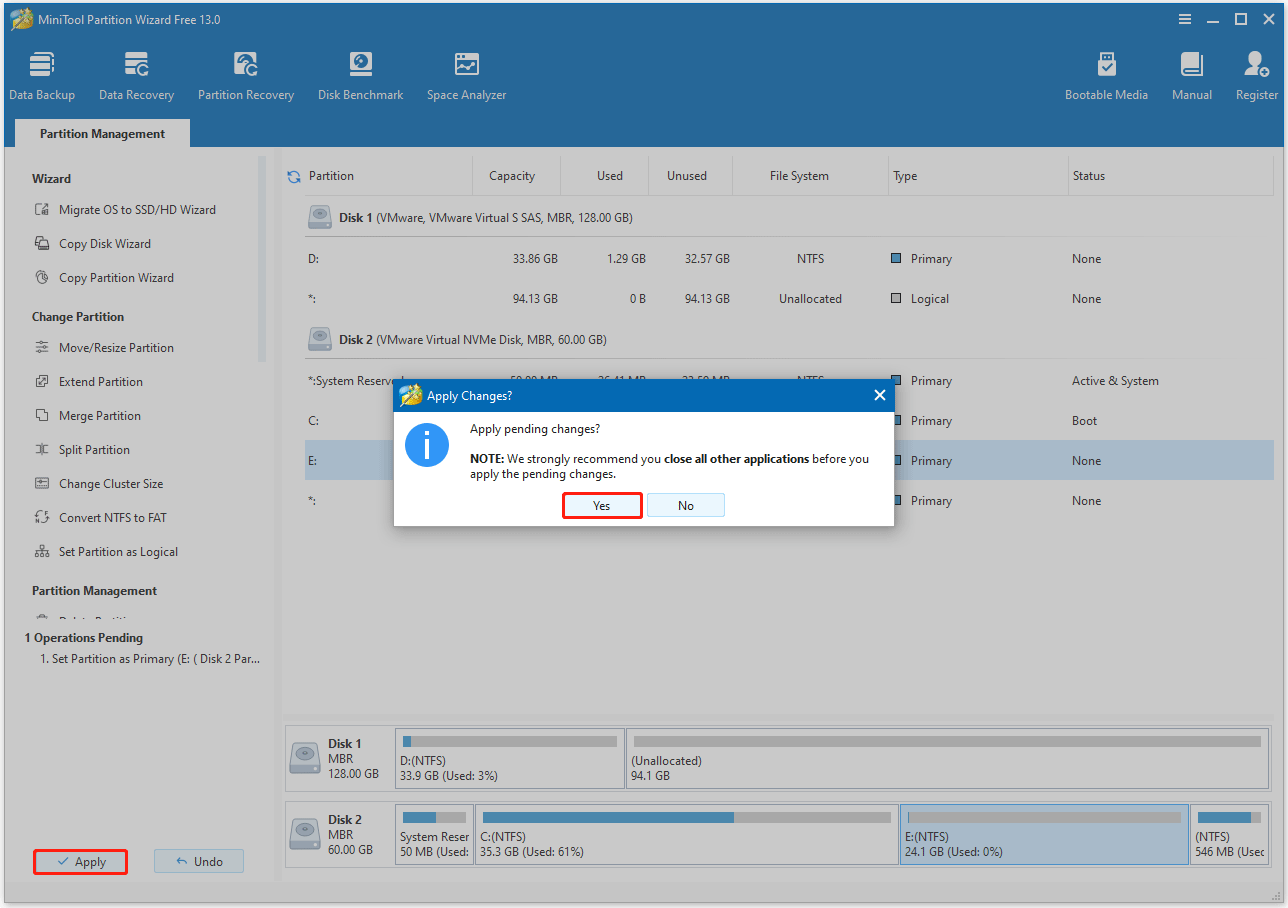
Solution 7. Clean Installation
If you have tried all the above solutions without success, a clean installation of Windows is the most reliable path. This method requires a full backup of your data.
Step 1. Create a bootable Windows installation USB drive.
Step 2. During the installation, press Shift + F10 to open Command Prompt.
Step 3. Type the following commands to convert MBR to GPT using DISKPART.
- diskpart
- list disk
- select disk # (# is the disk number of the disk to GPT)
- clean (This command will delete all partitions on the selected disk)
- convert gpt (This command will convert the selected disk to GPT)
Then continue with the Windows installation.
What to do after a successful conversion?
- Restart your PC and enter your motherboard’s BIOS/UEFI settings.
- Switch the boot mode from Legacy to UEFI.
- Press F10 to save the changes and exit.
Now, your computer should boot normally from the GPT disk.
Bottom Line
The “MBR2GPT cannot find OS partition” error can be a complex and frustrating issue to deal with. By understanding the underlying causes and following the troubleshooting steps, it is possible to resolve it.
Whether it’s due to wrong disk number, incorrect BCD entries, or partition layout problems, the issue can be addressed.
For any questions or suggestions related to MiniTool Partition Wizard, please contact us via [email protected]. We’ll reply to you as soon as possible.
MBR2GPT Cannot Find OS Partition FAQ
For example, if the disk layout is invalid, shrink an existing partition to create unallocated space for the EFI partition.

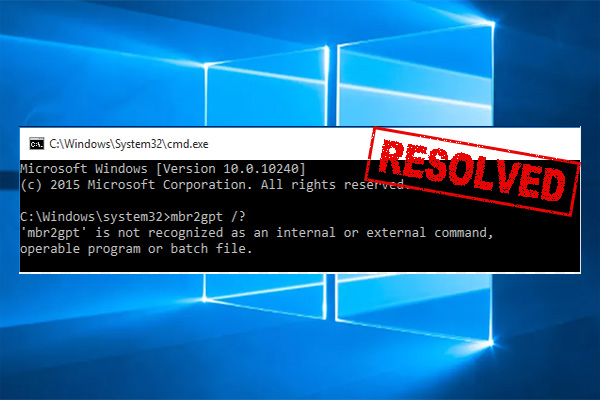
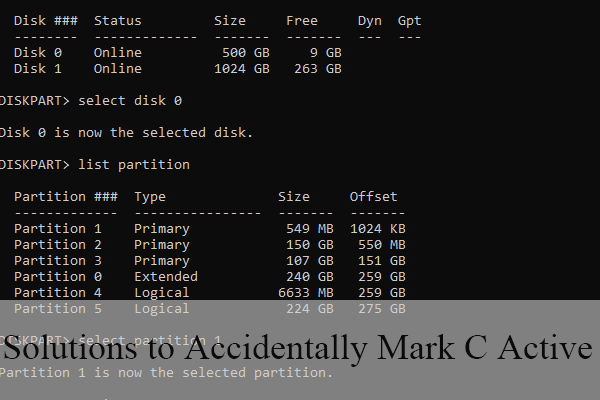
User Comments :