Are you troubled by the “the IO operation at logical block address failed due to a hardware error” problem? If yes, this post of MiniTool Partition Wizard may help you. It provides several methods to solve this issue.
This “the IO operation at logical block address failed due to a hardware error” error usually occurs on Windows Server-based devices connected to storage arrays such as FC storage. If this error keeps bothering you, this article might help. It provides several solutions for this error.
To fix disk event ID 154, first, you need to reboot the device and check for any hardware damage. But if that doesn’t help, here’s how to do it.
Solution 1. Update the IDE/ATA ATAPI Controller Driver
Outdated or corrupted drivers can be the cause of the disk event ID 154 error. Updating the drivers may resolve the issue. To update the IDE/ATA ATAPI controller driver, you should follow the steps below:
Step 1: Right-click on the Windows icon on the taskbar, and then select Device Manager from the list.
Step 2: In the Device Manager window, expand the IDE/ATA ATAPI Controllers.
Step 3: Right-click on one of the drivers and then choose Update driver to continue.
Step 4: In the pop-up new window, choose Search automatically for updated driver software. Then follow the on-screen instructions to continue.
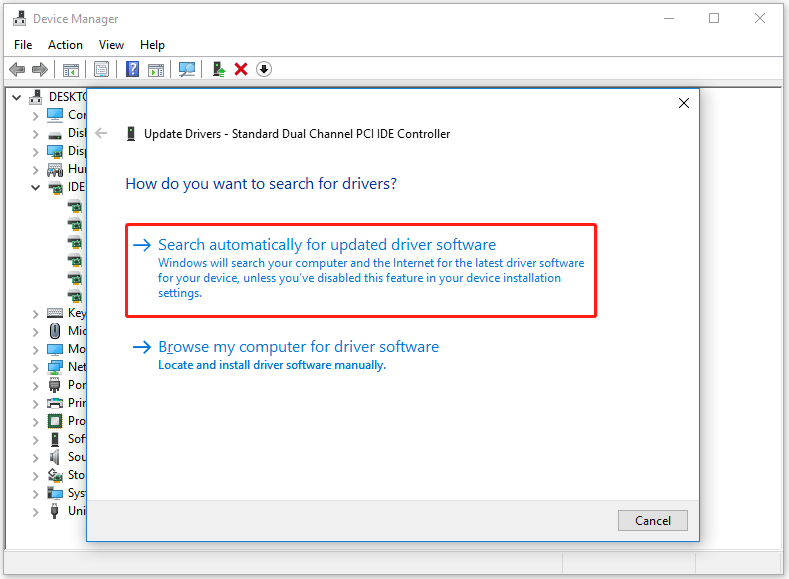
Once done, you can check if the “the IO operation failed due to a hardware error” problem gets solved.
Solution 2: Check Your Hard Drive for Errors
Sometimes, the file system is corrupted or there are bad sectors on the hard drive, as a result, “the IO operation at logical block address failed due to a hardware error” appears on your Windows 10/11 PC. In this case, it’s important to check if the hard drive gets faulty.
Although CHKDSK can be used to check the hard drive, this tool often runs into various issues like CHKDSK being write-protected, CHKDSK getting stuck, etc. So, it’s highly recommended you use a powerful disk manager – MiniTool Partition Wizard. It can help you check bad sectors easily and quickly.
MiniTool Partition Wizard FreeClick to Download100%Clean & Safe
Step 1: Launch the MiniTool software to get its main interface, and then select the target drive and click on Surface Test from the left pane.
Step 2:Click on the Start Now button in the pop-up window. After that, this tool will scan the whole drive immediately and show you the test result.
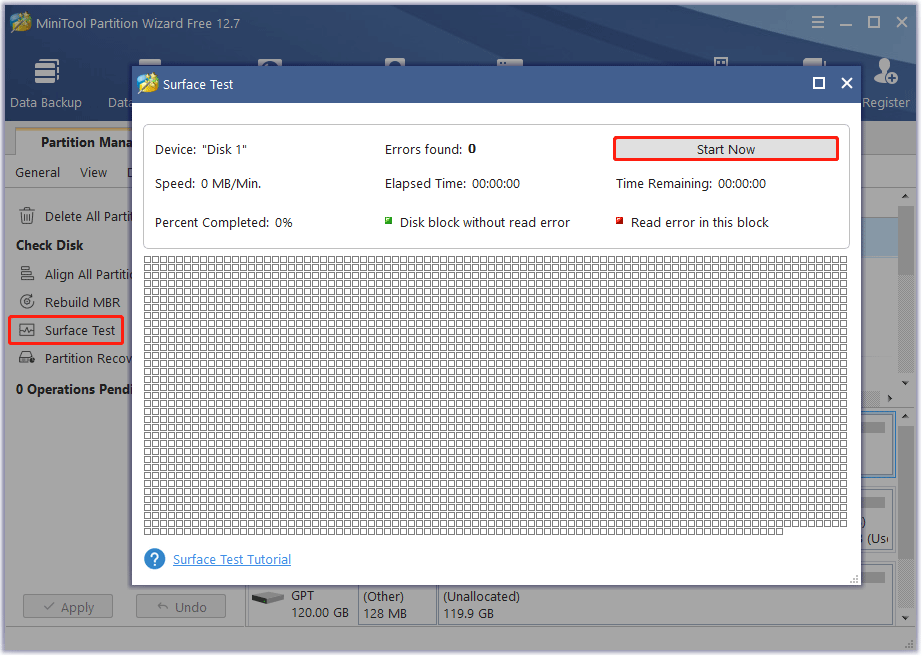
Step 3: When the hard drive error test process is completed, the bad sectors on the hard drive will be marked with red color. In this case, you can either use this bad sector repair guide or consider replacing it with a new one.
Solution 3: Reduce TimeOutValue in Registry Editor
Your operating system waits for I/O operations to complete according to disk.sys TimeOutValue. But sometimes, your PC may freeze while waiting for the operation to complete. Set the value between 10-30 seconds and see if that fixes the error.
Step 1: Press the Win + R key to open the Run dialog box, and then type regedit in it and press Enter.
Step 2: In the Registry Editor window, navigate to the following path:
HKEY_LOCAL_MACHINE\System\CurrentControlSet\Services\Disk
Step 3: Double-click on TimeOutValue in the right pane.
Step 4: Set the Value data between 10-30 and click on OK to save the changes.
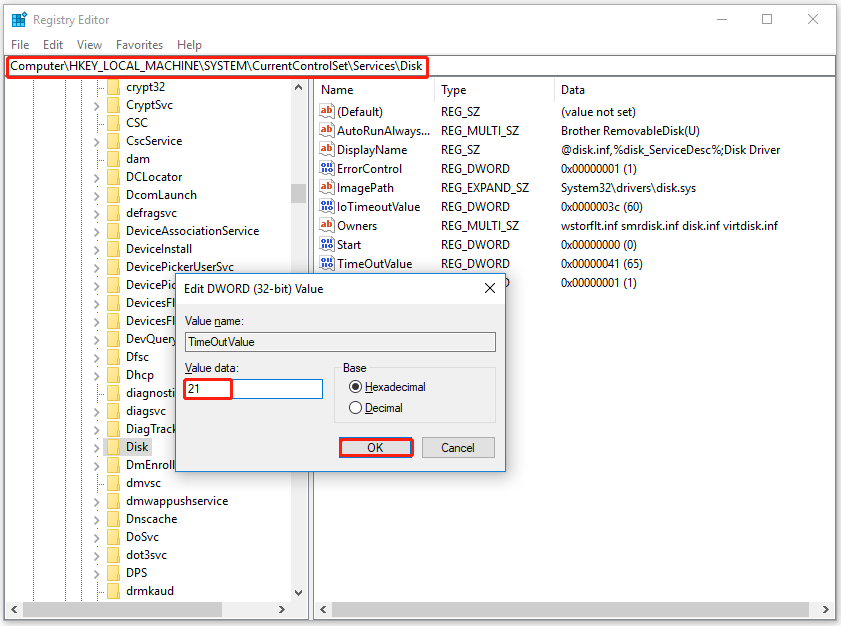
After that, restart your device and see if the “the IO operation failed due to a hardware error” error is fixed.
Solution 4: Update BIOS
If the disk event ID 154 error is still not resolved, update the motherboard’s BIOS. An outdated or corrupt BIOS could be the real cause. After updating the BIOS, your PC should start functioning normally.
This post provides 4 solutions to fix the “the IO operation failed due to a hardware error” error. You can try them one by one untill the error gets solved.

![[Fixed] Setup Does Not Support Configuration of or Installation](https://images.minitool.com/partitionwizard.com/images/uploads/2023/07/setup-does-not-support-configuration-of-or-installation-usb-thumbnail.png)
![[Solved] Secure Boot Is Enabled But Not Active in Windows 11](https://images.minitool.com/partitionwizard.com/images/uploads/2023/07/secure-boot-enabled-but-not-active-thumbnail.png)
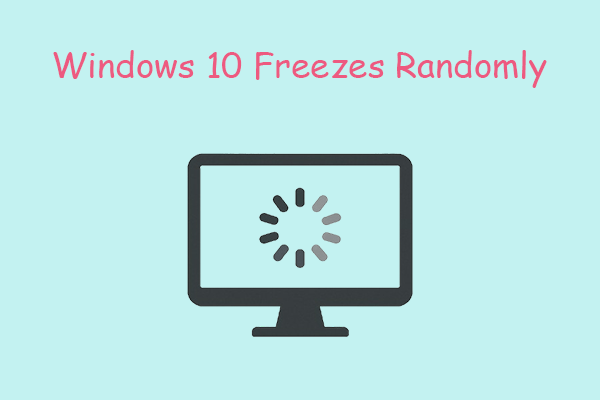
User Comments :