This post actually is an Iomega hard drive recovery guide. It shows you how to recover data from external hard drive via MiniTool Partition Wizard – a professional data recovery tool. Besides, it collects some possible data loss causes and useful tips for avoiding data loss.
With high storage capacity, durability, and reliability, Iomega hard drives are popular with users across the world. Available in different sizes and models, they are commonly used for data backup. More importantly, they can work with multiple operating systems because they have good compatibility.
Given that fact, Iomega hard drives are used as reliable storage solutions for Windows and Mac users. Since they are plug-and-play, it is convenient to use them. Though Iomega hard disks have exceptional qualities, they are still vulnerable to data loss.
You may lose your data saved on the Iomega hard drive suddenly. This brings much inconvenience to your work and life. Fortunately, it’s possible to recover data from Iomega external hard drives by using a data recovery tool. Before starting the Iomega hard drive recovery, you’d better find the reason that causes the data loss.
MiniTool Partition Wizard DemoClick to Download100%Clean & Safe
What Causes Iomega Hard Drive Data Loss
Due to various reasons, you can lose your important data on the Iomega hard drive or other storage devices. Here, some possible factors that could result in data loss are summarized as follows.
- Antivirus scanning: Some antivirus programs identify specific files as threats and delete them during the scan process.
- Accidental formatting: You format the Iomega hard drive by accident.
- Accidental deletion: You delete important data while trying to clear unwanted ones.
- System shutdown: Sudden system shutdowns or unexpected power failure occurs when you’re using the Iomega hard drive.
- Forced removal: Unexpectedly removing the Iomega hard drive while it is still in use.
- File system corruption: When the hard drive’s file system gets corrupted, the data on it can become inaccessible.
- Utilization of different operating systems: Frequently using different operating systems to access the Iomega hard drive increases data loss risks.
- Physical damage: The data on the hard drive will be lost once it is damaged physically.
How to recover data from Iomega hard disks? Here is an Iomega hard drive recovery guide for you.
Further reading:
Here are some tips for preventing Iomega hard drive data loss.
- Don’t connect your external hard disks to machines that may contain malicious software.
- Make sure that you remove the external hard disk in a safe way.
- Back up data on the Iomega hard disks regularly.
- Don’t browse websites with malicious links or those with an un-trusted source when your Iomega external hard drive is connected to the device.
Iomega Hard Drive Recovery Process
A safe and reliable data recovery tool is needed to recover data from Iomega hard disk. It is strongly recommended to use MiniTool Partition Wizard to perform Iomega hard drive recovery. In addition to hard disks (including SSDs and HDDs), other storage devices like SD cards, USB flash drives, dynamic disks, hardware RAID, and so on are supported by this software as well.
With this comprehensive partition manager, you can perform options like USB data recovery, SSD file recovery, SD card speed test, NVMe data recovery, external hard drive recovery, SSD health checks, and so on. Besides, you are able to fix issues like disk write protected, 100% disk usage, Windows was unable to complete format, you need to format the disk before you can use it, etc.
Now, follow these steps to recover data from Iomega external hard drives with the MiniTool Partition Wizard.
Step 1: Download and install MiniTool Partition Wizard on your computer. Click the button below to download the setup file of the program. Then run the setup file and follow the on-screen instructions to finish installation.
MiniTool Partition Wizard DemoClick to Download100%Clean & Safe
Step 2: Connect your Iomega hard drive to the computer.
Step 3: Launch MiniTool Partition Wizard to access its main interface.
Step 4: Click Data Recovery at the upper left corner of the program.
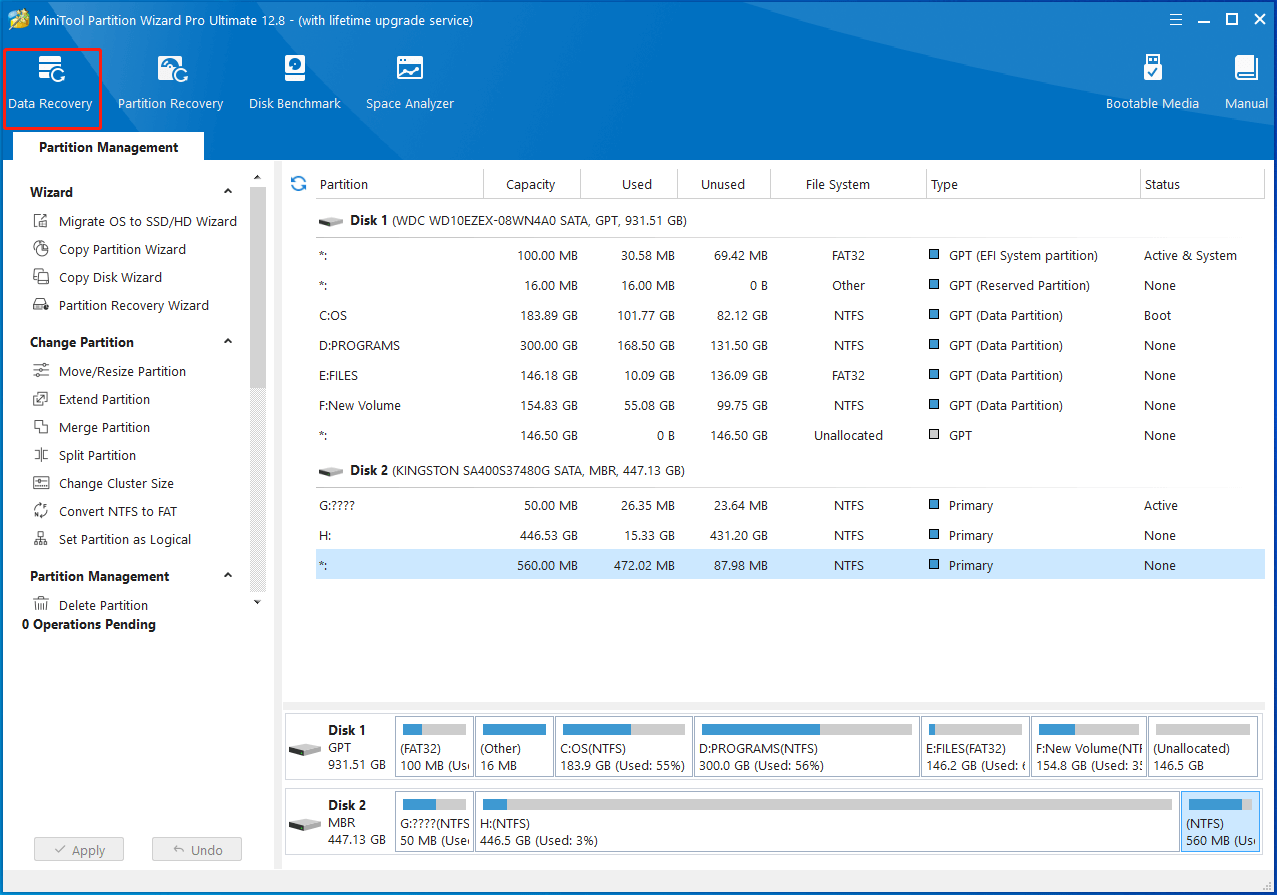
Step 5: In the prompted wizard, click on the Devices tab and then tap on the Scan button behind the Iomega disk.
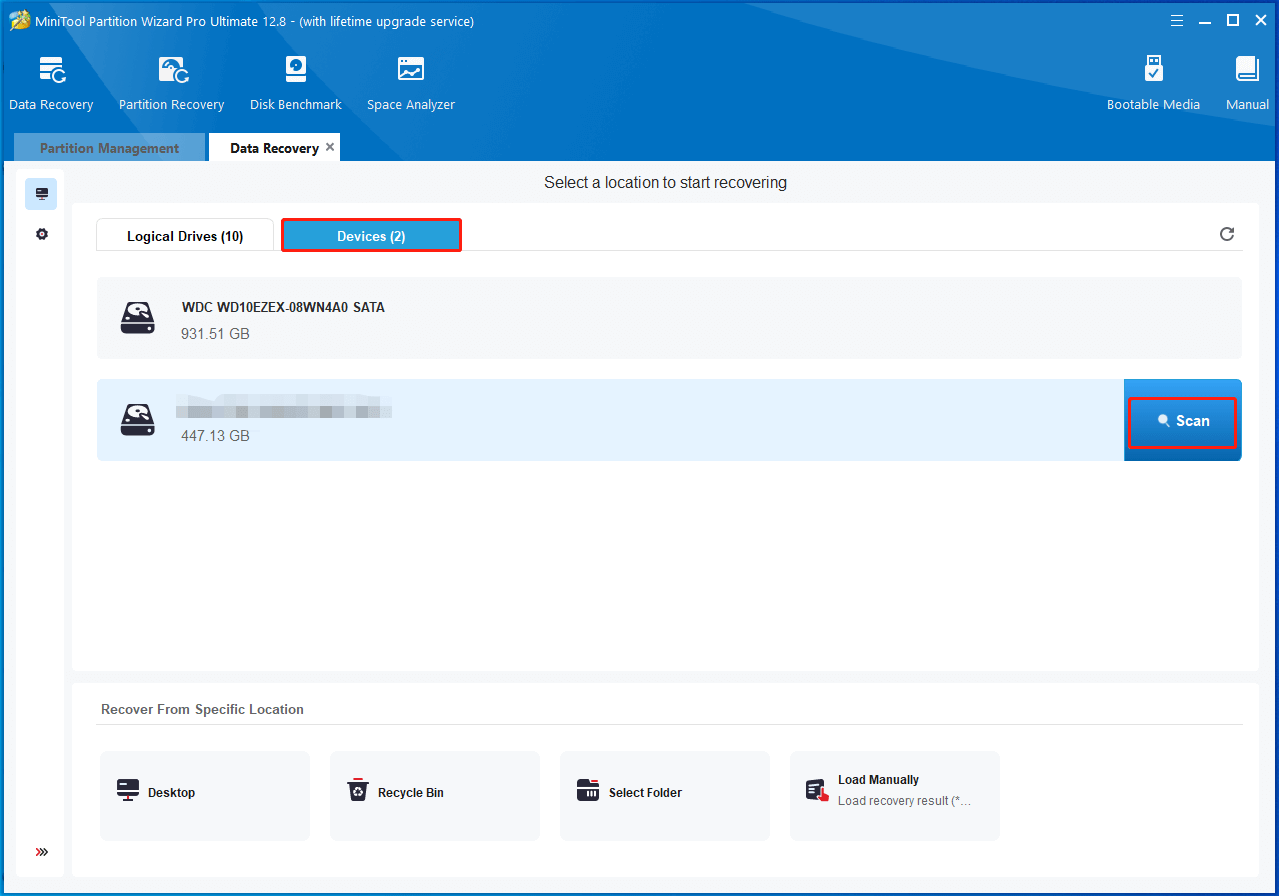
Step 6: After the scanning process ends, find and check the needed data from the listed recovered files. Then click the Save button to continue.
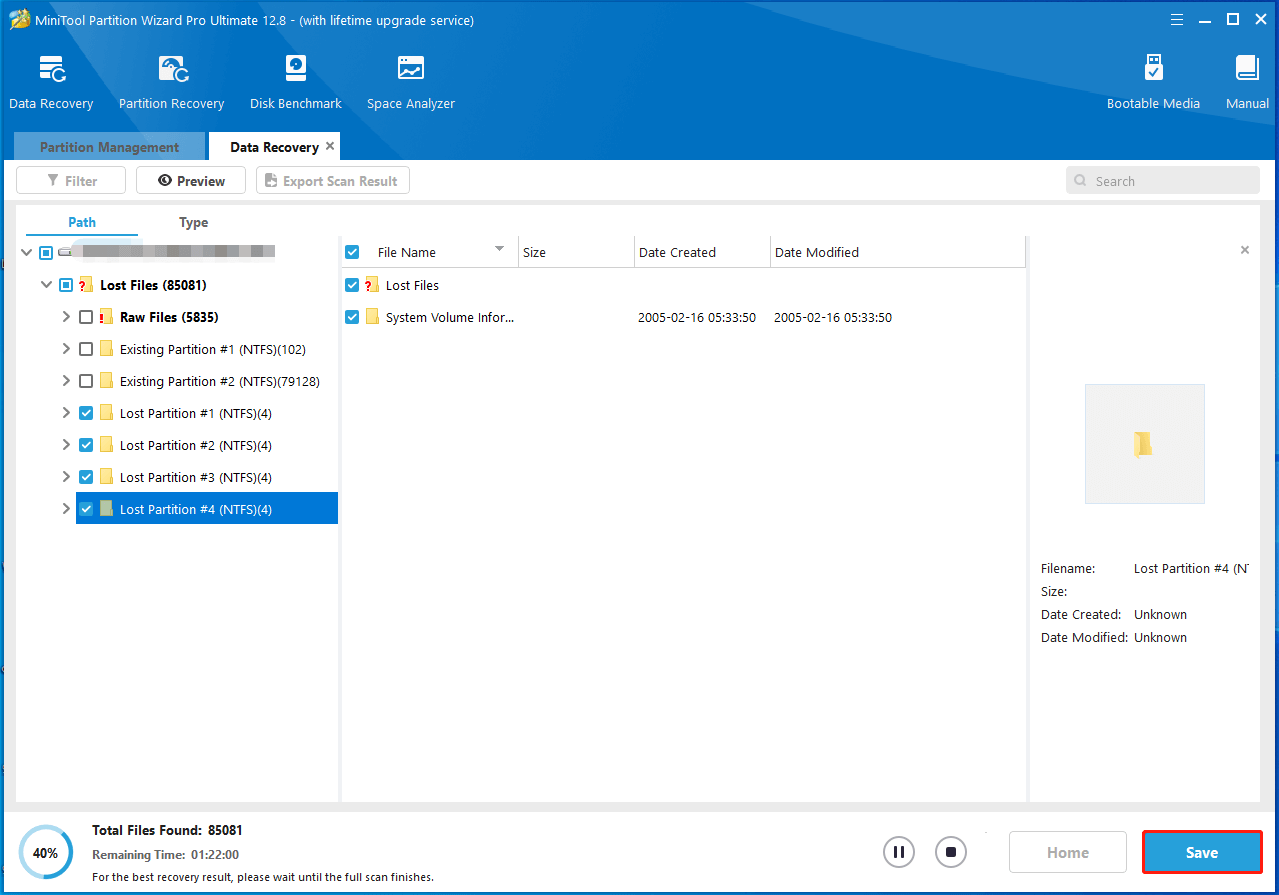
Step 7: In the pop-up window, select a directory to save the recovered files. Alternatively, enter a path manually. After that, click OK to confirm the operation.
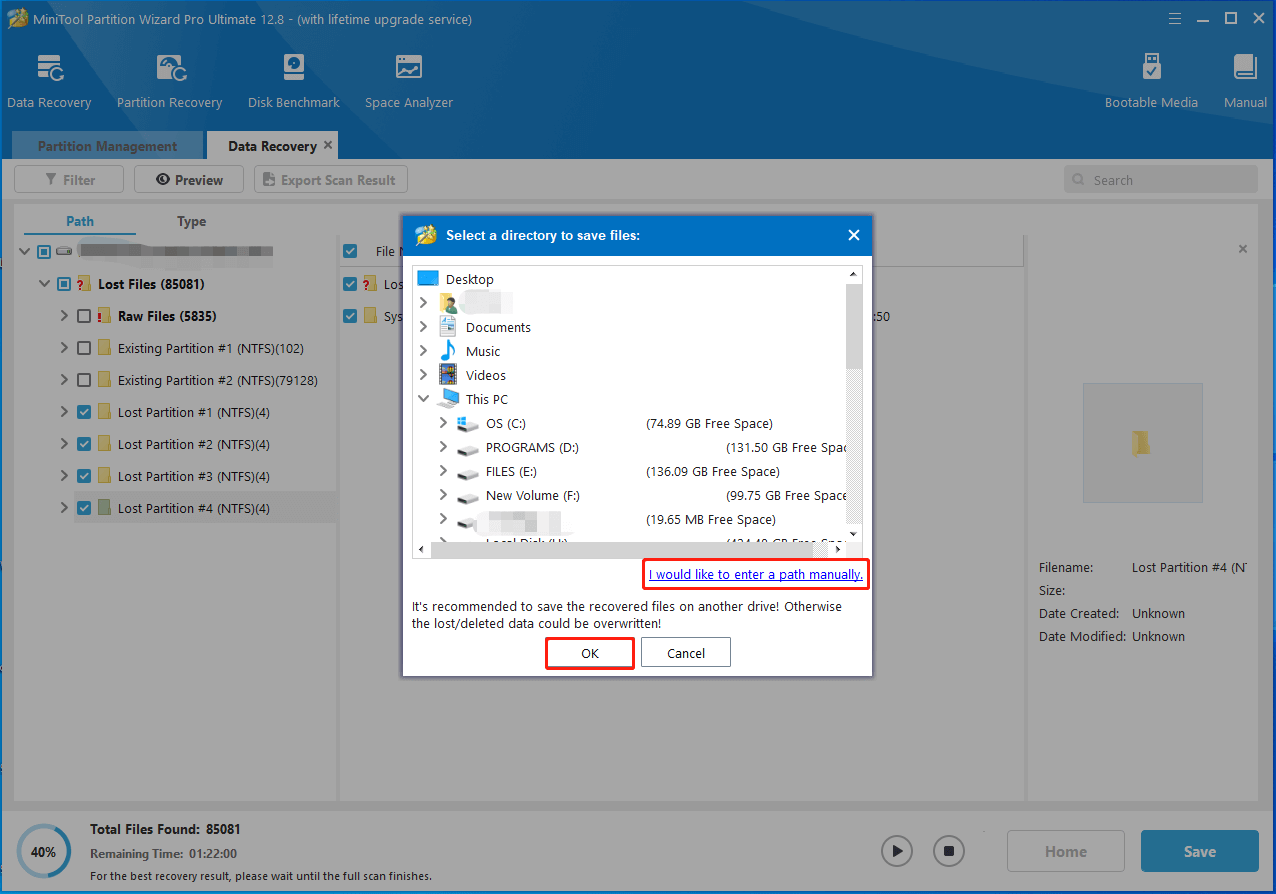
Step 8: View the recovered files from the appointed place.
Bottom Line
This post tells you what causes data loss on Iomega hard drives and how to recover files from Iomega hard disks in detail. Moreover, it provides you with some tips for avoiding data loss from Iomega hard drives. If you are experiencing Iomega hard drive data loss, this Iomega hard drive recovery tutorial helps.
For any issues that occur while you use MiniTool Partition Wizard, please feel free to contact us. Directly send an email to [email protected]. We will make a reply as soon as possible.

![Recover Data from Hard Drives with Bad Sectors [Full Guide]](https://images.minitool.com/partitionwizard.com/images/uploads/2023/10/recover-data-from-hard-drives-with-bad-sectors-thumbnail.jpg)
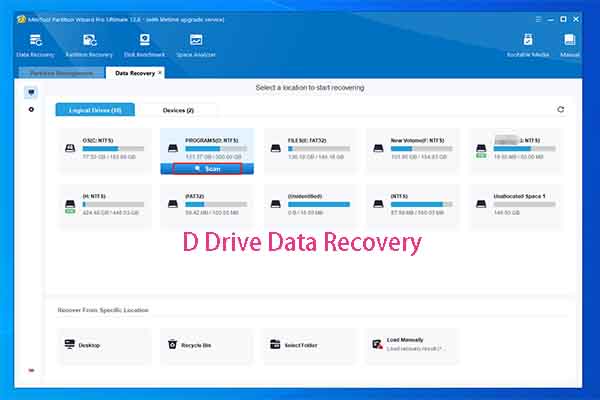
User Comments :