External hard drive is very popular nowadays due to it is convenience and potability. It is one of the ideal ways to ensure that you will not lose your data, even in the case of a computer crash, accidental deletions, memory loss, virus attacks, and more.
What Is an External Hard Drive
An external drive is just a hard disk drive (HDD) or solid-state drive (SSD) that is connected to a computer via a USB cable or FireWire connection, or wirelessly. Different from internal hard drive, external hard drive is covered in its own protective case, and it is plugged into the outside of your computer.
External hard drives have different storage capacities, and they are extremely useful for backing up computers and for transferring large files from computer to computer. Because they are small in size and easy to carry on. External hard drives are sometimes also called portable hard drives.
As external hard drives are portable, easy-to-use, and support large capacity storages like 4TB external hard drive, many users use it to store backup files and share large files very quickly.
Even if it is not used for backup, the external hard drive also provides a simple way to extend existing storage without adding another internal disk.
Due to these advantages, external hard drives become more and more popular and more major manufactures produce external hard drives of large capacity like Samsung M3 and P3 4TB portable hard drive.
However, external hard drives are also the leading form of storage media from which people most often lose their data as they prone to be damaged when moving one device from another or the external hard drive is removed improperly, causing file system error.
When data in external hard drive is inaccessible or the external hard drive is dead or other hard drive errors occur, you need to make external hard drive recovery. How to recover files from external hard drive?
How to Recover Files from External Hard Drive
Actually it is not so complicated to recover files from external hard drive. As long as the external hard drive is not completely overwritten or corrupted, you can recover data from external hard drive with third-party data recovery software.
As data recovery services develop, there are many third-party data recovery software on the market for home users. Whenever you need to recover files from external hard drive, you can get data recovery software to complete external hard drive recovery by yourself. And MiniTool Partition Wizard Pro Edition is such kind of data recovery software.
MiniTool Partition Wizard’s Data Recovery feature specializes in internal and external hard drive data recovery, hard disk recovery, file recovery and flash drive recovery. And it can recover files lost by various reasons. For example, it can recover deleted files for external hard drive, recover formatted hard drive, etc.
Now, let’s see how to make external hard drive recovery with the professional data recovery software.
You can try MiniTool Partition Wizard’s Data Recovery feature to recover important files immediately. Just follow the steps as below.
Step 1. Get MiniTool Partition Wizard Pro Ultimate from the following button and install it on a your computer
Step 2. Connect the external hard drive on your computer and launch MiniTool Partition Wizard
Step 3. When you get the interface of MiniTool Partition Wizard Pro Ultimate, launch the Data Recovery wizard.
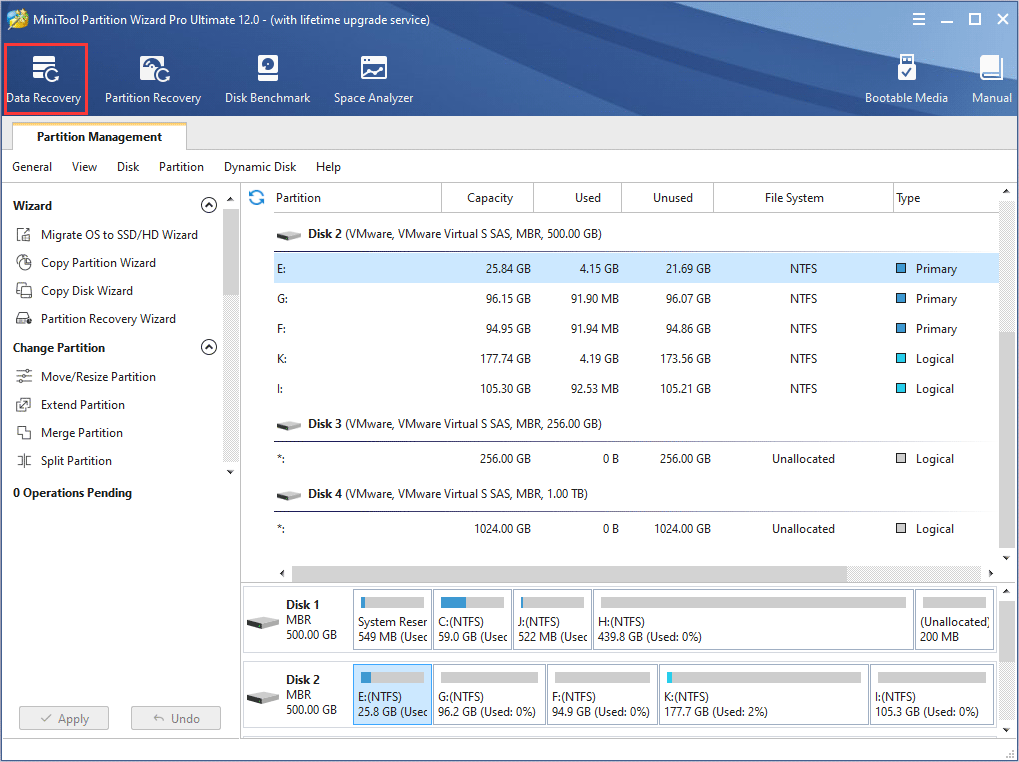
Step 4. After launching Data Recovery function, you can see that all the detected disk partitions including the external hard drive are arrayed by drive letters.
Here Data Recovery will list 5 parts, and every part is different from each other.
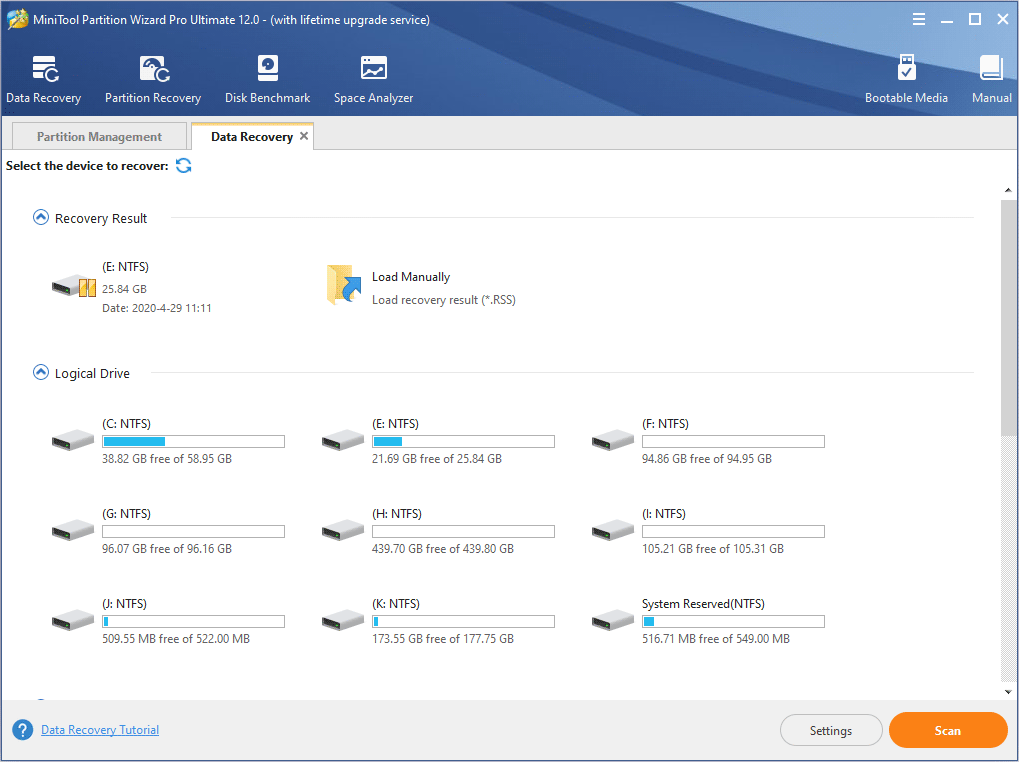
- Recovery Result: Record the last scanning result and users can manually load scanning result to check recovered files directly.
- Logical Drive: All existing partitions on the computer will be listed here, including removable devices like external hard drive.
- Lost Partition:All lost partitions detected by Data Recovery will be listed here, and users can recover data from lost partitions.
- Unallocated Space: All unallocated spaces on the computer will be listed here.
- Hard Disk: All hard disks on the computer will be listed here. Users can also select a hard disk to scan.
Step 5. You can select a partition on the external hard disk and click Scan.
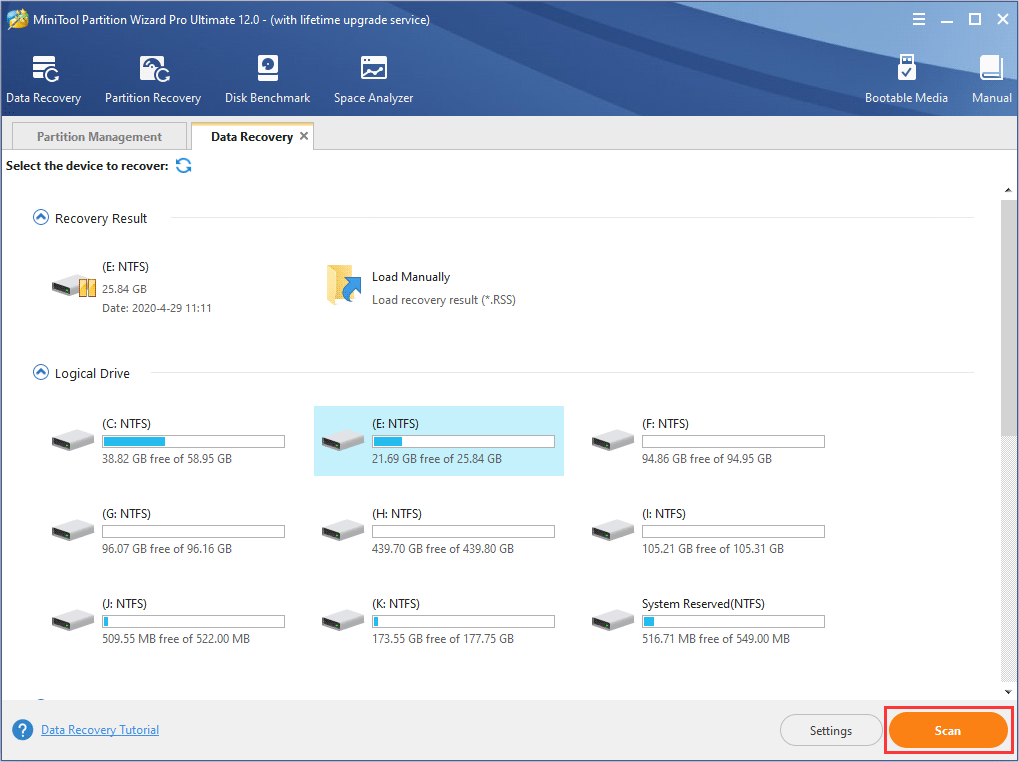
Step 6. MiniTool Partition Wizard is scanning your drive now. You can see a progress bar to show you the scanning process. During the process of scanning, you can pause or stop the scanning by clicking the Pause or Stop button if you find what you need.
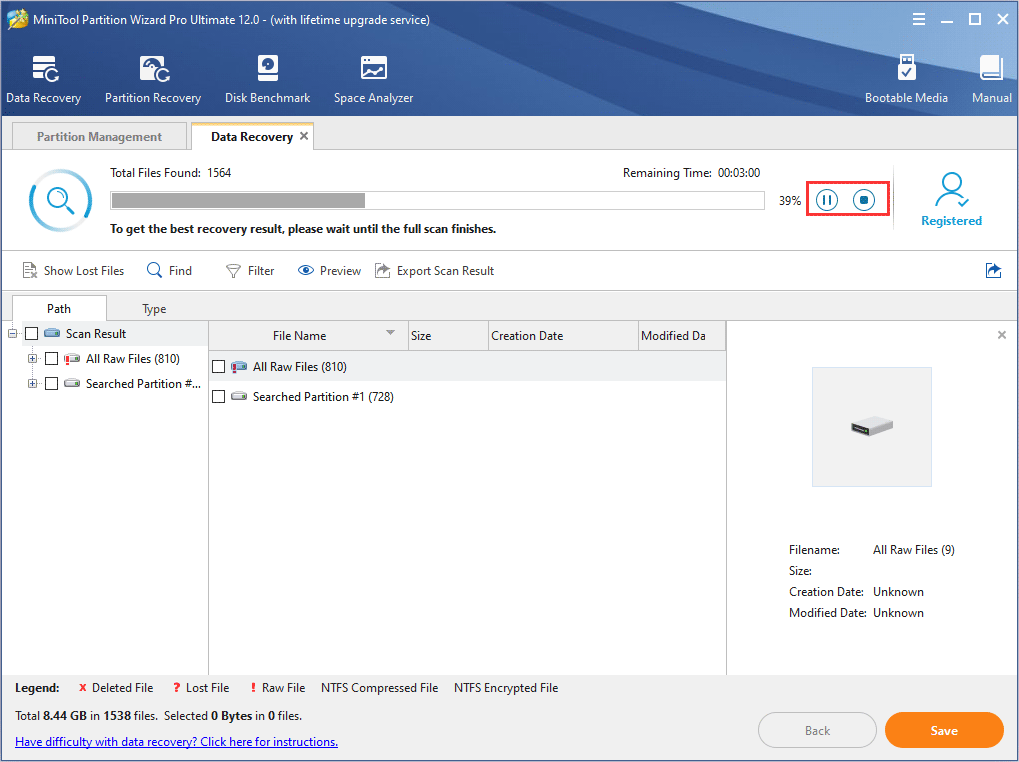
Step 7. After completing the scan, you can check items that you need and click Save button on the lower right corner.
At last, choose a directory to save selected files. Do Not save the recovered files to your original external hard drive. It is recommended to save the recovered files on another drive. Otherwise, the lost/deleted data could be overwritten.
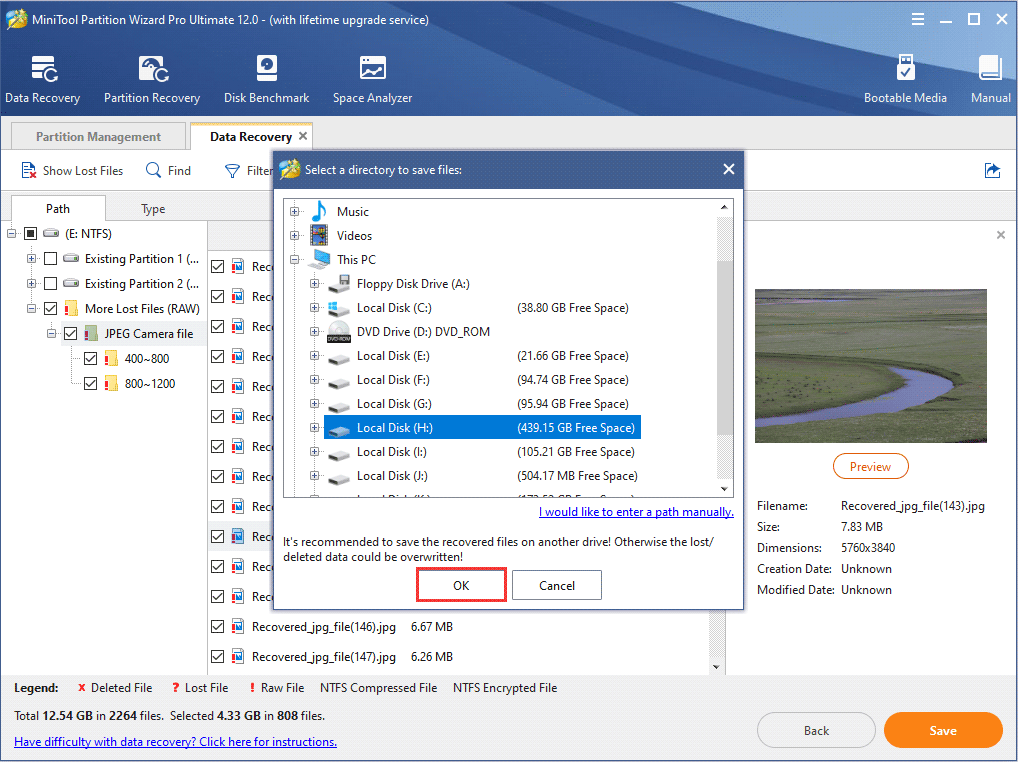
This is how to make external hard drive recovery with MiniTool Partition Wizard Pro Ultimate. If you don’t know how to recover files from external hard drive after formatting or how to recover files from external hard drive not detected, you can use this method to rescue important files immediately from external hard drive.
As long as the external hard drive is not physically damaged, you can also recover files with MiniTool Partition Wizard Pro Ultimate Edition. And the external hard drive recovery cost is affordable for you and cost-effective.
Well, after recovering files from external hard drive, it is necessary to know the reasons for external hard drive data loss to better prevent data loss and protect external hard drive from being damaged.
The Most Possible Causes of External Hard Drive Data Loss
The most common is that some people accidentally delete their files or they format the drive mistakenly, causing data loss. Actually, there are many reasons for external hard drive data loss. Here I list some major reasons that lead to data loss from external hard drive.
1. Improper Removal of External Hard Drive
One of the most common causes for data loss on external hard drives is the improper removal of external hard drive from a computer or other device. If you unplug the USB cable from a computer incorrectly, it may cause damage to the drive’s logical file system.
Under this situation, the external hard drive is not physically damaged but the data is lost due to file system error. And you may receive the error “You need to format the disk in drive before you can use it”. However, formatting the drive means that you will lose all the data on the partition.
To avoid this situation, you should always use the Safely Remove Hardware button to eject the external hard disk.
2. Accidental Deletion of Files in External Hard Drive
When you are managing files on external hard drive and try to put files in order, it is possible to delete some files you need by accident.
Under this situation, the deleted files can be easily recovered by data recovery software. You can just follow the method in this post to recover deleted files from external hard drive.
3. Accidental Formatting of External Hard Drive
Like accidental deletion, you may accidentally format external hard drive. But you don’t worry too much about that because most data recovery software can recover formatted hard drive as long as you do not store new files to that partition.
4. External Hard Drive Physically Damaged
External hard drives are easily to get dropped due to its size and portability features. Don’t think that it will not affect the data stored on the external hard drive. If the external hard drive has been dropped, it may tick or click when it is connected to a computer. And this phenomenon always indicates that the external hard drive is physically damaged.
When your external hard drive starts making noises, you’d better backup the whole disk immediately. Otherwise, when you lose all the data on disk, you need to find a professional data recovery service to recover data from physically damaged hard drive, as most data recovery software cannot recover data from physically damaged hard drive.
5. External Hard Drive Overheating
When an external hard drive overheats, it will suddenly die and not be recognized by the BIOS, or else the computer will start running slowly and you may hear noise from this external hard disk. And if you come across this situation, stop using the external hard drive and backup the disk as soon as possible.
You see, data loss sometimes just occurs without any sign. So I recommend you to learn some tips to prevent external hard drive data loss, which can help you avoid a lot of trouble.
Tips to Prevent External Hard Drive Data Loss
- Always make a backup if there are many important files stored on the disk. This will help you to reduce the change of data.
- Always perform regular virus checks to prevent your External hard drive from virus attack. And before using an external hard drive, you’d better perform a virus scan, which can help you prevent data loss by possible virus intrusion.
- Always safely remove external hard drives from your computer and run CHKDSK to repair disk frequently (See: How Do I Repair Hard Drive Error with Windows 10 CHKDSK Utility). CHKDSK is very useful and it can help you fix most hard drive errors due to corrupt storage system.
- Always avoid hard drive dropping or bumping. If you accidentally drop your external hard drive on the floor, don’t try to open its cover as it can further damage your hard drive. And make a backup of your data in case of hard drive failure.
Final Words
After reading this post, have you learned how to make external hard drive recovery with MiniTool Partition Wizard? If you are suffering from data loss from external hard drive, you can try using MiniTool Partition Wizard to recover lost data now!
If you have any question about how to complete external hard drive recovery with MiniTool Partition Wizard, you can leave a message in the following comment zone and we will reply as soon as possible. If you need any help when using MiniTool software, you can contact us via [email protected].

User Comments :