Hitachi is one of the hard drive brands and is famous for its massive storage and speed. It allows users to save various files in a well-organized and well-protected manner. You can store a large number of valuable media files such as videos, photos, and documents.
Sometimes, you may lose your data saved on the Hitachi hard drive. This brings a lot of inconvenience to your work and life. Fortunately, it’s possible to recover data from Hitachi hard drive by using Hitachi hard drive recovery software. Before starting Hitachi hard drive recovery, you’d better find out the cause of data loss.
What Causes Hitachi Hard Drive Data Loss
Due to some reasons, you may lose your important data on the Hitachi hard drive. Here some possible factors that could result in data loss are summarized as follows.
- Accidental deletion: You deleted important data while trying to clear unwanted data.
- Improper ejection: Improper ejection of Hitachi hard drive can lead to Hitachi hard drive file system corruption, resulting in hard drive data loss.
- Accidental formatting: If you accidentally format your Hitachi hard drive, it can result in data loss.
- Virus or malware attack: Virus or malware attack can lead to data loss from the hard drive.
- Physical damage: Once the hard drive is physically damaged, data will be lost.
How to recover data from Hitachi hard drive? Here is a Hitachi hard drive data recovery guide for you.
How to Perform Hitachi Data Recovery
To make a Hitachi hard drive data recovery, all you need is the best Hitachi hard drive recovery software -MiniTool Partition Wizard. With this comprehensive data recovery software, you can perform operations like USB data recovery, SSD file recovery, NVMe data recovery, and external hard drive recovery.
Besides, it’s also a comprehensive partition manager that contains a wide range of features related to partition/disk management such as partition hard drive, clone a hard drive, format a partition larger than 32GB to FAT32, convert MBR to GPT (and vice versa), check disk health, migrate OS to SSD/HDD, and more.
Now follow these steps to recover data from Hitachi hard drive with MiniTool Partition Wizard.
MiniTool Partition Wizard DemoClick to Download100%Clean & Safe
Step 1: Download and install MiniTool Partition Wizard on your PC. Then launch this Hitachi data recovery software to enter the main interface. Click on Data Recovery on the top toolbar to continue.
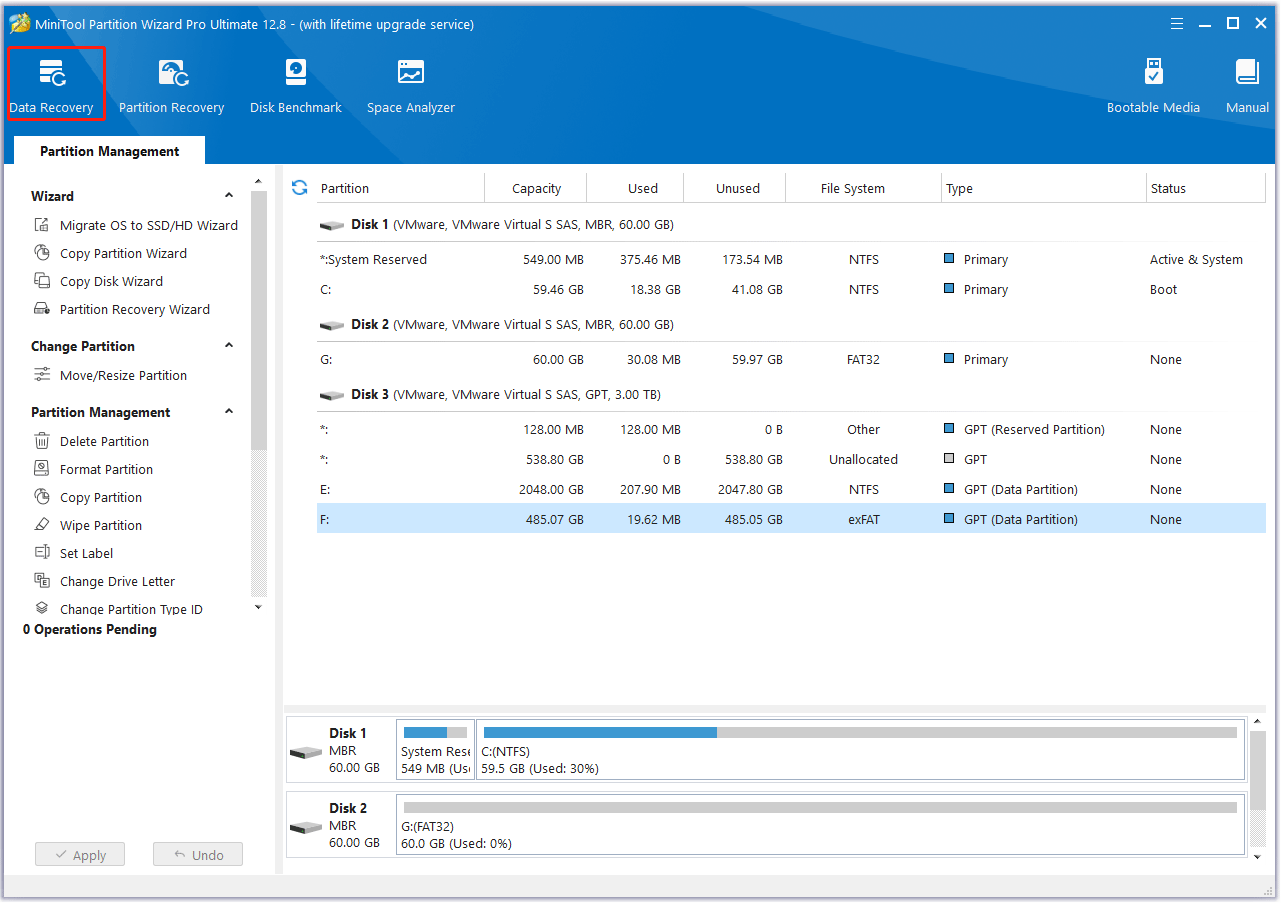
Step 2: In the Data Recovery window, click on the Devices tab, move your cursor to the target Hitachi external drive, and then click on the Scan button.
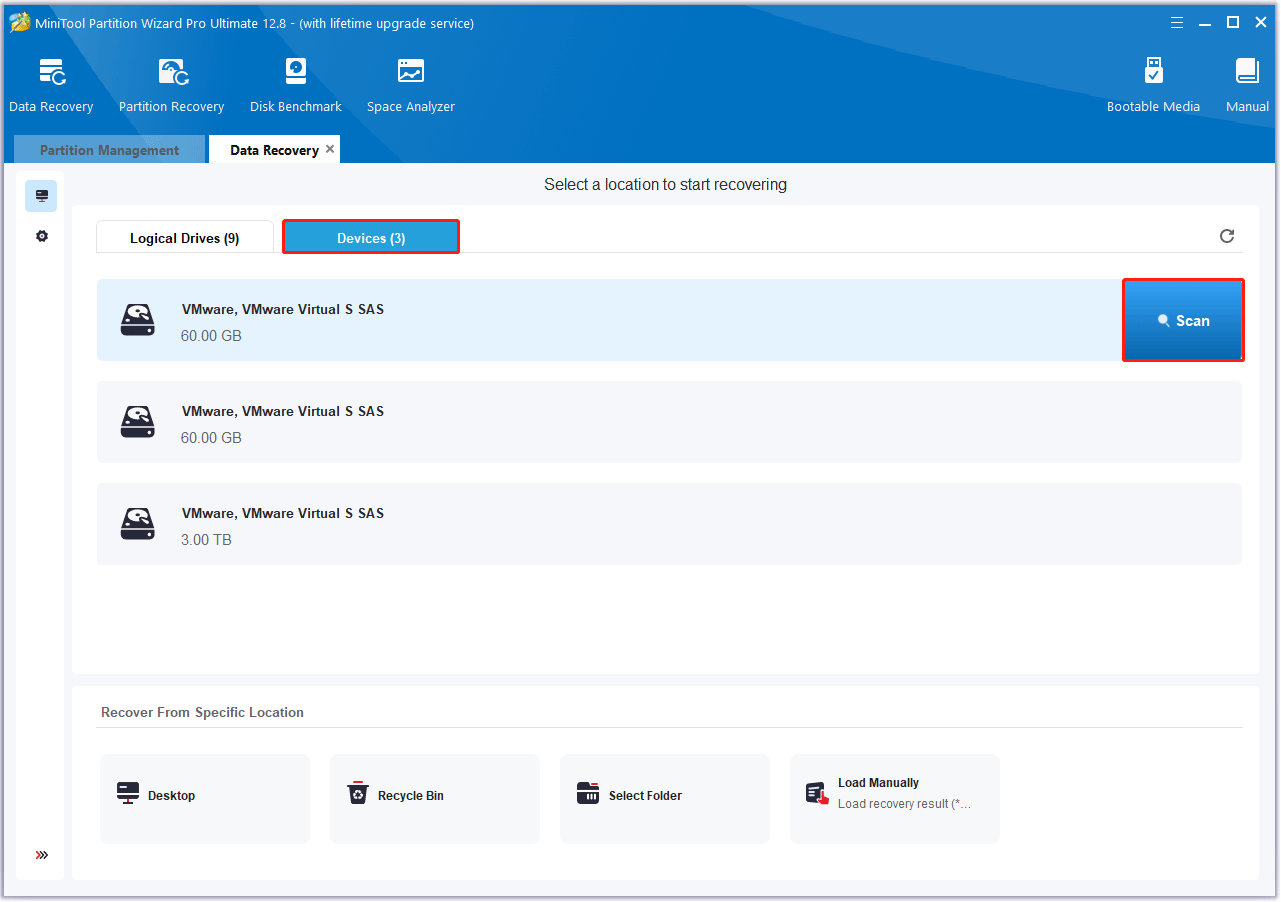
Step 3: After that, this software will scan the selected drive to find the lost or deleted files. If the crucial date you want to recover has been found during the scanning process, you can click on Pause or Stop to end the scan and recover it at once.
Step 4: Check the needed files from the scanning result and click on Save.
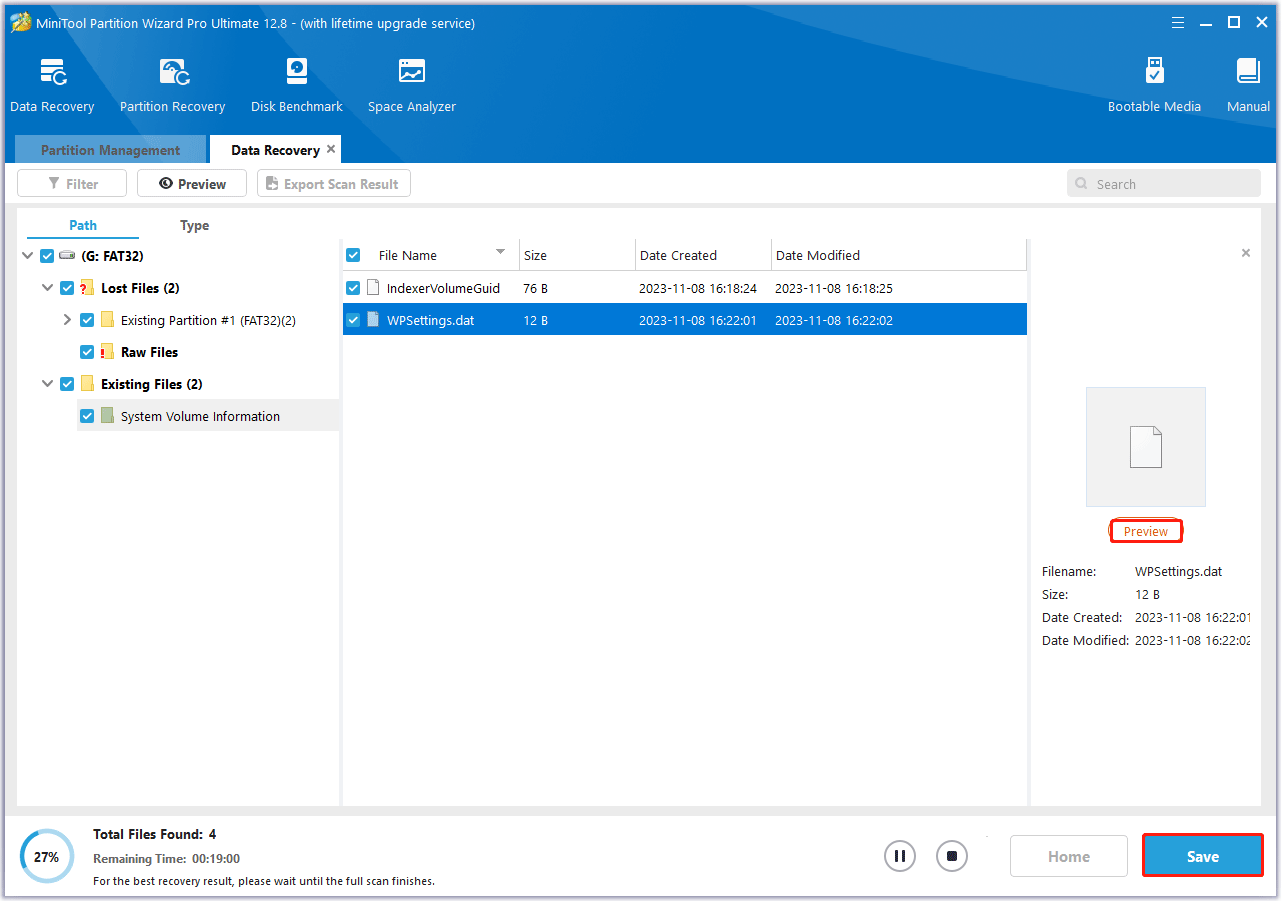
Step 5: In the pop-up window, choose a directory to store the selected files and click on OK. You’d better choose a different drive to save these files. Or, the lost/deleted data could be overwritten.
How to Perform Hitachi Partition Recovery
What if you deleted the partition on your Hitachi hard drive by mistake? How can you recover the lost/deleted partition? Well, MiniTool Partition Wizard comes here to help you. You can use it as a piece of powerful partition recovery software as well.
To recover partition from Hitachi hard drive with MiniTool Partition Wizard, follow the given steps.
MiniTool Partition Wizard DemoClick to Download100%Clean & Safe
Step 1: Launch it to get its main interface. Then click on Partition Recovery from the top toolbar.

Step 2: In the prompted window, click on Next to move on. Then highlight your Hitachi drive to recover partitions from and click on Next.
Step 3: In this interface, you can set the scanning range by choosing Full Disk, Unallocated Space, or Specified Range. Then click on Next.
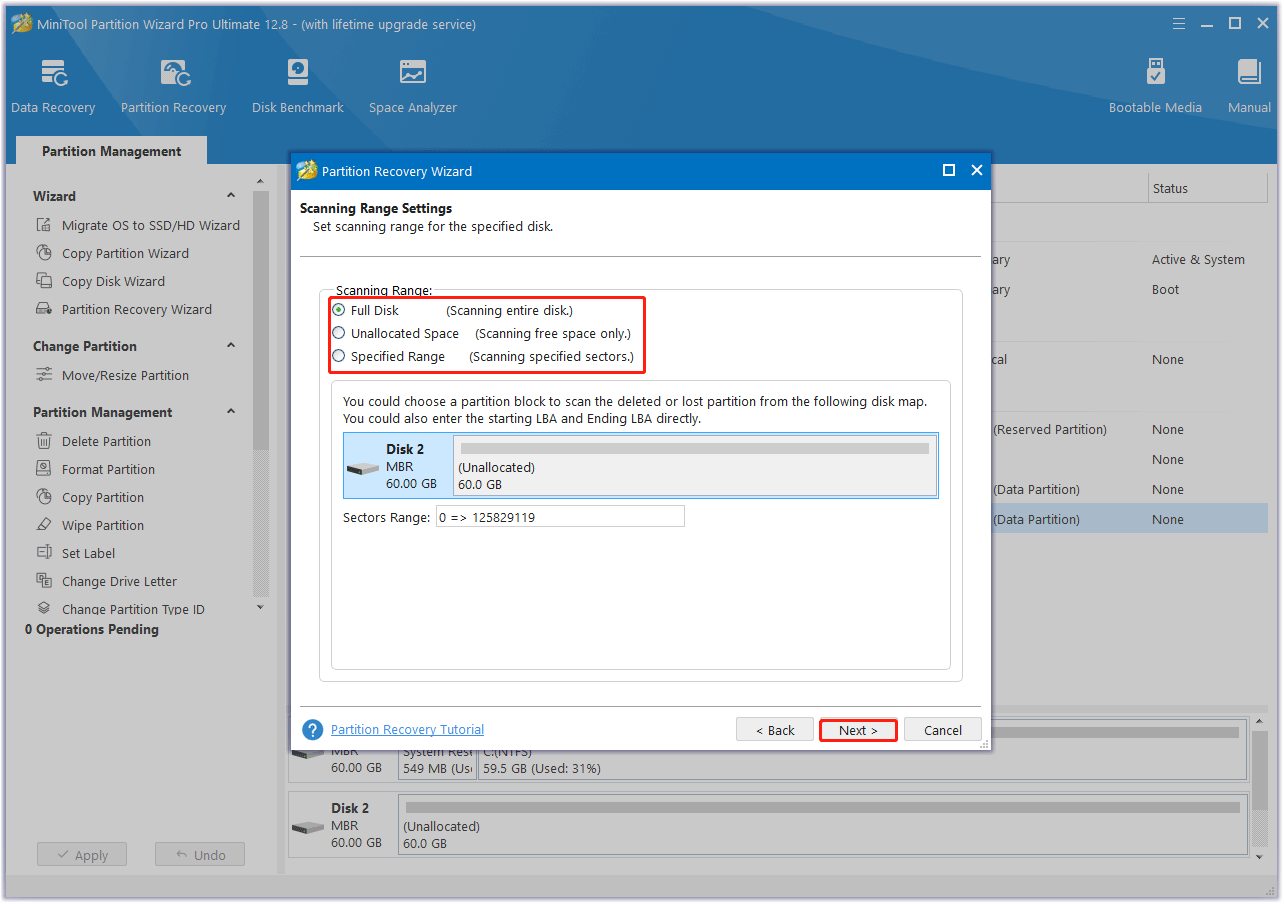
Step 4: Choose a scanning method and click on Next. Generally, we recommend you run a Quick Scan first. If the Quick Scan cannot find the lost partition, then you can try a Full Scan.
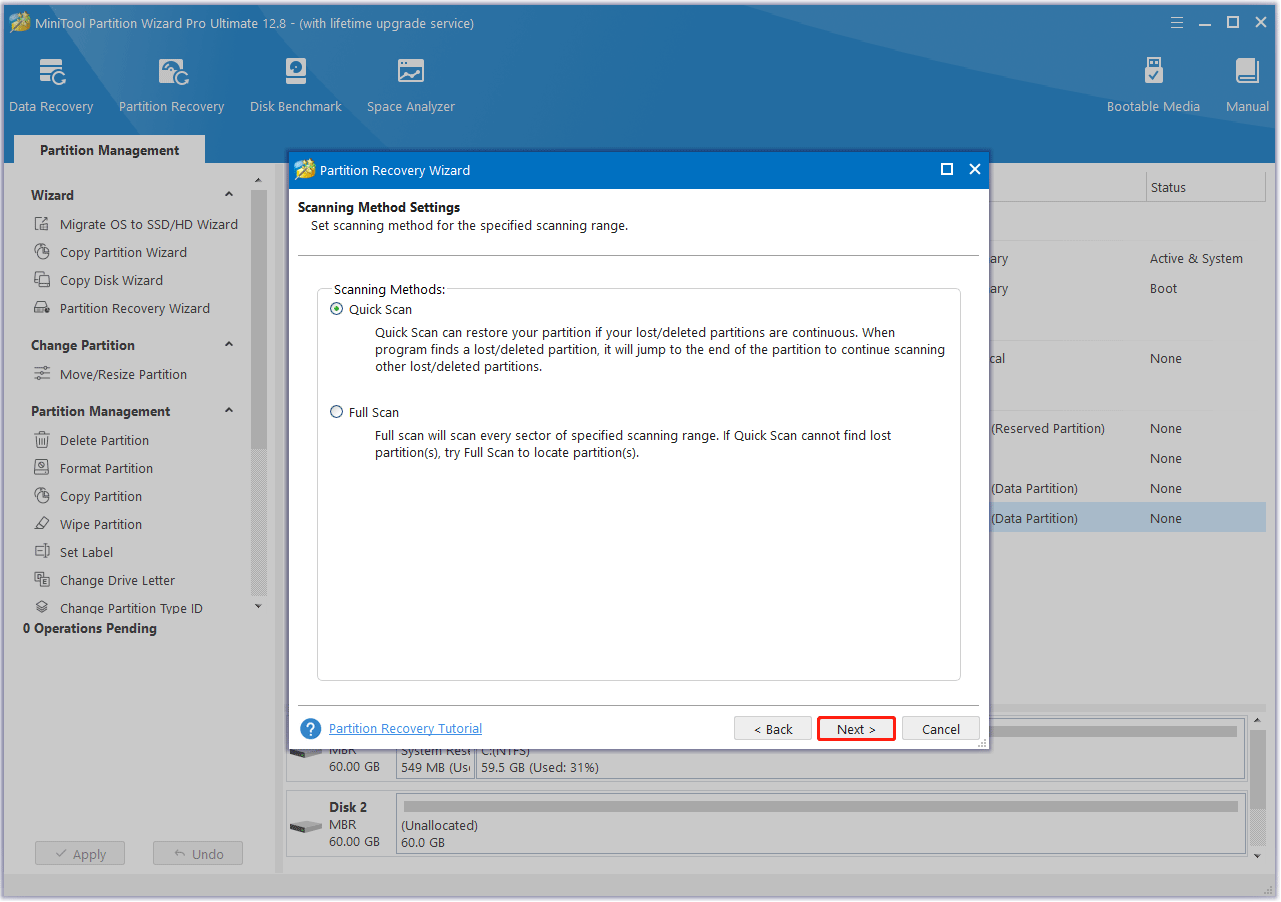
Step 5: In the next window, check the deleted/lost partitions you want to recover. If any existing partitions are showing up in the list, check them too.
Step 6: Once you check all the needed partitions including the Existing and Lost/Deleted, click on Finish > Apply to execute the pending operation.
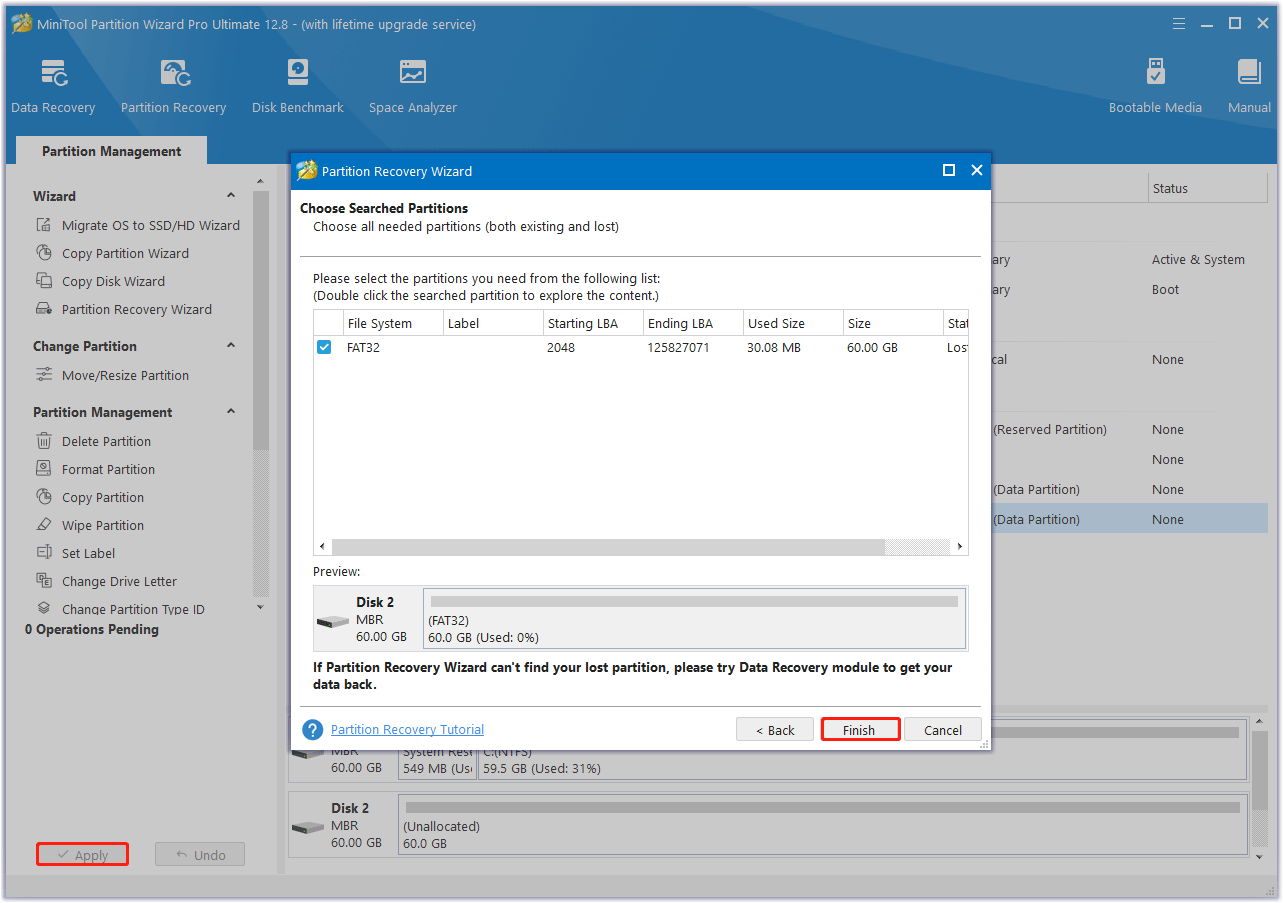
Step 7: After the process completes, right-click on the recovered partition and select Change Letter. Choose a drive letter in the opened box. Then click on OK > Apply to assign a drive letter to the specific drive so that it can appear in File Explorer.
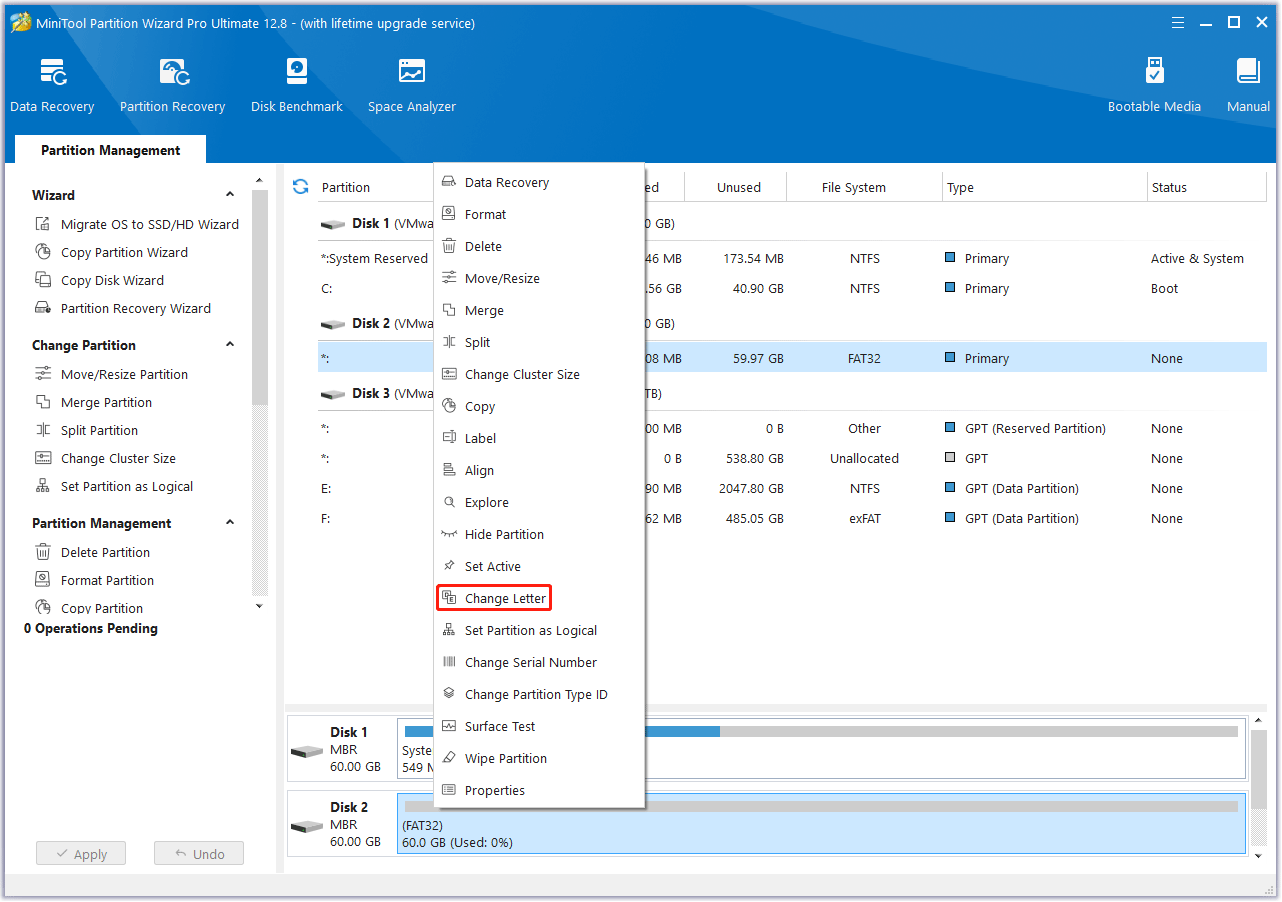
How to Prevent Hitachi Hard Drive Data Loss
Hitachi hard drive data loss always causes a headache. So, it’s important to take action to improve your data security, protecting it from being deleted or lost. Here are some tips to prevent Hitachi hard drive data loss.
Tip 1: Regularly Back Up Data on Hitachi Hard Drive
When it comes to Hitachi hard drive data loss prevention, making a backup of the Hitachi hard drive is the best recommendation. By doing so, you can easily get your hard drive data back after accidentally deleting or losing them.
Tip 2. Scan for Virus or Malware Regularly
Virus or malware infections may result in data loss on Hitachi hard drives. Therefore, it’s better to scan your Hitachi hard drive for malware or viruses. To do this, you can insert your Hitachi hard drive into a Windows PC and then run an antivirus scan with Windows Defender by following these steps:
Step 1: Press the Win + I key to open Settings. Then go to Update & Security > Windows Security > Virus & threat protection.
Step 2: Tap Scan Options and then choose a scan option based on your demands. Here I choose the Full Scan option.
Step 3: Click on Scan now to start the operation.
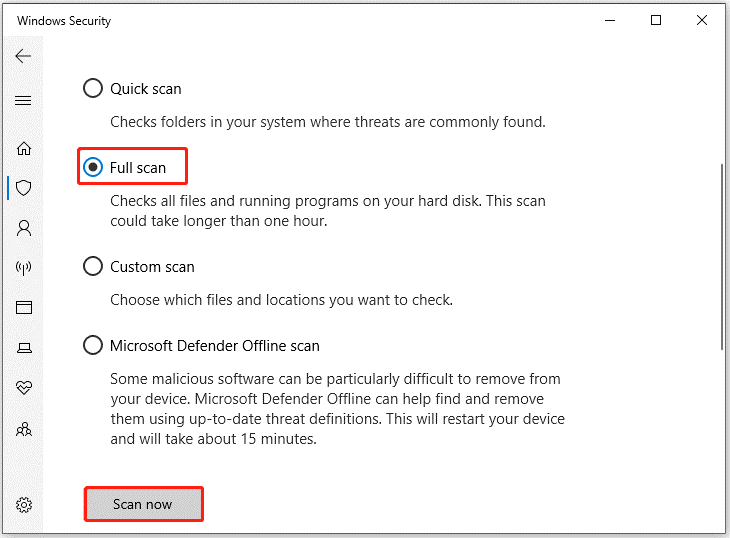
Tip 3. Check Hitachi Hard Drive Health Frequently
If your Hitachi hard drive has any health issues such as bad sectors or file system errors, there is a high chance that it will cause data loss on Hitachi hard drive. Therefore, you need to check your Hitachi hard drive health.
So, I strongly recommend you take advantage of third-party free disk partition software -MiniTool Partition Wizard. Its Check File System and Surface Test features can help you check your Hitachi hard drive health.
MiniTool Partition Wizard FreeClick to Download100%Clean & Safe
Step 1: Launch MiniTool Partition Wizard on your computer to enter its main interface. Right-click the Hitachi hard drive and select Check File System.
Step 2: Select Check & fix detected errors and click on the Start button.
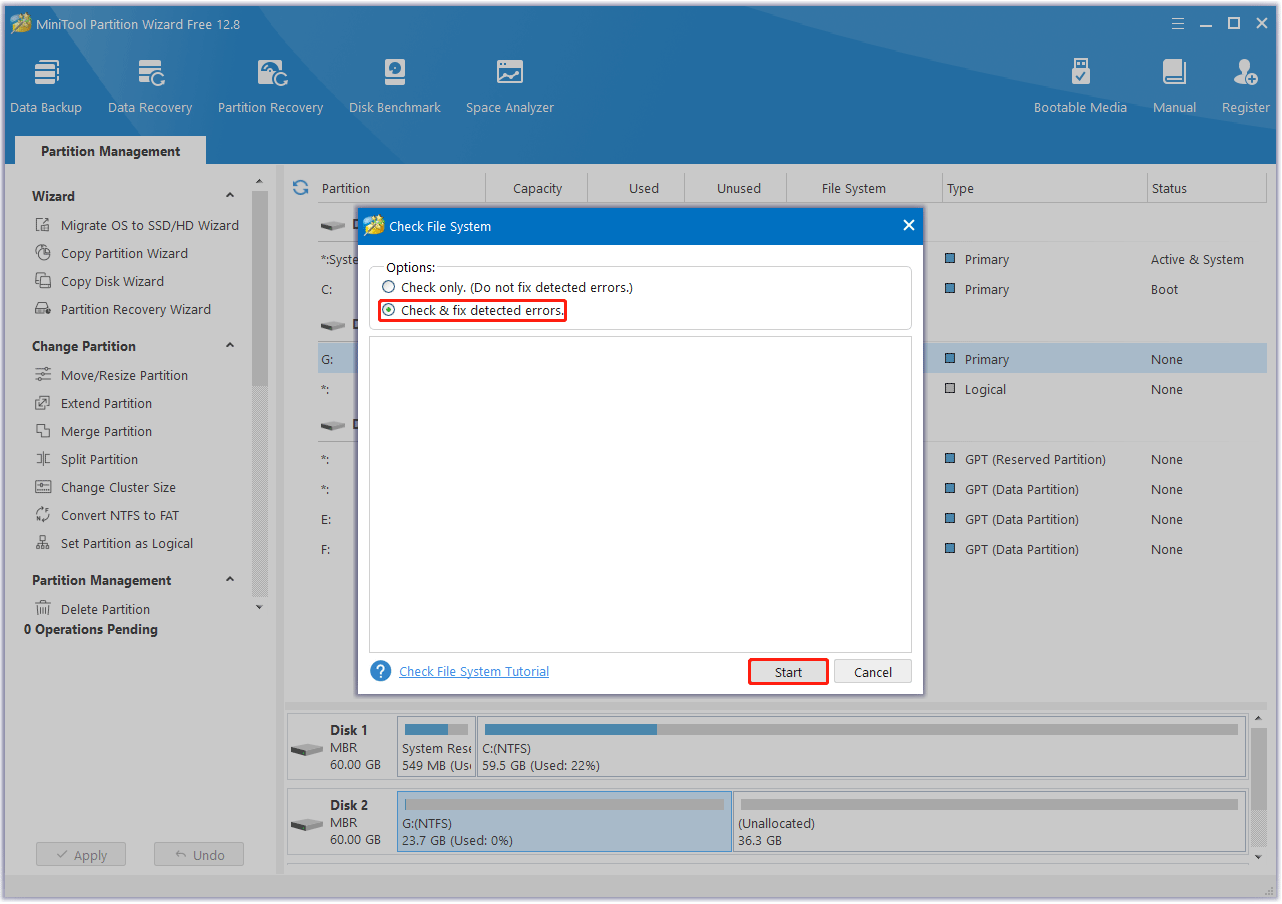
Step 3: Once the process ends, return to the main interface. Then right-click the Hitachi hard drive and select Surface Test.
Step 4: In the pop-up window, click on the Start Now button to begin scanning bad sectors. If any blocks are marked red, it means there are bad sectors on the Hitachi hard drive. Then you can follow this guide to fix and make the bad blocks as unavailable.
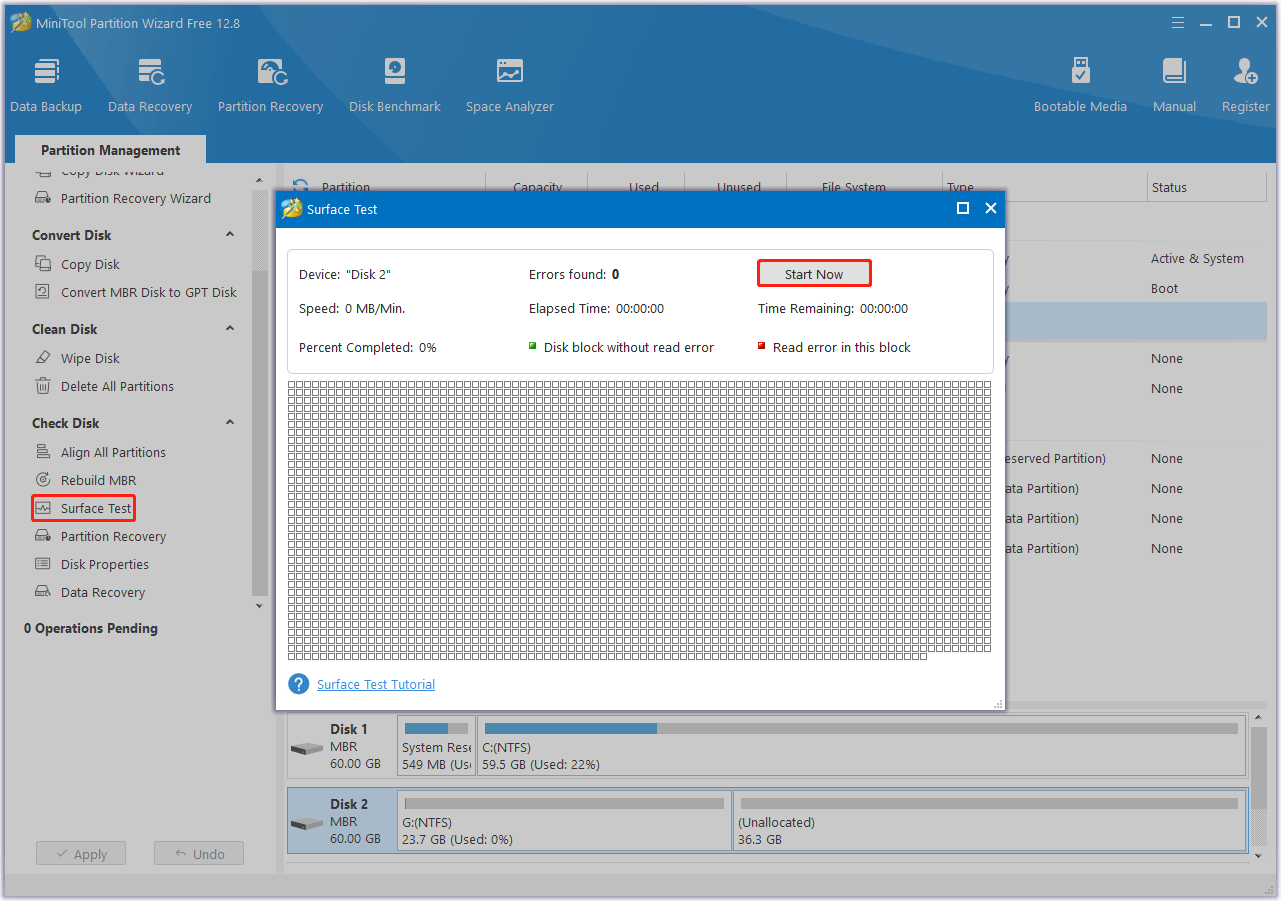
In addition, you should also pay attention to the following tips:
- Do not connect an external hard drive to a computer that may contain malware.
- Make sure to remove the external hard drive safely.
- Do not browse websites with malicious links or untrusted sources while your Hitachi hard drive is connected to the device.
- Properly store your Hitachi hard drive to avoid physical damage.
- Avoid dropping or bumping the hard drive. If you accidentally drop your external hard drive on the floor, don’t try to open its cover as this may further damage your hard drive.
Bottom Line
This post tells you what causes data loss on Hitachi hard drives and how to recover data from Hitachi hard drives in detail. Moreover, it provides you with some tips for avoiding data loss from Hitachi hard drives. If you are experiencing Hitachi hard drive data loss, this Hitachi hard drive recovery tutorial helps.
If you have any other useful solutions to this problem, you can share them with us in the following comment zone. For certain issues while using MiniTool Partition Wizard, you can send us an email via [email protected] to get a quick reply.
Hitachi Hard Drive Recovery FAQ

![[6 Ways] How to Fix Hitachi External Hard Drive Not Recognized](https://images.minitool.com/partitionwizard.com/images/uploads/2023/11/hitachi-external-hard-drive-not-recognized-thumbnail.png)
User Comments :