Can your PC run Borderlands 3? In this post, MiniTool guides you on how to know whether you can run this game on your PC and how to upgrade your PC if its specs are under Borderlands 3 system requirements.
Popular Game: Borderlands 3
Released on 13 September 2019, Borderlands 3 is the sequel to 2012’s Borderlands 2. The sequel is an action role-playing first-person shooter video game developed by Gearbox Software and published by 2K Games.
The story of Borderlands 3 happens on the planet Pandora, which has been long-rumored to contain Vaults lots of treasure and technology, left by Eridians a mysterious alien civilization. In the game, players complete quests and side missions, in single-player or multiplayer, as one of our classes. Once the players gain experience, new abilities will be unlocked.
Upon release, the game has received different reviews. Some players criticized the lack of innovation and technical issues, but there are more positive voices:
- Did you like Borderlands 1 and 2? You’ll love Borderlands 3. Everything feels smoother: movement, gunplay, driving, management, and so on.
- I’m not going to lie. I enjoyed this game, and I know exactly why.
- The gameplay itself is far better than its predecessor with the different planets you can travel to being diverse and stunning to explore.
Borderlands 3 is available on Microsoft Windows, PlayStation 4, Xbox One, and Apple macOS. Due to different considerations, some people prefer running this game on PC rather than console
But can your PC run Borderlands 3? To get the answer to this question, please continue reading.
Can Your PC Run Borderlands 3?
To figure out whether your PC can run Borderlands 3, you should do check the game system requirements, and compare them to your PC specs. You need to carry out the two stages when you want to know whether your PC can run a game.
Borderlands 3 System Requirements
System requirements refer to the configuration that a system must have so that a hardware or software application can run smoothly and effectively. If your PC fails to meet the system requirements, there will be installation problems or performance problems.
The Borderlands 3 system requirements are divided into two categories, one being minimum system requirements and the other one being recommended system requirements, which is similar to the Fallout 4 system requirements.
What are the differences between the minimum system requirements and the recommended system requirements? The former means the lowest set of specs game developers have tested and confirmed. In other words, the minimum system requirements tell you what you need for the bare minimum. Whereas the recommended system requirements are what you need to run a game quickly at decent settings. Let’s see the minimum and recommended system requirements for Borderlands 3.
Borderlands 3 minimum system requirements:
- OS: 64-bit Windows 7/8/10 (latest service pack);
- CPU (Processor): AMD FX-8350 or Intel Core i5-3570;
- Memory (RAM): 6GB RAM;
- GPU (Graphics or video card): AMD Radeon HD 7970 or NVIDIA GeForce GTX 680 2GB;
- Storage: 75GB free;
Borderlands 3 recommended system requirements:
- OS: 64-bit Windows 7/8/10 (latest service pack);
- CPU (Processor): AMD Ryzen 5 2600 or Intel Core i7-4770;
- Memory (RAM): 16GB RAM;
- GPU (Graphics or video card) AMD Radeon RX 590 or NVIDIA GeForce GTX 1060 6GB;
- Storage: 75GB free.

Compare Your PC Specs to the Game System Requirements
Now, you should check your PC specs to see which operating system, CPU, RAM, GPU you are using and how much free space on your hard drive. Then, you should compare your PC specs to Borderlands 3 system requirements.
You can know your operating system, processor, memory by right-clicking the My PC icon on the Desktop and selecting the Properties option.
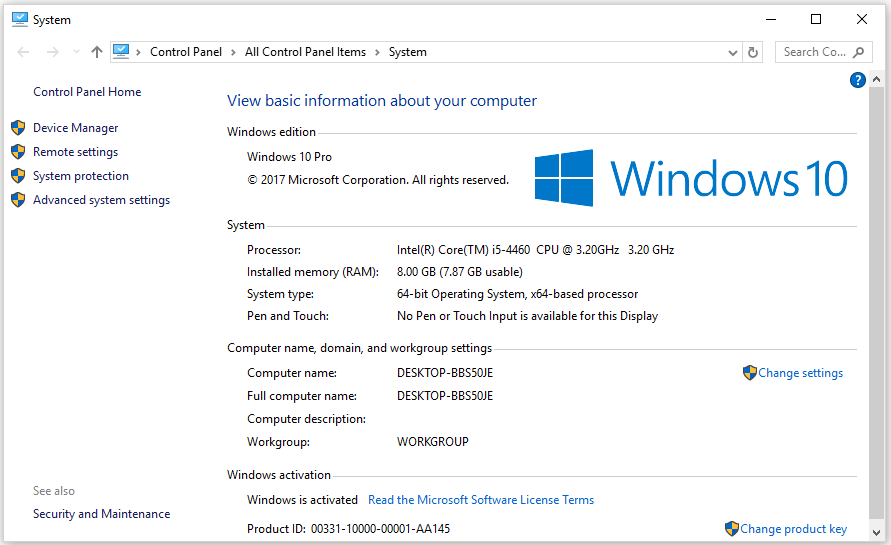
Then, go to Device Manager to check which GPU you are using. If you are running Windows 10, you can right-click the Windows icon the taskbar, select Device Manager, and expand the Display adapter category.
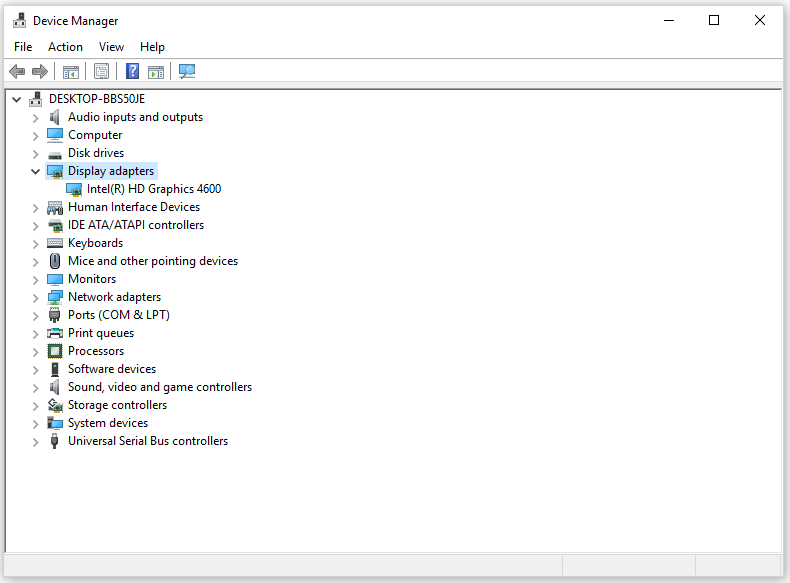
Apart from this way to check the graphics card you are using, you can also get the information in other ways.
Finally, you should check how much free space on your hard drive in File Explorer.
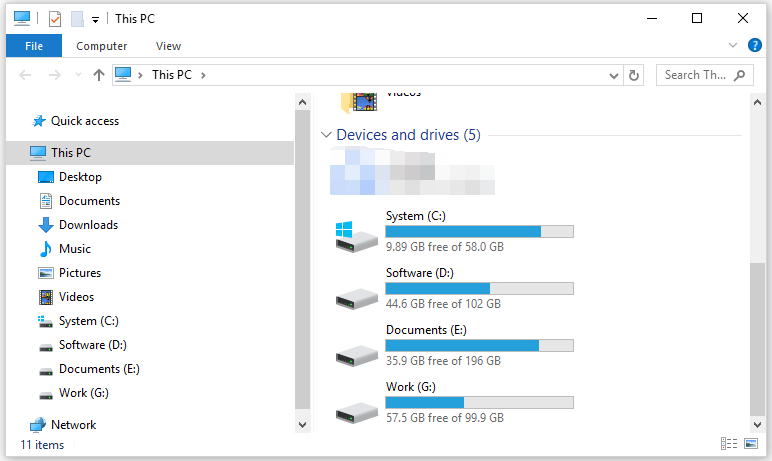
Upgrade Your PC to Run Borderlands 3
If your PC specs meet the game system requirements, you can install the game and play it on your PC. If they are far off the Borderland 3 system requirements, you should upgrade your PC according to the game system requirements or consider investing in a gaming PC.
Upgrade the Operating System
If you run the old or 32-bit Windows operating system, you should upgrade to 64-bit Windows 7/8/10. To gain better gameplay experience and boost your computer performance, it is highly recommended that you upgrade to 64-bit Windows 10. How to upgrade to 64-bit Windows 10 without data loss? You can refer to this guide.
Upgrade the CPU
Aside from operating system upgrade, you might also need to switch your CPU to a powerful one if it is too old. Before you install it, you should make sure that the new CPU you pick is compatible with the socket (its type and generation) and the motherboard chipset. Once you make sure that there is no incompatibility between your CPU and your PC, you can install it.
Upgrade the RAM
The most common RAM size in everyday laptop PCs nowadays is 8GB. Some lower-end models are 4GB and in some cases only 2GB. There are also 12GB and 16GB RAM you can find in the higher-end mainstream laptop models.
Different size of memory is for different usage:
- 8GB memory is required by most games as it is excellent for Windows and macOS systems and entry-level gaming.
- 16GB memory is ideal for more demanding games and professional work.
If your RAM size is far off Borderlands 3 minimum system requirements, your gameplay experience might be poor and your computer even runs slow. To switch a larger RAM (best RAM for gaming), you can follow the steps mentioned in the following recommended article.
Upgrade the GPU
A great game, sadly I don’t have a better graphics card so I have to play the game on minimum settings…
The graphics card is the most important hardware for gaming. The compatibility’s ability to play games can be greatly reduced by a graphics card that is inadequate for a game’s system requirements. So, installing a better graphics card can greatly improve how well a computer can play games.
How to choose a GPU? You can pick one for the graphics card mentioned in Borderlands 3 system requirements. But before buying it, please check for some basic compatibility issues with your PC and bear the following questions in your mind:
- Does your motherboard have the right kind of slot for the new graphics card?
- Will the new graphics card you want to purchase fit in your case?
- Can your power supply handle a card with higher power demands?
How to make sure the new GPU you want is compatible with your PC and install it? You can read the post.
Add Free Space to the Partition
How much free space on the partition where you want to install the game? Is there more than 75GB? If the free space is not enough, please do not worry and you can add free space to the partition without data loss. Here it is highly recommended that you try MiniTool Partition Wizard that is a Windows-based partition manager. The utility can help you expand a partition and upgrade to a larger hard drive in a few steps.
Here is the tutorial on how to add free space to one partition with MiniTool Partition Wizard.
Step 1: Download MiniTool Partition Wizard by clicking the following downloadable icon. When the downloading process comes to an end, install it and launch it to cases its main interface.
MiniTool Partition Wizard FreeClick to Download100%Clean & Safe
Step 2: Highlight the partition you want to add free space to it and then select Move/Resize Partition or Extend Partition from the left panel.
- Select Move/Resize Partition when there is unallocated space next to the partition.
- Select Expand Partition when there is no unallocated space next to the partition.
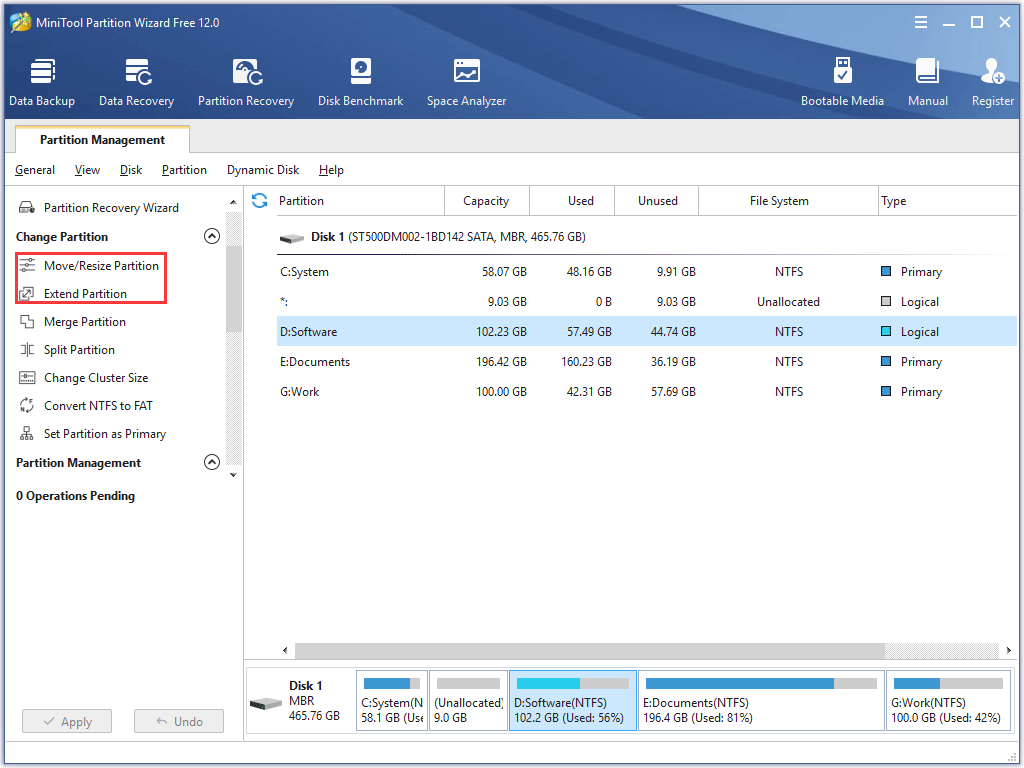
Step 3: Decide how much free space you want to add to the selected partition. Do not forget to click the OK button to confirm the change.
- If you select the Move/Resize feature, lengthen the handle to occupy more unallocated space.
- If you select the Extend Partition feature, select a partition or unallocated space from the Take Free Space from section and then move the slide bar to take free space.
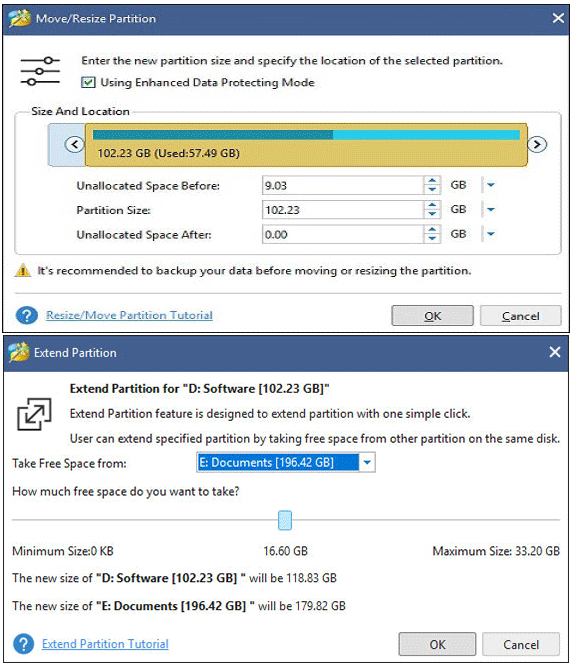
Step 4: Click the Apply button to execute the change.
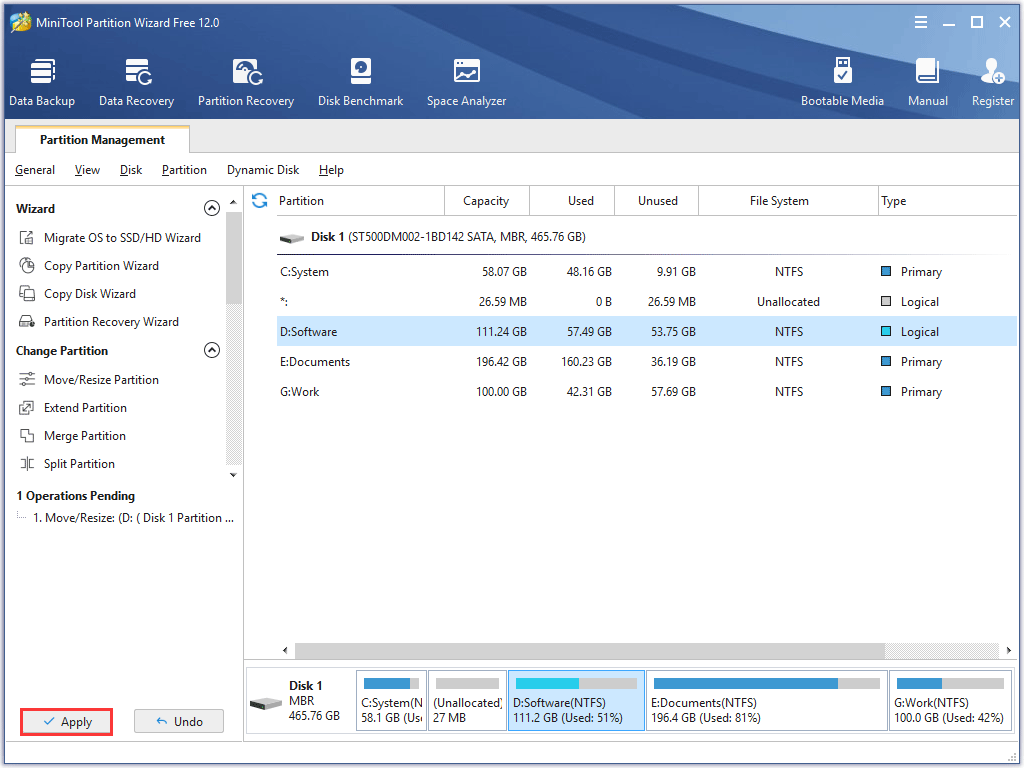
Now, everything has been prepared and you can install Borderlands 3 on your PC to start your adventure on Pandora.
Bottom Line
Have you figured out whether your PC can run Borderlands 3 after reading this post? When you want to play a new modern game, you can carry out the two steps – searching for the game system requirements and comparing them to your PC specs — and you will know whether you can play it.
After reading this post, if you have any doubts about Borderlands 3 system requirements and the comparison between your PC specs and the system requirements, please leave them in the comment zone. You can also contact us via [email protected] when you run into some issues related to PC upgrade.
Borderlands 3 System Requirements FAQ
Borderlands 3 developer announced the game PC system requirements:
- Borderlands 3 minimum system requirements:
- OS: 64-bit Windows 7/8/10 (latest service pack);
- CPU (Processor): AMD FX-8350 or Intel Core i5-3570;
- Memory (RAM): 6GB RAM;
- GPU (Graphics or video card): AMD Radeon HD 7970 or NVIDIA GeForce GTX 680 2GB;
- Storage: 75GB free.
Borderlands 3 recommended system requirements:
- OS: 64-bit Windows 7/8/10 (latest service pack);
- CPU (Processor): AMD Ryzen 5 2600 or Intel Core i7-4770;
- Memory (RAM): 16GB RAM;
- GPU (Graphics or video card) AMD Radeon RX 590 or NVIDIA GeForce GTX 1060 6GB;
- Storage: 75GB free.
- The modem and router have not switched off for a long time.
- Your IP address might go wrong.
- You run many applications in the background.
- The wireless network is not stable.
- The Internet connection speeds may have been throttled by Internet Service Providers (ISP).

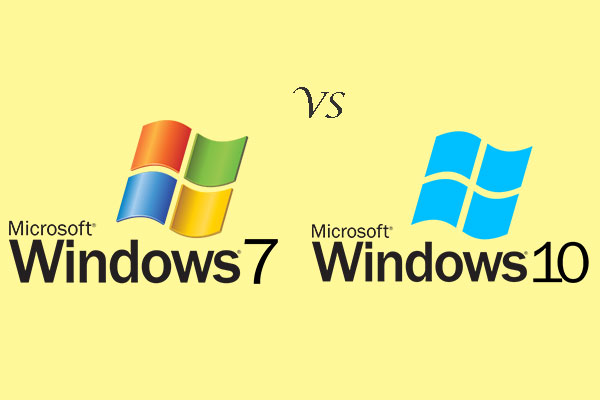

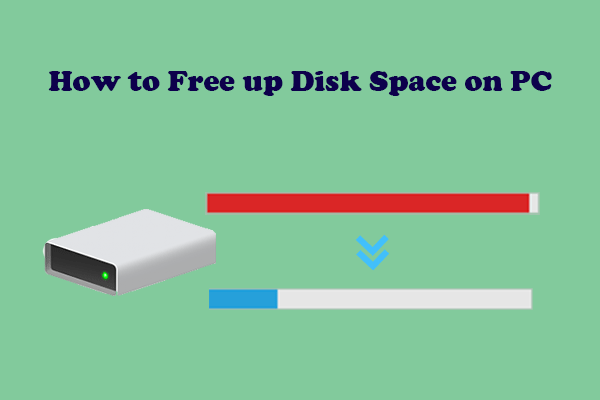
User Comments :