According to user reports, the “entry point not found kernel32.dll” error mainly occurs when installing some apps like TikTok, Seagate, and WhatsApp on Windows 10/8/7/XP. Here’s a true example from the answers.microsoft.com forum:
Hi everyone! I use windows 7 64-bit, and when I try to install an app (for example WhatsApp), I get this error: Kernel32.dll entry not point error. The procedure entry point SetDefaultdllDirectories could not be located kernel32.dll. What am I doing now?
https://answers.microsoft.com/en-us/windows/forum/all/kernel32dll-entry-not-point-error/ecb6c521-1ee0-4a13-814a-d27b57020e09
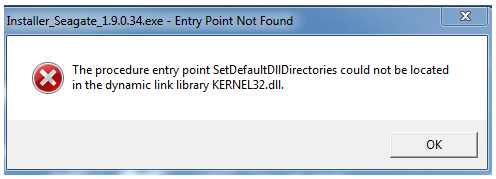
What Is Kernel32.dll
What is Kernel32.dll? It is an important DLL file in the Microsoft Windows system. As a Windows KT Base API Client DLL file, the real kernel32 dll file is a 32-bit dynamic link library file used by the Windows system to manage system memory, interrupts, input/output operations, synchronization, and process.
When Windows starts, the DLL file will be loaded into the protective memory space to prevent other applications from taking over space. To make sure your system and some apps run normally, it’s important to keep the kernel32.dll file intact. If the file is missing or corrupted, you will encounter some errors like “entry point not found kernel32.dll”.
What Causes the Entry Point Not Found kernel32.dll Error
What causes the entry point not found kernel32.dll Windows XP error? As the error message suggested, the error is often related to a corrupted or missing kernel32.dll file. To be specific, virus infection, power outage, hard drive errors, corrupted system files, and outdated device drivers can cause the kernel32 dll missing error.
How to Fix the Entry Point Not Found kernel32.dll Error on Windows 10/8/7/XP
Here we summarize 7 feasible ways to get rid of the kernel32.dll.error on Windows 10/8/7/XP. Let’s try them in order until the error gets fixed.
# 1. Install the Latest Windows Updates
If your Windows system gets out of date, some bugs and virus infections can cause the DLL files to become corrupted. So, we highly recommend you install the latest Windows updates, which may fix the “the procedure entry point could not be located in the dynamic link library kernel32.dll Windows XP/7/8/10” error.
Step 1. Press the Win + I keys to open the Settings window and select Update & Security.
Step 2. With the Windows Update option selected from the left panel, click on the Check for updates button if available. If not, you can click on Download and install under the latest updates.
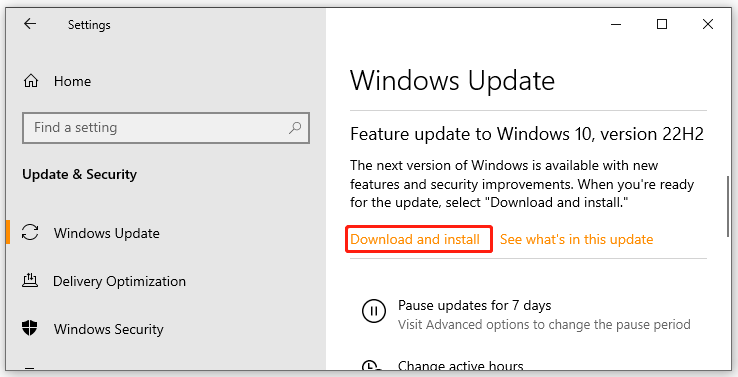
Step 3. Once updated, restart your PC and check if the “kernel32.dll not found” error disappears.
# 2. Restore the Original Kernel32.dll File
In addition, you can try replacing the corrupted kernel32.dll with a new one via Microsoft Windows setup CD/DVD. If you have a Windows installation media, you can follow the steps below to recover the dll file.
Step 1. Insert the Windows installation media into your computer.
Step 2. Reboot your computer and press any key to boot into the media when you see the “Press any key to boot from CD” message.
Step 3. Press the R key to enter the Recovery Console mode when the Options screen displays.
Step 4. Type your Administrator password and hit Enter to continue.
Step 5. Then you should enter into the Command Prompt window, type the following command, and hit Enter. Press Y when you are prompted to recover the kernel32 dll file.
Replace D: with the drive letter of your CD.
expand D:i386kernel32.dl_ C:Windowssystem32
Once done, restart your computer and reinstall the app to see if the “The procedure entry point could not be located in the dynamic link library kernel32.dll Windows XP/7/8/10” error disappears.
# 3. Check Your Hard Drive for Errors
If the file is just located on a drive that has bad sectors or file system corruption, you may encounter the entry point not found kernel32.dll Windows XP/7/8/10 error. So, it’s important to check the hard drive errors using the CHKDSK utility or a professional tool.
Way 1. Use CHKDSK
CHKDSK is a Windows built-in utility that can be used to scan and repair hard drive errors caused by bad sections, sudden shutdowns, etc. For that:
Step 1. Press the Win + R key to call out a Run dialog box. Then type “cmd” in the box and press Ctrl + Shift + Enter. Click Yes in the UAC window to confirm the operation.
Step 2. In the elevated Command Prompt window, type the following command and hit Enter. Then type Y and hit Enter to check the hard drive errors the next time the system restarts.
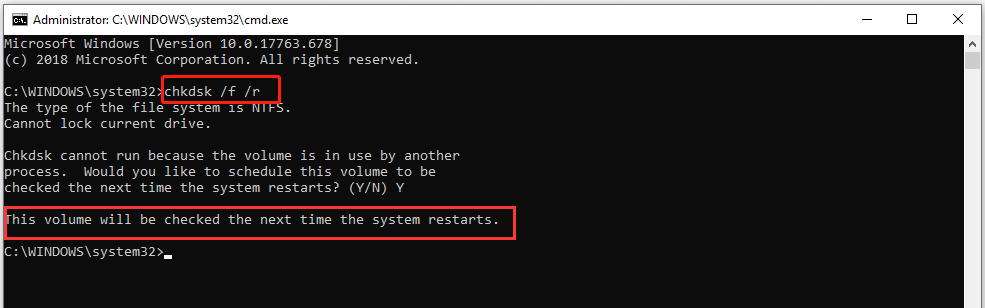
Step 3. Restart your computer and the CHKDSK tool will scan and repair the hard drive for errors.
Way 2. Use MiniTool Partition Wizard
Although CHKDSK can be used to check the hard drive, this tool often runs into various issues like CHKDSK write-protected, CHKDSK gets stuck, etc. So, it’s highly recommended you use a powerful disk manager – MiniTool Partition Wizard. It can help you check bad sectors but also file system errors easily and quickly.
MiniTool Partition Wizard FreeClick to Download100%Clean & Safe
Step 1. Launch the MiniTool software to get its main interface, and then select the problematic drive and click on Check File System from the left action panel.
Step 2. Select Check & fix detected errors and click on the Start button. This tool will check and repair file system errors immediately.
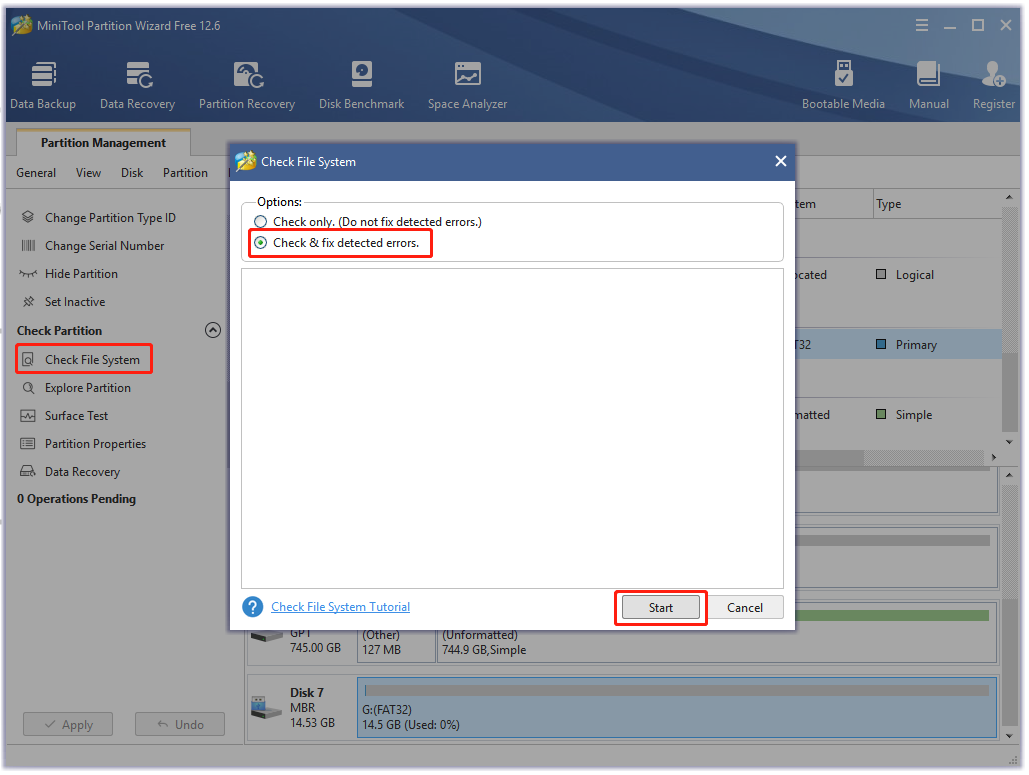
Step 3. Go back to the main interface, select the drive again and click on Surface Test from the left pane.
Step 4. Click on the Start Now button in the pop-up window. Then this tool will scan the drive and show you the test result.
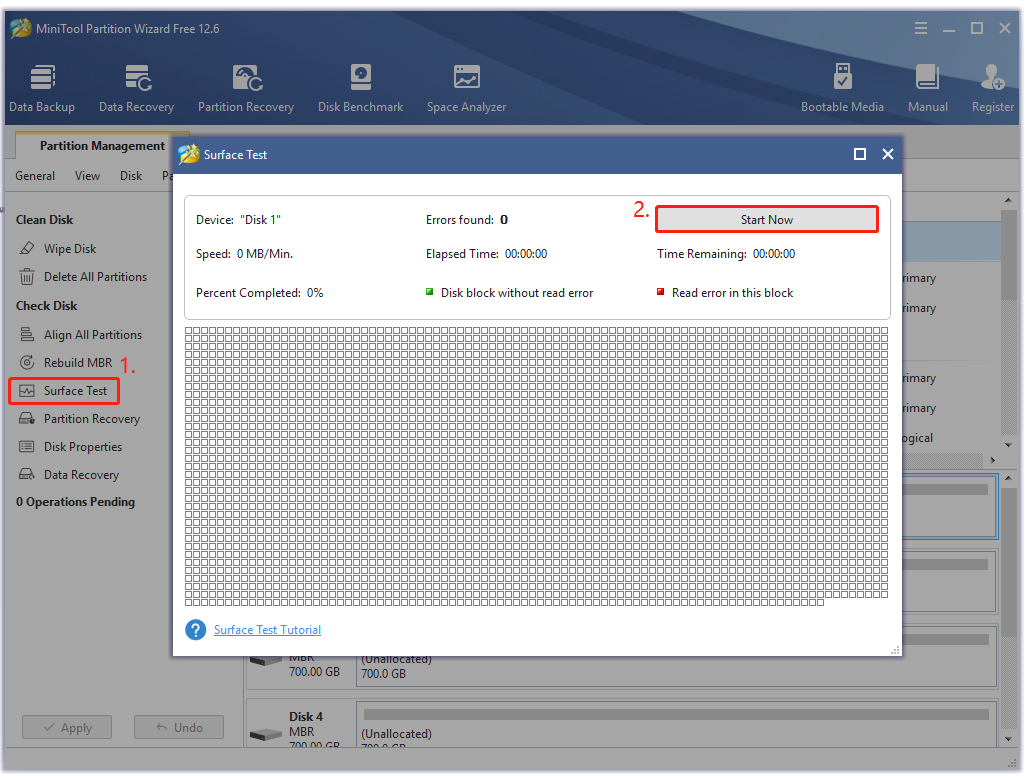
Step 5. If any blocks are marked with red color, it means that your hard drive is getting failing. In this case, you’d better make a backup of your hard drive as soon as possible and replace it with a new one.
Now, you can install the app again and check if the kernel32 dll missing issue gets fixed.
# 4. Repair System Files
Sometimes the system files could get corrupted or broken, causing the “The procedure entry point GetLogicalProcessorInformation could not be located kernel32.dll” error. In this case, you can scan and repair the system files using the System File Checker.
Step 1. Open the elevated Command Prompt window as we explained above.
Step 2. Type the sfc /scannow command in the elevated command prompt and hit Enter. After that, the SFC tool will scan and try to repair the corrupted system files automatically.

Step 3. If the SFC tool fails to work, you can try using the DISM tool. Type dism /Online /Cleanup-Image /RestoreHealth in the window and hit Enter.
Once the system files get repaired, you can reboot your computer and check if the “kernel32.dll not found” error disappears.
# 5. Scan Your Computer for Virus
As discussed above, the “entry point not found kernel32 dll Windows XP/7/8/10” error can be caused by virus infection. To rule out this factor, we recommend you perform a virus scan of your system. Here’s how:
Step 1. Type virus in the search box and click the Virus & threat protection app from the top result.
Step 2. Inside the Windows Defender Security Centre, click the Scan options option on the right panel.
Step 3. Select Full scan and tap on Scan now to start the full virus scan. Then you need to wait a while until the scan completes.
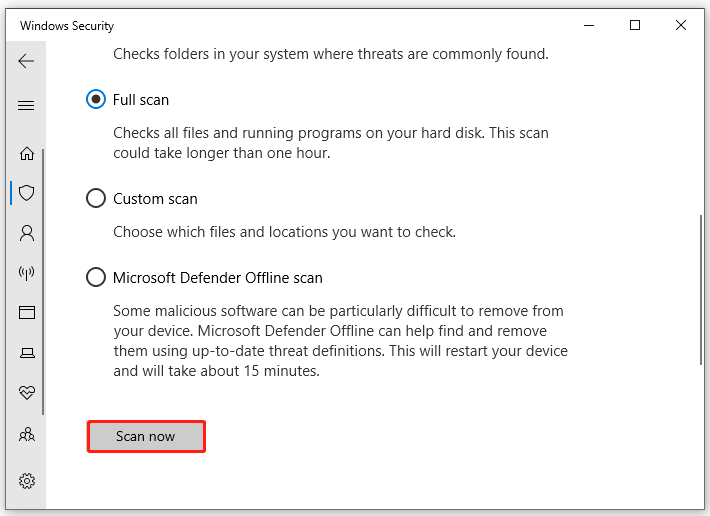
Once done, restart your PC and install the app again to see if the “The procedure entry point SetDefaultdllDirectories could not be located kernel32.dll” error gets fixed.
Exclusive 70% OFF McAfee
# 6. Check Your System Memory
If there is something wrong with your computer’s RAM, you may encounter the entry point not found kernel32.dll Windows XP/7/8/10 error as well. So, we recommend you check the system memory using a RAM test tool.
Step 1. Type Windows Memory Diagnostic in the search box and double-click this program under Best match.
Step 2. You will receive a message saying Check your computer for memory problems. Here are 2 options for you to perform a RAM test. It is recommended that you click Restart now and check for problems.
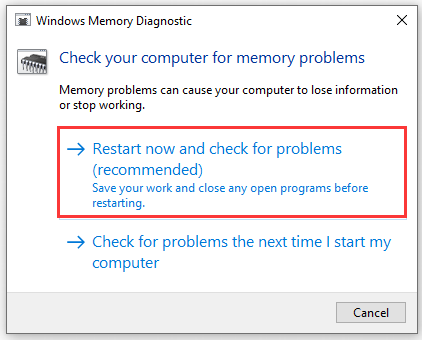
Step 3. Then your computer will restart and Windows Memory Diagnostics Tool will automatically perform the RAM test. This process may take you some time. You can see the overall test status bar and the detected problems during this process.
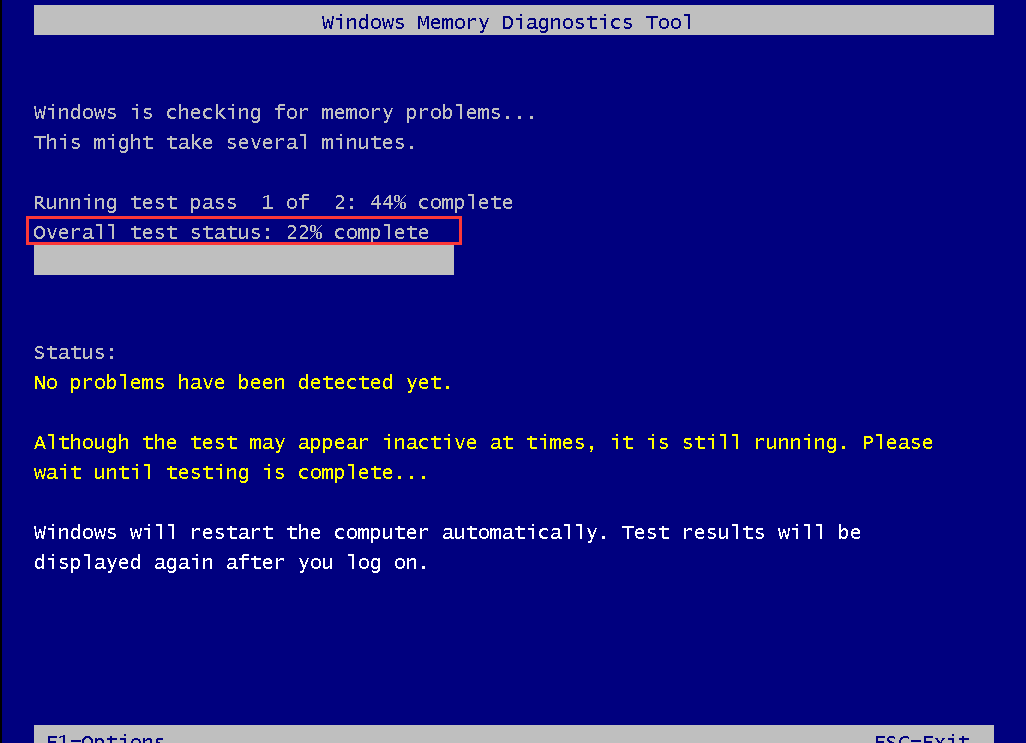
If the memory gets faulty, you can refer to this post “How to Install RAM in Your PC” to replace it with a new RAM.
Now, you can restart your PC and check if the “The procedure entry point could not be located in the dynamic link library kernel32.dll Windows XP/7/8/10” error is gone.
# 7. Clean Install Windows System
If none of the above methods fix the entry point not found kernel32 dll Windows XP/7/8/10 error, you may need to perform a clean installation of Windows. By doing so, your system will revert to its original status, which can clear the kernel32.dll.error.
This operation will delete all settings and data on your computer. So, make sure you back up all important data beforehand. To get detailed instructions, you can refer to this post “New SSD, Clean Install or Clone Disk or Migrate Windows OS?”.
Have a Try Now
Here comes the end of this post. If you have better solutions to the kernel32.dll error, please share them with us in the following comment zone. In addition, you can contact us via [email protected] if you have difficulty using MiniTool Partition Wizard. We will get back to you as soon as possible.

![BSoD Error 777 Failure Operating System on Windows 11/10? [Fixed]](https://images.minitool.com/partitionwizard.com/images/uploads/2023/05/bsod-error-777-failure-operating-system-thumbnail.jpg)
![How to Fix CDFS_FILE_SYSTEM BSoD Error in Windows 11/10? [7 Ways]](https://images.minitool.com/partitionwizard.com/images/uploads/2023/05/cdfs-file-system-bsod-error-thumbnail.jpg)
User Comments :