Many users encounter the BSoD error 777 failure operating system on Windows 11/10. What causes Blue Screen of Death error 777? How to fix it? If you are also trying to figure them out, this post on MiniTool is worth reading.
What Causes the BSoD error 777 Failure Operating System
According to user reports, the BSoD error 777 failure operating system often pops up when the computer completely crashes. It is accompanied by other error messages like “Cluster Errors Detected: Hard Drive May Not Work Properly” as the picture shows below:
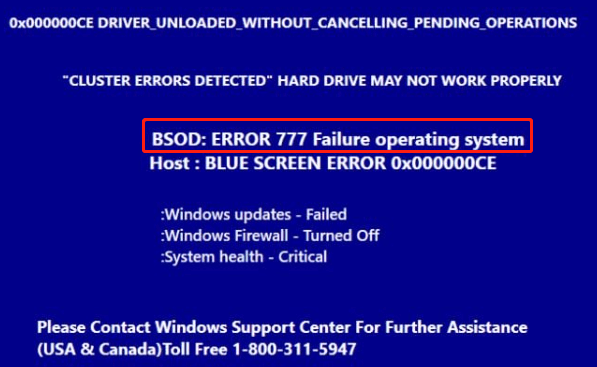
What causes the Blue Screen of Death error 777? After investigating extensive user reports, we find the BSoD error can be caused by different reasons:
- Virus or malware infection
- Messing or changed registry files
- Corrupted system files
- Adware extension or programs
- Hard drive errors
How to Fix BSoD error 777 Failure Operating System on Windows 11/10
How to remove BSoD error 777 failure operating system virus from Windows 11/10? Here we summarize 6 feasible troubleshooting methods. Let’s try them in order until the error gets fixed.
# 1. Remove BSoD Error 777 Failure Operating System Virus
As discussed above, the main reason for Blue Screen of Death error 777 is related to a virus or malware infection. So, we recommend you perform a virus scan of your system first before trying other methods.
Make sure the Windows Defender Firewall is enabled on your computer. In addition, you can try updating the Windows operating system to the latest build and see if the BSoD error 777 disappears.
Step 1. Type virus in the search box and click the Virus & threat protection app from the top result.
Step 2. Click the Scan options inside the Windows Defender Security Center on the right panel.
Step 3. Select Full scan, click Scan now to start the full virus scan, and wait for the process to complete.
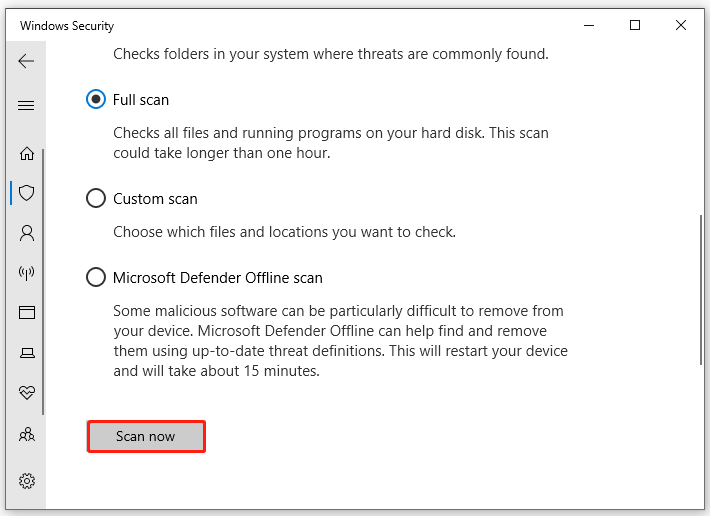
Once the virus is removed successfully, reboot your computer and check if the BSoD error 777 failure operating system virus still randomly appears.
# 2. Uninstall Adware Extension and Program
If you currently installed any adware extension or program, you may also encounter the Blue Screen of Death error 777. In this case, you can remove the extension from your browser or computer via the following guides:
How to Remove Extensions from Chrome and Other Popular Browsers
Top 7 Effective Ways to Uninstall Programs/Apps on Windows 11
# 3. Run an SFC or DISM Scan
The BSoD Error 777 cluster errors detected message also indicates that some system files get corrupted or broken. So, we recommend you run an SFC or DISM scan to repair the system files. For that:
Step 1. Type cmd in the search box, and then right-click Command Prompt and select Run as administrator option.
Step 2. Type the sfc /scannow command in the elevated command prompt and hit Enter. Then wait for the SFC scan to complete.
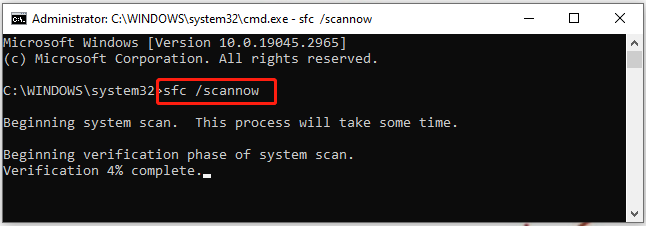
Step 3. If no corrupted system files were found, you can try running the DISM.exe /Online /Cleanup-image /Scanhealth and DISM.exe /Online /Cleanup-image /Restorehealth commands to go on the repair.
Once done, restart your computer and see if the BSoD 777 error code is gone.
# 4. Perform an Automatic Repair
Some users reported that the BSoD Error 777 cluster errors detected can be solved by running an automatic repair. Here you can use the bootable USB drive for Windows 11/10 to execute the repair.
Step 1. Power off your computer and insert the Windows bootable media (DVD/USB) into your computer.
Step 2. Restart your computer with its Power button. Then you should see the “Press any key to boot from CD or DVD” screen, follow the instruction, and boot your Windows.
Step 3. Choose the language preference and go on until you arrive at the Install Now screen. Then click on Repair Your Computer to access the Advanced Settings menu.
Alternatively, you can press and hold the Shift key and restart your computer to open the Advanced Settings menu.
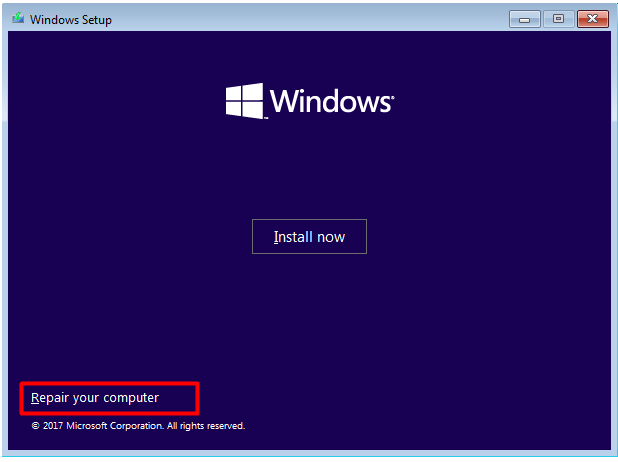
Step 4. Select Troubleshoot and access Advanced Options, and then select Startup Repair in order. Then give Windows 10/11 enough time to finish this repair. Once done, log in to your account and restart your PC to see if the BSoD Error 777 cluster errors detected get solved.
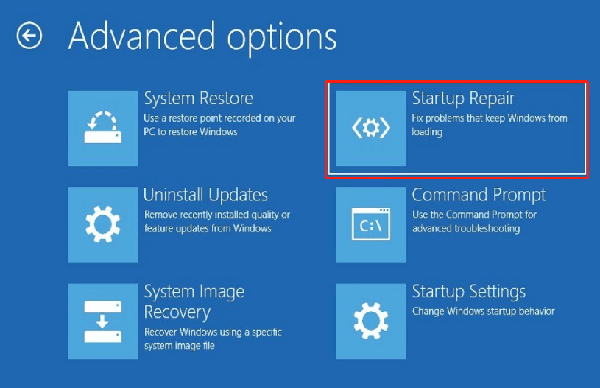
# 5. Check Hard Drive for Errors
As the error message suggests, the Blue Screen of Death error 777 can be caused by hard drive errors. So, we recommend you check if there are bad sectors or other issues with your hard drive. Here you can use the CHKDSK utility.
Step 1. Open the elevated Command Prompt as we explained in # 3.
Step 2. Type the following command and press Enter. Then press the Y key so that the drive can be scanned the next time you restart your computer.
chkdsk /f /r /x
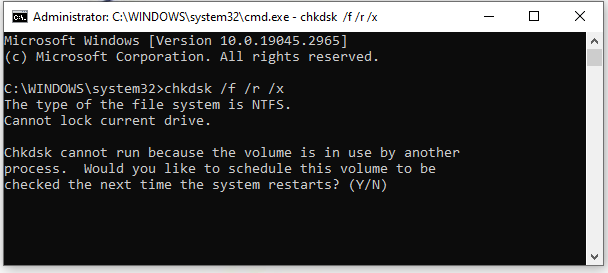
Sometimes, however, CHKDSK cannot run properly due to various errors, such as “CHKDSK cannot run due to recently installed software”, “CHKDSK gets stuck”, etc. So, we highly recommend you use a reliable alternative – MiniTool Partition Wizard. It is a multifunctional disk manager that can not only check bad sectors but repair file system corruption easily on hard disks.
Besides, it can help you upgrade the hard drive to SSD without data loss, convert MBR to GPT without data loss, extend/resize/move/copy partitions, rebuild MBR, change cluster size, and more.
MiniTool Partition Wizard FreeClick to Download100%Clean & Safe
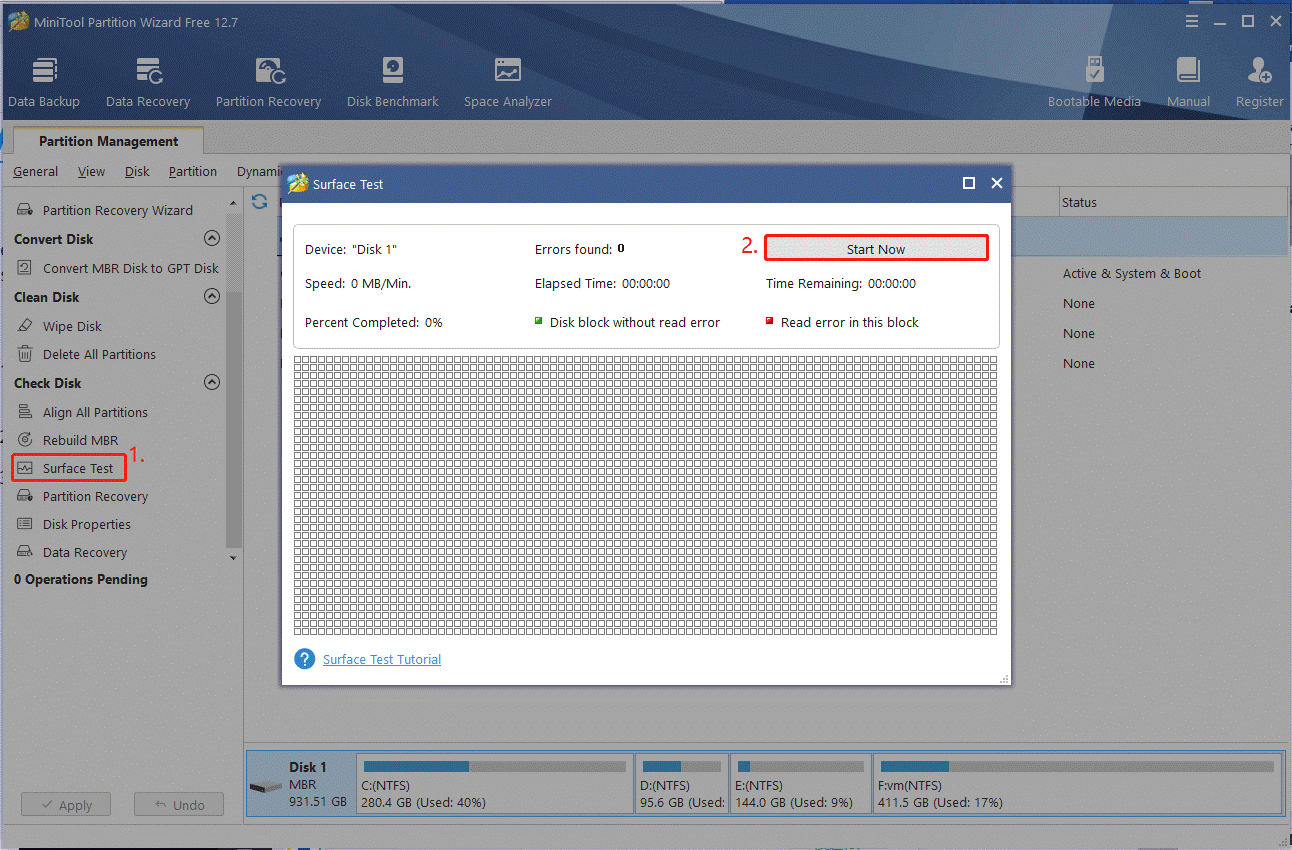
# 6. Perform a System Restore
If none of the above methods can remove the BSoD error 777 failure operating system, you may consider performing a system restore. This operation can undo the recently changed settings you made and revert the system to an earlier date in which your computer works normally.

![How to Fix HP Error BIOHD-4 on Windows 11/10/8/7 [Ultimate Guide]](https://images.minitool.com/partitionwizard.com/images/uploads/2023/04/hp-error-biohd-4-thumbnail.jpg)
![Chkdsk.exe Runs on Every Boot Windows 10/11? [Ultimate Fix]](https://images.minitool.com/partitionwizard.com/images/uploads/2023/04/chkdsk-exe-runs-on-every-boot-thumbnail.jpg)
User Comments :