CHKDSK is the Windows built-in system tool that can be used to check the file system errors and bad sectors of a partition on the hard disk. It’s widely used by people to check hard drive errors. Sometimes, however, this utility can run into various issues such as “CHKDSK not working”, “CHKDSK write protected error”, “CHKDSK gets stuck”, and the one discussed here.
Chkdsk cannot run due to recently installed software package error 766f6c756d652e63 3f1? HELP! There are serious inconsistencies in my HDD, every time I restart my PC, everything I did is erased back until the time I booted the PC up. I’ve done cmd, as admin, Chkdsk /f, then y. Still has the same error. It’s really bad can anyone help?
https://answers.microsoft.com/en-us/windows/forum/all/chkdsk-cannot-run-due-to-recently-installed/9fa20969-9ba6-4ba7-b9db-9a256c48876e
Why CHKDSK Cannot Run Due to Recently Installed Software Package Installation
When it comes to repairing disk errors, most users may want to use the CHKDSK utility. However, a lot of users receive the “CHKDSK cannot run due to recently installed software package installation. An unspecified error occurred (766f6c756d652e63 3f1).” when rebooting the computer or running the utility.
What causes the Windows CHKDSK error 766f6c756d652e63 3f1? As the message suggests, the main reason for the error is often related to conflicting software. In addition, too many bad sectors, recently changed settings, corrupted system files, and recently installed updates are also responsible for the error.
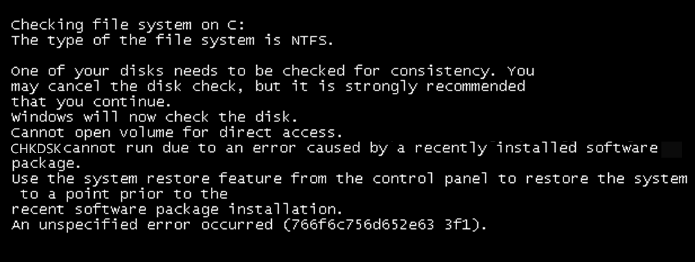
How to Fix the CHKDSK Cannot Run Due to Recently Installed Software Error
Here we summarize 6 effective fixes to the “Autochk cannot run due to an error caused by a recently installed software” error. Let’s try them in order until the error gets fixed.
To avoid any data loss, we highly recommend you pay attention to the following things before you take the troubleshooting methods.
- Make a backup of your data to an external hard drive or cloud if possible.
- Prepare a Windows bootable media/USB drive or recovery disk.
- Make sure your SSD or HDD is connected to the motherboard properly.
- Make sure all related disk drivers are installed and updated on your computer.
# 1. Use an Alternative – MiniTool Partition Wizard to Check Hard Drive
The first and simplest solution to the “CHKDSK an unspecified error occurred 766f6c756d652e63 3f1” is to use an alternative utility – MiniTool Partition Wizard to check hard drive errors. It is an all-in-one disk and partition manager that can repair file system errors on partitions and check bad sectors on disks.
Besides, the MiniTool software can be used to do many other powerful works such as migrate OS to SSD/HDD, convert MBR to GPT without data loss, rebuild MBR, change cluster size, extend/resize/format/copy/wipe partitions, etc.
Here’s how to check hard drive errors using MiniTool Partition Wizard.
MiniTool Partition Wizard FreeClick to Download100%Clean & Safe
Step 1. Launch the MiniTool program to enter its main interface, and then select the partition that you want to check from the disk map and click on Check File System from the left action panel.
Step 2. In the pop-up window, select the Check & fix detected errors option and click on Start to begin the repair.
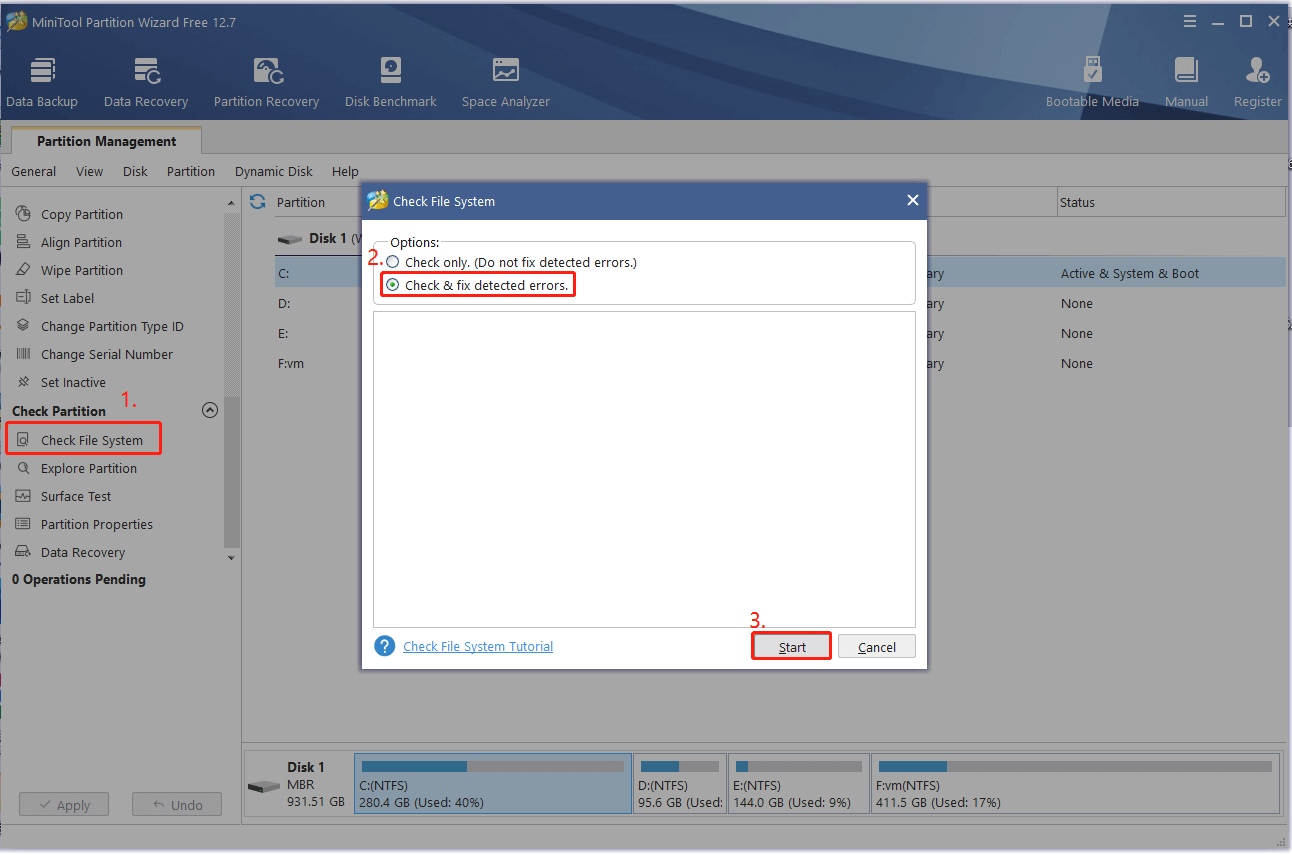
Step 3. To check bad sectors on your disk, select the disk you want to check and click on Surface Test from the left panel.
Step 4. Click on Start Now in the pop-up window. After that, this tool will scan the whole disk immediately and show you the test result.
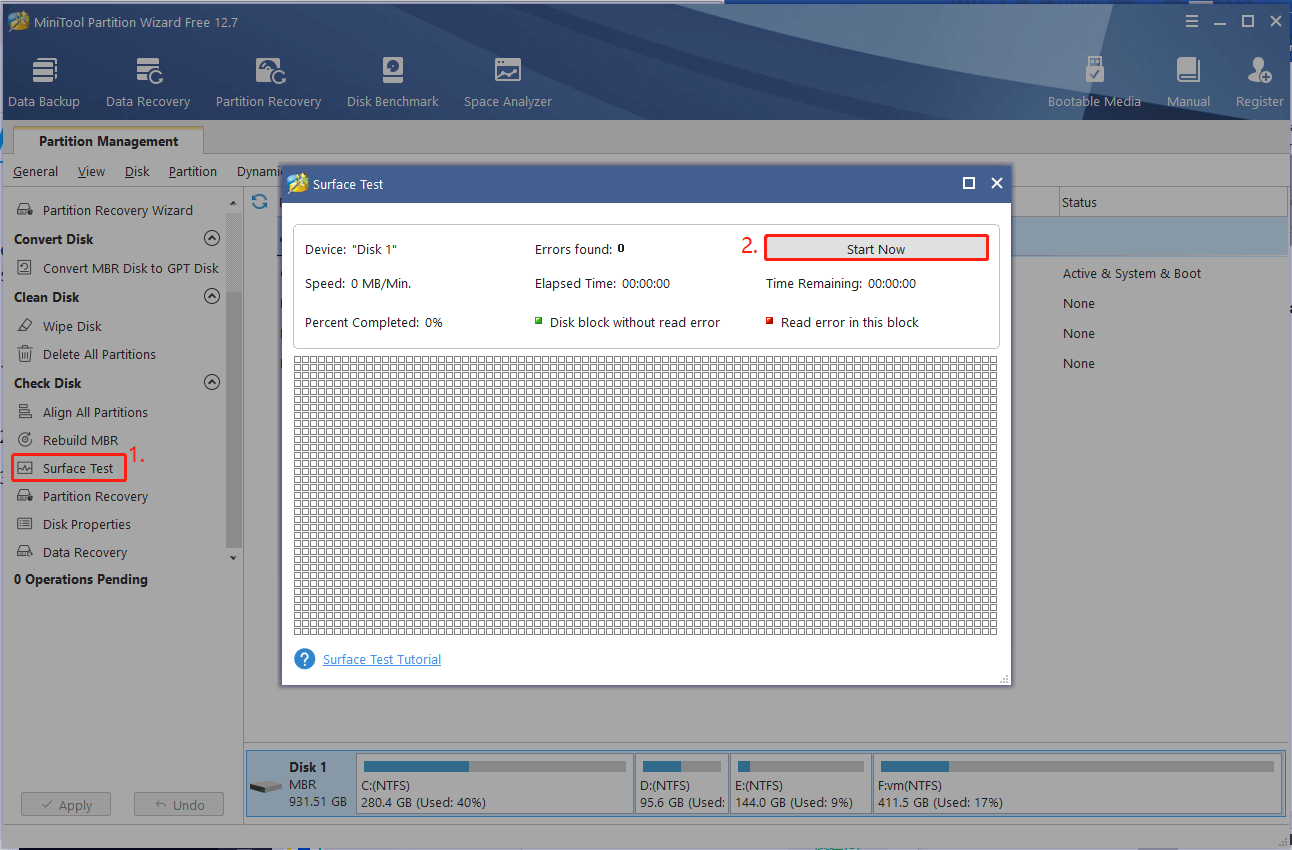
Step 5. If any blocks are marked with red color, it indicates that your hard drive is getting failing. In this case, you may consider replacing it with a new one.
If you still want to use CHKDISK for hard drive checks, move down to the following solutions.
# 2. Run CHKDSK in Safe Mode or WinRE
Some users from the answers.microsoft.com reported that the “CHKDSK an unspecified error occurred 766f6c756d652e63 3f1” error disappears when running the command in Safe Mode or WinRE. Here you may have a try.
Step 1. Boot your computer into Safe Mode or WinRE. In Safe Mode, you can open the Start menu, type cmd, and select Command Prompt. In WinRE, select Command Prompt from the Advanced Options.
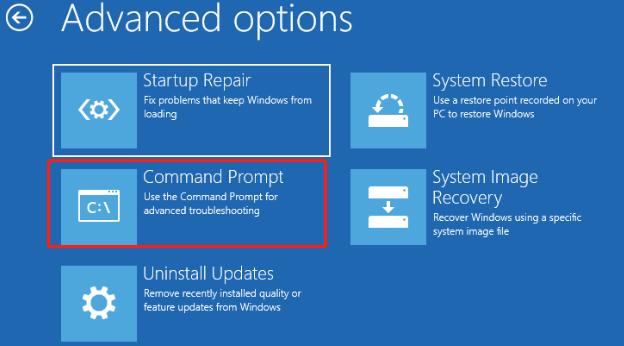
Step 2. In the Command Prompt window, type the following command and hit Enter to check if it works.
chkdsk /f /r
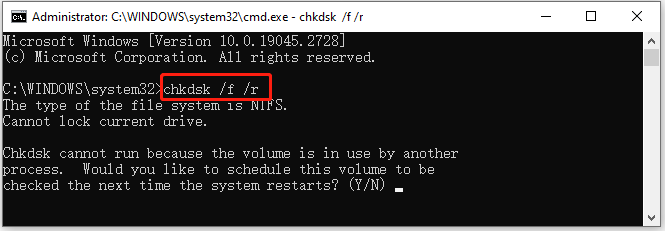
# 3. Uninstall Recently Installed Updates and Software
Another effective method is to uninstall your recently installed updates or software. This operation has been proven by many users to be helpful. Let’s try.
Step 1. Press Win + I keys to open the Settings app, and then select Update & Security > View update history.
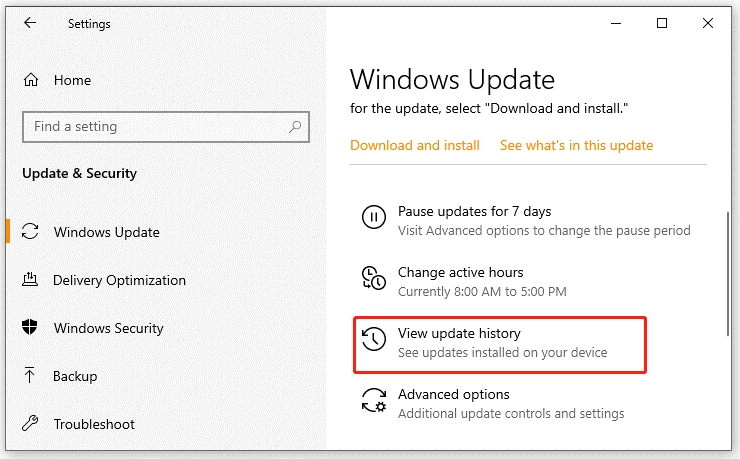
Step 2. Click on Uninstall updates, and then right-click the most recent updates and select Uninstall. Then follow the on-screen prompts to complete the uninstallation.
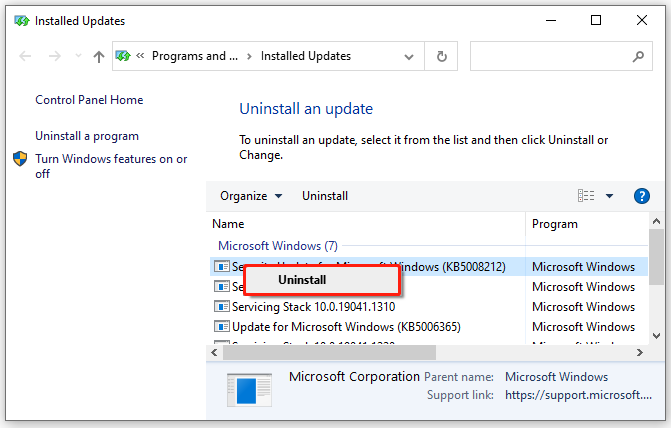
Step 3. To uninstall the problematic software, select Apps in the Settings window, locate the software, click on Uninstall, and confirm the option.
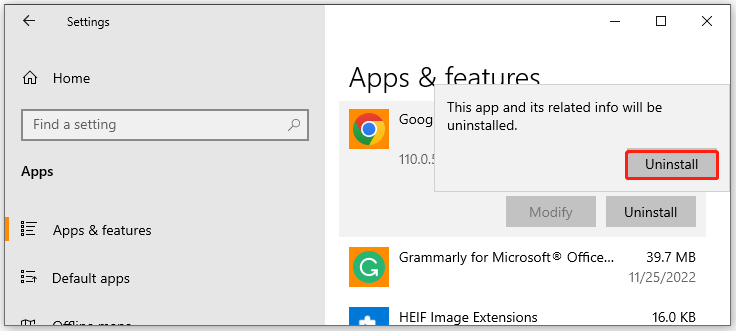
# 4. Perform a System Restore
In addition, you can undo the recently changed settings by performing a system restore. By doing so, you can restore your system to an earlier date where the CHKDSK works properly. If you don’t know how to do that, refer to this guide.
# 5. Check the HDD/SSD Status
If you still can’t check the hard drive due to the “Windows CHKDSK error 766f6c756d652e63 3f1” error, you can use another way to check the health status of your hard disk. Here’s how:
Step 1. Press Win + R keys to open the Run box, and then type cmd in it and hit Enter.
Step 2. Type the following command in the pop-up window and press Enter.
wmic diskdrive get status
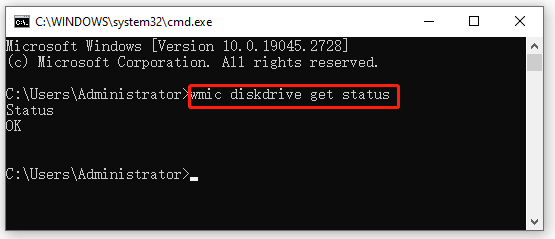
# 6. Reset or Clean Install Windows
If none of the above methods fix the “Autochk cannot run due to an error caused by a recently installed software” error, you may consider resetting the PC or clean installing the Windows. This can clear all corrupted system files and reset your PC to its factory settings, which can get rid of the CHKDSK error.
What’s Your Opinion
Here comes the end of this post. Have you any better solutions to the Windows CHKDSK error 766f6c756d652e63 3f1? You can share them with us in the following comment zone. If you have difficulty using the MiniTool software, you can contact us via [email protected] and we will back to you as soon as possible.

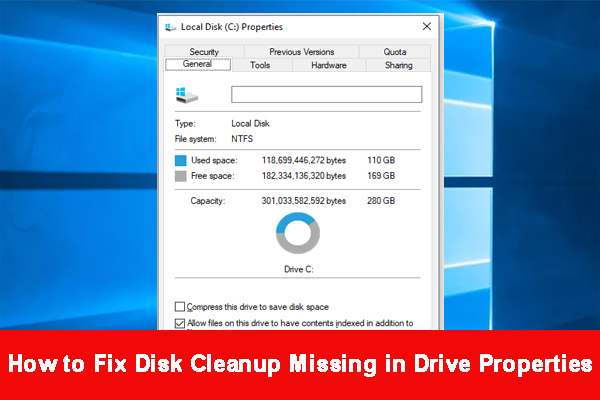
User Comments :