A large number of people want to choose a suitable SD card for their devices. However, these a variety of SD card speed ratings. A1 vs A2 SD card is heatedly discussed among them. How to make a wise choice? In this article, MiniTool will make a detailed comparison.
What Does Application Performance Class Mean
To compare A1 vs A2 SD card, it is necessary to have an overall understanding of the Application Performance Class. It is a newly defined standard from the SD card specification 5.1 and 6.0. This standard is used to define sequential reading speeds. Besides, it mandates the minimum IOPS for reading and writing speeds.
What’s the difference between A1 and A2 and which is better? Let’s keep reading the following part.
A1 VS A2 SD Card
This part will compare SD card A1 vs A2 from the 5 main aspects including definition, real performance, capacity, applications, and price.
Definition
There are two main Application Performance Classes – A1 and A2. The Application Performance Class 1 (A1) was defined by SD card specification 5.1. With an A1 SD card, users can store pictures, maps, videos, music, dictionary, and documents. It also helps users free from editing and updating data.

While the A2 was defined by SD card specification 6.0. It improves the performance of SD memory cards by utilizing the merits of Command Queuing and Cache. Both of the two SD cards can be applied to the UHS SDHC/SDXC Memory Card product family.

Real Performance
When it comes to A1 vs A2 SD cards, a great many people take performance into first consideration. The Class A1 SD card requires a minimum of 1500 IOPS reading and 500 IOPS writing speeds, while A2 requires 4000 and 2000 IOPS.
To obtain higher speeds, the A2 SD card requires a host driver since it utilizes command queuing and writes caching. If it’s used in an unsupported host driver, the A2 SD card might be slower than the A1 card. According to a survey, the A1 SD card speeds range from 10MB/s to 100MB/s, while A2 SD card speed can rate up to 160MB/s.
However, these speeds are just a theoretical number. Do you want to know the real performance of SanDisk A1 vs A2? Here is a free disk benchmarking tool – MiniTool Partition Wizard, which can help you test the transfer speeds easily.
It is a professional partition manager trusted by millions of users around the world. This tool has helped users compare many storage devices like SanDisk Extreme vs Extreme Pro, SDHC vs SDXC, U1 vs U3, and Intel 660p vs 970 EVO.
MiniTool Partition Wizard FreeClick to Download100%Clean & Safe
Step 1. Plug your SanDisk A1 SD card into a card reader, and then connect it to your computer.
Step 2. Launch MiniTool Partition Wizard to enter its main interface, and then click on the Disk Benchmark feature on the top toolbar.
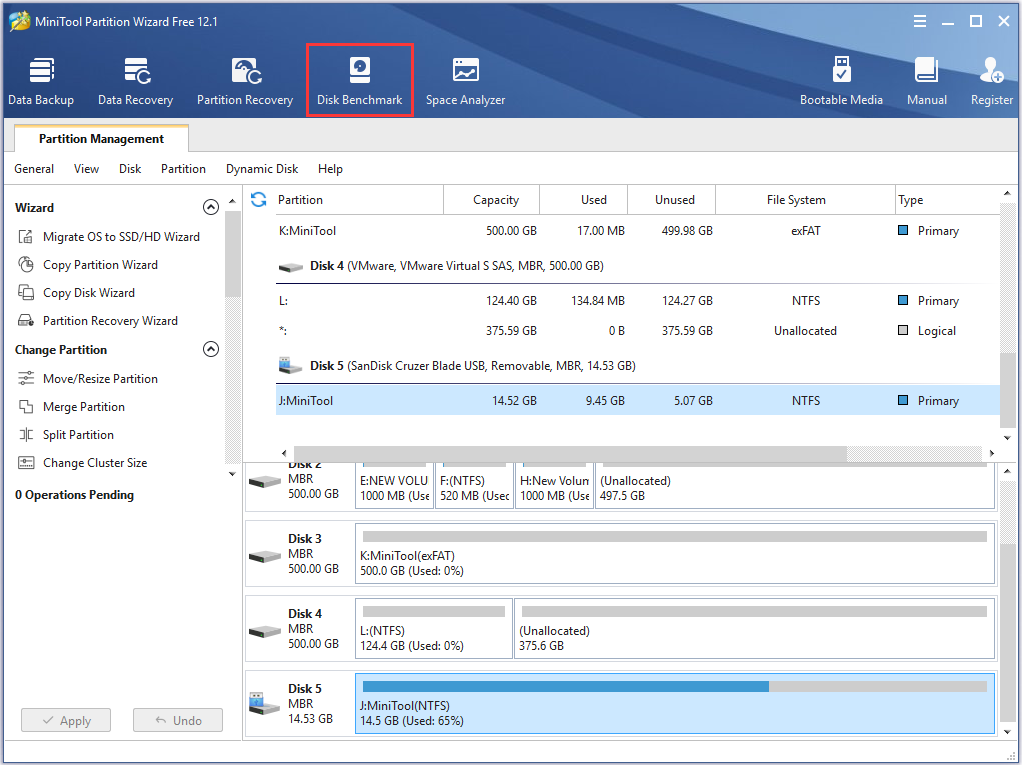
Step 3. Select the drive letter of the A1 SD card from the drop-down menu, and then you can further specify the test parameters and click on the Start button.
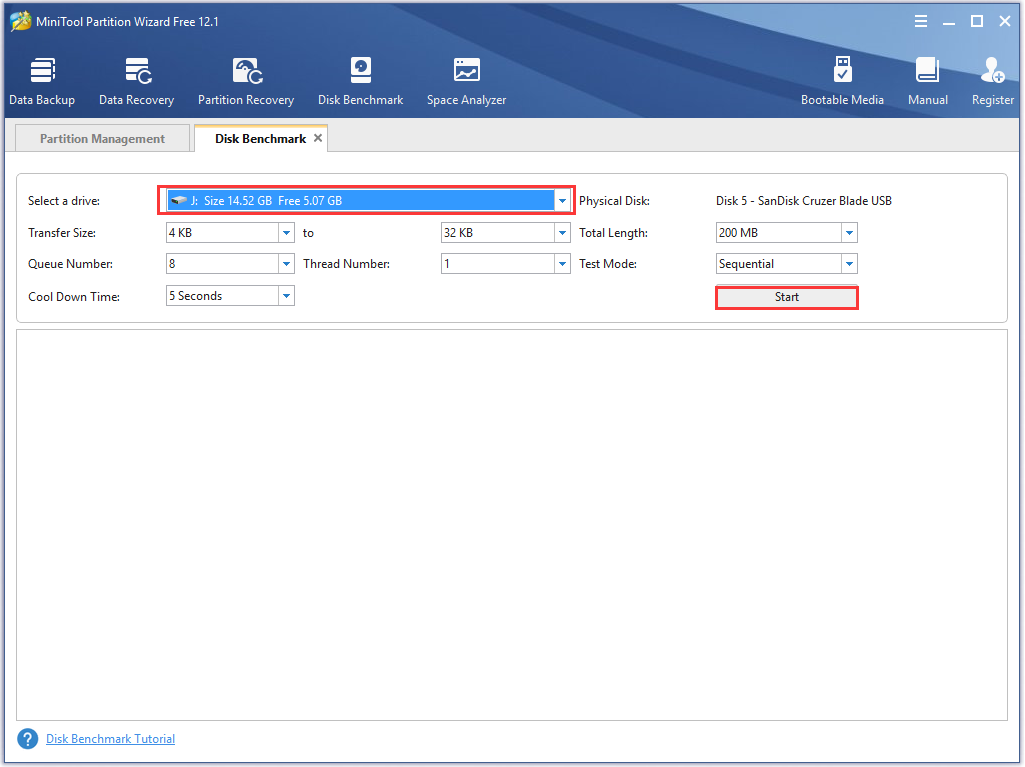
Step 4. Wait for a few minutes, and then you will see the test results including transfer size, random/sequential reading and writing speed, etc.
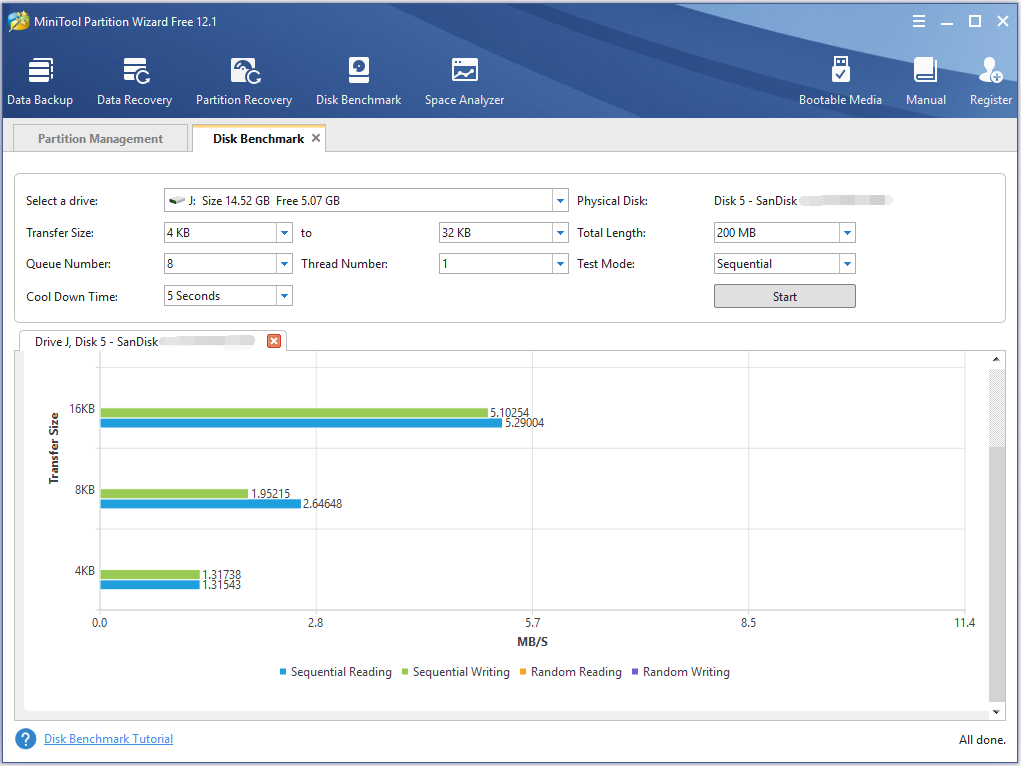
Now, you can repeat the above steps to test your SanDisk A2 SD card. By comparing the transfer speeds, you will know the real performance of the A1 vs A2 SD card.
Capacity
Storage capacity is also an important factor to consider when purchasing a new SD card. After investigating lots of SD cards, we found A1 SD cards have more capacity options than A2. Usually, an A1 SD card has 16GB, 32GB, 64GB, 128GB, 200GB, 256GB, 400GB, and 512GB capacities available.
While A2 SD card has 64GB, 128GB, 256GB, 400GB, 512GB, and 1TB available. Well, if you want to choose an SD card with a large capacity, you can choose an A2 micro SD card.
Applications
SanDisk A1 vs A2, which one should I choose? A great many people are confused about their applications. SanDisk A1 micro SD card is an ideal choice for Android smartphones and tablets. It is also certified to work with Chromebooks that meet Google’s compatibility standards. One of the biggest advantages is that the A1 SD card can capture and store even hours of Full HD Video.
Compared with the A1 SD card, SanDisk A2 SD cards are commonly used for transferring high-res images and 4K UHD videos. But A1 requires compatible devices that are capable of reaching such high speed. So, the A2 SD cards are commonly used for those high-end devices like cameras.
Price
Price is an important factor for lots of users when buying a new micro SD card. According to the data from Newegg and Amazon, we can come to a conclusion that the SanDisk A1 SD card is less expensive than the A2 SD card at the same capacity.
On Newegg, a 64GB SanDisk A1 SD card will charge you $102.99, while a 64GB SanDisk A2 SD card will charge you $115.99. Usually, the larger capacity your memory card has, the more money you need to pay.
Is A2 SD Card Better Than A1 SD Card
A1 vs A2 SD card, which one is better? According to the above comparison, I believe that you already have an overall judgment. In fact, no matter which SD card you choose, you can make full use of their own features.
In a word, A2 SD cards have faster transfer speeds than A1 SD card. Besides, the A2 micro SD card is an ideal choice for capturing 4K UHD videos. If you want to use a small capacity SD card like 16GB, the SanDisk A1 SD card is a good choice.
How to Use A1 and A2 SD Card
After purchasing a new Micro SD card, you are required to do some important operations. For example, you need to format it to a correct file system before putting it into use. How to format an SD card? Here comes the need for an SD card formatter.
MiniTool Partition Wizard is a reliable partition manager that that boasts many features like copy partition, resize/move partition, perform disk benchmark, rebuild MBR, and so forth. Now, follow the steps below to format this A1 or A2 SD card.
MiniTool Partition Wizard FreeClick to Download100%Clean & Safe
Step 1. Connect your SD card to the computer via a card reader.
Step 2. Open this software to enter its main interface, and then select the SD card from the disk map and click on the Format Partition feature from the left pane.
Step 3. Select a correct file system type from the drop-down menu and click on the OK button to go on. Here we take the exFAT file system for example.
Step 4. Click on the Apply button to execute the SD card formatting operation.
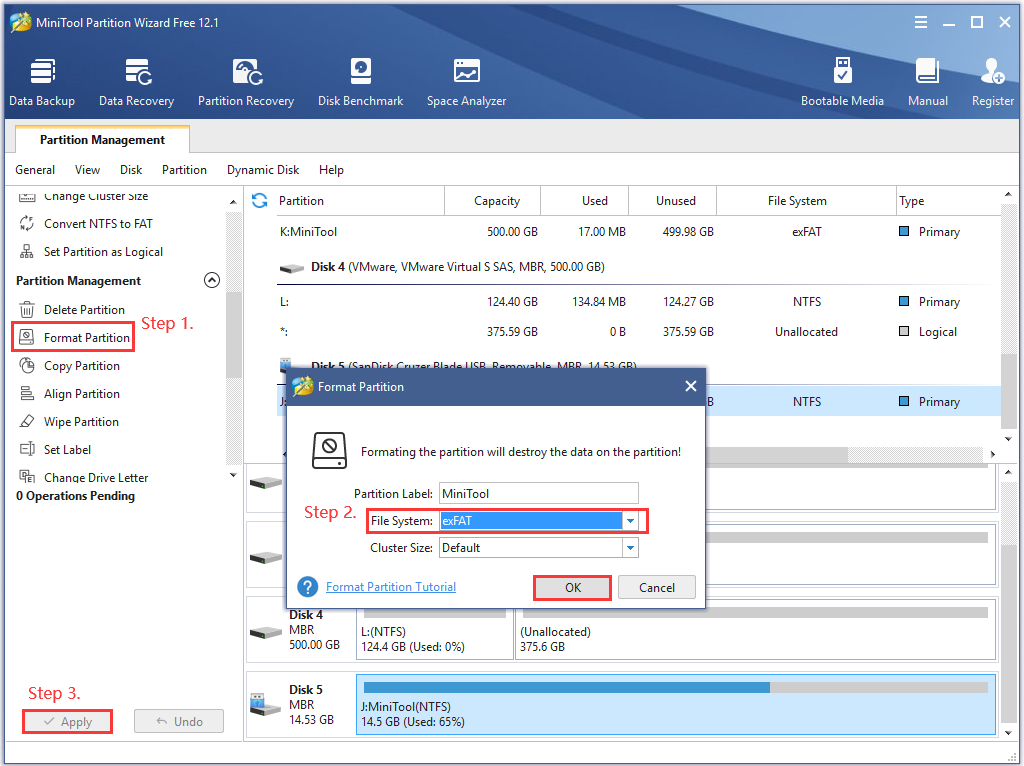
A large number of users reported that their photos and videos go missing from the SD card. If you delete pictures or other data on the SD card accidentally, don’t worry. MiniTool Partition Wizard can help you recover lost data with ease. Here is a step-by-step guide for you.
Step 1. Make sure your SD card is connected to the computer, and then enter the main interface of MiniTool software and click the Data Recovery wizard on the top toolbar.
Step 2. Select the SD card that you want to recover lost data from and click on Scan at the bottom.
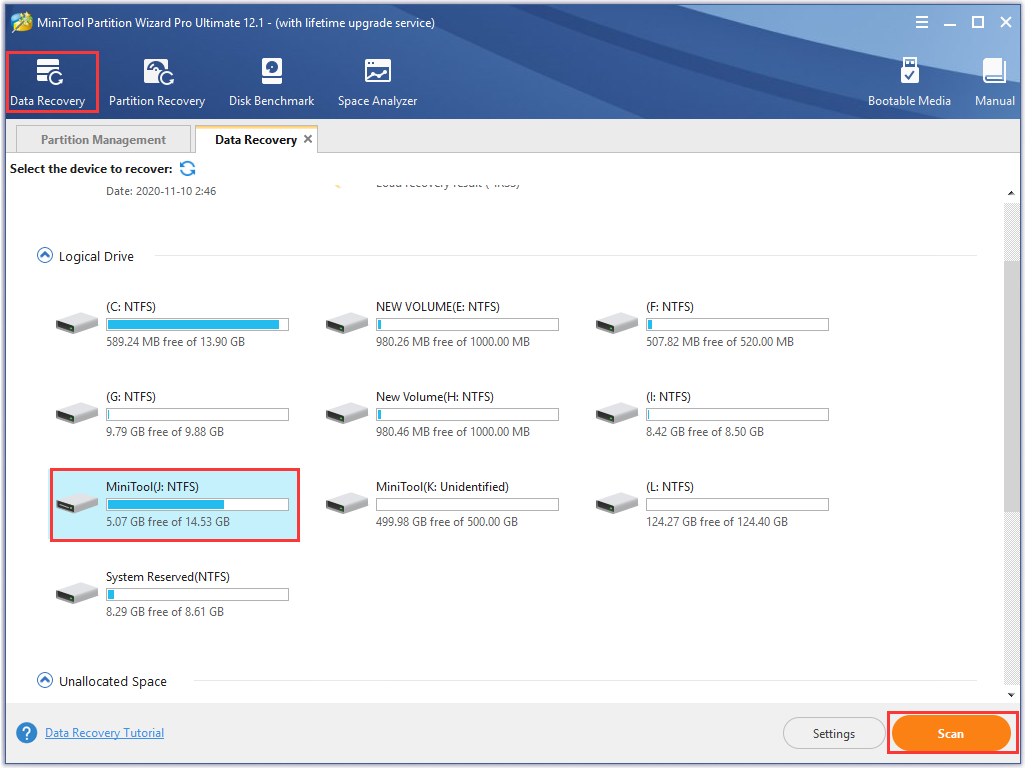
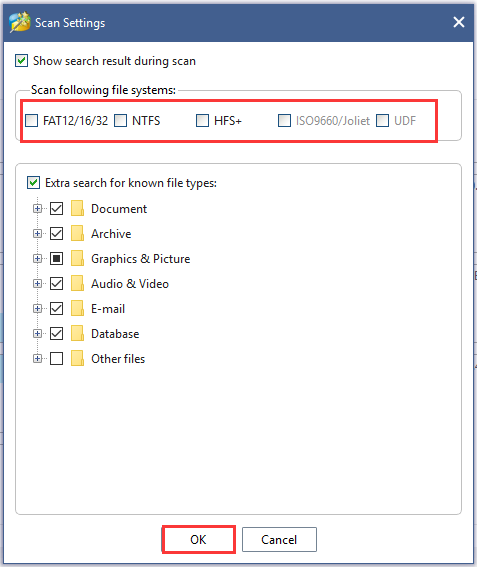
Step 3. Then wait for some time until this scan process completes. Once the scan completes, tick the checkboxes next to the needed files and click on the Save button.
Step 4. Select a destination to save the recovered files and click on OK. Here we recommend you save the recovered files to another drive. Otherwise, the recovered data could be overwritten.
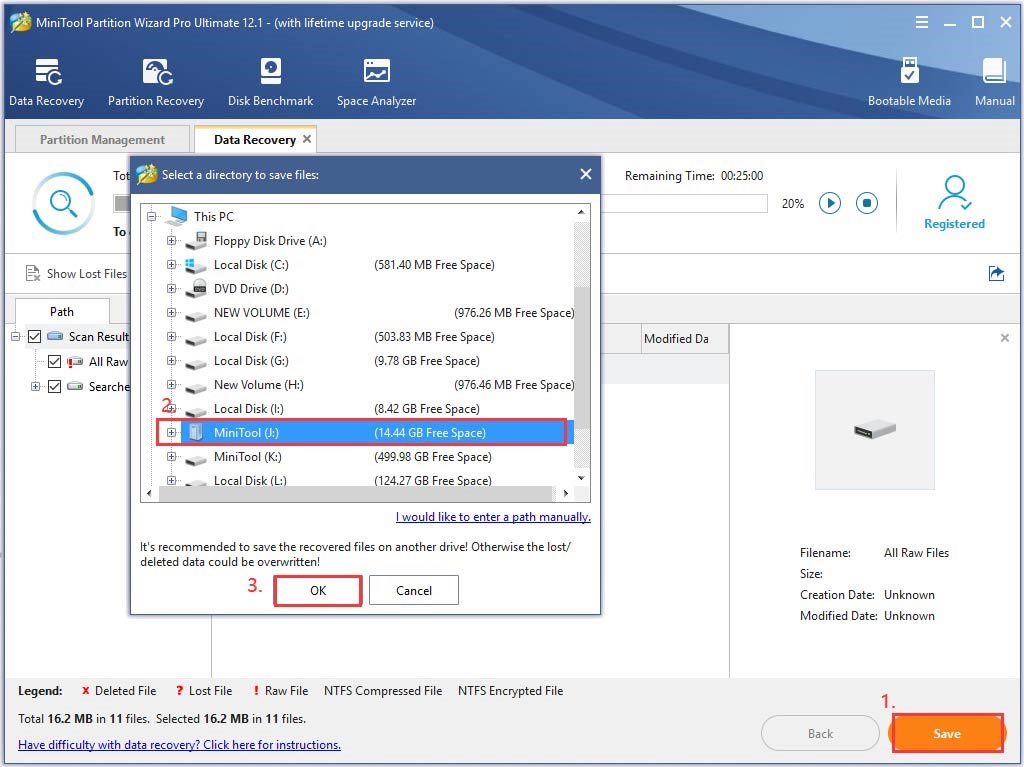
Bottom Line
Here comes the end of this post. Have you known the differences between A1 and A2 SD card? You can compare them from the definition, real performance, capacity, applications, and price. Now, I believe that you can make a wise choice based on a detailed comparison.
If you have any ideas on SD card A1 vs A2, please share them with us in the comment area below. You can tell us your doubts and suggestions about MiniTool software by sending an email via [email protected].
A1 VS A2 SD Card FAQ
After investigating extensive user reports, we found the top 5 best micro SD cards for 4K videos.
- SanDisk Extreme 256GB micro SDXC U3 card
- Samsung EVO Select 265GB micro SDXC memory card
- Kingston Digital Canvas React 265GB micro SDXC
- PNY Elite X128GB micro SDXC Class 10 U3 card
- Lexar Professional 1000x micro SDXC UHS-1 card

User Comments :