What are SDHC and SDXC? Do you know the differences between them? This article aims to introduce SDHC vs. SDXC. Furthermore, it also shows how to format the SDHC card or SDXC card in detail and some precautions when you use these cards.
What Are SDHC and SDXC?
SDHC and SDXC are two different types of the SD card. Therefore, in order to understand the SDHC and SDXC, you first need to learn about the SD card. SD stands for Secure Digital card, which is used to stored files, music, pictures and any other data.
The SD card is supported by many devices, such as cameras, and PCs. A regular SD card has limited storage capacity, while the SDHC card and the SDXC card feature more storage and can support faster data transfer rates.
SDHC
Short for Secure Digital High Capacity, SDHC is a type of flash memory card based on the SDA (SD Association) 2.00 specification which enables SD cards to reach a higher capacity up to 32GB.

SDHC, announced in January 2006, is physically and electrically identical to standard-capacity SD cards. But SDHC adopts New technology, and the SDCH card is not backward compatible with SD format devices.
One of shines of SDHC is that it uses a defined 3 speed class system to help consumers with the different data transfer speed and performance minimum requirements.
Nowadays, the SDHC card is one of the most-used removable memory cards in cameras and camcorders because of its high-capacity storage. The high capacity means that you can store more photos and video without no worries about running out of space.
SDHC cards are also compatible with a wide range of cameras and camcorders. Check your device; if it says it’s compatible with SDHC, you can also use SD cards. But if it only says it’s compatible with SD cards, you probably cannot use SDHC cards.
Please pay attention to the following items:
- The older Windows operating system released before Windows 7 require patches or service packs to support access to the SDHC card.
- If your device is compatible with SDHC, you can also use SD card, but if it is only compatible, you probably cannot use SDHC card.
SDXC
Released in January 2009, the Secure Digital eXtended Capacity or SDXC is the latest type of memory card. This format, defined in version 3.01 of the SD specifications, supports capacity up to 2TB.

SDXC adopts exFAT one of the Windows file systems as a mandatory feature to handle large data volumes and file sizes over 4GB.
Furthermore, SDXC also features higher transfer rates that the SDXC card has a maximum of 300MBps.
Nowadays, the SDXC card is usually used for camcorder users because of their faster speed compared to SDHC.
SDHC VS. SDXC
Although SDHC and SDCX belong to SD cards, there are some differences between these two cards. Let’s explore the differences between them in some aspects.
1. Capacity
For a storage media, capacity is a paramount factor. From the introduction to SDHC and SDXC, you may have some idea.
Until now, the capacity of the SDHC card is from 4GB to 32GB. To put it more specific, the SDHC card is in the following capacities 4GB, 8GB, 16GB, 32GB. For the SDXC card, the maximum is up to 2TB.
A conclusion can be made that the SDXC card enables you as a camcorder user to save much longer high-definition videos than the SDHC card can offer.
2. Speed Capacity
When we evaluate the memory card for camera use, we should pay attention to one component of such card that is its speed capacity.
The memory card’s speed is very important when filming on a high-resolution camera, since it ensures that you can capture everything smoothly. In other word, a slower memory card is likely to become overwhelmed and could potentially not record at all.
The SD card has Speed Class to show the minimum writing performance to record standard and HD video. These classes are defined by one of four numbers: 2, 4, 6, and 10. Class 2 offers up to 2MBps, while the other 3 classes offer up to 10MBps.
In fact, some standard definition cameras support the Class 2 card. However, if the camera with high definition, it is suggested to choose a Class 4 or 6 card, for they are faster and can better handle the transfer rate of high definition recording.
The SDHC card’s speed capacity is up to 10MBps, while the SDXC card’s speed capacity is up to 300MBps. Obviously, the latter is far faster than the former, which is also the reason that the SDXC card is usually offered to camcorder users.
However, depending on the card’s manufacturer, you may not be able to figure out the speed class of your card. In this situation, it is recommended to use the Disk Benchmark feature of MiniTool Partition Wizard to test the disk speed.
MiniTool Partition Wizard FreeClick to Download100%Clean & Safe
The feature is to measure the transfer speeds under various disk access like sequential and random, and show the results in MBps.
Here is the tutorial on how to test the SDXC card speed.
Step 1: Insert the SDXC card into your computer.
Step 2: Get MiniTool Partition Wizard and then launch it to get its main interface.
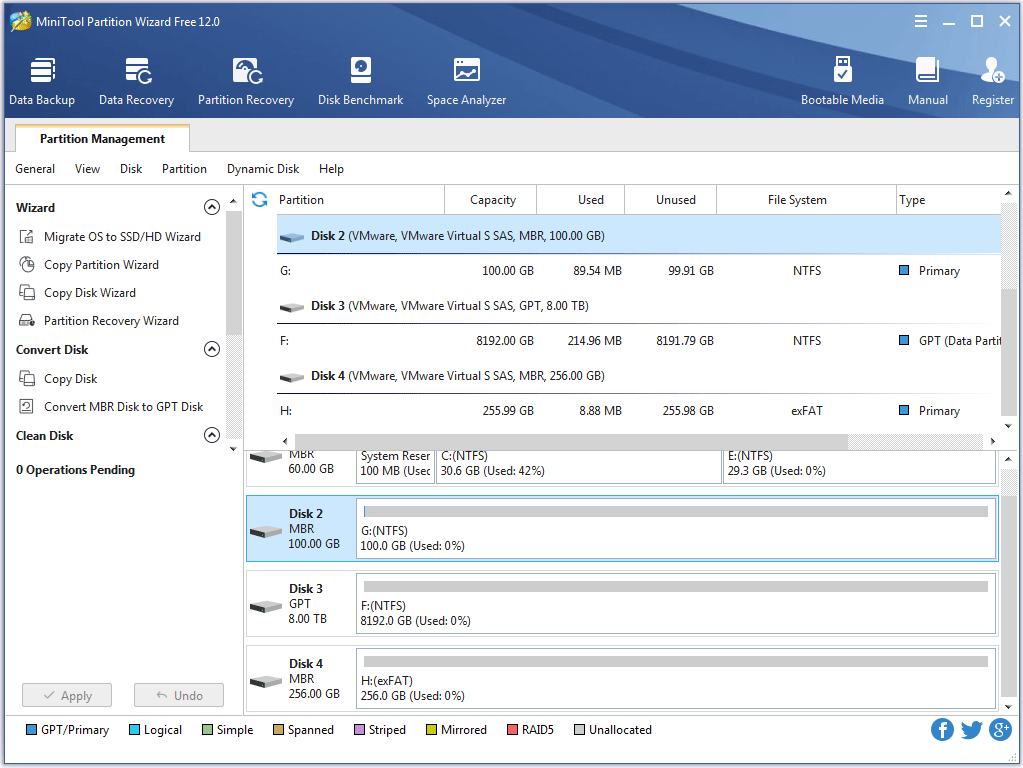
Step 3: Click the Disk Benchmark feature in the toolbar.
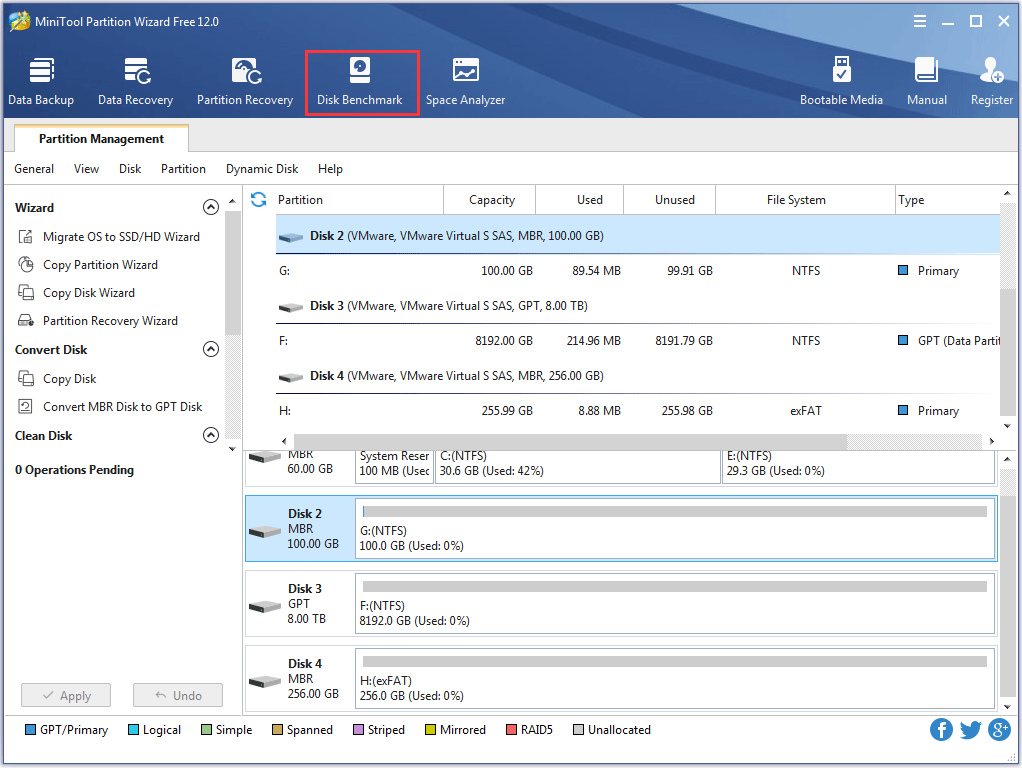
Step 4: After accessing the Disk Benchmark window, please select the partition on the SDXC card, and then click the Start button.
There are many parameters on the Disk Benchmark window, and let’s learn about what they are respectively.
- Transfer Size: The size of data transmitted at one time which ranges from 1KB to 2,048KB.
- Total Length: The total amount of data to be transferred which ranges from 100MB to 4,096MB.
- Queue Number: The parameter queues up a bunch of asynchronous reading or writing in the drive, and the drive does them as quickly as it can.
- Tread Number: The parameter sets up how many threads to be used to finish the disk speed test.
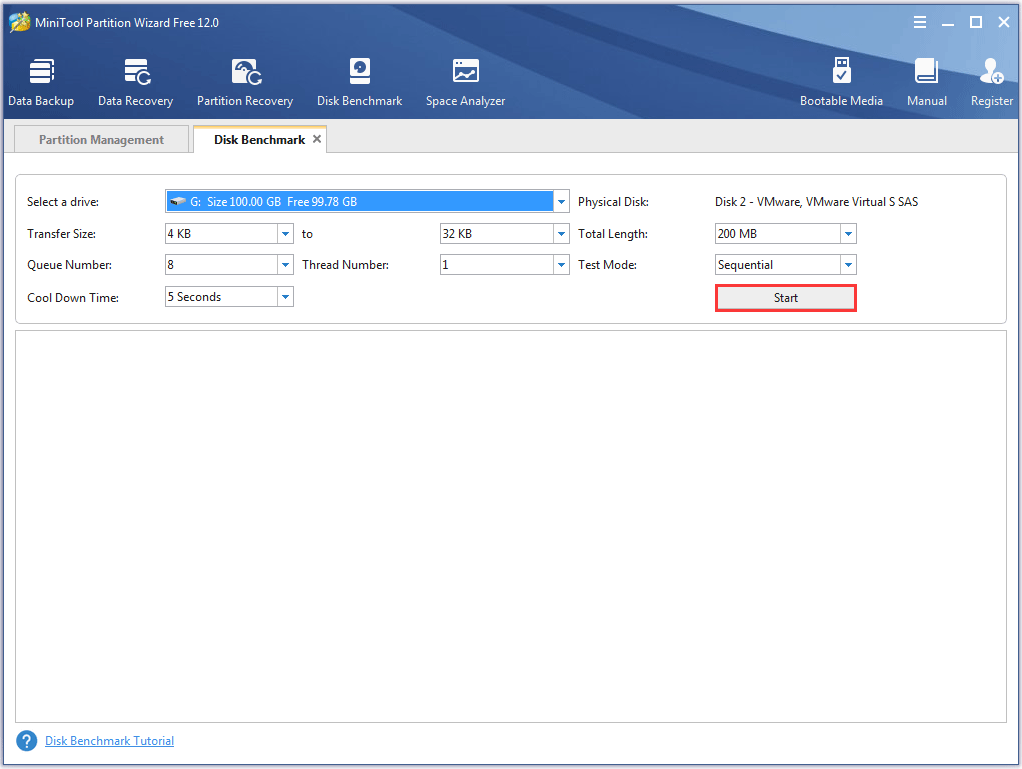
Step 5: Wait patiently until the feature finishes the speed test for the SDXC card and shows a complete graphical result.
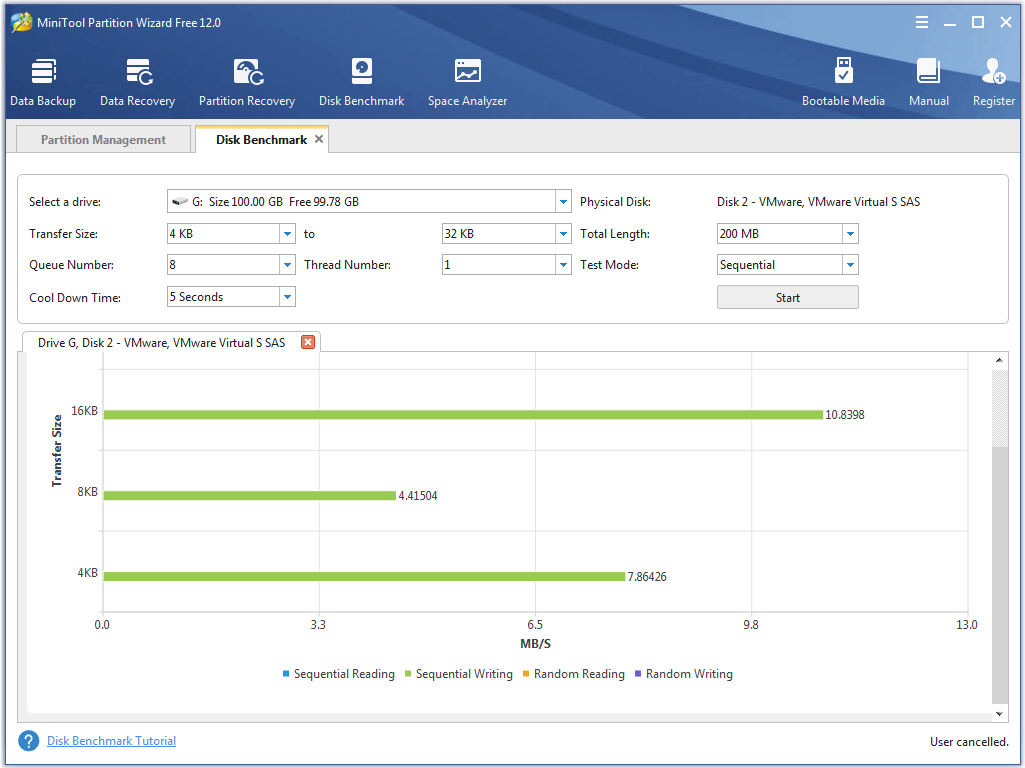
3. File System
As mentioned in the content above, the SDXC memory card uses the newer exFAT file system that is more efficient for SDXC’s large capacity. However, the SDHC memory card and SD card use the FAT32 file system.
This difference is the reason that the newer SDXC card is not compatible with host devices that only take the SD card or the SDHC card.
4. Price
As for price, the SDXC card is more expensive than that of the SDHC card. When you select the SDXC card features same storage capacity and speed capacity to the SDHC card, you will cost more money.
Do you have any idea about picking which one for your camera after reading the SDHC vs. SDXC content? If you pursue much larger capacity and higher speed capacity, you can choose the SDXC card. But if you want to balance the price and storage, you can pick the SDHC card.
Format SDHC card or SDXC Card
In fact, it is suggested to periodically format your card if there is one SD card in your hand.
But please pay attention, you should back up the important data saved in this card first, and then perform formatting.
How to format the SDCH memory card and the SDXC card? It is highly recommended that you use MiniTool Partition Wizard to perform formatting.
Here is the tutorial on how to format the SDXC card with MiniTool Partition Wizard.
Step 1: Insert the SDXC card or the SDHC card into your computer.
Step 2: Launch MiniTool Partition Wizard to get its main interface where you can see many functions.
Step 3: Select the SDXC card or the SDHC card in the Disk Map and then choose the Format Partition feature from the left panel or right-click the disk and then choose the Format feature among the features.
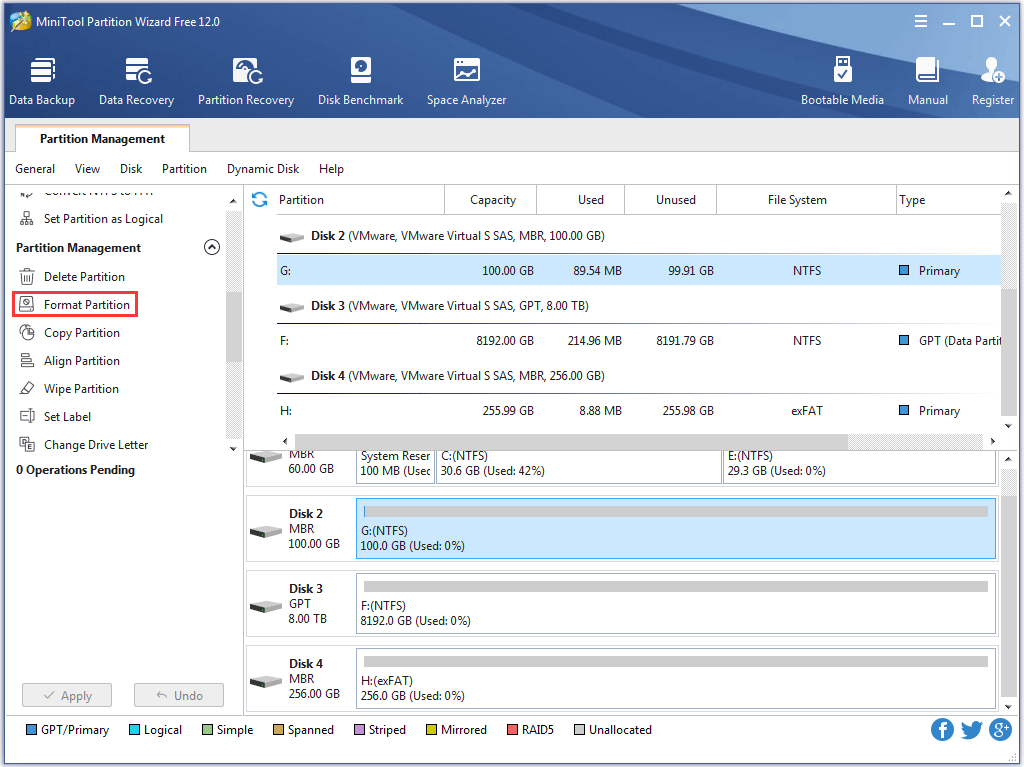
Step 4: For the SDXC card, please select exFAT as the file system and then click OK. (Note: For the SDHC card, please select FAT32 as the file system.)
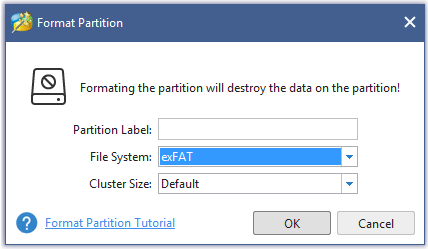
Step 5: Click the Apply button to complete the changes once you go back to the main interface.
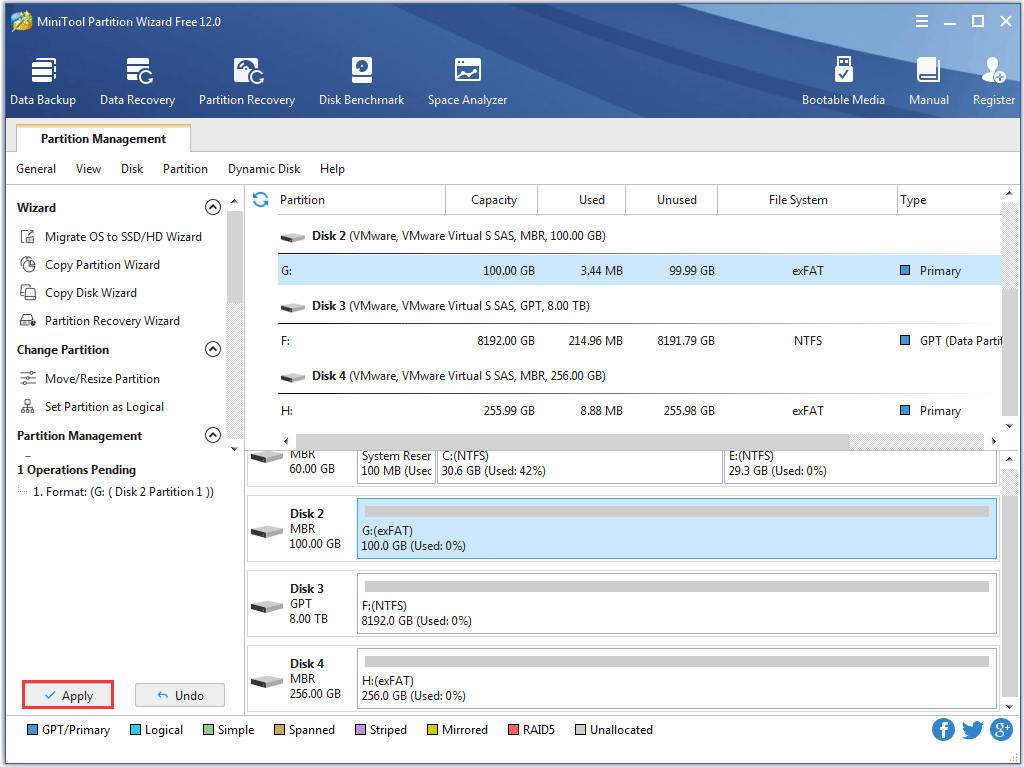
Now you have formatted the SDXC card or the SDHC card in success.
Attention:
You need to keep the following items into your mind if you use the SDHC card, the SDXC card or other memory cards.
- If you accidentally delete some images or see a card error message, please stop using the card immediately. You can try to use MiniTool Partition Wizard to recover the lost data first, because you will run the risk of overwriting your other images if you continue to use this card.
- If you want to delete images, it is best to do it on your computer, not on your computer, because deleting image on your camera can actually shorten the card’s life. If you want to erase all the image from the card at one time, you can try the Wipe Disk feature of MiniTool Partition Wizard.
- Please switch your camera off before you remove the card when you are using the card. Keep in your mind that your card needs time to write all the data when you shoot in burst mode.
- Periodically reformat your SDXC card or the SDHC card.
- Keep the card clean and dry, and do not expose it to temperature extremes.
Bottom Line
This article will come to an end. Hope this article can help you learn more about SDHC vs. SDXC, the operations to reformat them and the precautions when you use them for your camera.
If you have any questions, please contact us via [email protected], or leave a message below this article.
SDHC VS SDXC FAQ
- Capacity: The capacity of SDHC ranges from 4Gb to 32GB, while the capacity of SDXC is up to 2TB.
- Performance: The speed capacity of SDHC can reach 10MBps, while the speed capacity of SDXC can reach 300MBps.
- File system: SDHC can be formatted to FAT32, while SDXC should be formatted to exFAT to seek higher efficiency for SDXC’s large capacity.
- Price: SDXC is more expensive than SDHC.

User Comments :