Partition Magic collects potential causes of NTFS file system corruption. Based on that, it offers some ways to repair corrupted NTFS file system. Additionally, it summarizes the signs and symptoms of a corrupted NTFS file system.
NTFS (New Technology File System, developed by Microsoft, is a proprietary journaling file system used by Windows NT and later versions of Windows systems. Starting with Windows NT 3.1, it takes over FAT (File Allocation Table) and becomes the default file system of the Windows NT family.
NTFS overcomes the scalability, security, and other limitations of FAT. Besides, NTFS has several features that FAT and HPFS don’t have, such as access control lists, file system encryption, transparent compression, sparse files, file system journaling, and volume shadow copy.
Though NTFS has so many advantages, it sometimes prompts errors too. For instance, you can receive issues like NTFS_FILE_SYSTEM error, cannot delete files on NTFS file system partitions, NTFS file system corruption, etc.
This post focuses on NTFS file system corruption issue, talking about its symptoms, fixes, and causes. In a word, it is a full NTFS file system corruption fix guide.
NTFS File System Corrupted Issue
NTFS file system corruption is one of the most annoying issues on the storage device. Many users are troubled by it. You can see complaints about it on forums like learn.microsoft.com, superuser.com, and other technical-related forums.
Users share their experience on forums, describing the whole process that NTFS file system corruption issue occurs. There are two instances.
I have a USB Flash Drive that I formatted to use the NTFS file system. It has been working fine for quite a while. All of a sudden it is no longer recognized when I boot Windows. In that, it does NOT even show up as a drive on the Computer Management tool.https://learn.microsoft.com/en-us/answers/questions/1469537/recover-repair-ntfs-file-system-on-usb-device
I am trying to recover data of a failed archive drive for a friend. The drive resided in a NAS case to save important business info. The drive file table has been rendered corrupted in the process. Are there any other ways to recover or rebuilds the partition table so I can successfully mount and recover the drive?https://superuser.com/questions/412715/repair-corrupted-ntfs-file-system
To repair/recover NTFS file system on USB device, you should find the possible causes of the issue. Fortunately, you can explore them in this post. The section below lists potential reasons.
Possible Reasons for NTFS File System Corruption
Multiple factors are responsible for NTFS file system corruption. In this section, possible reasons are summarized as follows.
- Hardware issues like damaged cable or a hard drive crash
- Invalid partition table or file system is displayed RAW
- MBR corruption or repetitive data formatting in NTFS
- OS not found or the hard disk is formatted
- Disk partition corruption
- Windows boot sector failure
- Faulty drivers or BSODs
- Virus or malware attacks
In addition to NTFS file system corruption, the above factors also lead to other issues, such as data loss, data inaccessibility, NTFS partition loss, etc. If so, you can use MiniTool Partition Wizard to recover data from hard drives or recover missing/deleted NTFS partition.
MiniTool Partition Wizard DemoClick to Download100%Clean & Safe
MiniTool ShadowMaker TrialClick to Download100%Clean & Safe
How to Repair Corrupted NTFS File System
Now, you can repair corrupted NTFS file system with the following methods. They may help you recover NTFS file system on USB device and other storage devices.
#1: Check and Fix File System Errors
First and foremost, you should check and fix file system errors on your NTFS drive. It’s strongly recommended to use MiniTool Partition Wizard to do that. Its Check File System feature helps you detect and fix file system errors on the drive.
According to your needs, you can also check if there are bad sectors on the drive via its Surface Test feature. Besides, this multifunctional partition manager also allows you to perform disk benchmark, clone hard drives, secure erase SSD, migrate OS to SSD/HDD, convert MBR to GPT, convert FAT to NTFS (vice versa), etc.
Now, click the button below to download this software and then follow the on-screen instructions to finish installation. After that, launch the software and complete the operation by following these steps.
MiniTool Partition Wizard FreeClick to Download100%Clean & Safe
Step 1: Right-click the corrupted NTFS drive and choose Check File System on the context menu.
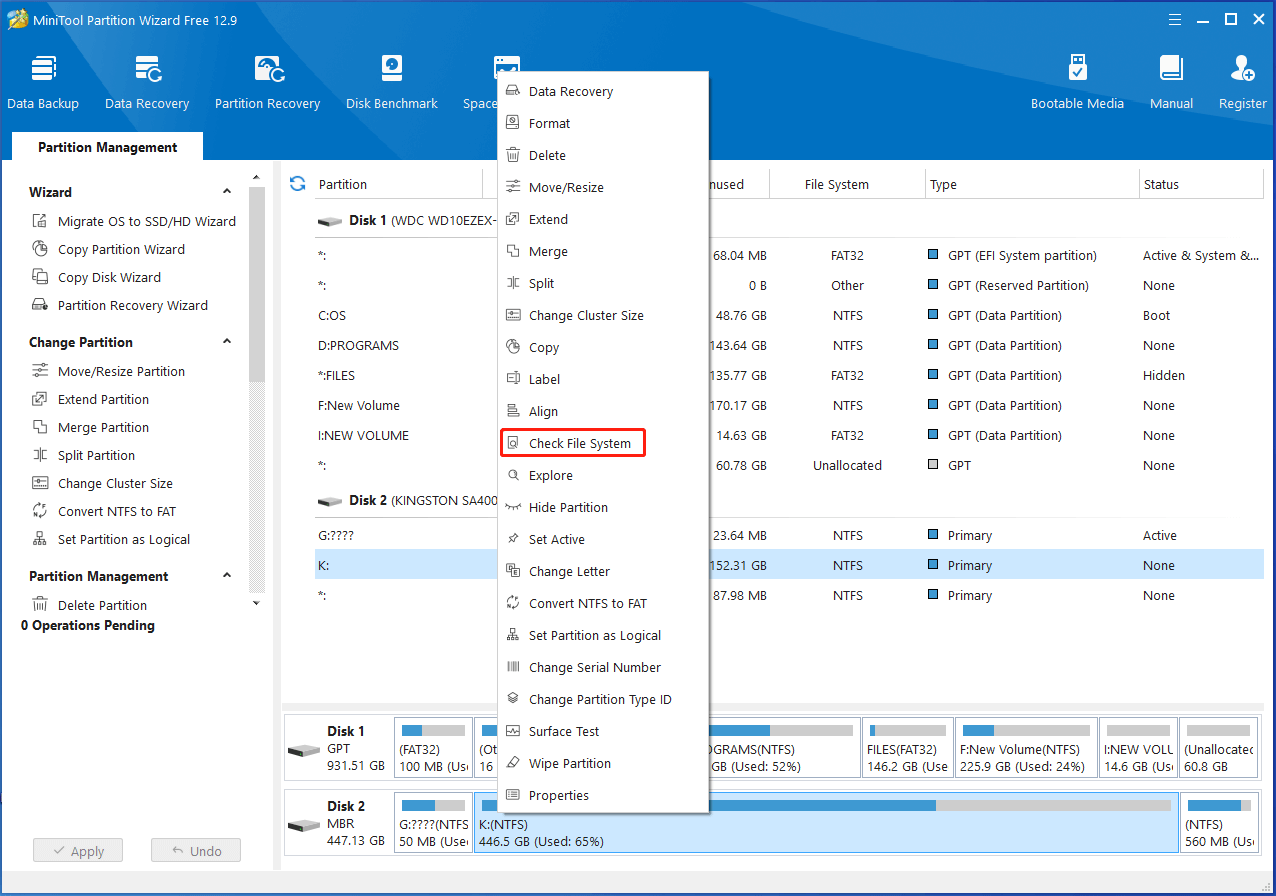
Step 2: In the prompted window, select Check & fix detected errors and click on the Start button. Then Partition Magic will scan and fix the file system errors on the selected NTFS drive.
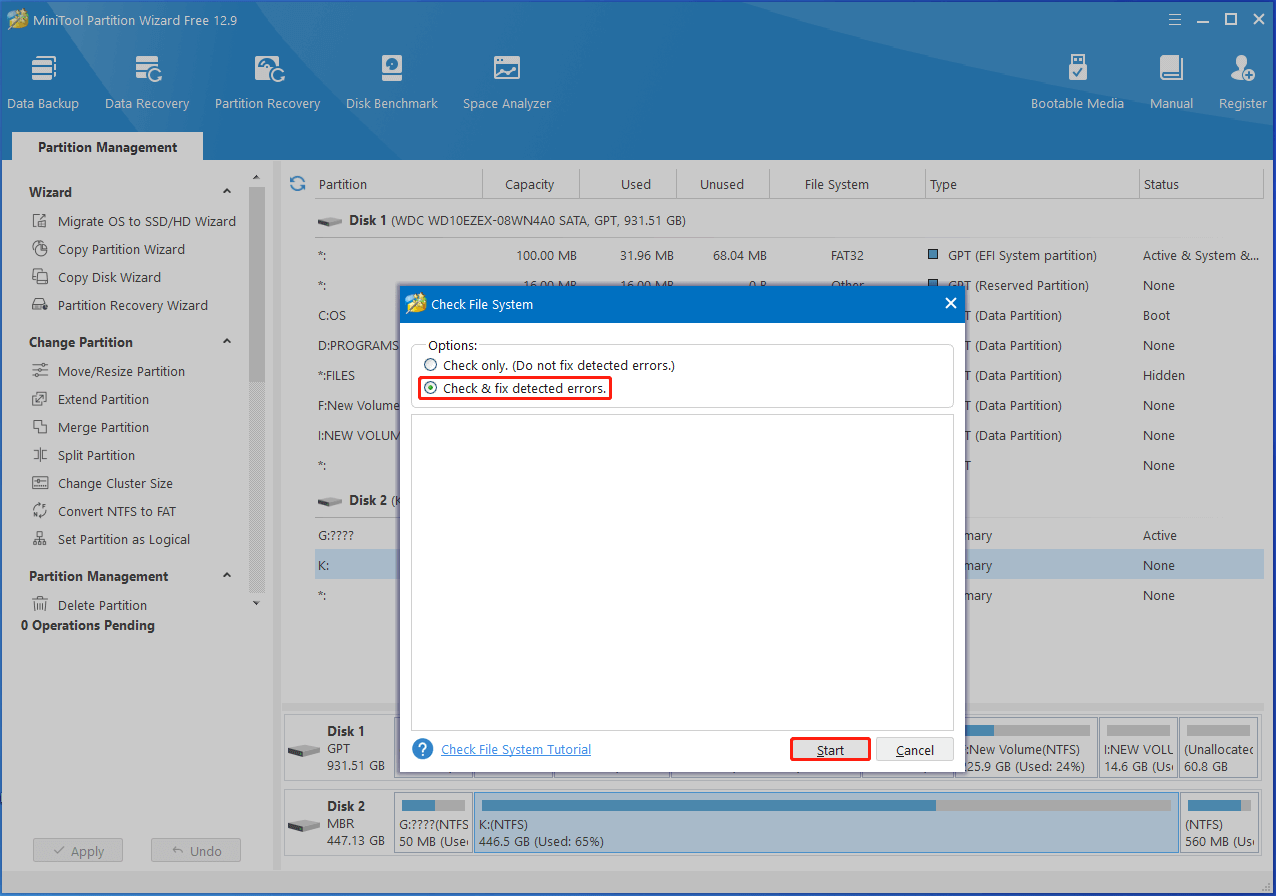
Step 3: Once done, any file systems on the picked NTFS partition will be repaired.
#2: Run a Virus Scan
You should run a virus scan since NTFS file system corruption can be caused by virus or malware attacks. Either Windows Security or third-party antivirus software helps you scan the computer for malicious software. According to your situation, run a program now.
Step 1: Press Windows and I keys to open the Settings app.
Step 2: Locate and click on Update & Security > Windows Security > Virus & threat protection.
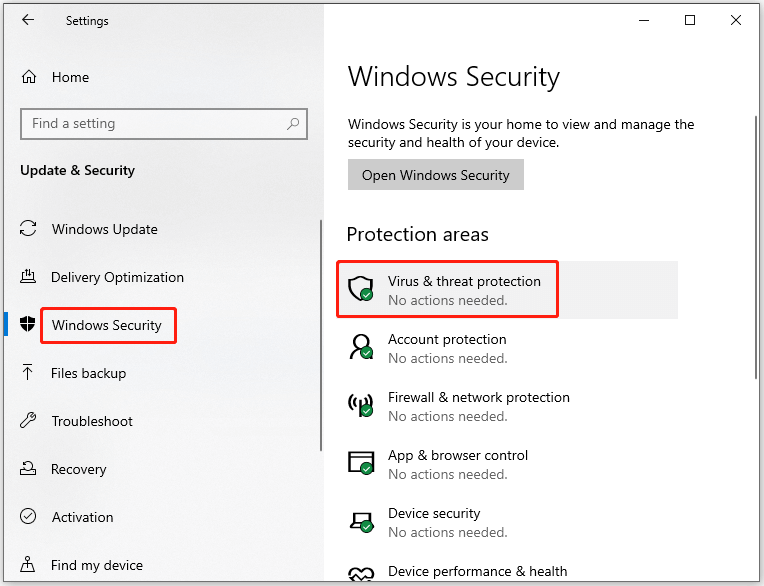
Step 3: In the next window, click Scan options.
Step 4: Pick a scan option from the provided options and then tap on the Scan now button. In this scenario, I choose Full scan.
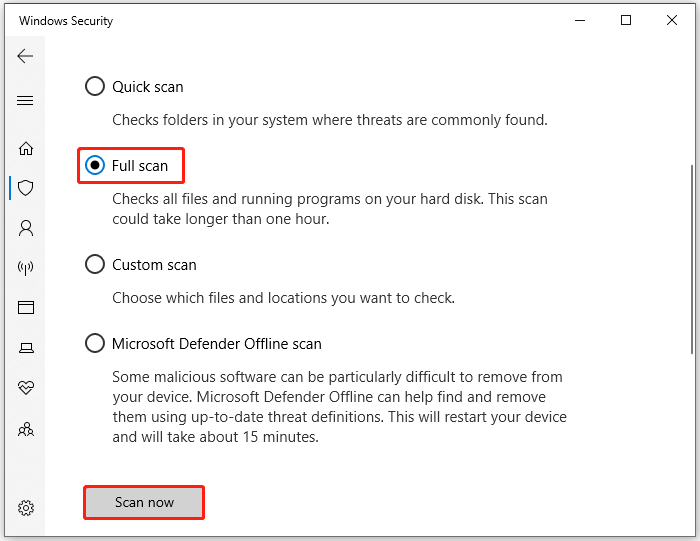
#3: Format the NTFS Partition
Formatting the NTFS partition is an effective solution to NTFS file system corruption, which has been proved by many users. It’s worth having a try, especially if you can’t repair NTFS file system of external hard drive with the above methods.
Windows built-in tools like Disk Management, File Explorer, and DiskPart can help you format the partition with ease. Here, I show you how to format the partition via Disk Management.
Step 1: Right-click the Start icon to open the Start menu.
Step 2: Tap on Disk Management to open it.
Step 3: Right-click on the target NTFS partition and hit the Format option on the context menu. How to fix Disk Management Format option greyed out issue? Find the possible reasons behind the issue and available solutions for the issue.
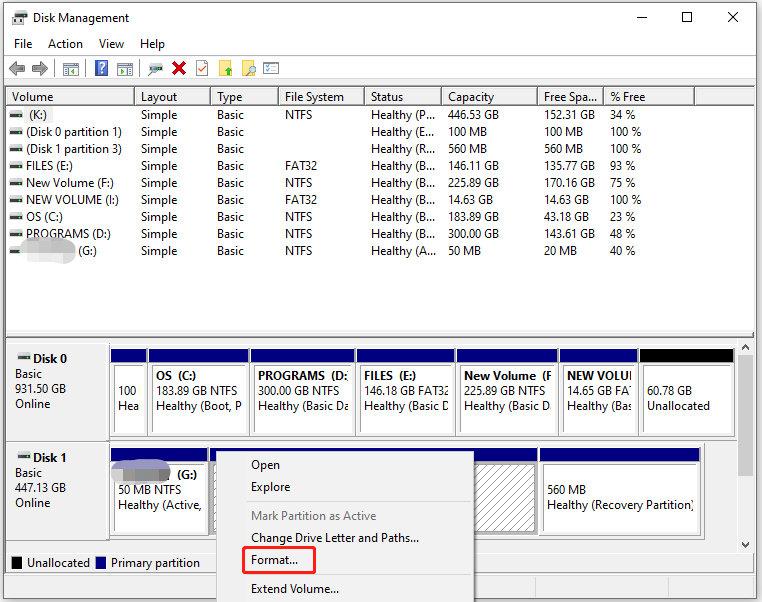
Step 4: In the pop-up window, set parameters like volume label, file system, and allocation unit size based on your needs. You’d better choose NTFS so that you can see if this method works. Once done, click OK to save changes.
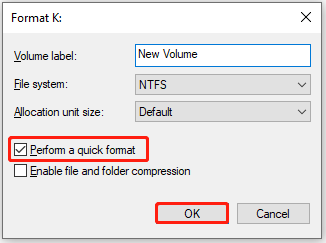
#4: Rebuild MBR
As mentioned earlier, invalid partition table or MBR can lead to NTFS file system corruption. Hence, an available way to repair corrupted NTFS file system is to rebuild MBR. Here comes the need for MiniTool Partition Wizard again. It enables you to rebuild MBR even if your PC is unbootable.
Get the software installed on your computer and then follow these steps to perform the operation.
MiniTool Partition Wizard DemoClick to Download100%Clean & Safe
Step 1: Boot the computer from MiniTool bootable USB drive again to enter the main interface of MiniTool Partition Wizard.
Step 2: Right-click the disk with corrupted NTFS file system and then choose Rebuild MBR on the context menu.
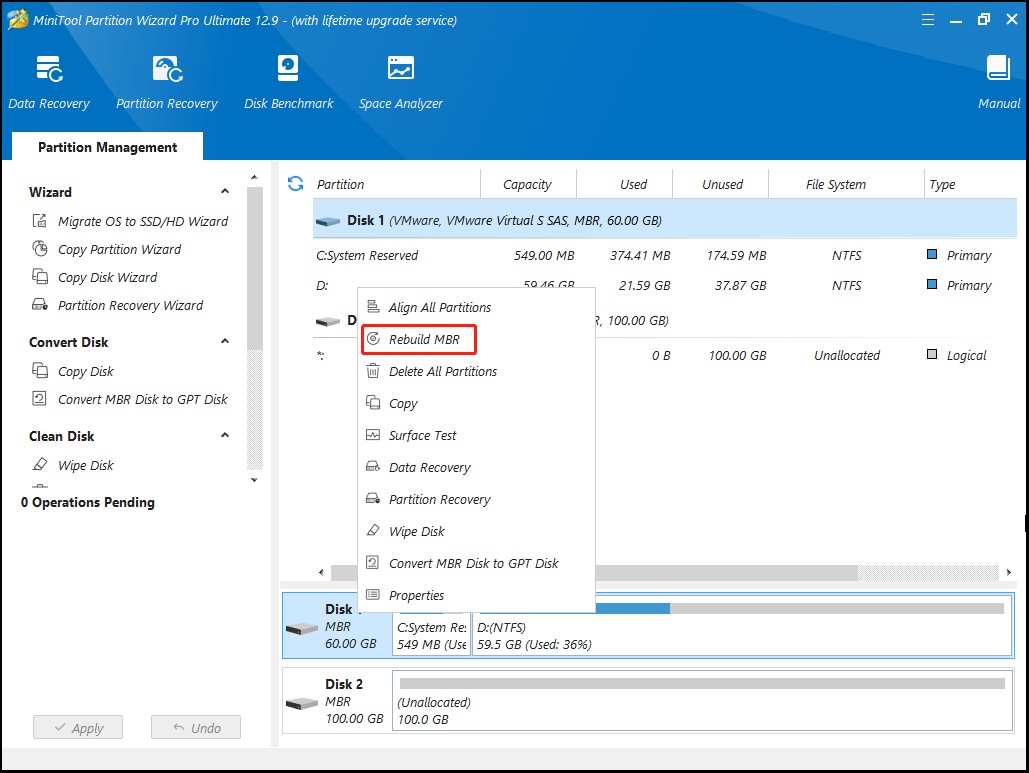
Step 3: Click on the Apply > Yes button to carry out the operation.
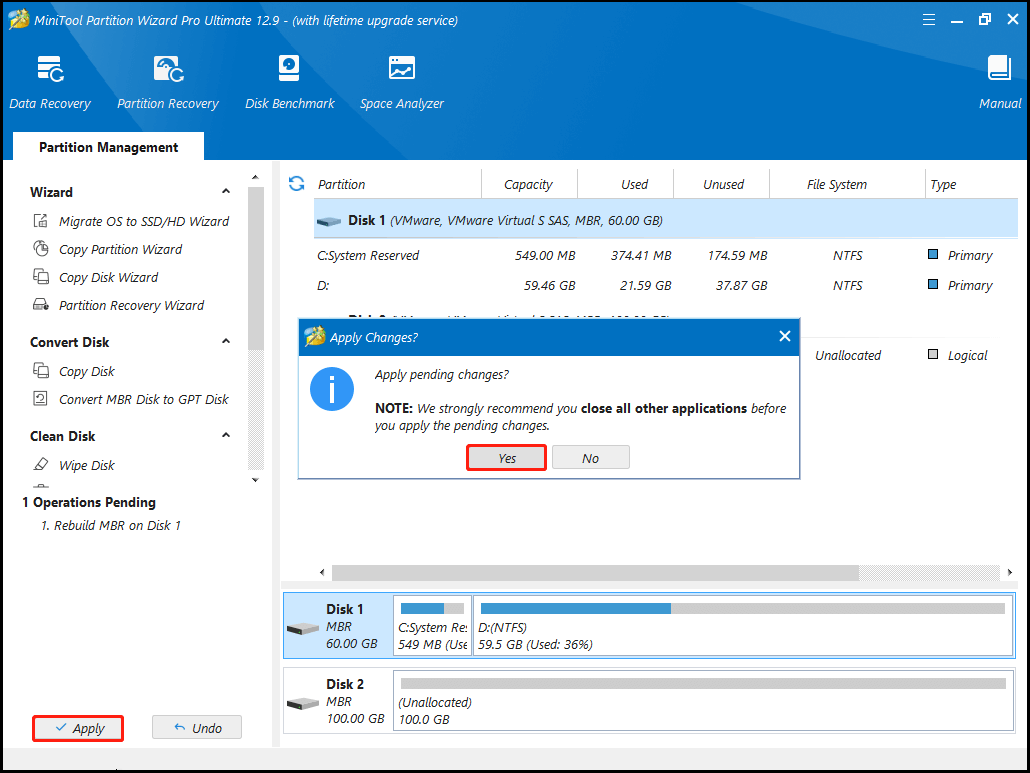
Step 4: Once done, restart the computer and check corrupted NTFS file system is repaired.
How to Know If the NTFS File System Is Corrupted
Is my NTFS file system corrupted? Actually, you can know if NTFS file system corruption happens to you through some signs or symptoms. If your NTFS partition has the following symptoms, it means that your NTFS file system is corrupted.
- Unexpected volume full errors
- Inability to access or display files
- Occurrence of system errors like “ntfs.sys missing or corrupt”
- Blue screen errors
Besides, you will encounter error messages like below if NTFS file system corruption occurs.
- File or directory is corrupted and unreadable
- Hard disk needs formatting. Are you ready to do this?
- This volume contains an unrecognized file system. Ensure that all file system drivers are loaded and that the volume is not corrupted.
In Conclusion
This post summarized the possible reasons for NTFS file system corruption and provides several troubleshooting methods for it. In addition, the post tells you how to know if the NTFS file system is corrupted, enabling you to be aware of the corruption in time.
In a word, this is a NTFS file system corruption fix guide which helps you recover NTFS file system on USB device and other storage devices effectively. If you encounter any issue while using MiniTool Partition Wizard, contact us by sending an email via [email protected]. We will get back to you as soon as possible.

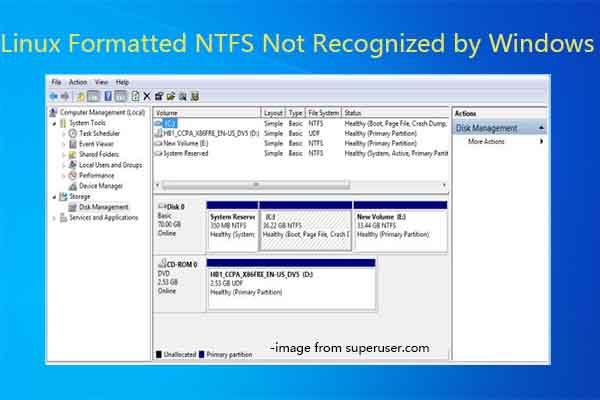
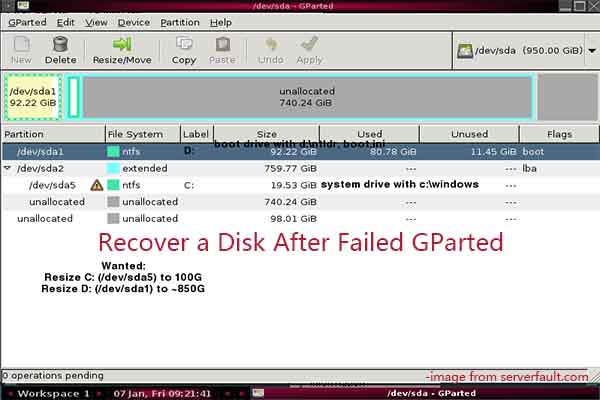
User Comments :