When converting MBR to GPT, many users receive an error “The operation is not allowed on a disk that contains a pagefile volume”. In this post, MiniTool analyzes the possible causes and provides some effective fixes.
According to user reports, the “The operation is not allowed on a disk that contains a pagefile volume” error often occurs when converting MBR to GPT on Windows 11/10/8/7. This error can appear on both boot disks and data disks. Here’s a true example from the spiceworks.com community:
I have an SSD and I am trying to move it to a new hardware HP PC 800G6 SFF. The current disk is MBR and I'm trying to convert it to GPT. But when doing that I am getting an error (attached). I was able to do this previously on a different disk.
https://community.spiceworks.com/topic/2461075-unable-to-convert-mbr-to-gpt
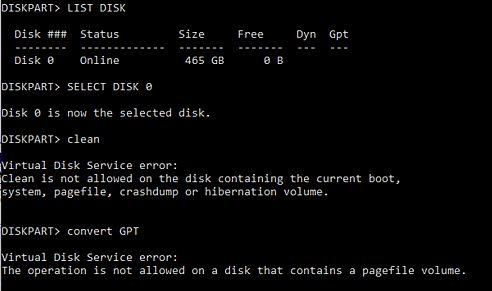
What Causes The Operation Is Not Allowed on a Disk That Contains a Pagefile Volume Error
What causes the “Virtual Disk Service error the operation is not allowed on a disk that contains a pagefile volume”? After investigating extensive user reports, we find the error message is often related to the pagefile settings of the disk. Besides, it can be caused by some unknown factors such as corrupted MBR, broken system files, etc.
How to Fix The Operation Is Not Allowed on a Disk That Contains a Pagefile Volume Error
How to fix the “operation not allowed on a disk that contains a pagefile volume” error on Windows? Here we summarize some effective fixes after analyzing extensive user reports from different forums and communities. Let’s start trying.
As you know, there are differences between MBR and GPT in terms of the OS boot mode. An MBR disk requires legacy BIOS mode, while a GPT disk requires UEFI mode. So, make sure you set the correct BIOS boot mode after converting the disk.
# 1. Use an Alternative to Convert MBR to GPT without Data Loss
The first and simple solution to the “Virtual Disk Service error the disk contains a pagefile volume” is to use a professional disk conversion tool. MiniTool Partition Wizard is a better alternative to MBR2GPT on Windows 10/11. It is a trustworthy partition manager that can convert MBR to GPT easily and quickly without data loss.
Besides, the MiniTool software can be used to convert NTFS to FAT, convert dynamic disk to basic, migrate OS, rebuild MBR, change cluster size, etc. Here’s how to use it.
To convert a data disk to GPT, you can use the MiniTool Partition Wizard Free Edition. To convert an OS disk to GPT, you need the MiniTool Partition Wizard Pro Edition.
MiniTool Partition Wizard DemoClick to Download100%Clean & Safe
Step 1. Launch the MiniTool software to enter its main interface, and then select your desired disk and click on Convert MBR Disk to GPT Disk from the left action panel.
Step 2. Click on Yes to confirm if you are required to enable UEFI Boot mode from BIOS after applying this change.
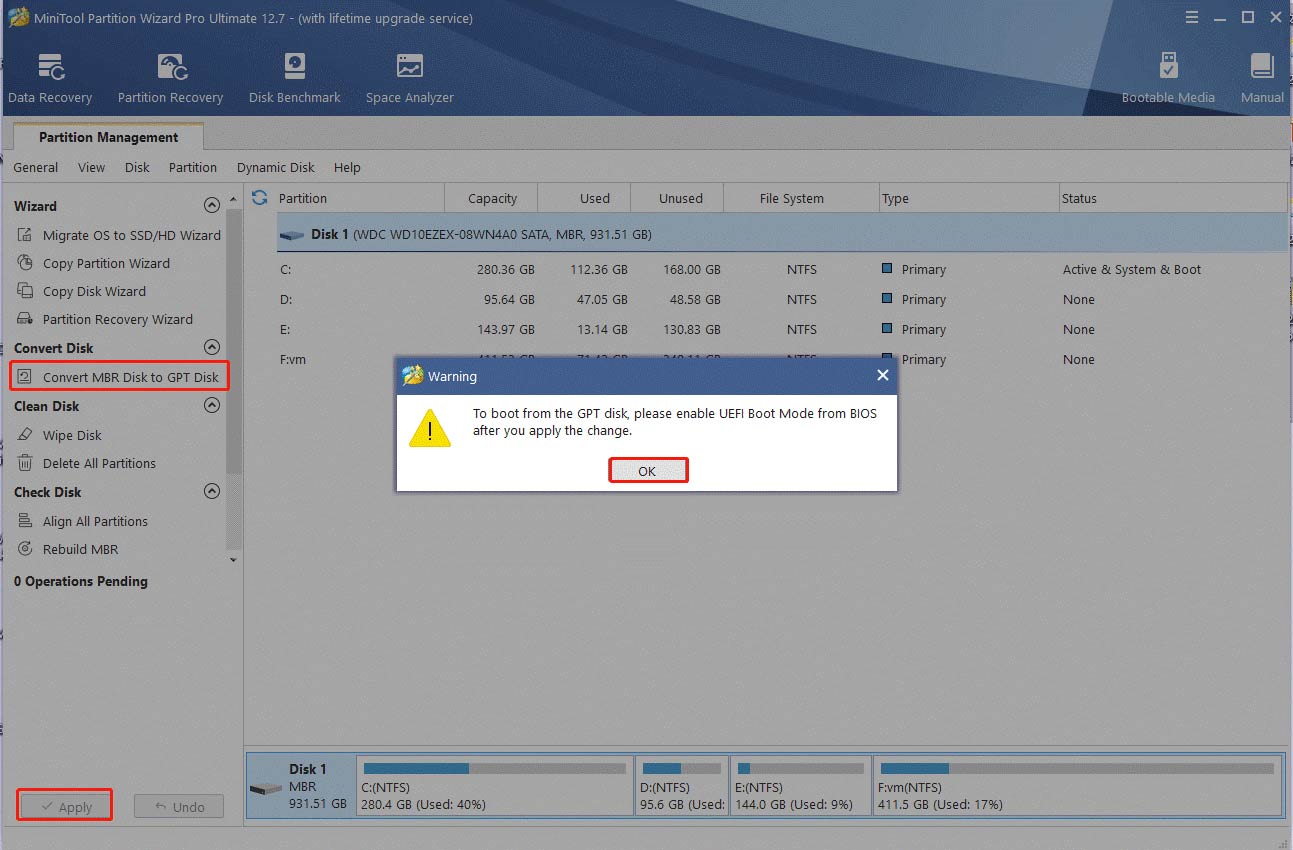
Step 3. Click on Apply to execute the pending operation.
# 2. Disable the Pagefile Temporarily and Convert It to GPT
Some users from the spicework.com community reported that the “operation not allowed on a disk that contains a pagefile volume” error can be solved by disabling the pagefile option temporarily. Here you may have a try.
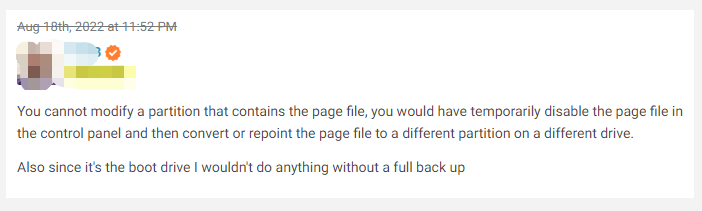
Step 1. Temporarily disable pagefile
- Press Win + E keys to open the File Explorer, and then right-click This PC entry and select Properties.
- Click on the Advanced system settings on the left side of the window.
- Go to the Advanced tab and click on the Settings button under the Performance
- Go to the Advanced tab and click on the Change button in the Virtual Memory
- Uncheck the box next toAutomatically manage paging file size for all drives.
- Select No paging file, click on Set, and then OK to save the change.
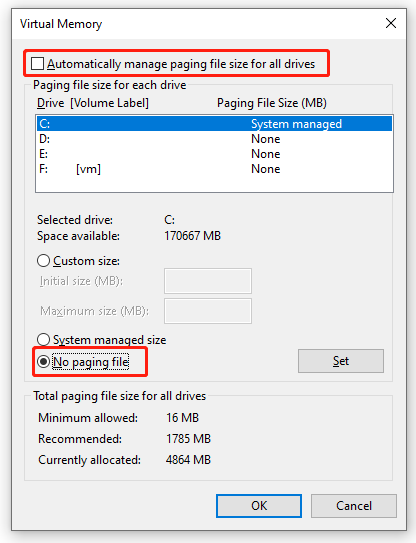
Step 2. Convert MBR to GPT using MBR2GPT
- Typecmd in the search bar, right-click the Command Prompt app, and select Run as administrator.
- In the elevated Command Prompt window, type the following command and hit Enter. Here you need to replace n with the disk number you want to convert.
mbr2gpt /convert /disk: n /allowfullOS
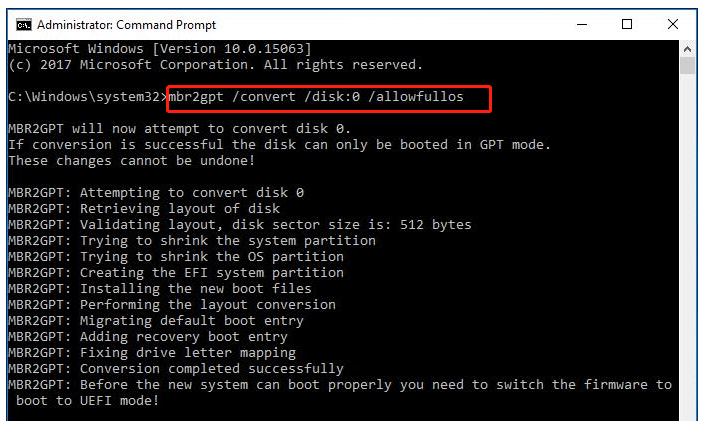
# 3. Delete All Partitions on the Drive and Initialize It to GPT
If some other people reported that the “Virtual Disk Service error the disk contains a pagefile volume” error gets fixed finally by wiping the hard disk and initializing to GPT. But bear in mind that this operation will delete all data on the disk. So, make sure you have a full backup of your computer in advance.
Here’s how to do that using Disk Management.
Step 1. Press Win + X to open the Windows context menu and select Disk Management.
Step 2. Right-click the partition on the disk and select Delete Volume > Yes. Then repeat the same procedure to delete all partitions on the disk.
Step 3. Once wiped, right-click the disk and select Initialise Disk.
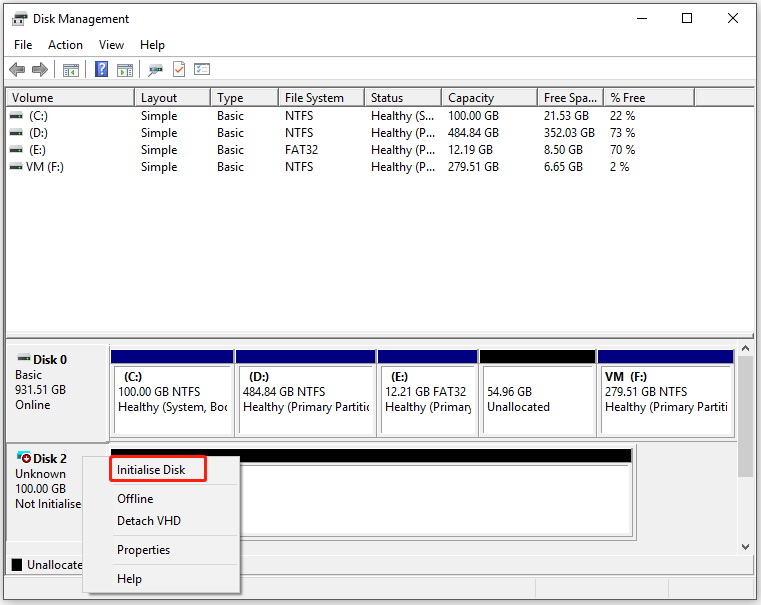
Step 4: In the prompted window, select GPT (GUID Partition Table) and click OK to save the change.
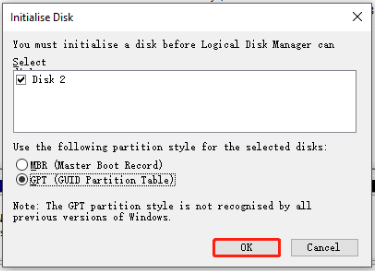
However, if you encounter some errors like “Disk Unknown not initialized”, “disk is offline because of policy set by an administrator” and so on while initializing the disk, don’t worry. MiniTool Partition Wizard can help you wipe the hard drive and initialize disk to GPT easily as well.
MiniTool Partition Wizard DemoClick to Download100%Clean & Safe
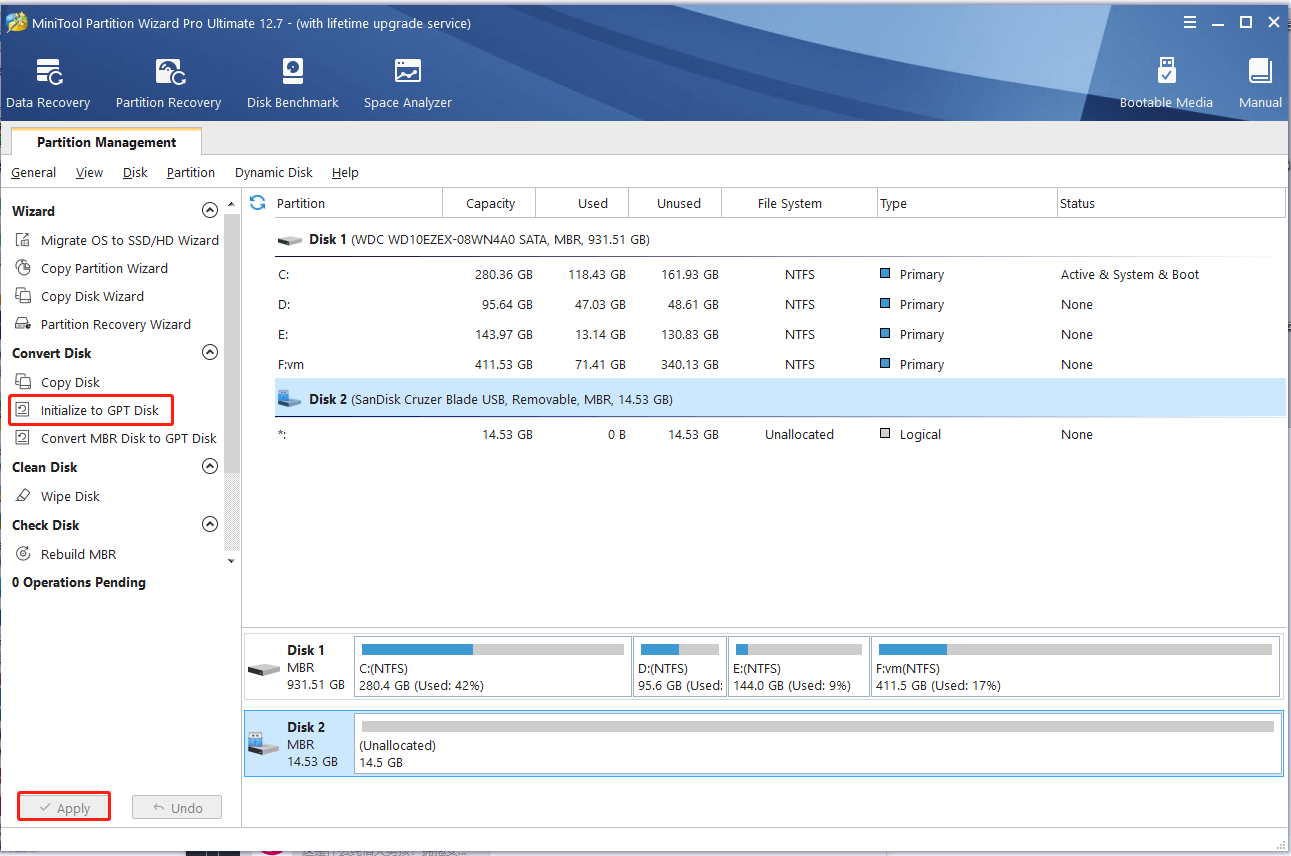

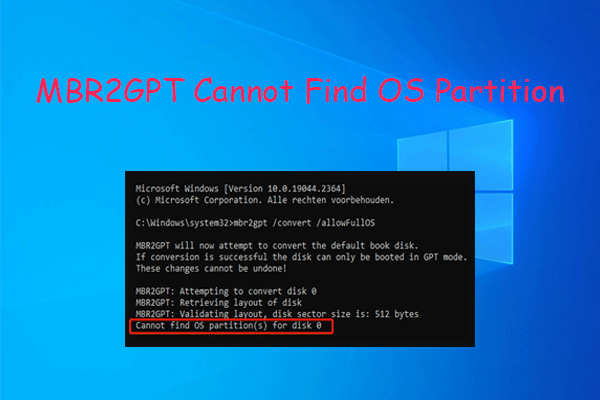
User Comments :