The Nintendo Switch gaming console is loved by gamers all over the world. It works well in most cases. However, sometimes it has problems and displays some error codes. Here, this post from Partition Magic lists some common Nintendo Switch error codes and offers corresponding solutions to fix the problem.
Since its launch, Nintendo Switch has quickly gained a large number of fans around the world with its unique gaming experience and rich game lineup. Whether playing at home or taking it out, Switch can bring players a happy and immersive gaming time.
However, like other electronic devices, Nintendo Switch will inevitably encounter some problems during use, and the appearance of error codes is one of them. These error codes will not only interrupt the player’s game process, but also may confuse people.
This article will comprehensively analyze the common Nintendo Switch error codes and provide detailed solutions to help players quickly solve the problem and return to the game world.
Common Nintendo Switch Error Codes
The error code on Nintendo Switch may include network connection issues, SD card issues, software/system update issues, and more. Here, we will list some common error codes.
#1. Network Connection Errors
Error Codes:
- 2110-2202: Unable to connect to a wireless network.
- 2110-2003: Unable to connect to a wireless network.
- 2137-8051: Unable to connect to a wireless hotspot.
- 2808-2609: Unable to load video, possibly due to a connection issue.
- 2110-1111: Airplane mode disables wireless communications.
- 2110-1115: General problem with Internet connection components.
- 2110-1000 to 2110-1999: Unable to connect to a wired or wireless router.
- 2811-1224: Connection to Nintendo eShop timed out.
- 2321-0000 to 2321-9999: Unable to join an online match.
Troubleshooting:
- Make sure the console is connected to a stable internet connection.
- Check for any network issues or outages on the Nintendo Support Network Maintenance page.
- Restart the console and router.
- Check and update the console’s system software. For more detailed steps, read the following part.
- If you have problems playing games online, consult Nintendo’s NAT type support page, as strict NAT types may prevent connectivity.
#2. Software/eShop Download Errors
Error Codes:
- 2813-5912: An error occurs when trying to make a purchase using PayPal in the eShop.
- 2813-0000: Occurs when accessing the eShop or redeeming a download code.
- 2811-7429: This error code indicates an error occurred when connecting to the server.
- 9001-0000: This error code occurs when trying to purchase from Nintendo.com.
- 2002-4683: Unable to download software from the eShop.
- 2002-5110: When trying to download a game or other software.
- 2002-6455: A general error with the console itself.
- 2002-3005: This error code occurs when powering on or exiting sleep mode.
- 2123-1502: This error code occurs when the device fails to connect to the internet, download games, or launch downloadable software.
Troubleshooting:
- Ensure a stable internet connection.
- Check if there is an update available for the software in question.
- Delete the software and download it again.
- If the problem is with the eShop, try restarting the eShop or try again later.
#3. SD Card Errors
Error codes:
- 2005-0012: This error code may indicate an issue related to the microSD card being used and having a problem.
- 2005-0003: This error code usually indicates a problem with the microSD card used in the Switch, either because the physical card is damaged or some sectors are unreadable.
- 2016-0390: This error code appears with an error message “unable to access microSD card”, which indicates the console is having trouble reading the SD card.
- 2016-0641: This error code usually means that the Switch cannot read the SD card correctly.
- 2002-0001: This may be an issue with the microSD card being used.
- 2002-2000 to 2002-2499: These codes can also indicate an inability to access the microSD card.
Troubleshooting:
- Try to reinstall the SD card. Carefully remove and reinsert the microSD card, making sure it clicks into place.
- Check the SD card for file system errors.
- Format the SD card.
- Try a different SD card.
How to Fix Nintendo Switch Error Code?
How to fix Nintendo Switch error codes? For common Nintendo Switch error codes, you should try the following common solutions.
Method 1. Perform a System Update
For most error codes on Nintendo Switch, you can solve them by performing a system update. The steps are as follows:
- Select the System Settings on the HOME Menu.
- Scroll down through the System Settings menu and select System.
- Select System Update to start the system update process.
- Then follow the on-screen instructions to finish the update process.

Method 2. Check for Corrupt Data
If the error code on Nintendo Switch is occurring with specific software, you should check if there is corrupted data on the Nintendo Switch. To check for corrupt data, here is the guide:
- From the HOME menu, select System Settings.
- Scroll down the options on the left and select Data Management.
- On the right side, select Software, then choose the specific software title you want to check.
- Select the Check for Corrupt Data option.
- If corrupt data is found, you will be prompted to redownload the software. If no corrupt data is found, try playing the game again.
Method 3. Check the SD Card for Errors
If the Nintendo Switch error codes are related to the SD card, the main cause may be the file system errors on the SD card. How to check the SD card for file system errors easily and quickly? MiniTool Partition Wizard is a great choice. You can do that with a few clicks.
Besides, it’s a professional and reliable partition manager that offers a wide range of features related to disk/partition management. It can help you create/format/resize/delete partitions, copy/wipe disks, partition a hard drive, convert disks between MBR and GPT, recover data from hard drives, etc.
MiniTool Partition Wizard FreeClick to Download100%Clean & Safe
Step 1: Connect the Nintendo Switch SD card to your computer via an SD card reader.
Step 2. Launch MiniTool Partition Wizard to enter its interface. Then right-click on the connected SD card and choose the Check File System option from the elevated menu.
Step 3. In the pop-up new window, choose the Check & fix detected errors option and click on the Start button to begin the process.

Step 4. Then wait for the process to finish. When the process ends, any detected errors on the SD card will be fixed.
Method 4. Format the SD Card
When the SD card is damaged, you may encounter a Nintendo Switch error code. The quickest way to fix the SD card is to format it. You can do this on the Nintendo Switch console or the professional program. Now, we will show you the detailed steps.
#1. Format the SD card on Nintendo
Follow the steps below based on the console you’re using.
For Nintendo Switch 2:
- Select System Settings from the HOME Menu.
- Select System.
- Confirm your console is on the latest system version.
- Scroll down and select Clear microSD Card Data. If prompted, enter your Parental Controls PIN.
- Read the on-screen information, then select Continue to proceed.
- Select Clear Data to confirm. The console will then restart.
For Nintendo Switch, Nintendo Switch – OLED Model, or Nintendo Switch Lite:
- Select System Settings from the HOME Menu.
- Select System.
- Confirm your console is on the latest system version.
- Scroll down the options on the right-hand side and select Formatting Options. If prompted, enter your Parental Controls PIN.
- Select Format microSD Card, then Continue.
- To continue, select Format. The console will then restart.
#2. Format the SD card on MiniTool Partition Wizard
If you don’t like to format the SD card on the Nintendo Switch, remove it from the console. Then insert it into the computer. After that, follow the steps below to format the SD card using MiniTool Partition Wizard.
Currently, the Nintendo Switch supports SD card formats of either FAT32 or exFAT file systems. If you want to format your microSD card to exFAT, you will need to upgrade your Nintendo Switch and install the relevant drivers.
Therefore, we strongly recommend that you format your SD card to FAT32 format, as it has higher compatibility and flexibility.
Well, MiniTool Partition Wizard is a free FAT32 formatter for SD cards, hard drives, and USB drives. It can even format hard drives larger than 32GB to FAT32, which is something that the built-in Windows tool cannot do.
MiniTool Partition Wizard FreeClick to Download100%Clean & Safe
Now, follow the steps below to format the SD card via MiniTool Partition Wizard.
Step 1: Connect the Nintendo Switch SD card to your computer via an SD card reader.
Step 2: Launch MiniTool Partition Wizard to enter its main interface. Right-click on the Nintendo Switch SD card partition from the disk map, and then choose Format from the context menu.
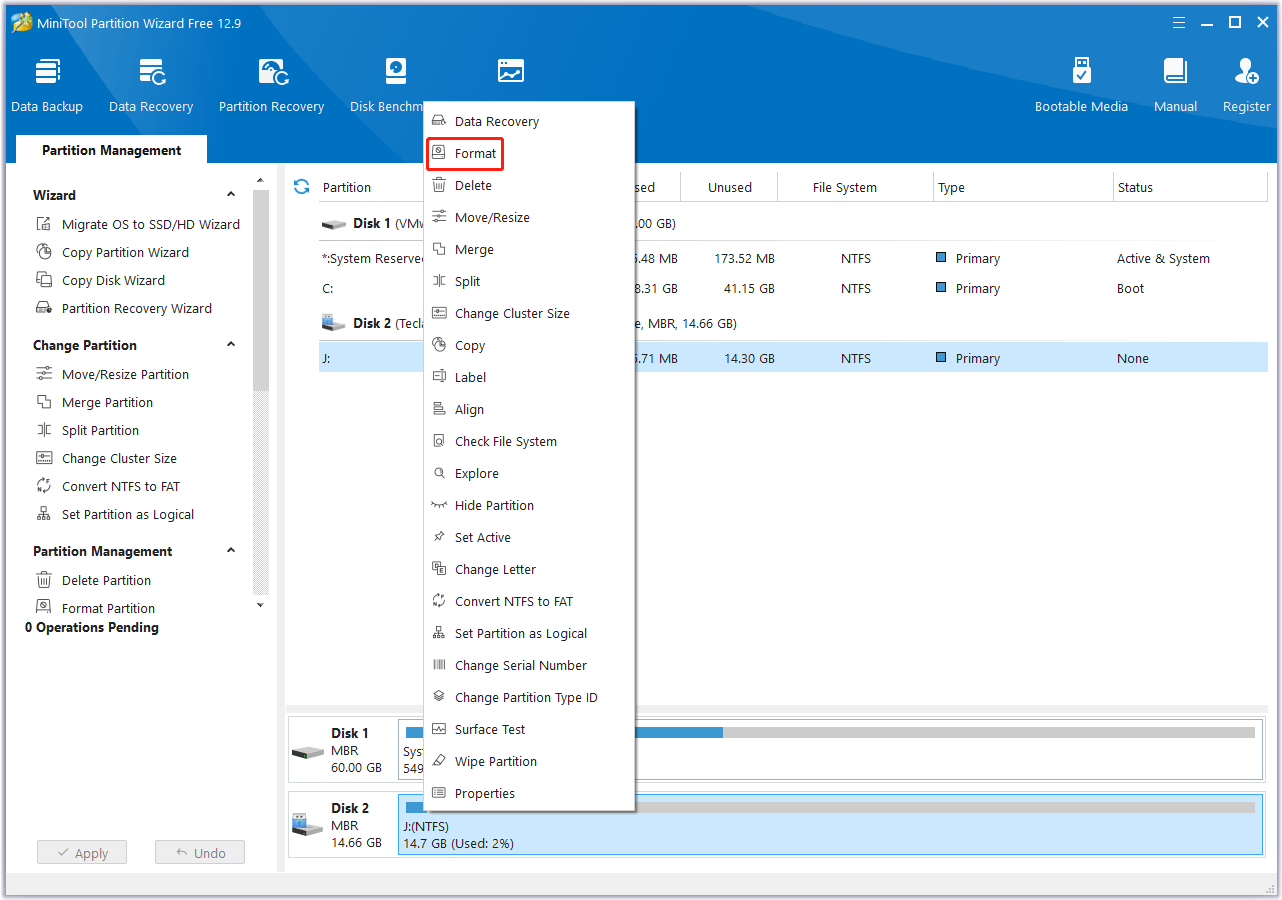
Step 3: On the pop-up window, choose FAT32 next to File System and click on the OK button.

Step 4: Now, you can preview that the SD card partition will be a FAT32 file system. Then, click on the Apply button to execute the formatting operation.

To prevent the Nintendo Switch error codes from appearing, you can take the following precautions:
- Keep the system updated: System updates not only bring new features and optimizations, but also fix known software vulnerabilities and errors. Regularly updating the Switch system can effectively reduce the risk of error codes.
- Use genuine games and accessories: To ensure the stability and compatibility of the console, it is recommended to use only genuine games, software, and accessories officially certified by Nintendo.
- Use the SD card correctly: Avoid plugging and unplugging the SD card while the console is running, and prevent the SD card file system from being damaged due to sudden power outages or data read and write interruptions.
Bottom Line
Although there are many types of Nintendo Switch error codes, as long as we understand the causes and follow the corresponding solutions to solve them, most problems can be effectively solved. At the same time, taking daily preventive measures can keep your Switch in good operating condition and enjoy the fun of the game.
If you have any questions or suggestions on how to use MiniTool Partition Wizard, please do not hesitate to contact us via [email protected].

![Fix There Is No Accessible Software Data on Nintendo 3DS [6 Ways]](https://images.minitool.com/partitionwizard.com/images/uploads/2025/06/there-is-no-accessible-software-data-on-3ds-thumbnail.png)
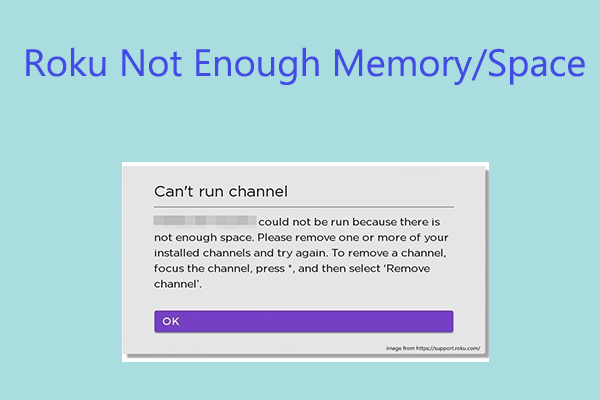
User Comments :