Is there anything going wrong with your Nintendo 3DS? For example, there is no accessible software data on 3DS. If you are facing the same problem, please read this post, in which Partition Magic dives into the reasons for the error and provides several effective troubleshooting methods.
There Is No Accessible Software Data on 3DS
As a portable game console, Nintendo 3DS is deeply loved by players for its unique naked-eye 3D technology and rich game lineup. However, with the aging of the device and the iteration of technology, users often encounter the error message “There is no accessible software data”.
This problem not only affects the player’s gaming experience but may also cause many inconveniences, such as loss of important game data and inability to access e-stores.
Why is software data important? For players, accurate software data can improve the gaming experience in many ways. Players can make more informed purchasing decisions through information such as game ratings, types, gameplay mechanisms, and user reviews.
If you are troubled by the issue of “there is no accessible software data on 3DS”, don’t worry. This article will explore the cause of this error in depth and provide several effective solutions to help 3DS users enjoy smooth gaming again.
Why There Is No Accessible Software Data on 3DS?
Before repairing, it is crucial to understand the cause of the “There is no accessible software data on Nintendo 3DS” error. The reasons are shown below:
- Improper shutdown: Unexpected power outages or failure to exit games properly can cause file corruption.
- Corrupted data storage: Corruption or damage to data files can cause the system to be unable to recognize the software.
- Memory card issues: Faulty or improperly inserted SD cards can cause the system to be unable to access data.
- System updates: System software updates could cause compatibility issues with existing software data.
- User errors: Sometimes, errors can be caused by users not enabling appropriate settings or accidentally changing configurations.
- Nintendo server issues: If the server fails, data may not be obtained or synchronized normally.
How to Fix There Is No Accessible Software Data on 3DS?
How to fix there is no accessible software data on 3DS? Here, we summarize 6 feasible ways to fix it. You can try them one by one until you solved the error.
Way 1. Restart Your 3DS
When faced with this problem, the most straightforward and effective solution is to restart the device. Turning off the 3DS and restarting it can fix minor glitches that cause errors.
Press and hold the Power button until the power options appear, select the shutdown option, wait a few moments, and then turn the power back on.
Way 2. Check the SD Card
The SD card is an important part of the Nintendo 3DS system, used to store game data, save files, and system update files.
If the SD card is physically damaged, such as poor chip contact, storage unit failure, or frequent plugging and unplugging, causing the interface to become loose, the data may become unreadable.
Physical inspection: Safely remove the SD card from the device and inspect the card for obvious physical damage (such as cracks, deformation).
How do I get the 3DS SD card out safely?
- Turn the 3DS over and use a size #0 cross-head screwdriver to loosen the screws on the cover. The screws are attached to the cover so they won’t fall out completely.
- Use a stylus to gently pry the cover away from the system. The prying locations are on the top right and top left of the system.
- Gently press down on the top of the microSD card until you hear a click and release. The microSD card should pop out of the system.
- Remove the microSD card, being careful not to touch the connector.
Reinsert the card: Carefully reinsert the SD card into the slot to ensure proper connection.
Way 3. Format the SD card
If physical inspection and reinsertion do not work, you may need to format the SD card. Be sure to back up your data first, as formatting will erase everything stored on the SD card. Well, you can choose to clone the SD card to a PC.
As for the Nintendo 3DS SD card format, it requires being formatted to FAT32. How to format the SD card? There are 3 methods to do that. It is highly recommended to employ Option 1 (using MiniTool Partition Wizard) to complete the format, because there are some limits to formatting the SD card by the other two methods.
Option 1. Use MiniTool Partition Wizard
To format the SD card safely, I recommend using MiniTool Partition Wizard. It is a free FAT32 formatter for SD cards, hard drives, and USB drives. It can even format hard drives larger than 32GB to FAT32, which is something that the built-in Windows tool cannot do.
Besides, it’s a professional and reliable partition manager that offers a wide range of features related to disk/partition management. It can help you create/format/resize/delete partitions, copy/wipe disks, partition a hard drive, convert disks between MBR and GPT, recover data from hard drives, etc.
MiniTool Partition Wizard FreeClick to Download100%Clean & Safe
Now, follow the steps below to format the SD card via MiniTool Partition Wizard.
Step 1: Connect the 3DS SD card to your computer via an SD card reader.
Step 2: Launch MiniTool Partition Wizard to enter its main interface. Right-click on the 3DS SD card partition from the disk map, and then choose Format from the context menu.
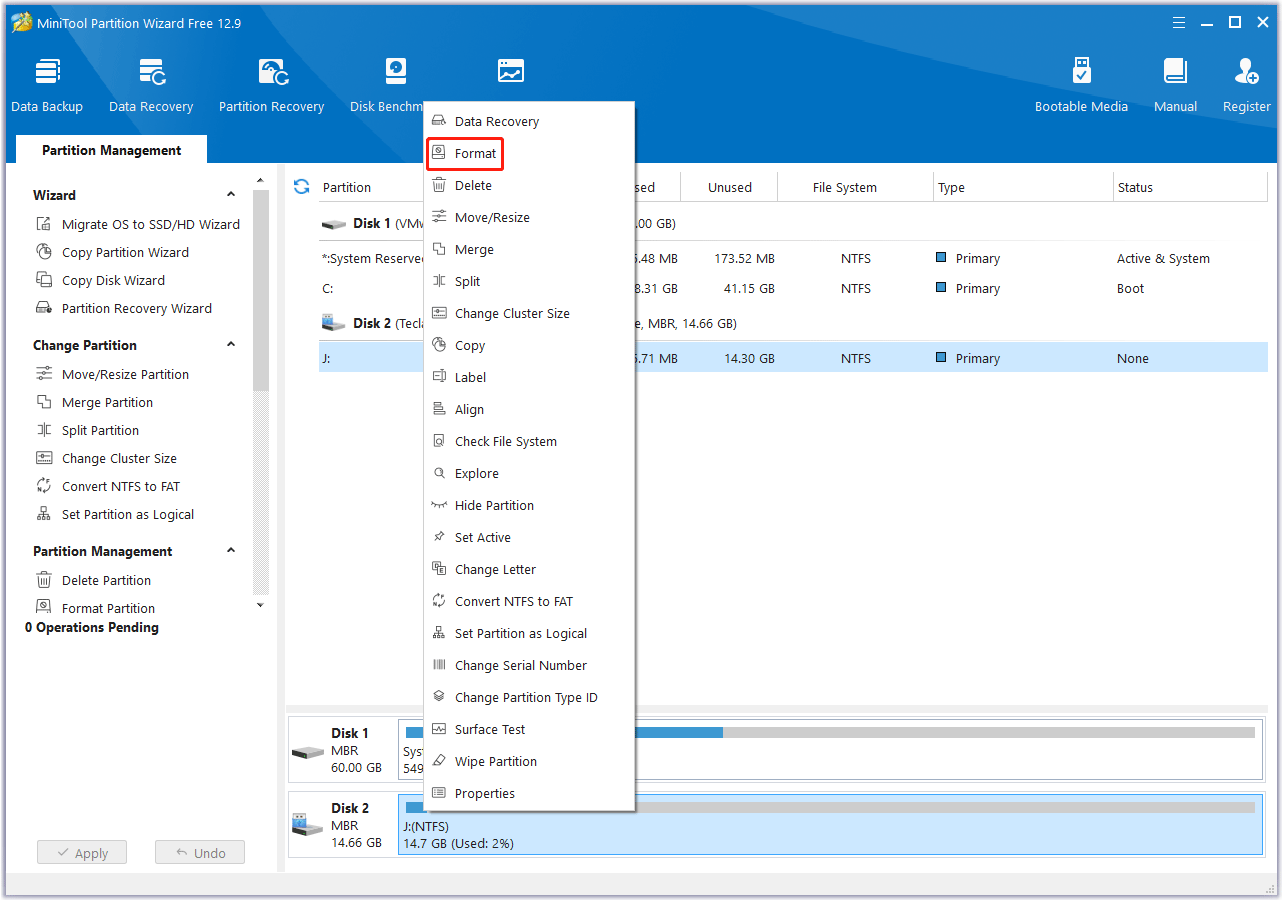
Step 3: On the pop-up window, choose FAT32 next to File System and click on the OK button.
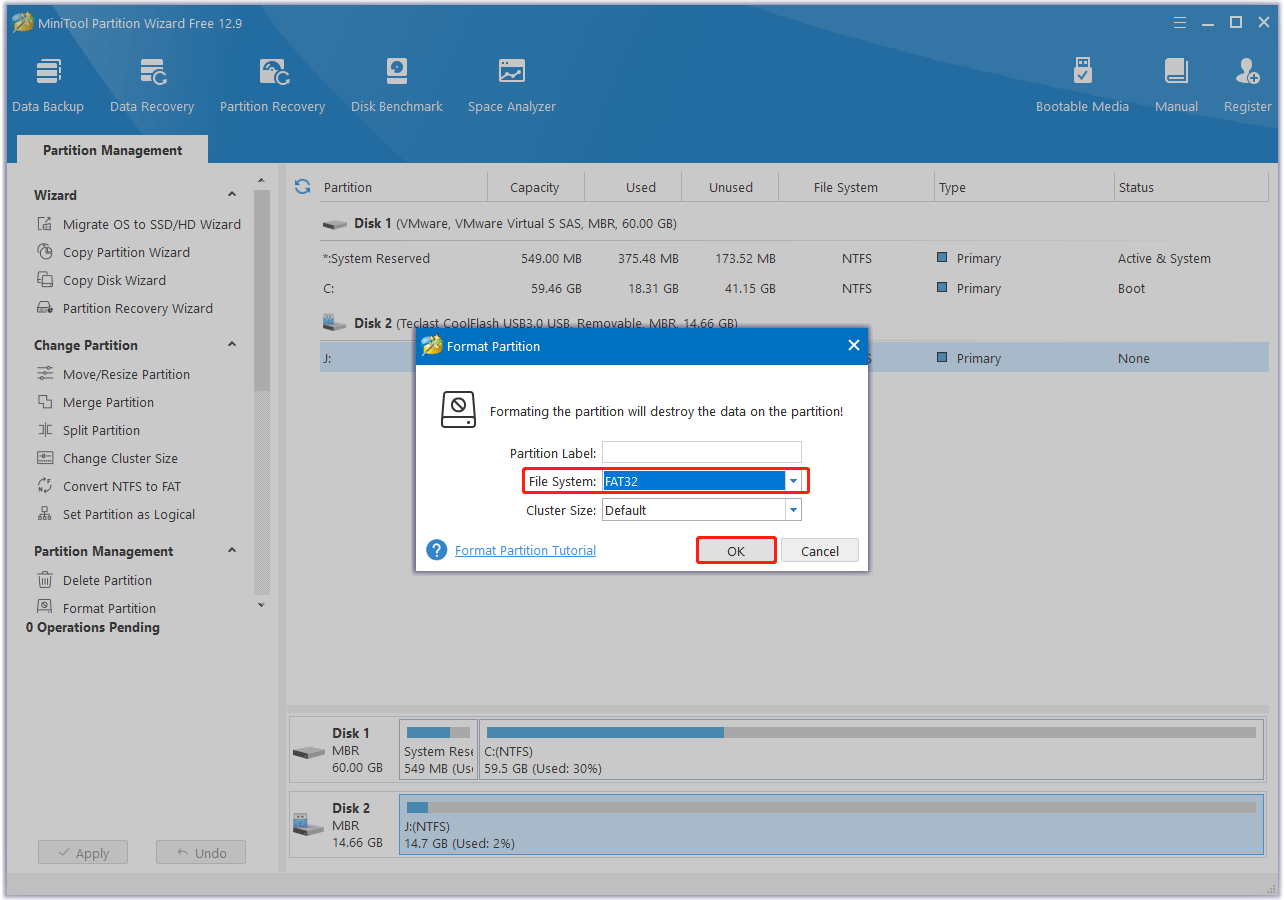
Step 4: Now, you can preview that the SD card partition will be a FAT32 file system. Then, click on the Apply button to execute the formatting operation.
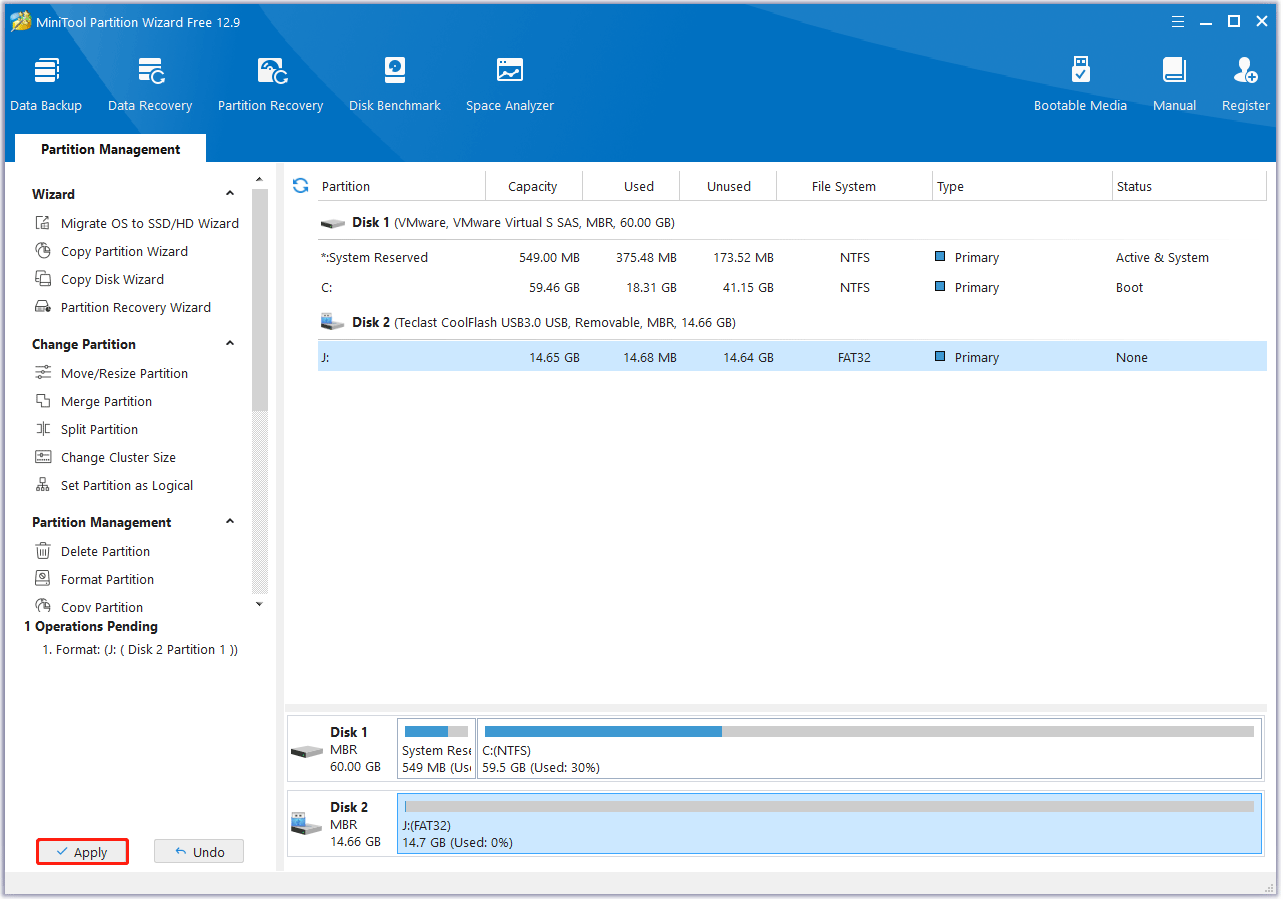
Option 2. Use Disk Management
Disk Management is a Microsoft Windows utility first introduced in Windows XP. You can use it to view and manage the disk and their partitions installed in your computer. To format the 3DS SD card, the steps are as follows:
- Connect the SD card to your computer via an SD card reader.
- Press the Win + X key and then select Disk Management to open it.
- Right-click on the partition on the SD card and click Format.
- Set FAT32 as the file system and keep other parameters as the default. Then, click the OK button.
- Once a warning window pops up, read and click OK.
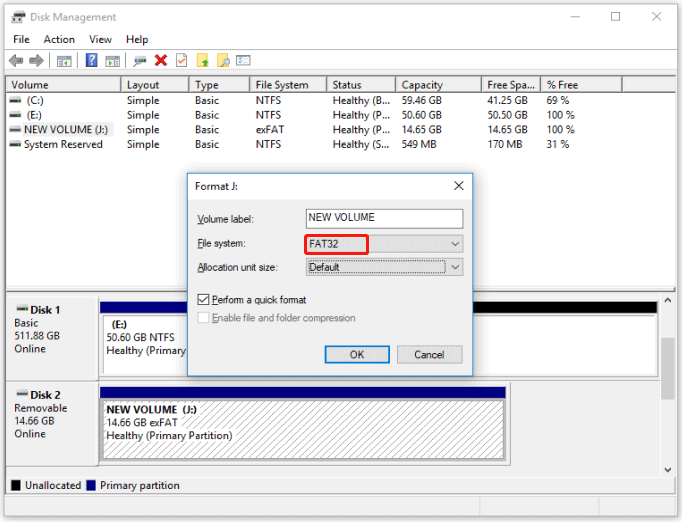
Option 3. Use Command Prompt
Command Prompt is another tool that can format an SD card to FAT32. The steps are as follows:
Step 1: Press the Win + R keys to open the Run dialog box, and then type diskpart in it and press Enter. Then click on Yes to open the tool in Command Prompt.
Step 2: To format the drive to FAT32 in CMD, type the following commands in order and press Enter after typing each one.
- list disk (This command will list all disks detected by the PC)
- select disk * (* represents the SD card number)
- list partition (This command will list all partitions on the selected disk)
- select partition * (* represents the partition number of the SD partition)
- format fs=fat32 quick (This command will quickly format the SD card to FAT32)
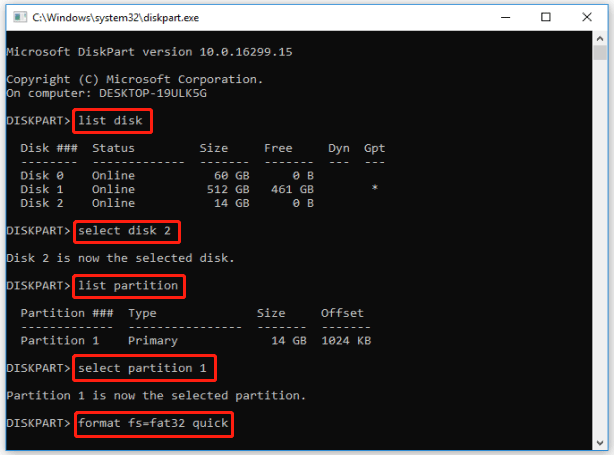
Way 4. Check for Corrupted Data
Corrupted data may be the cause of this problem. The 3DS allows you to check for corrupted data manually. Here is the guide:
- From the HOME menu, select System Settings.
- Scroll down the options on the left and select Data Management.
- On the right side, select Software, then choose the specific software title you want to check.
- Select the Check for Corrupt Data option.
- If corrupt data is found, you will be prompted to redownload the software. If no corrupt data is found, try playing the game again.
Way 5. Install System Updates
Keeping your 3DS updated ensures that all features work properly and helps resolve compatibility issues that may cause the “There is no accessible software data on Nintendo 3DS” error. To update the system software on a Nintendo 3DS, you’ll need an active internet connection to download and install the update. Here’s a step-by-step guide:
- Turn on your 3DS and access the System Settings by tapping the Wrench icon.
- Tap Other Settings.
- Use the right arrow to scroll to page 4 or 5, and then select System Update.
- Tap OK, and then tap I Accept after reviewing the terms and conditions.
- Tap OK to begin downloading and installing the system update.
Way 6. Reinstall Software
If specific games are causing this issue, consider deleting and reinstalling them. Here’s how to do that:
- From the HOME menu, select the Nintendo eShop icon and tap Open.
- Scroll left and select Settings / Other.
- Scroll down and select Redownloadable Software.
- Select Redownload next to the software you wish to redownload.
- Select Download.
- Select Download Later or Download Now.
To avoid encountering the “There is no accessible software data on 3DS” error again, you can take the following precautions:
- Back up data regularly: Use a computer or cloud storage to regularly back up game saves and important data to prevent accidental loss.
- Standardize operating habits: When plugging and unplugging SD cards, transferring data, or performing system updates, strictly follow the operating instructions to avoid data corruption due to incorrect operations.
- Keep the system updated: Install system updates released by Nintendo on time to fix known vulnerabilities and improve system stability.
- Use genuine software: Avoid using unauthorized games or software to reduce compatibility issues and data risks.
Bottom Line
Although the “There is no accessible software data on Nintendo 3DS” error is tricky, it can be effectively solved through targeted repair solutions. At the same time, developing good usage habits and regular backup awareness can maximize the smoothness of the gaming experience and the security of data.
If you have any questions or suggestions on how to use MiniTool Partition Wizard, please do not hesitate to contact us via [email protected].


![3DS Won't Turn on [3DS Repair Ways]](https://images.minitool.com/partitionwizard.com/images/uploads/2020/12/3ds-wont-turn-on-thumbnail.png)
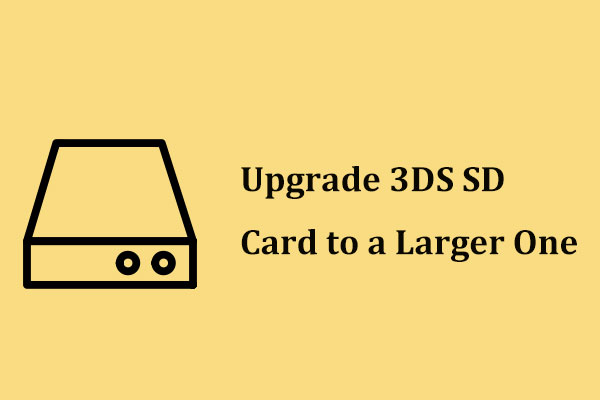
User Comments :