A lot of users encounter the Roku not enough memory error when using the Roku device. If you are also troubled by the same issue, you can read this post. In this post, Partition Magic dives into the reasons for the error and provides several effective troubleshooting methods.
About Roku
Roku is a brand of hardware digital media players produced by the American company Roku, Inc. In 2008, Roku launched its first product, Roku DVP, and has been constantly innovating since then, regularly releasing new versions of hardware and software. All Roku devices use Roku’s own operating system, Roku OS.
Roku product types include streaming media players, smart TVs, and other related products.
- Streaming media players: Roku has a rich product line of streaming media players to meet the needs of different users. To use a Roku streaming media player, you just need to plug it into the TV and follow the instructions to set up the digital video player. Then add your favorite channels.
- Smart TV: Roku has cooperated with many well-known TV manufacturers, such as TCL, Hisense, RCA, Onn, and Toshiba, to embed Roku OS into TVs to create Roku smart TVs. These TVs integrate Roku’s streaming function, and users can enjoy all the services provided by Roku without having to purchase a streaming media player separately.
- Other products: Roku has also entered other home entertainment product fields, such as soundbars equipped with Roku OS.
Roku Not Enough Memory
With its rich content resources and convenient operation experience, Roku streaming devices have become the first choice for many families to enjoy streaming services. However, with the increase of usage time and the continuous installation of apps, many users will encounter a rather tricky problem: Roku says not enough memory/space.
If you receive the following errors: not enough memory or insufficient memory when you open an app on your Roku streaming device, you may be experiencing low storage space on your Roku device.
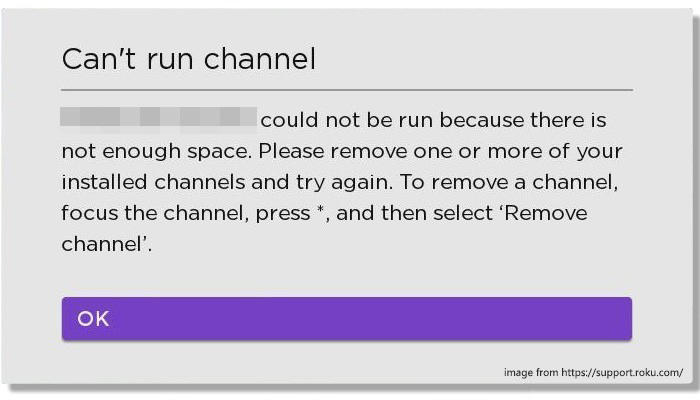
Here is a user report that he encountered the same issue with the Roku streaming device.
Roku not enough memory? keeps telling me not enough "device memory". Uninstalled a number of apps. Getting frustrated with getting this message now and then. I've already uninstalled a number of apps, and I'm not sure how I'm using" memory. Do I really need a microSD card?https://community.roku.com/t5/Roku-setup/not-enough-memory-keeps-telling-me-not-enough-quot-device-memory-quot-uninstalled-a-number-of-apps/
This not only affects the normal use of the device but may also cause problems such as failure to install new applications, application startup failure, and playback jams, which seriously reduce the user’s entertainment experience. This article will explore the reasons for Roku not enough space/memory and provide detailed solutions.
Why Is My Roku Saying Not Enough Memory?
Why is my Roku saying not enough memory? After investigating some user reports and posts, we found that these reasons can cause the error.
#1. Limited built-in storage
The built-in storage of Roku devices is mainly used for system operation and caching streaming data. However, its storage space is relatively limited, especially for some basic devices. As users continue to add channels, the storage space will quickly fill up.
#2. Cache data accumulation
Frequent use of Roku devices will cause cache data to accumulate. Cached data that has not been cleaned for a long time will gradually fill up the device memory, causing the device to run slowly, and even an error prompt of insufficient memory.
#3. System updates and application updates
System updates and application updates also require storage space. If the device is running low on storage, the download and installation of updates may be hampered, resulting in the “Roku not enough space” error.
How to Fix Roku Not Enough Memory?
Here, we summarize 4 feasible ways to fix the not enough memory Roku issue. You can try them one by one until the error is solved.
Way 1. System Restart Your Roku
Restarting your system is the least invasive reset method and will not affect your settings. If you are using a Roku TV, restarting your system is not the same as pressing the power button on your remote or the power button on your TV. Just need to unplug your Roku device’s power cord for at least 10 seconds and then plug it back in.
If accessing the power cord is inconvenient, you can also perform a system restart from the Settings menu by following the instructions below.
- Press the Home button on your Roku remote.
- Scroll and select Settings.
- Select System.
- Select Power. If you do not see the Power submenu, skip to the next step.
- Select System Restart.
In either case, your Roku device will complete the system restart and should be back to normal operation after a few moments. If not, continue to the next section.
Way 2. Remove Unused Channels and Apps
If you have too many unused apps on your Roku device, they may take up data storage space and have a negative impact on the performance of your Roku device. Roku devices will directly pop up “Roku not enough space” or “not enough memory Roku” error prompts.
Therefore, you can try to remove unused apps and channels to solve this problem. Here’s how to do it:
- Press the Home button on the Roku remote.
- Move to the right and highlight the app you want to delete.
- Press the Star button on the Roku remote to open the Options menu.
- Select Remove app and confirm when prompted.
This will delete the app and its related cached data, freeing up some storage space.
Way 3. Use a microSD Card to Increase Memory
Some older Roku streaming devices allow you to expand the internal memory with a microSD card so that you can install more apps from the Roku streaming store.
To ensure stable operation of the device, it is recommended to choose a reliable external storage device with fast read and write speeds, such as a Class 2 or higher microSD card with a capacity of at least 2GB.
Before using the Roku microSD card, you need to format it. Although it is possible to format the SD card on the Roku device, some users have reported that the formatting fails. In this case, you can choose to do it on a computer.
Usually, the file system is FAT32. If the USB drive is larger than 2GB, choose FAT32. If it is less than 2GB, choose FAT16.
To format the microSD card safely, I recommend using MiniTool Partition Wizard. It is a free FAT32 formatter for SD cards, hard drives, and USB drives. It can even format hard drives larger than 32GB to FAT32, which is something that the built-in Windows tool cannot do.
Besides, it’s a professional and reliable partition manager that offers a wide range of features related to disk/partition management. It can help you create/format/resize/delete partitions, copy/wipe disks, partition a hard drive, convert disks between MBR and GPT, recover data from hard drives, etc.
MiniTool Partition Wizard FreeClick to Download100%Clean & Safe
Now, follow the steps below to format a microSD card via MiniTool Partition Wizard.
Step 1: Connect the microSD card to your computer via an SD card reader.
Step 2: Launch MiniTool Partition Wizard to enter its main interface. Right-click on the partition on the SD card, and then choose Format from the context menu.
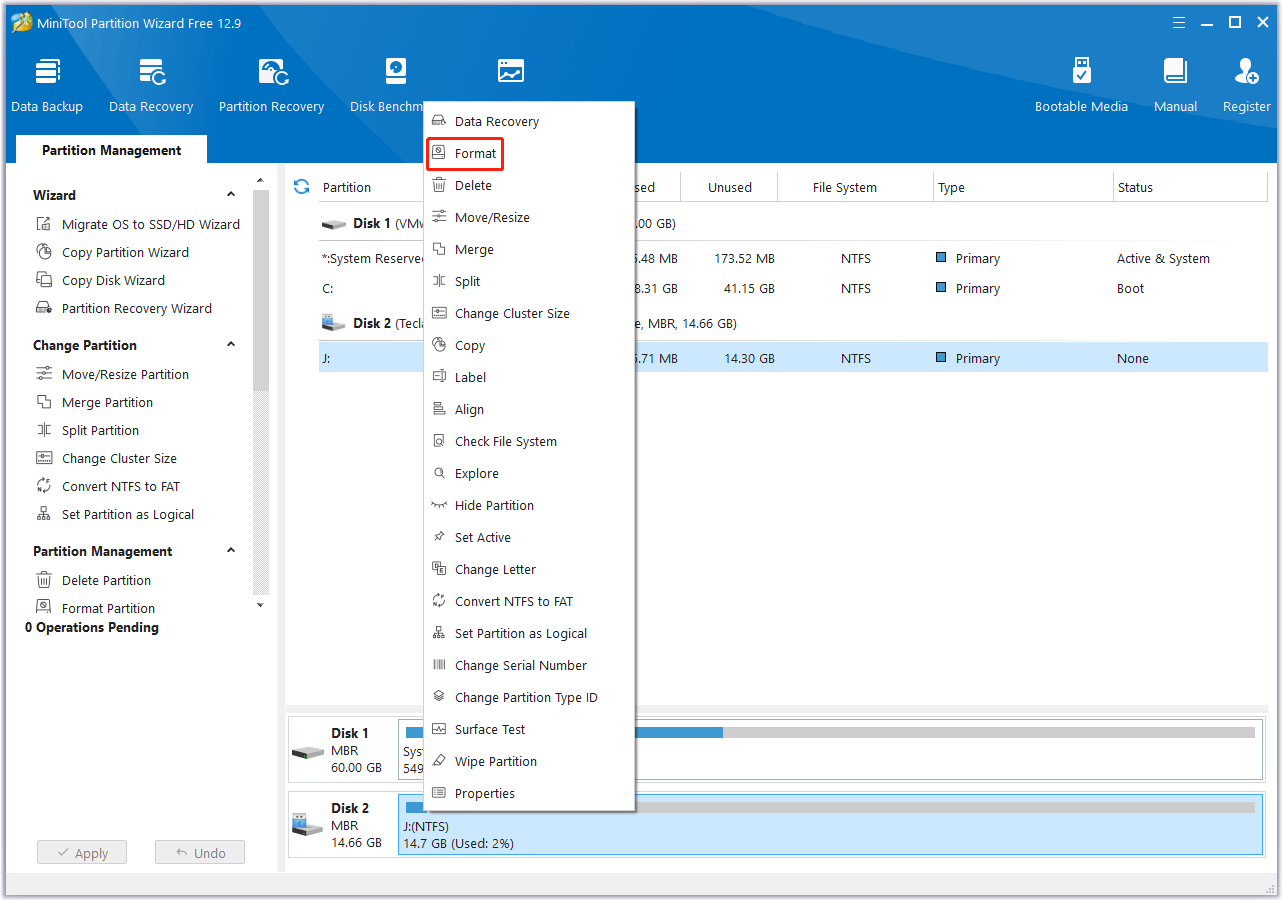
Step 3: On the pop-up window, choose FAT32 next to File System and click on the OK button.

Step 4: Finally, click on the Apply button to execute the formatting operation.
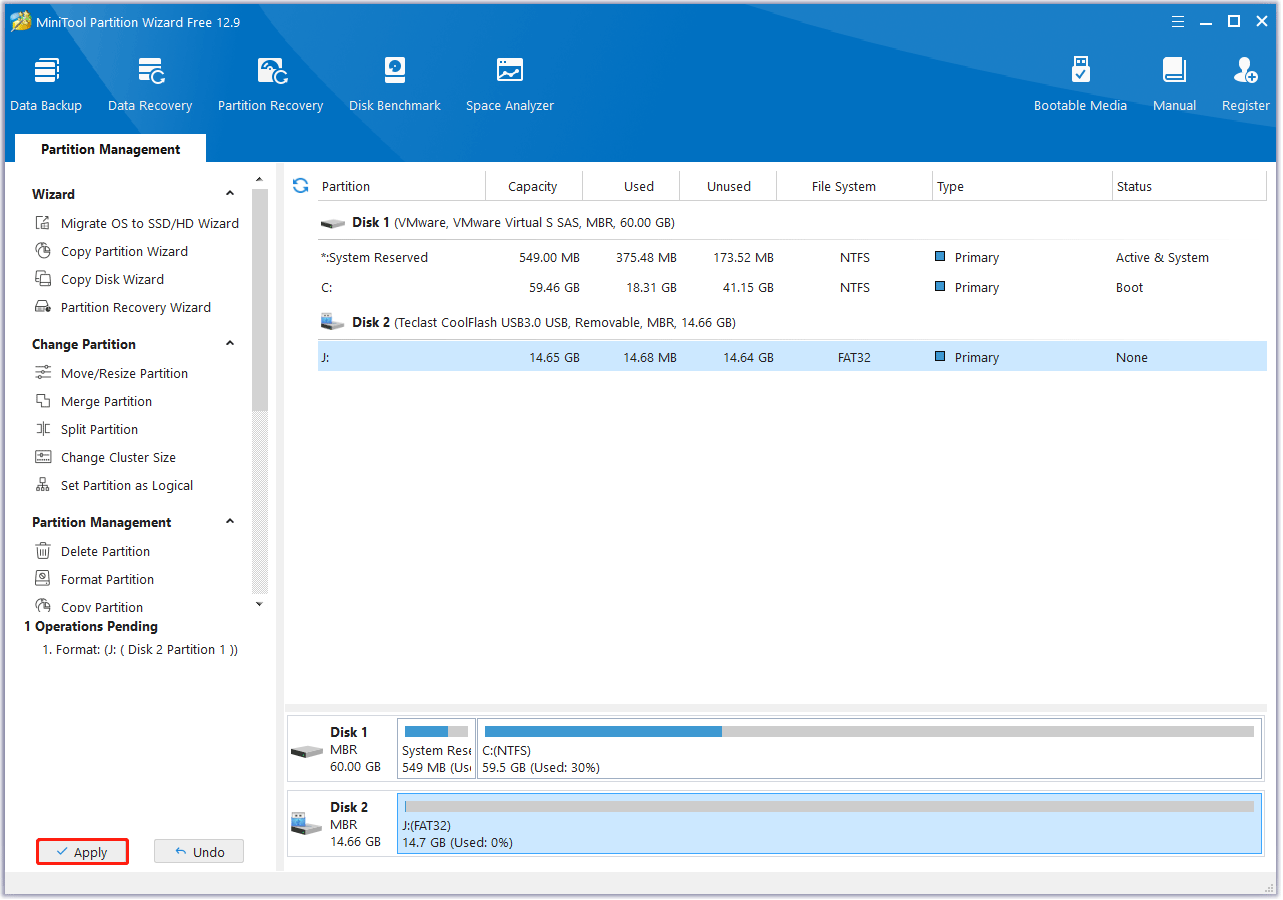
After formatting the microSD card, you can follow the steps below to install the microSD card into your Roku streaming device.
- Unplug the HDMI cable from the back of the device so that the microSD card slot is accessible.
- Insert the microSD card into the back of the Roku streaming device.
- You will hear a click when it locks into place.
- Reinsert the HDMI cable into the device.
- You will see a “Micro SD Card Detected” message on the screen.
Way 4. Perform a Factory Reset on Roku
If none of the above methods can solve the problem of not enough memory Roku, you can try to reset your Roku to factory settings. First, enter the Roku Settings menu, select System, then click Advanced system settings, then select Factory reset, and follow the on-screen prompts to complete the operation.
Factory reset will delete all downloaded channels, personal settings, and data on the device and restore the device to its original state. In addition, after restoring the factory settings, you need to reset the device, including connecting to the network, logging in to your account, etc. The process is relatively cumbersome, so use it with caution.
To prevent the Roku not enough space problem, you can take the following precautions.
- Regularly uninstall unused apps: Regularly check app usage and uninstall apps that have not been used for a long time to avoid unnecessary storage space usage.
- Restart the device frequently: Restart your Roku device at least once a week to clear temporary files, refresh device performance, and prevent insufficient memory caused by cached data accumulation.
- Update the system on time: Pay attention to the system update prompts of your Roku device and install updates on time. System updates usually include performance improvements and bug fixes, which help improve device stability.
Bottom Line
Roku not enough memory/space is a common but effectively solvable problem. By understanding the causes and taking targeted solutions, you can easily solve this problem, keep your Roku device in good working order, and continue to enjoy a smooth streaming entertainment experience.
If you have any questions or suggestions on how to use MiniTool Partition Wizard, please do not hesitate to contact us via [email protected].
Roku Not Enough Memory FAQ
You should perform a system restart to fix memory errors, free up space to fix low storage space, and check the network connection to fix network issues.

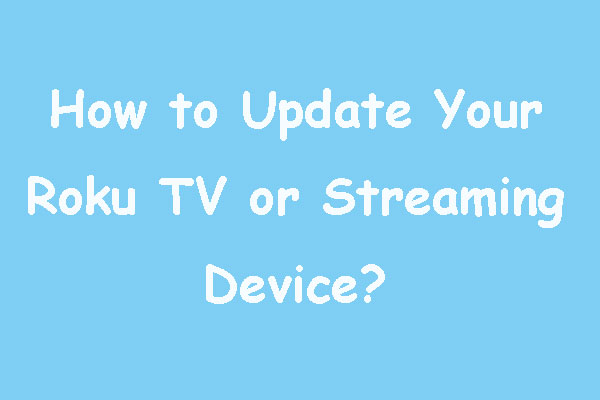

User Comments :