A great many players encounter the Switch error 2123 1502 when trying to download or update games. What causes Nintendo Switch error 2123-1502? How to fix it? Now, let’s explore the answers together with MiniTool.
What Causes the Switch Error 2123-1502
According to user reports, the error code 2123-1502 Nintendo Switch mainly occurs after they installed the system update 12.0.3 version. This error code can occur when they fail to connect to the internet, download games, or launch downloadable software.
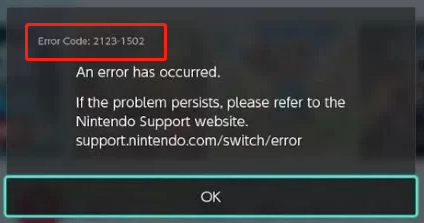
What causes the error code 2123 1502 on Nintendo Switch? After analyzing extensive users reports, we find the error is often related to an internet connection issue. Some other factors like corrupt cache, improper DNS settings, Sleep/Flight mode, and a temporary glitch are also responsible for the error.
How to Fix Nintendo Switch Error 2123-1502
How to fix the error code 2123-1502 Switch? You can try the following 7 applicable ways or choose the one that works best for you.
# 1. Re-download from the Download Options
If you fail to download a game or update with the Switch error code 2123 1502, it can be caused by a temporary glitch between your console and the server. In this case, you can retry downloading from the Download Options. Before you do, make sure to have enough free space to finish the download.
MiniTool Partition Wizard FreeClick to Download100%Clean & Safe
Step 1. Click on OK to close the error message first and select Continue to retry downloading.
Step 2. If the error still occurs, click on Cancel to cancel the current downloading. When the download button appears, click on it.
Step 3. Then quickly select Download Options or Download Settings when the error code doesn’t pop up. Don’t press anything during the process. Wait patiently until the downloading is complete.
If the Nintendo Switch error code 2123-1502 persists, check if you can download or update the game from the E-shop.
# 2. Restart Your Console and Router
Sometimes a temporary glitch can trigger the Nintendo error code 2123-1502 as well. Restarting both your console and router may help you fix the error.
Step 1. To restart the Switch console, press and hold the Power button for 3 seconds, and then select Power Options and followed by Turn off.
Step 2. After the console is turned off, power off your router and unplug the power cable from the socket.
Step 3. Witt for at least 30 seconds before you power on the router and re-plug the power cable.
Step 4. Press the Power button on the console to turn it back on and see if the error code 2123-1502 Nintendo Switch gets fixed.
# 3. Clear the Cache
The corrupt cache on Nintendo Switch can interfere with the downloading process and cause the error code 2123 1502. To fix it, follow the steps below to clear the cache of the Switch.
Step 1. On the Home menu of the Nintendo Switch, select System Settings and scroll down to the System tab.
Step 2. Select Formatting Options and click on Reset Cache/Clear Cache.
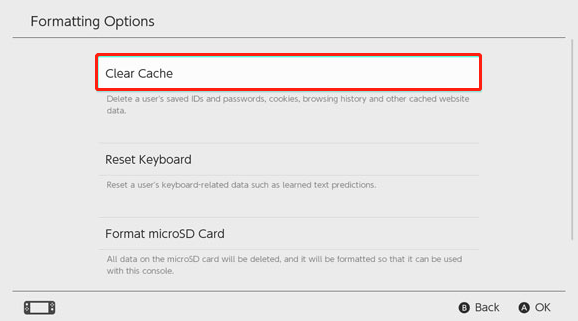
Step 3. Select the user that you want to clear cache for and click on Reset.
Once done, restart your console and check if the error code 2123-1502 Switch is cleared.
# 4. Test the Internet Connection
As discussed above, an internet connection issue is one of the main reasons for the Switch error code 2123 1502. Here you can perform an internet connection test to see if your Switch is connected to the internet.
Step 1. Select System Settings from the Home menu and navigate to the System tab and select Internet.
Step 2. Select Test Connection from the right side. Then it will start an internet connection test automatically. If the test result shows there is an issue with the internet connection, you can proceed with the next fix.
# 5. Set up a New Internet Connection
If the Nintendo error code 2123-1502 is caused by the internet connection issue, you can follow the guide below to fix it.
Step 1. Open System Settings like Step 1 in # 4, and then select Internet > Internet Settings. Then the Switch will search for the nearby WiFi connections automatically.
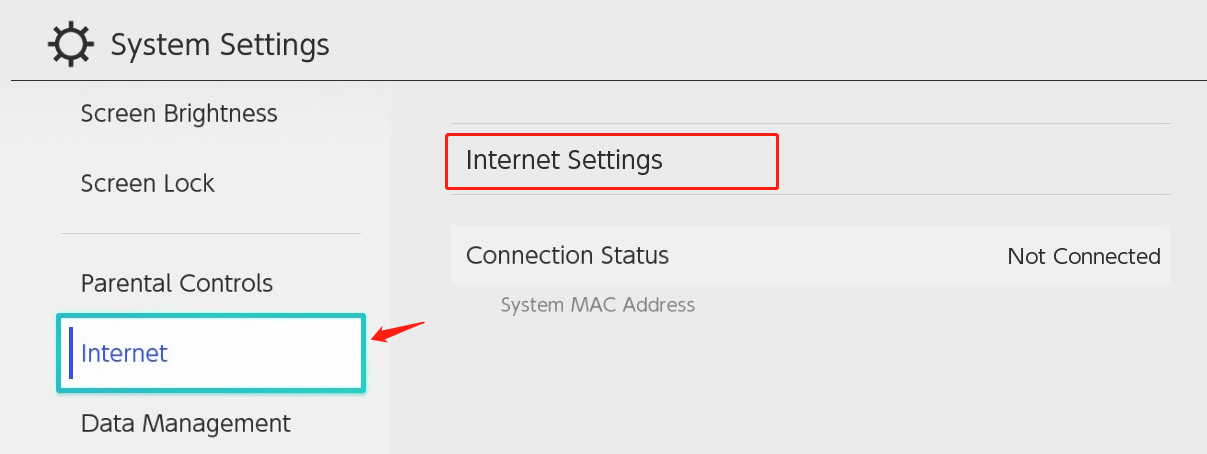
Step 2. Select an appropriate network name (SSID) from the list and enter its password if you’re prompted. Then Nintendo Switch will test the connection. Once done, click on OK to complete the process.
Step 3. If the above steps fail to work, go back to the Internet Settings section and select the network that you’re using from the list, and click on Deleting Settings.
Step 4. After you delete the current network connection, you can re-add it and see if the downloading process can be finished without the error code.
# 6. Change the DNS Server
In addition, improper DNS settings can trigger the Switch error 2123-1502 too. Here you can follow the steps below to manually enter an alternate DNS.
Step 1. Open the System Settings again, go to the Internet tab, and select Internet Settings.
Step 2. Select the network in use and select Change Settings, scroll down to the DNS Settings section, and click on Manual.
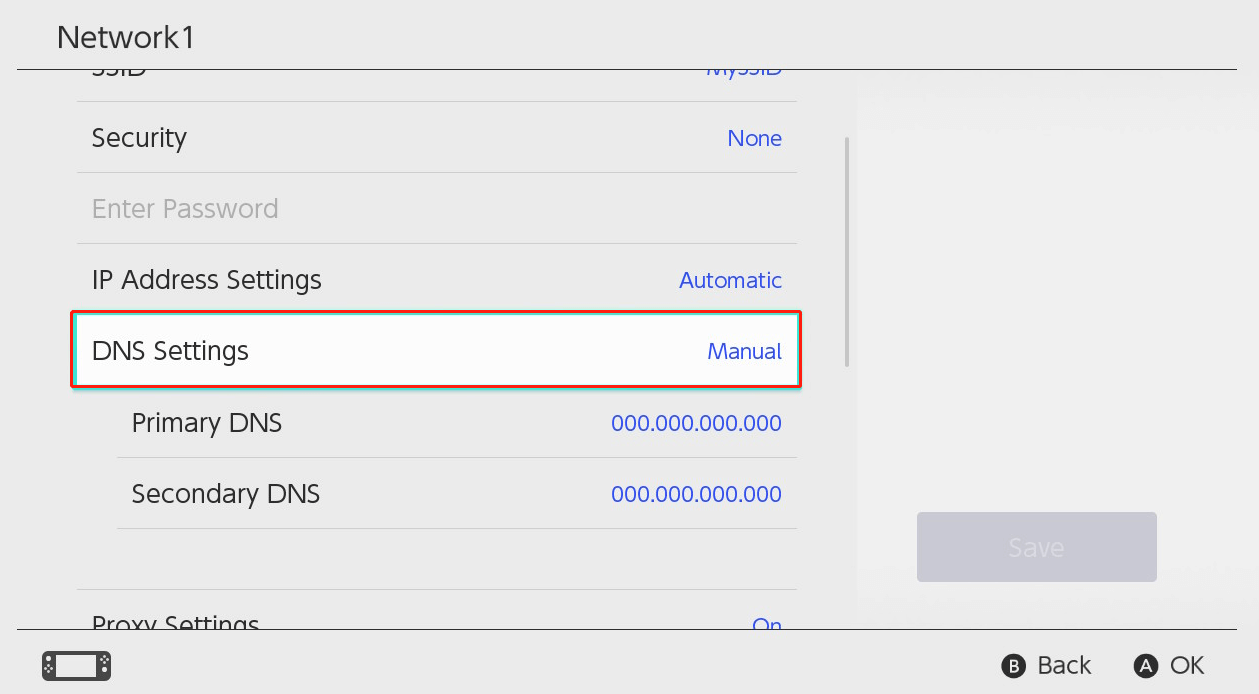
–image from the support Nintendo
Step 3. Select Primary DNS and hold the B button to delete the DNS, enter 8.8.8.8, and click on OK. Then change the Secondary DNS to 8.8.4.4 using the same procedure. Alternatively, you can use the OpenDNS server: 208.67.222.222 (Primary), 208.67.220.220 (Secondary).
Step 4. Click on Save and restart your console to check if the Nintendo Switch error code 2123-1502 is resolved.
# 7. Adjust the MTU Value in Network Settings
MTU (Maximum Transmission Unit) size impacts the maximum size of the data packet and frame size that a network can send. If the MTU size is not compatible with your current network, you may experience the Switch error 2123-1502. Here you can try changing the MTU size.
Step 1. Follow Steps 1 to 2 in # 6 to open the network settings of your Switch and select MTU.
Step 2. Change the MTU size to 1500 (the default value is 1400) and click on Save. Then restart your console and see if the error code disappears.
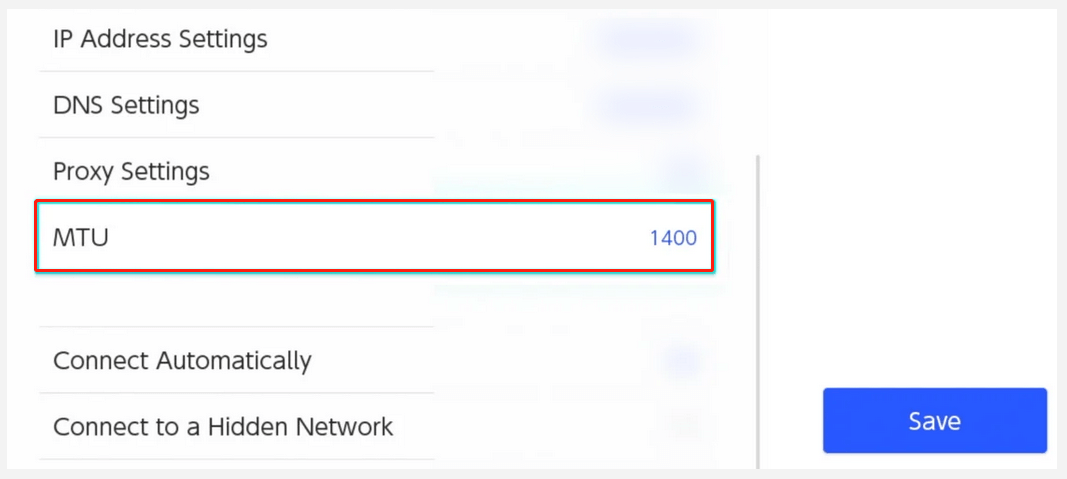

![[Solved] Nintendo Switch Error Code 2110-2003 – Unable to Connect](https://images.minitool.com/partitionwizard.com/images/uploads/2022/03/switch-error-code-2110-2003-thumbnail.png)
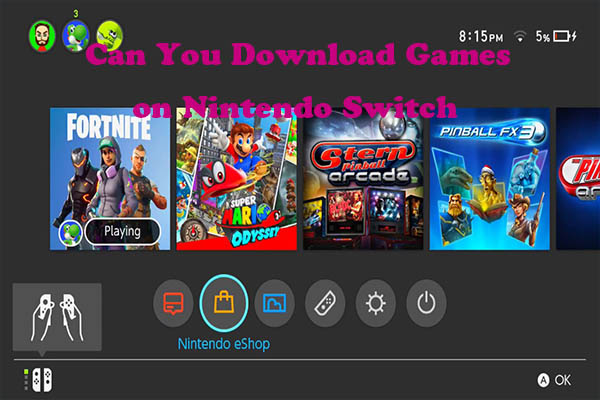
User Comments :