DISM is a Windows built-in command-line tool that can be used to scan system files and images for corruption or any other changes. It can replace the corrupted files with the correct ones and repair the underlying Windows system image. However, this tool sometimes runs into different errors, like DISM error 998, DISM error 1392, and “The component store is repairable”.
The component store is repairable? Hello everyone! I've been trying to repair, what seems to be the Windows image, without success. I ran a ScanHealth command and it resulted in "the component store is repairable". I've tried a few solutions but have not fixed the issue.https://answers.microsoft.com/en-us/windows/forum/all/the-component-store-is-repairable/178f03d5-86c0-4c40-a7bb-645af8099213
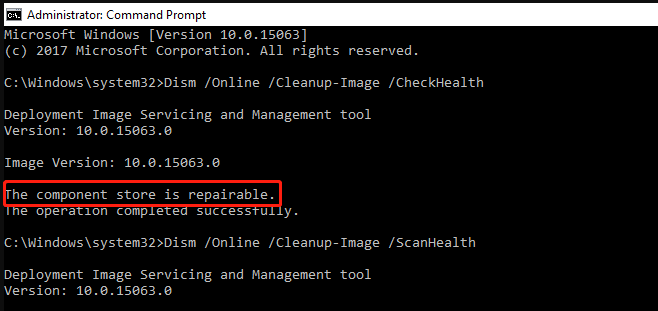
According to user reports, the “DISM error the component store is repairable” often occurs when running the ScanHealth command in Command Prompt. The error may indicate some issues with your computer, including corrupt system files, faulty memory, disk errors, and even a broken Windows OS. Here we summarize 5 feasible solutions after investigating extensive user reports. Let’s try them in order.
Fix 1. Run the DISM Command with PowerShell
If the DISM the component store is repairable error persists when running DISM in Command Prompt, you can try running the command in PowerShell. This has been proven by many people to be useful.
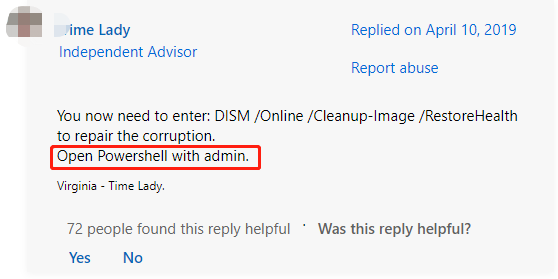
Step 1. Type powershell in the search box, and then right click Windows PowerShell from the top result and select Run as administrator. Then click on Yes.
Step 2. In the elevated PowerShell window, type the following commands in order and press Enter after each one.
DISM /Online /Cleanup-Image /CheckHealth
DISM /Online /Cleanup-Image /ScanHealth
DISM /Online /Cleanup-Image /RestoreHealth
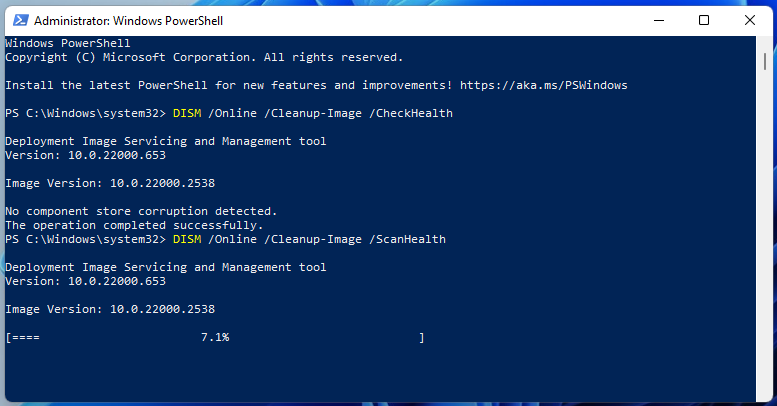
Fix 2. Run Windows Memory Diagnostic
Some users from the Microsoft reported that the “Windows 11 The component store is repairable” error occurs after find bad memory module. So, you’d better test your memory using Windows Memory Diagnostic.
Step 1. Press Win + R keys to open the Run dialog box, and then type mdsched.exe in it and press Enter. This will open the Windows Memory Diagnostic tool.
Step 2. You will receive a message saying Check your computer for memory problems. Here are 2 options for you to perform a RAM test. It is recommended that you click Restart now and check for problems.
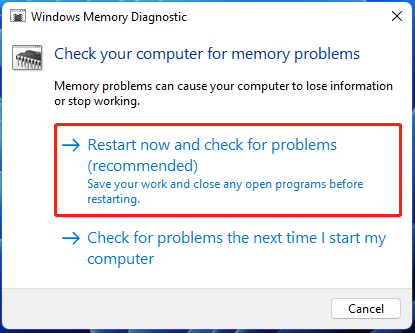
Step 3. Then your computer will restart and the Windows Memory Diagnostics Tool will automatically perform the RAM test. This process may take you some time. You can see the overall test status bar and the detected problems during this process.
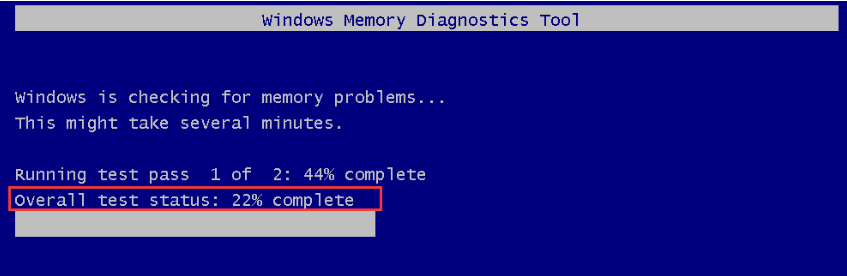
Step 4. Once done, you can open the Event Viewer to check the memory test results. If the RAM gets faulty, you can refer to this guide to replace it with a new one.
Fix 3. Check Your Disk Errors
Sometimes the “DISM error the component store is repairable” error also indicates that there are some bad sectors or file system errors on your hard disk. So, we recommend you perform a check of your disk using CHKDSK or a professional disk checker.
Step 1. Type cmd in the search bar, and then right-click the Command Prompt app and select Run as administrator from the context menu. Then click on Yes to confirm the access.
Step 2. Type the following command and hit Enter. Then press the Y key so that the drive can be scanned the next time you restart your computer.
chkdsk /f /r /x
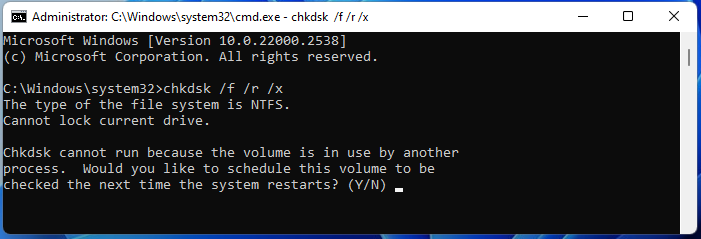
However, CHKDSK could run into various issues, such as “CHKDSK write protected”, “CHKDSK taking forever”, etc. In these cases, you can use a better alternative – MiniTool Partition Manager. This free disk partition software cannot only check bad sectors but also repair logical errors on hard disks easily.
MiniTool Partition Wizard FreeClick to Download100%Clean & Safe
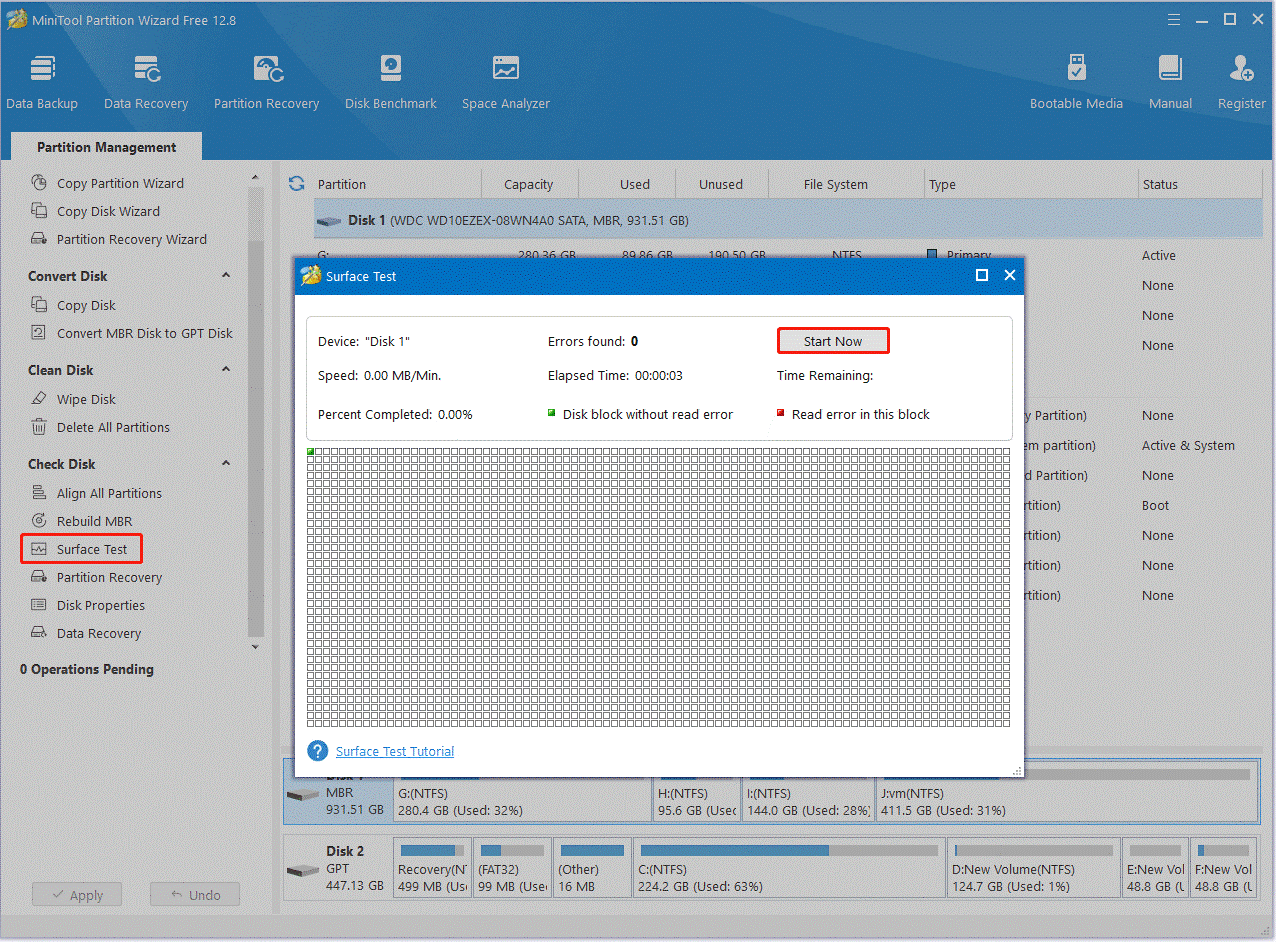
Fix 4. Run an SFC Scan
System File Checker (SFC) is also a Windows built-in utility that allows you to scan and restore corrupted system files. If DISM says the component store is repairable, you can try running a SFC scan alternatively. To do this work, open the elevated Command Prompt window as we just showed above, type sfc /scannow, and press Enter. Then wait for the process to complete.

Fix 5. Perform a Repair Install or In-Place Upgrade for Windows 11
If the “Windows 11 The component store is repairable” error persists after trying all the above methods, you may consider performing a repair install or in-place upgrade for Windows 11, which can help replace the current corrupted system files with new ones. Some people have proved this to be useful and it’s worth trying.

User Comments :