When you are trying to download games, patches or updates on your PlayStation 4 (PS4), you might receive the error code NW-31449-1. In this article, MiniTool will guide you to fix this problem easily.
About PS4 Error NW-31449-1
A number of problems with PS4 have been reported by users, including error code WS-37397-9 and CE-34878-0 and we have provided corresponding solutions to these errors. Today, we will talk about another common PS4 error.
Let’s start our troubleshooting adventure with a true case from the forum:
Anytime I try to download or update anything suddenly stops the download and says “An error has occurred. NW-31449-1”. I have tried restoring the license but that didn’t work.– from PlayStation Community forum
NW-31449-1 error might be familiar to most PS4 users. This error won’t affect your gaming experience while you are playing games on PS4. However, according to the reports from users who received the error unfortunately, the PS4 error NW-31449-1 will prevent them downloading or updating games.
Why does NW-31449-1 error happen to your PS4? Actually, the NW-31449-1 error occurs due to limited factors, and the main reason is that there is not enough storage space for your PS4. So, don’t hesitate to try the following methods to fix the error.
How to Effectively Fix PS4 Error NW-31449-1
You will learn about 5 methods to fix PS4 error NW-31449-1 in this post, just as follows:
- Power Cycle Your PS4
- Rebuild Database
- Free Up Your PS4 Storage Space
- Use External Drive for Your PS4
- Upgrade Your PS4 Internal Hard Drive
Solution 1: Power Cycle Your PS4
If your PS4 console is in an error state, it will operate improperly and prompt error messages. And this is also another possible reason for NW-31449-1. In this case, you can fix the problem with a simple power cycle.
Step 1: Power down your PS4 device from the front of your console and disconnect all the
peripherals.
Step 2: After you shut down your PS4 console properly, unplug the power cable from the outlet.
Step 3: Press and hold your PS4 power button for about 30 seconds to make sure that all the power is drained.
Step 4: Let your PS4 alone for 4-5 minutes. Then, plug everything back and open your PS4.
After that, you can try downloading games or updates again to check if the error message is removed.
Solution 2: Rebuild Database
If you still receive the NW-31449-1 error even if your PS4 console is in a proper state, your PS4 database might be corrupted. The good news is that PS4 offers Rebuild Database feature and you can resolve most problems in PS4 using this feature. Let’s see how to use it.
Step 1: Press the power button on the front panel to turn off your PS4.
Step 2: Then, press and hold the power button until you hear the second beep to enter the Safe Mode of your PS4.
Step 3: Now, connect your PS4 controller to the console with a USB cable, as the Bluetooth doesn’t work in Safe Mode. Then, press the PS button on the controller.
Step 4: When you get the following interface, select Rebuild Database.
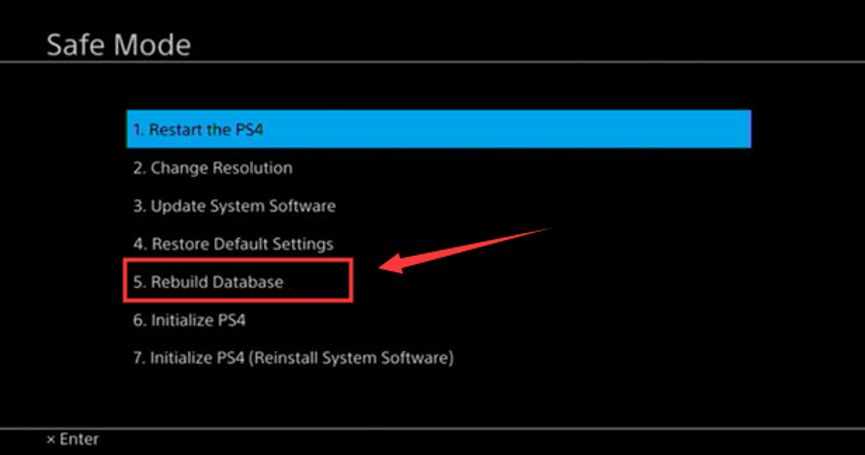
You just need to wait patiently until the process is finished. Once it’s done, you can get out of the Safe Mode and turn on your PS4 to check if the error code NW-31449-1 disappears.
Solution 3: Free Up Your PS4 Storage Space
You might have known that you must have at least double the size of free space on your PS4 than that of the game you want to install. For example, if you want to download and install a 20GB game, at least 40GB free space on your PS4 hard drive is required to make sure the download/installation goes smoothly.
So, if the above methods fail to fix PS4 error NW-31449-1, it’s very likely that your PS4 storage space is not enough. You can check the storage space in your PS4 Settings. Just as the following screenshot shows.
If the free space on your PS4 hard drive cannot meet the requirement of downloading a game, you should spend some time freeing up your hard drive. You might need to pay more attention to your Capture Gallery and Applications.
If you are used to recording your gameplay every time, the Capture Gallery will consume lots of space on your PS4. You can clear it under System Storage Management in PS4 Settings.
If it doesn’t make any sense to clear Capture Gallery or other data, you might have to delete some games or applications on your PS4. Just follow the steps below to uninstall games on PS4:
Step 1: Go to PS4 Settings > Storage > System Storage > Applications.
Step 2: Move down to a game you want to uninstall and press the Options button on your PS4 controller.
Step 3: Choose Delete.
Step 4: Boxes will appear on the left of all the games. You just need to select the games you want to delete and choose Delete in the bottom right corner.
Step 5: Press OK to delete all the selected games from your PS4.
After freeing up your PS4 storage space, you can try downloading games or updates again to check if NW-31449-1 error is resolved.
Solution 4: Use External Drive for Your PS4
As we all know, PS4 internal hard drive can be up to 1TB which should be enough for most PS4 users. However, for those game lovers who download, install and play various games on PS4, the PS4 hard drive size is limited indeed. Once too many games are installed, your PS4 will run out of space quickly and NW-31449-1 error might occur.
If you don’t want to make any changes for your installed games or saved data, you can connect an external hard drive to extend the space of your PS4. But you have to make sure that it has enough free space and is properly connected.
After choosing the best external hard drive for your PS4, you need to format this new hard drive to put it into use.
To format the hard drive, MiniTool Partition Wizard is recommended for you here. With this tool, you can easily back up your computer, recover lost data and partition, and format your hard drive or partition to NTFS, FAT32 or exFAT. Just download and install it on your computer to have a try.
MiniTool Partition Wizard FreeClick to Download100%Clean & Safe
Step 1: Connect the new external hard drive for your PS4 to your computer. Launch MiniTool Partition Wizard to get its main interface.
Step 2: Select the partition on your PS4 external hard drive and click Format Partition under Partition Management section in the left pane. Alternatively, you can right-click the partition and select Format from the context menu.
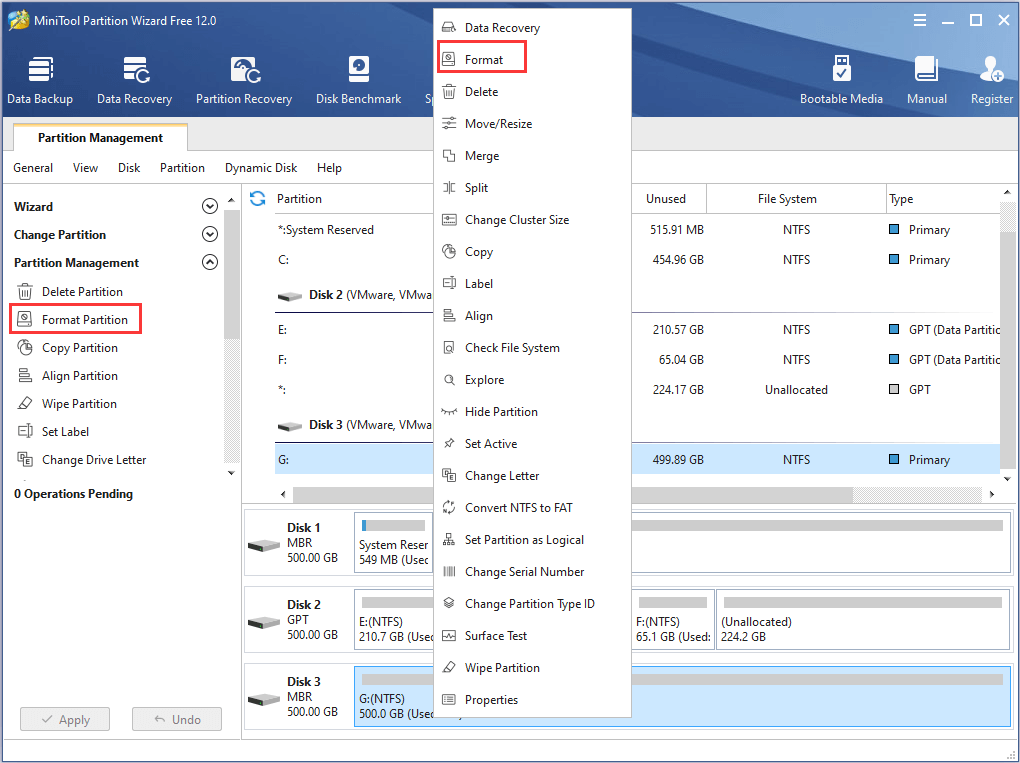
Step 3: In the pop-up window, set the File System of the new hard drive as FAT32 and click OK.
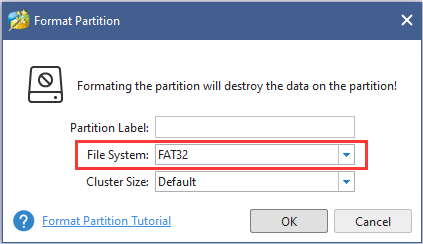
Step 4: When you back to the main interface, click Apply button to confirm this operation.
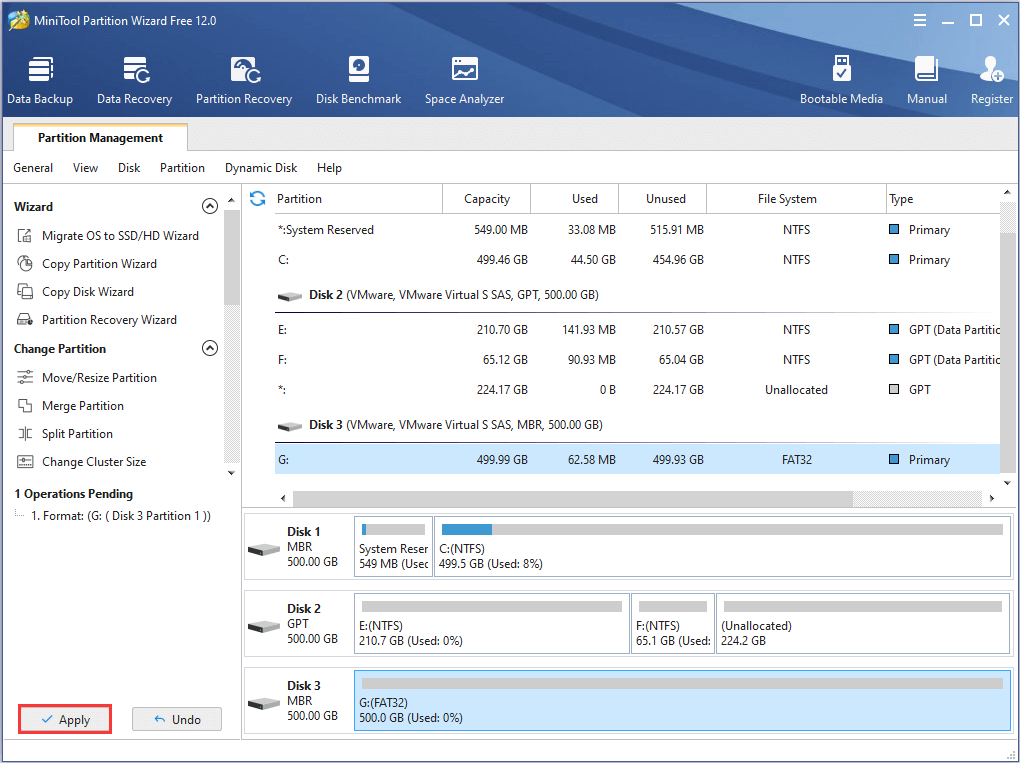
Your PS4 external hard drive has been formatted successfully in this way. Now, you can connect it to your PS4 and try downloading games or updates to this new external hard drive. The NW-31449-1 error shouldn’t prevent you from downloading anymore.
MiniTool Partition Wizard is a reliable tool to format PS4 hard drive.Click to Tweet
Solution 5: Upgrade Your PS4 Internal Hard Drive
As an alternative solution of using external hard drive, you can also directly upgrade your PS4 internal hard drive to a larger one. Of course, the new hard drive should have a higher performance than the original one to hold your PS4 system software and support further downloading.
Don’t know what internal hard drive to choose for your PS4? Check this post.
To upgrade your PS4 internal hard drive, you can continue to make use of MiniTool Partition Wizard. The detailed steps are provided below with screenshots.
MiniTool Partition Wizard FreeClick to Download100%Clean & Safe
Step 1: Remove the original hard drive from your PS4. Then, connect both the new selected internal hard drive and the original one to your computer.
Step 2: Run MiniTool Partition Wizard to get the main interface.
Step 3: Choose the original PS4 internal hard drive and click Copy Disk from the left pane. you can also right-click the hard drive and choose Copy from the pop-up menu.
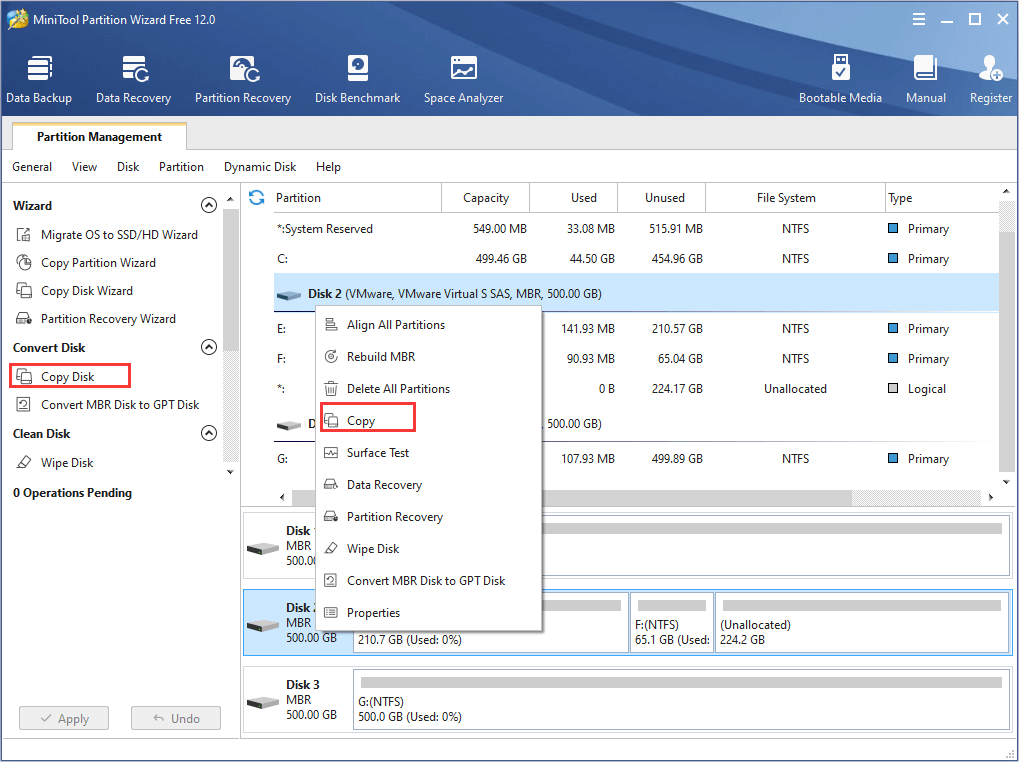
Step 4: In the new dialog, choose the new hard drive as the target disk. All the data on your original PS4 hard drive will be copied to this hard drive altogether. Then, click Next button to continue.
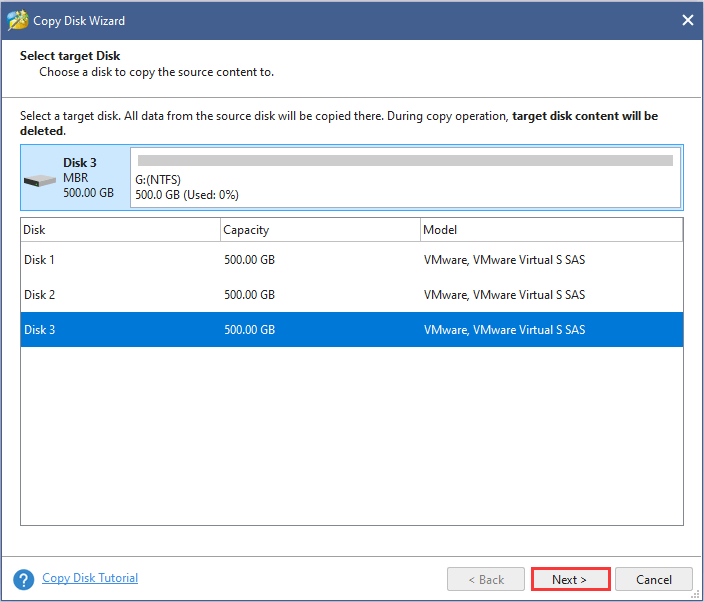
Step 5: Choose a copy method and click Next. If the new hard drive is an SSD, you are recommended to check Align partitions to 1 MB option to improve the disk performance.
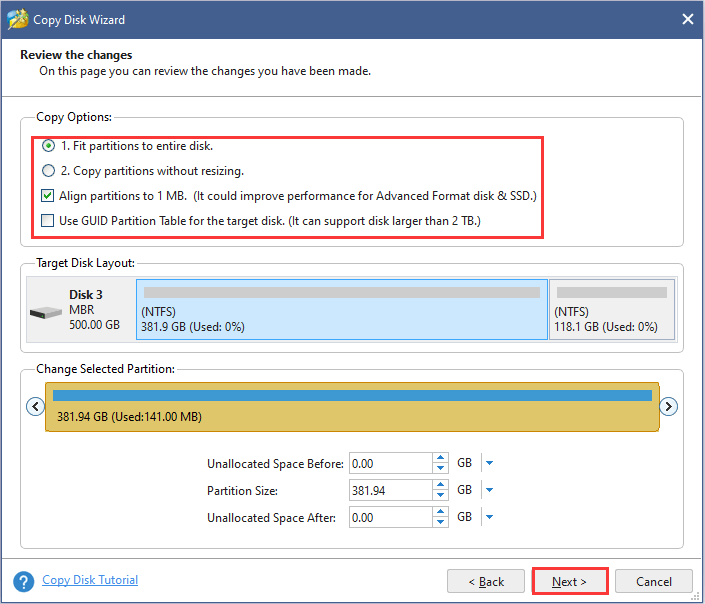
Step 6: There will be a window about how to boot from the destination disk. Click Finish button to go back to the main interface.
Step 7: Click Apply button to confirm all the pending operations.
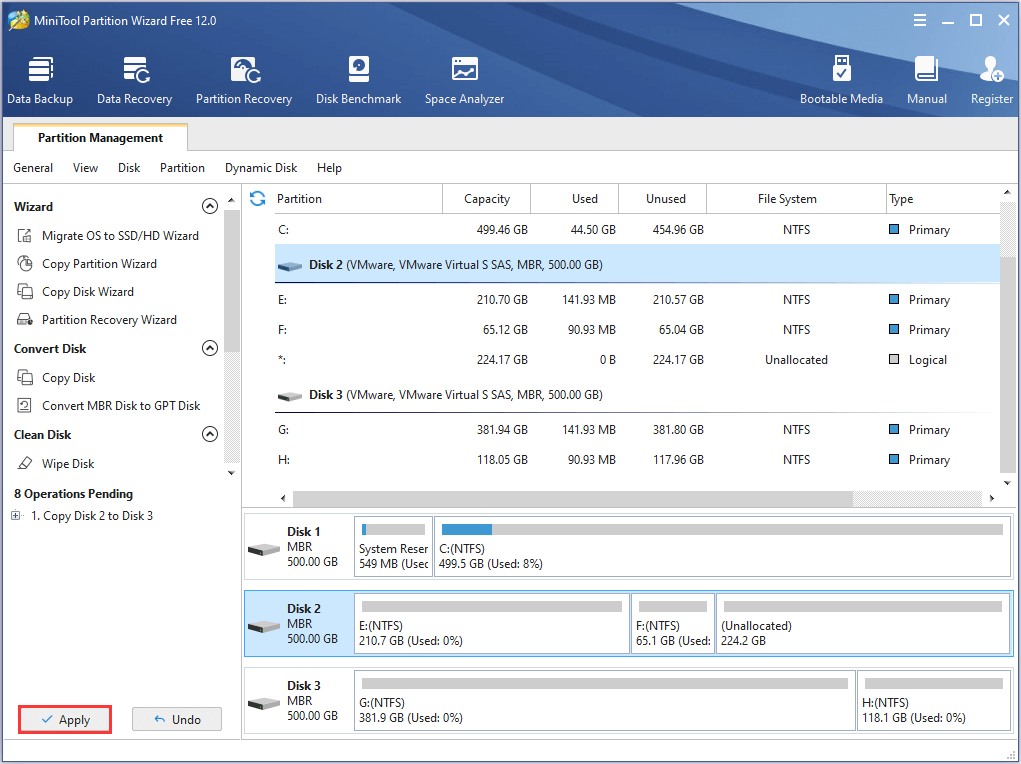
Step 8: Remove the new internal hard drive from your computer and install it on your PS4.
Now, you can try downloading games or updates again to check if PS4 error NW-31449-1 is resolved.
Bottom Line
This post has introduced 5 methods to fix PS4 error NW-31449-1. Hope you can resolve the error effectively with these methods solutions.
If you have any problems with using these methods or you get better solutions to NW-31449-1, don’t hesitate to leave us a message on the comment zone below. Of course, you are also welcome to contact us via [email protected].

User Comments :