You might encounter corrupted data or corrupted database on PS4 while trying to play some games. It is really a frustrating problem. Focusing on this error, we give you a complete guide to fix it in multiple ways. Also, you can avoid data loss on PS4 with the help of MiniTool Partition Wizard.
PS4 corrupted data/database is a common error that frequently appears when you try to play games using PlayStation 4. You can see the error messages accompanying with this error, including “The database is corrupted. The PS4 will restart.” and “Corrupted Data – Cannot load the saved data because it is corrupted.”
If PS4 data is corrupted, you won’t be able to play the specific game that reports the error. If you get corrupted database on PS4, you won’t be able to play any games with PS4. Of course, neither of them is a desired result for PS4 users.
In the following contents, you will get more information about PS4 corrupted data/database error and the corresponding fixes.
Symptoms of PS4 Corrupted Data/Database
Apart from the error message showing directly on the computer screen, there are other signs that indicate your PS4 data or database might be corrupted.
According to PS4 users, they have gotten a series signs indicating imminent PS4 corrupted data error. The game sound starts to lag behind first, then they fail to load the character, and the game go black finally. Besides, you might receive error codes like CE-37732-2 and NP-32062-3 which also indicate corrupted data in PS4.
As for PS4 database corrupted error, there are other different symptoms. Some of them are listed below:
- It takes a long time to load the games, and the process is unusually slow.
- Your PS4 cannot read a disc.
- It’s sluggish to navigate through the menu.
- It’s stuttering when you are playing games.
Possible Causes of PS4 Corrupted Data/Database
Actually, it is reported that the PS4 corrupted data error has occurred in many games, including Destiny, Warframe, Arsenal, etc. The possible reasons for PS4 data corruption are various, and the common ones you might experience include:
- Your hard drive is poorly functioning.
- The data of some game you installed gets corrupted.
- You didn’t install the game file to the system properly.
- The data of your system gets corrupted.
While, PS4 database corruption is more likely to be caused by the corruption of the underlying platform. You might easily encounter this error if you get power outage or hardware failure. Also, the corruption of the file header and storage media can lead to corrupted database error as well.
After deeply learning about this error, let’s have a closer look at how to fix PS4 corrupted data/database error.
Top 4 Fixes for PS4 Corrupted Data
Here, we provide 4 methods with detailed steps for you to fix PS4 corrupted data error. You can try them one by one until you resolve this problem.
#1 Delete the Corrupted Data Manually
As mentioned before, one of the reasons for the error is the data corruption in some games. These corrupted files will be identified by your PS4 system and be store in a separate folder. You can try removing these corrupted files to fix this error with the following steps.
Here’s how to delete saved corrupted data.
Step 1: On the home screen of your PlayStation 4, hit the up key on the directional pad to enter Settings.
Step 2: Then, scroll down to System Storage Management.
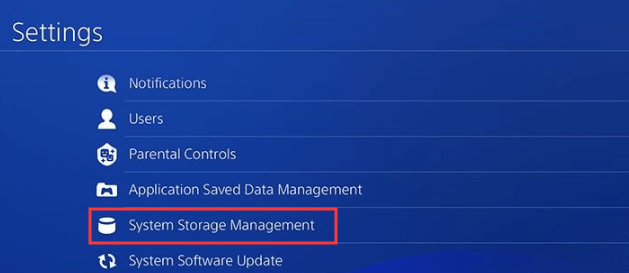
Step 3: You will get a screen showing how much system storage you currently have and listing several items. Now, navigate to Saved Data among the items and then choose Media Player to enter the media player folder.
Step 4: Check Corrupted Data and press Delete to delete the saved corrupted files.
If the corrupted data you remove includes the file of a video game, then you should try to reinstall the game.
#2 Delete the Downloaded PS4 Files and Redownload Them
In addition, your game data can also be corrupted during the process of downloading. And this might lead to your downloaded game not installed to your system properly. In this case, you can delete the original files and download them again.
To do that, you should also enter PS4 Settings at first. Then, navigate to Notifications > Downloads and here you can see all your downloaded game files. Now, locate the game that is suffering from PS4 corrupted data error and delete its files.
After that, download and install the game again, and check whether the issue has resolved. If not, try the next solution then.
#3. Restore Licenses
It is possible that your game licenses have gone out of sync with your account leading to data corrutpt on PS4. Hence, a simple way to fix the corrupted data on PS4 is to restore licenses on all the games related to your account. To do that, navigate to PS4 Settings > Account Management > Restore Licenses.
#4 Rebuild Database to Fix Corrupted Data
Rebuild Database is a built-in feature of PS4 and it can solve a whole host of issues of PS4 and fix corrupted data by making defragment for your PS4. Thus, if you encounter corrupted data error on PS4, performing Rebuild Database is a great alternative solution.
Step 1: Press the power button on the front panel to turn off your PS4.
Step 2: Once the PS4 is off, press and hold the power button until the second beep appears.
Step 3: Connect your PS4 controller to the console with a USB cable, and then press the PS button on the controller to enter the Safe Mode of PS4.
Step 4: When you get the following screen, select Rebuild Database and wait patiently until the process is completed.
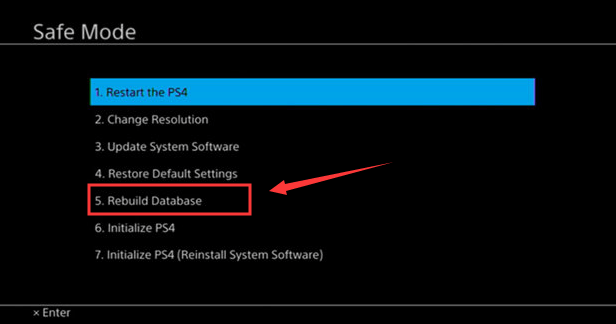
Now you can turn on your PS4 to check whether corrupted error is fixed.
Fixes for Corrupted Database on PS4
As mentioned before, corrupted data error is always related to a specific game on PS4, while corrupted database will affect all your installed games. As the reasons for these two errors are different, you might need some other solutions to fix corrupted database.
Here are 3 commonly-used methods to fix the error.
#1 Perform PS4 Rebuild Database
As its name indicates, PS4 Rebuild Database feature is a solution to various issues related PS4 database. By rebuilding database, you can scan the drive and create a new database of all the content.
You should know that Rebuild Database feature is only available in the Safe Mode of PS4. To get the detailed steps of entering the Safe Mode and performing Rebuild Database, please refer to the third solution to corrupted data error.
However, if the PS4 database corrupted error is caused by the hard drive failure or system failure, this feature will fail to fix it. In this case, you can try the following methods.
#2 Fix the Corrupted Hard Drive
There are several methods to fix your corrupted hard drive.
If the damaged system file is the cause of the corrupted hard drive, run SFC scan to check system file integrity. In Command Prompt, type the command: sfc/scannow and press Enter.
If there are bad sector on your hard drive, check this post to know what to do.
If your hard drive gets corrupted due to file system error, just use CHKDSK command. After running the Command Prompt as administrator, use the command: chkdsk *:/f/r/x (* refers to the drive letter) and press Enter.
You can also use a professional third-party program to check your disk. As a powerful partition manager, MiniTool Partition Wizard allows you to upgrade to a larger hard drive without data loss and back up your Windows 7/8/10 with ease. It also provides Check File System feature to check and repair logical error on your disk.
MiniTool Partition Wizard FreeClick to Download100%Clean & Safe
Step 1: Install MiniTool Partition Wizard and launch it.
Step 2: In the main interface, select a partition and choose Check File System from the left pane.
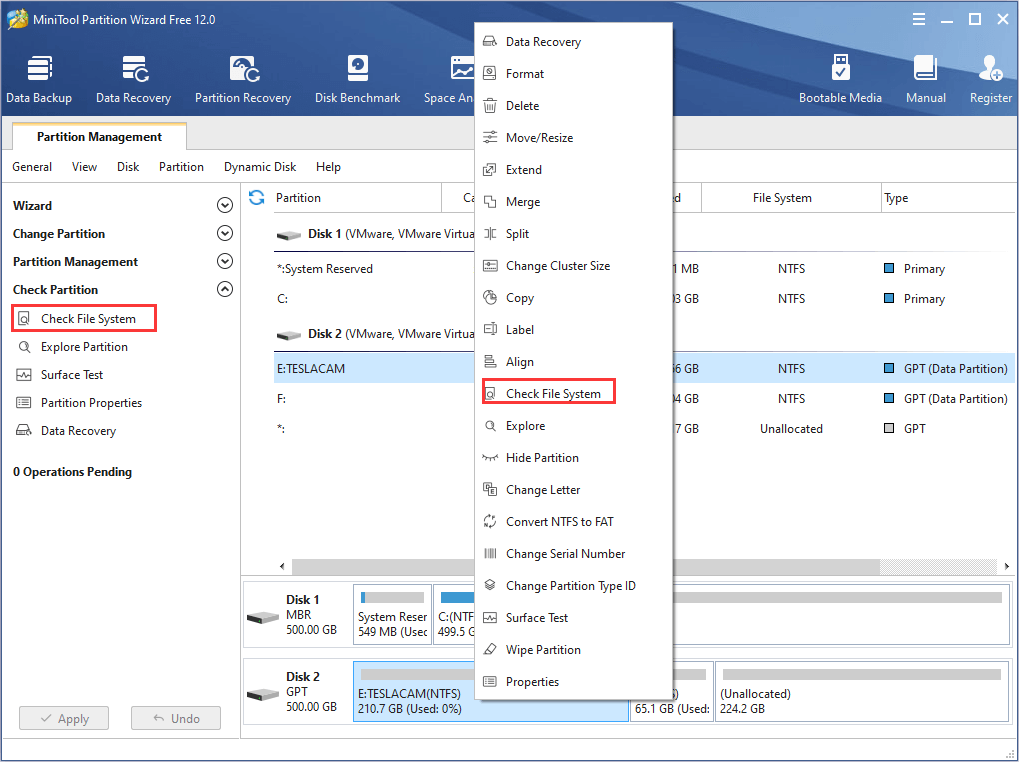
Step 3: Choose the option Check & fix detected error and click Start.
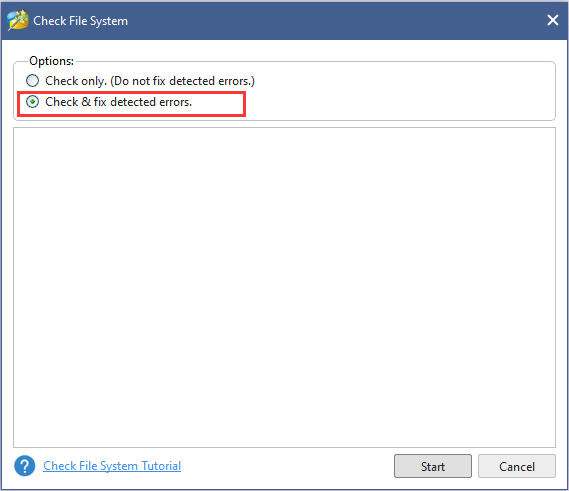
Then, the tool will check and fix the file system immediately.
To get more methods to fix the corrupted hard drive, you can have a look at this post: Top 4 Hard Drive Repair Solutions to Fix Hard Drive Windows 10
#3 Initialize PS4
Is your PS4 database corrupted? Try initializing PS4 manually. Though this is a simple operation, but it will restore your system settings to the default and delete all the data saved on the system storage. So, make sure that you have back up your PS4 before initializing it.
Step 1: Enter PS4 Settings at first.
Step 2: Scroll down to select Initialization.
Step 3: Now, choose Initialize PS4.
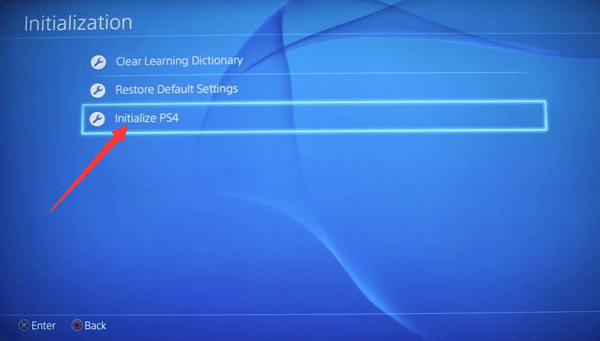
Step 4: There are 2 ways to initialize the PS4: Quick and Full. Just choose either one to perform the action.
Step 5: There will be a warning message that All users and all data will be deleted. Press Initialize button to confirm the operation.
Additional Tips: What Can You Do to Avoid Data Loss on PS4
When you try to fix PS4 corrupted data/database error, there might be data loss. Whatever, you need to be aware of the importance of data protection.
So, what can you do to avoid data loss on PS4? Here are 2 methods provided below.
#1 Upgrade PS4 to a Larger HDD
Upgrading your PS4 to a larger HDD is not only an effective way to improve the PS4 performance but also a feasible solution to avoid data corruption. The space of your PS4 hard drive can be easily run out once you start downloading games.
When it gets full, you will have a problem in updating, saving games and installing new applications. What’s worse, the PS4 system cannot fix this problem and the saved files will be corrupted. In this situation, you should consider free up your PS4 or upgrading the original small hard drive to a larger one.
To upgrade PS4, you need to back up your PS4 saved data to a USB storage device first.
Step 1: Connect a USB storage device to your PS4 and enter Settings.
Step 2: Go to Application Saved Data Management > Saved Data in System Storage > Copy to USB Storage Service.
Step 3: Select the items you want to back up and then select Copy.
Step 4: After backing up your PS4 to the USB storage device, you need to replace the PS4 hard drive with a bigger one. Now power off PS4 and disconnect the USB drive with your PS4 backups.
Step 5: Take your PS4 hard drive out carefully and replace it with a new hard drive.
Step 6: Reinstall the system software.
Step 7: Now connect the USB storage device to the system and enter Settings again. Go to Application Saved Data Management > Saved Data on USB Storage Device > Copy to System Storage.
Step 8: Select the items and select Copy to move the PS4 backups to the new hard drive.
#2 Recover Lost Files with MiniTool Partition Wizard
If you unluckily lose your data when you fix PS4 corrupted data/database error, you can find the lost data back with the help of MiniTool Partition Wizard.
It provides a feature of Data Recovery that can help you recover deleted files and lost files due to system crash, formatting or virus attack and other reasons.
At first, you need to connect the storage device (PS4 hard drive or USB storage device) on which data loss occurs to your computer. The following steps are based on USB storage device.
MiniTool Partition Wizard DemoClick to Download100%Clean & Safe
Step 1: Purchase Pro Ultimate edition on the official website. Then, launch the program to get its main interface and make the registration.
Step 2: On the top Tool Bar, click Data Recovery.
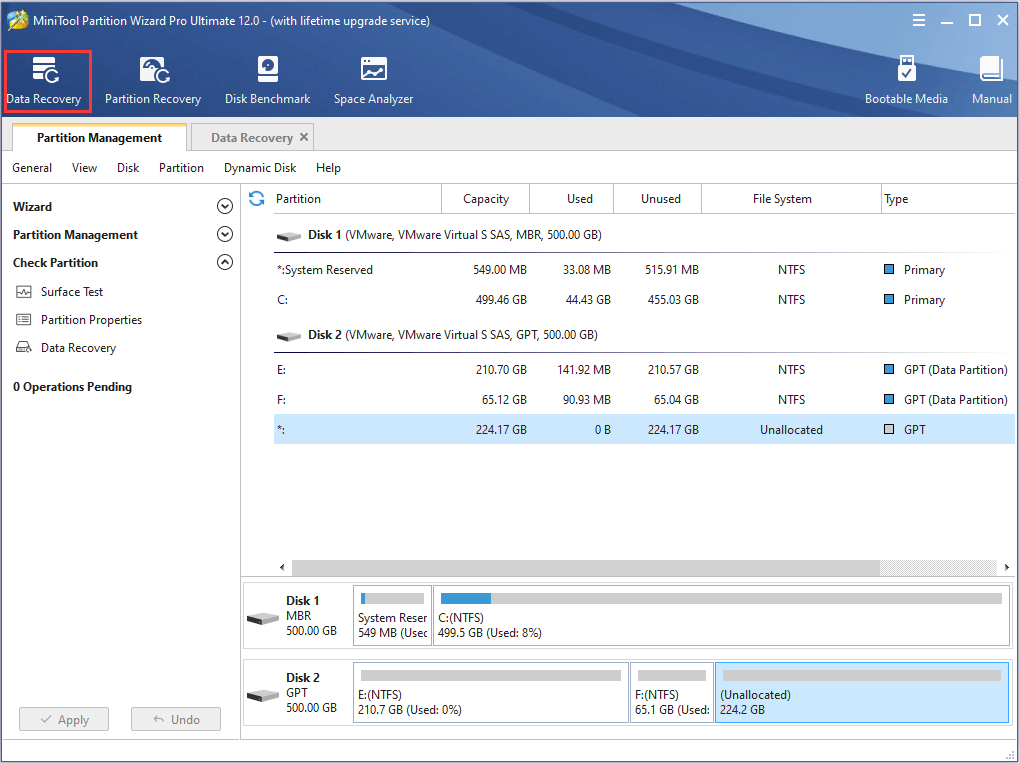
Step 3: In the interface of Data Recovery, all the detected disks and partitions will be listed. Find the desired disk or partition and click Scan.
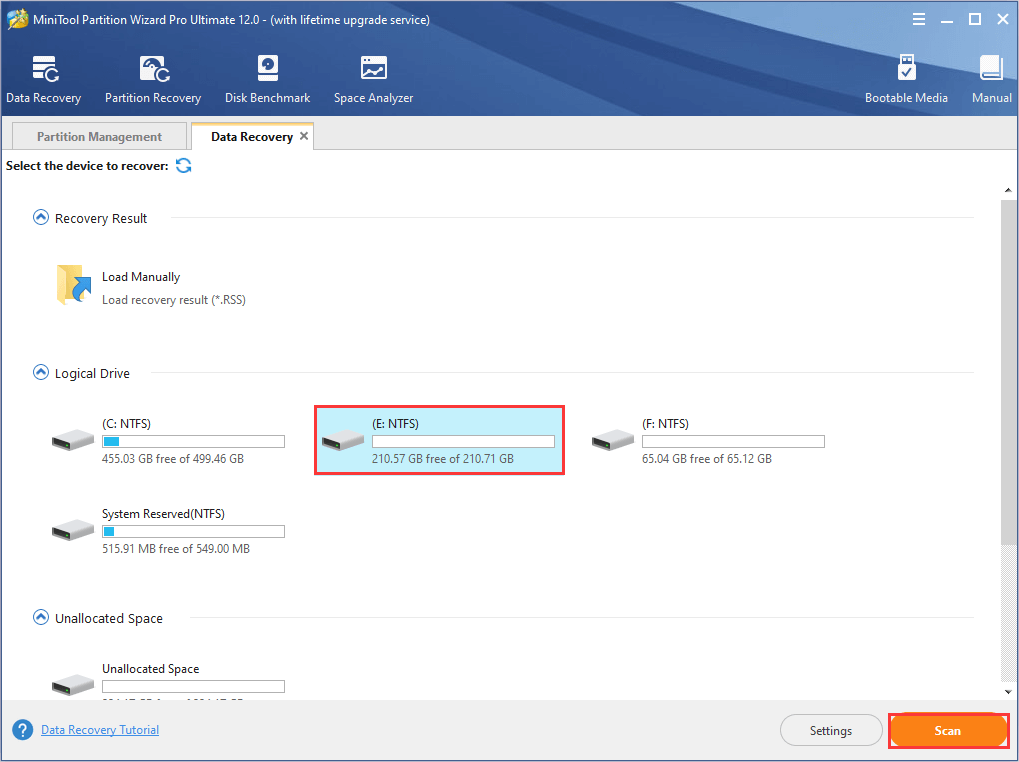
Step 5: Wait patiently until the scanning is 100% completed. Now, find and select the files you need and click Save button to save the recovered files to a directory.
To find the needed files quickly, MiniTool Partition Wizard provides 4 methods for you: Type, Show Lost Files, Find and Filter. You can employ any options to pinpoint your desired files among the recovered data.
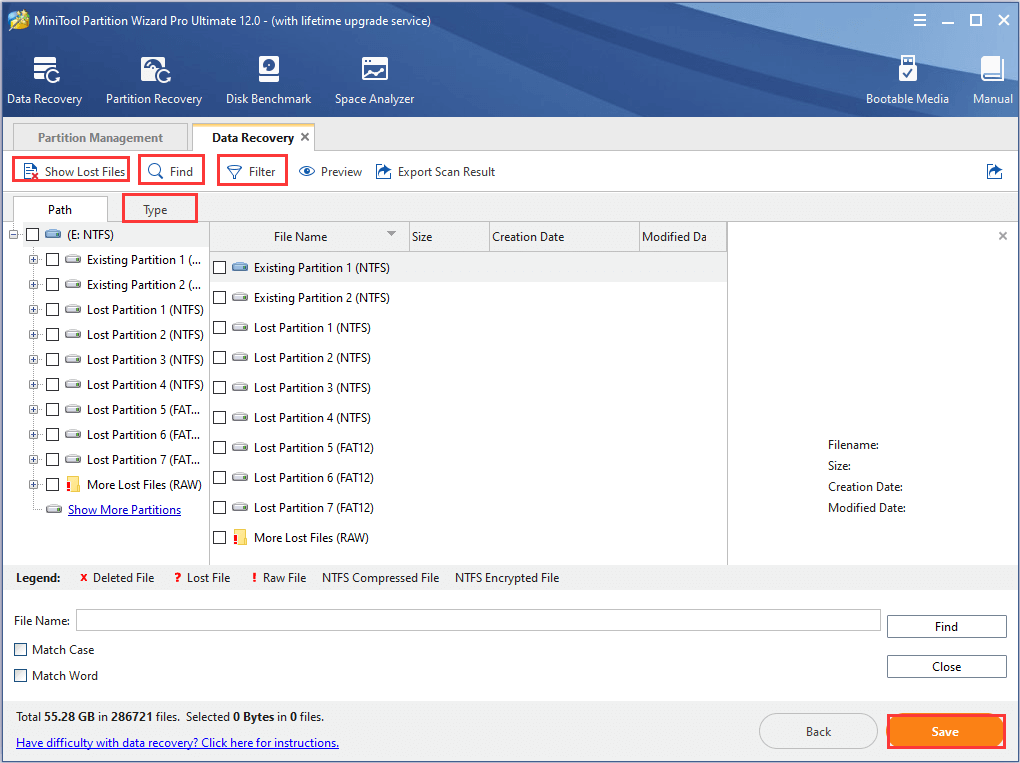
Bottom Line
Don’t worry if you have any problems using the methods above to fix corrupted data/database error on PS4 and protect data. Just leave a message in the comment zone or contact us via [email protected].
PS4 Corrupted Data FAQ
There are some signs indicating that you might have corrupted data on your PS4:
- The game sound starts to lag behind.
- You fail to load the character in the game.
- The game goes black.
- You get a certain error code like CE-37732-2 or NP-32062-3.
If you are facing PS4 corrupted data issue, you can try the following methods to fix it:
- Delete the corrupted data manually
- Delete the downloaded PS4 files and redownload them
- Rebuild database

User Comments :