PlayStation 4 is a popular game console in the market. Many games players chose it to play games. However, the limitation of its hard drive size is a boring thing. This article addresses the PS4 hard drive size in specific to give you some advice when dealing with the limited PS4 hard drive size.
Limitations of PS4 Hard Drive Size
PlayStation 4 (also known as PS4) is one of the most popular game consoles in the world. This console is great in all aspects, but its limited internal hard drive is a big headache.
There are two versions of this game console. One is the initial version with a 500GB hard drive, and the other is the ultimate version (PS4 Ultimate Player Edition) with a 1TB hard drive.
It seems that the two versions have high storage capacity, but please pay attention that you don’t get the whole storage capacity of the PS4 internal hard drive.
Here I take PS4 Pro for example. The PS4 Pro hard drive size has turned into 1TB, but the usable size is only 861GB. There is the same situation to the PS4 Slim hard drive size.
As we know, the game size is dramatically increasing, and some games have been up to 80GB. How many such games you can install on your 1TB PS4 hard drive? 12 games. For game enthusiasts, it is maybe far from enough.
What can you do when facing the limited PS4 hard drive size and lots of the fun games you want? How to install more games without deleting old ones?
The solution is to expand the PS4 hard drive size. There are some benefits to do it.
- More flexibility for multiple users. If your PS4 is shared by many people, then increasing PS4 hard drive size makes sharing more flexible and easier.
- Getting more rooms for additional games and movies. Large capacity, more games.
If you’re serious about enhancing your gaming experience with PS4, you can try to increase your PS4 hard drive size. How to do that? There are two choices that will be elaborated in the following content.
Add an External Hard Drive for Your PS4
It is easy to add an external hard drive as extended storage for PlayStation 4. Please pay attention that your selected external hard drive should have USB 3.0.
To install games on the selected external hard drive, you should format it at first.
How to format an external hard drive? Here is the tutorial.
MiniTool Partition Wizard FreeClick to Download100%Clean & Safe
Step 1: Connect your selected external hard drive with your computer.
Step 2: Download MiniTool Partition Wizard and launch it to get its main interface.
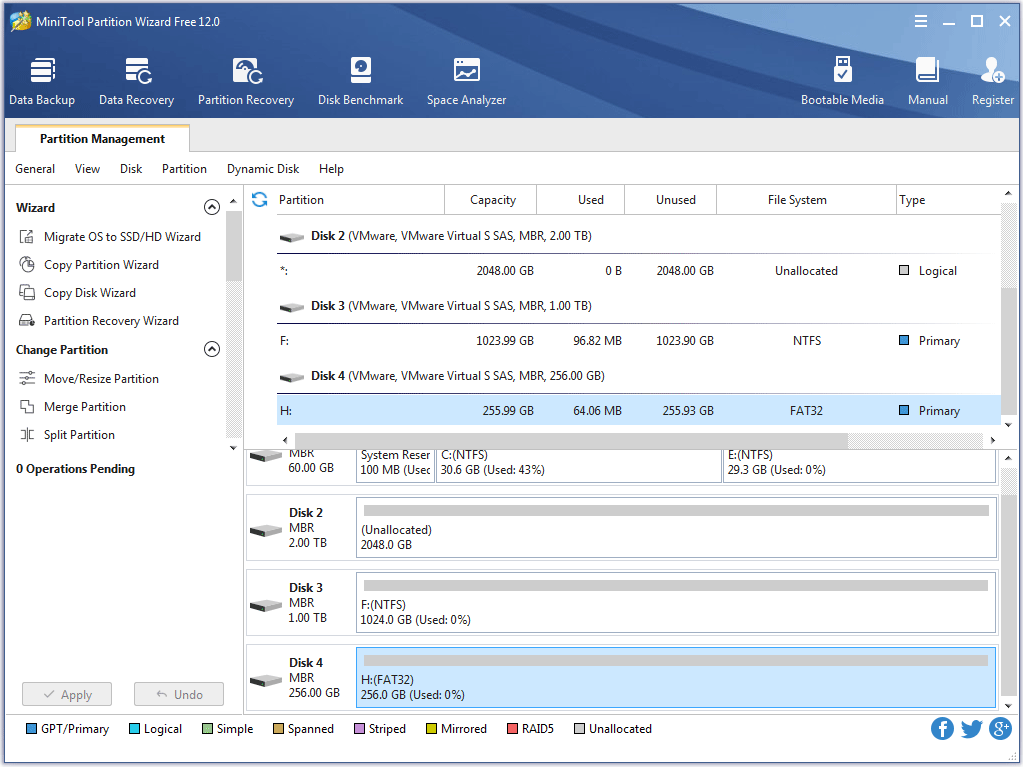
Step 3: Find your selected hard drive displayed in the Disk Map, select the partition on the drive, and finally click the Format Partition feature from the left panel.
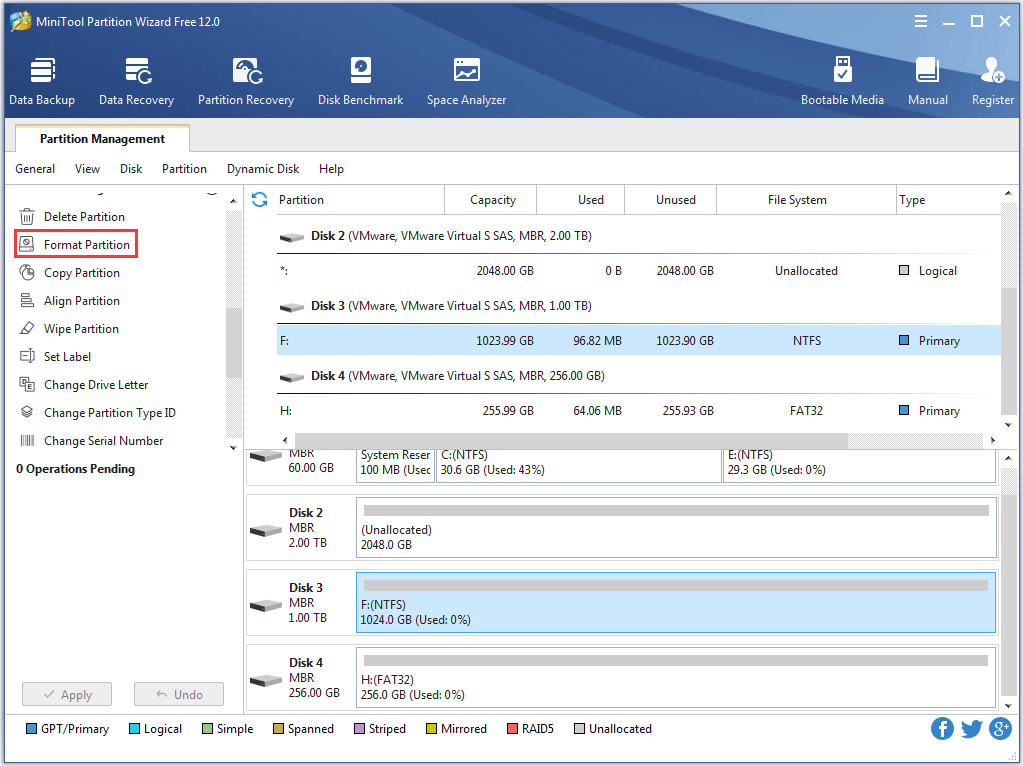
Step 4: Select FAT32 as the file system for the selected partition and click the OK button.
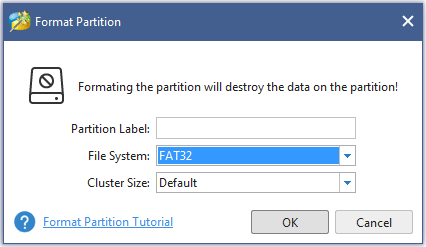
Step 5: Click the Apply button to execute all changes.
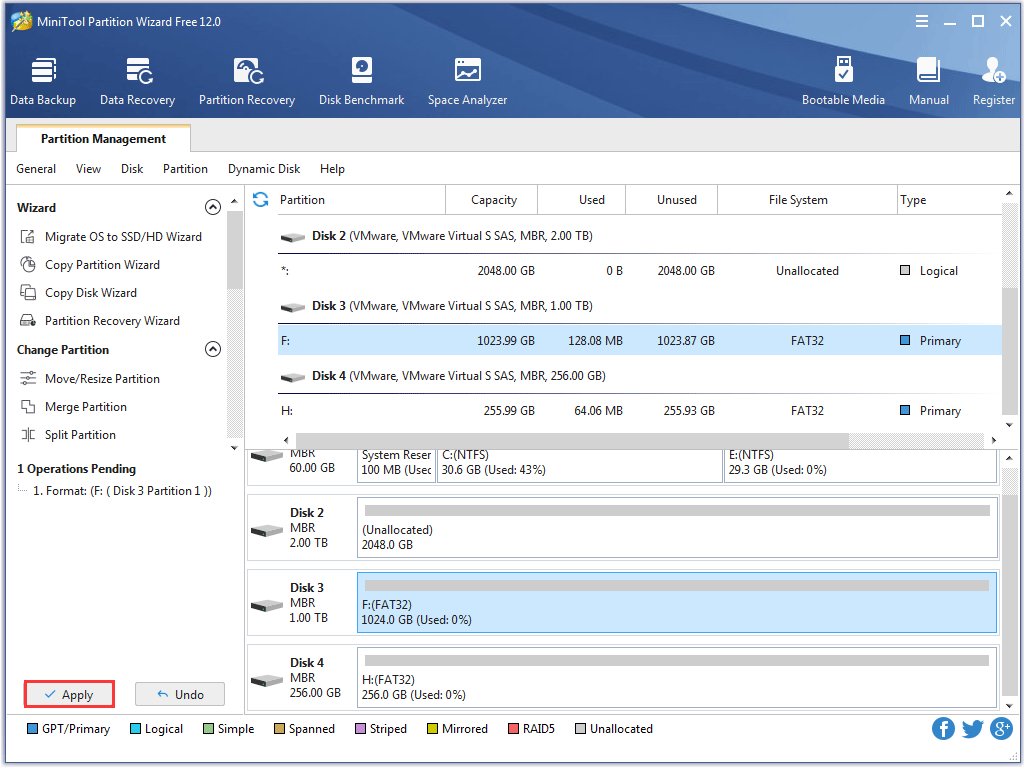
Now, your selected external hard drive has been formatted, and the limited PS4 hard drive size will not be the barrier to installing more games anymore.
If you do not know how to pick an external hard drive for your PS4, you can click best external hard drive for PS4 to find the answer.
Replace the Internal Hard Drive with a Large Drive
Replacing the internal hard drive of PS4 with a large drive is a pretty good idea. In this situation, “what size hard drive for PS4”? 2TB hard drive is the best choice.
Types of Storage Device Upgrade
Since the system on PS4 hard drive will be migrated to the new hard drive, you should take the performance of the new hard drive into consideration.
There are three types of storage devices. Pick one type according to your needs.
SSD: This type domains the hard drive market in recent years for its high performance. Due do this clear advantage, SSD is the best hard drive replacement for PS4 Pro. But this drive is more expensive than the traditional hard drive.
SSHD: This type features a good comprise between, capacity and price because this hard drive is a combination of SSD and HDD.
HDD: This type is just identical to the stock PS4 hard drive. Its primary advantage is that you can get vast storage at a cheap price.
How to upgrade PS4 hard drive? Here is the tutorial.
In this situation, you should take advantage of MiniTool Partition Wizard again.
Step 1: Remove the hard drive from PS4 manually. Connect this hard drive and your new hard drive with your computer respectively.
Step 2: Launch MiniTool Partition Wizard to get its main interface.
Step 3: Click the Copy Disk Wizard feature form the left panel.
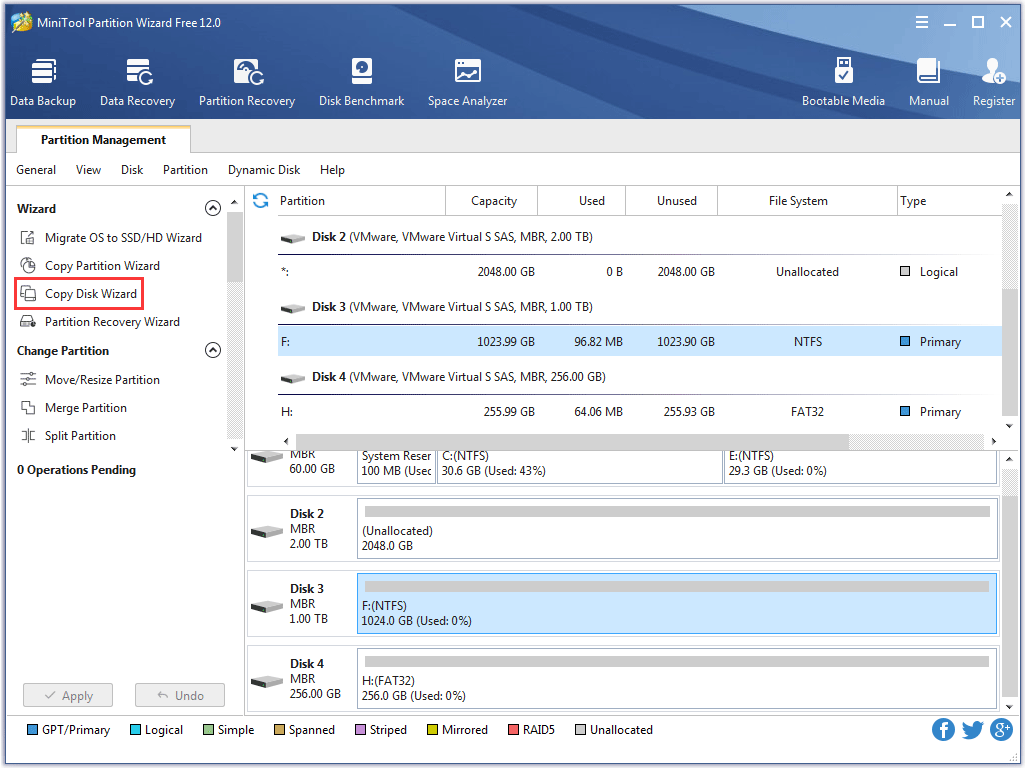
Step 4: Select the disk you want to copy and then click the Next button to continue.
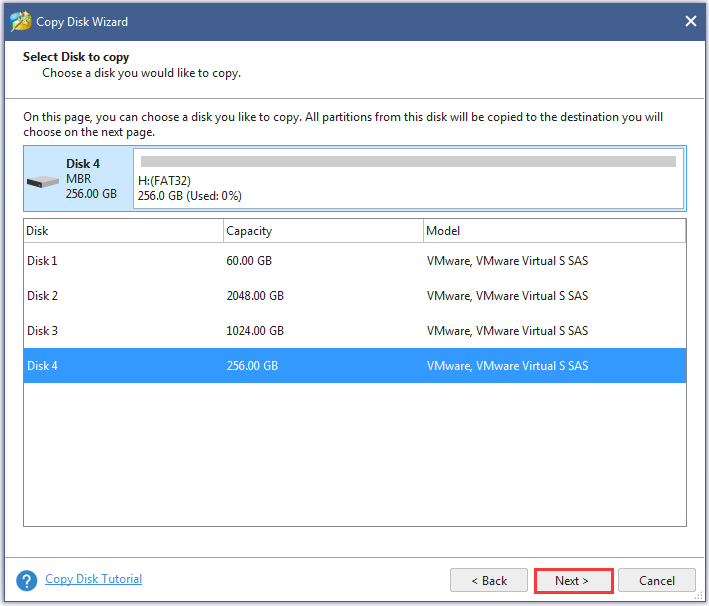
Step 5: Choose the target disk to save the copies from the source disk and then click the Next button.
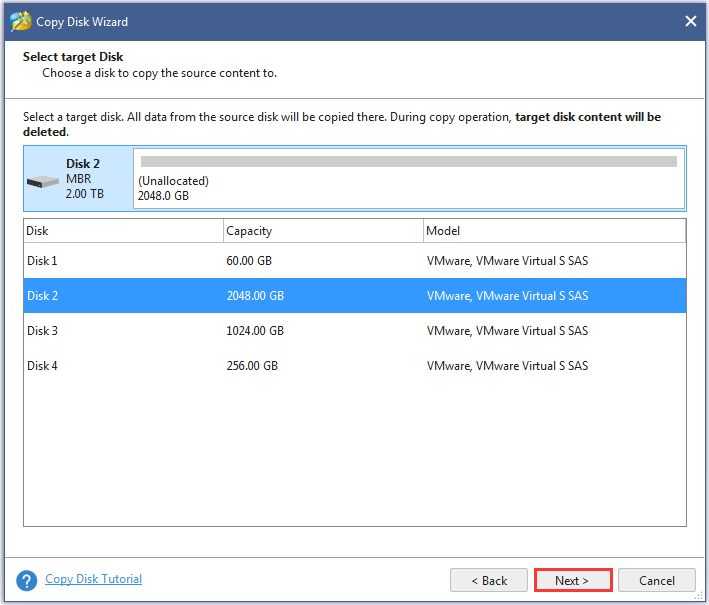
Step 6: Choose a copy method and click Next.
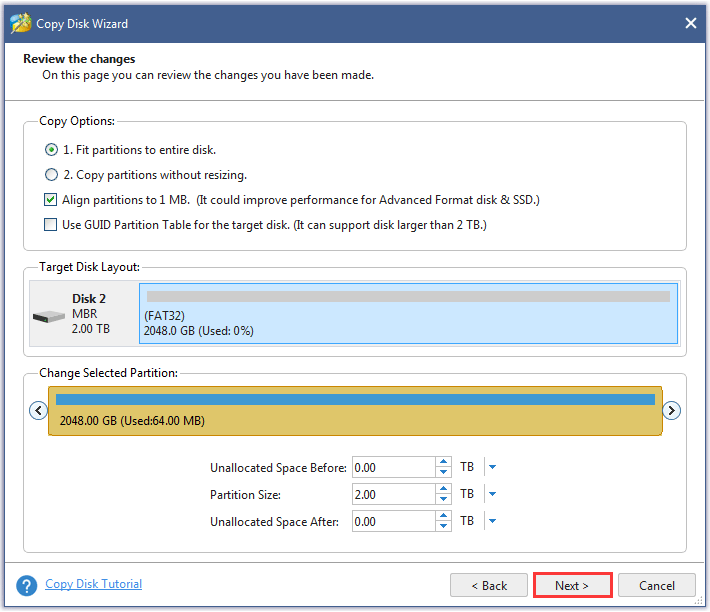
Step 7: Read the note on the pop-up window and click the Finish button on this window.
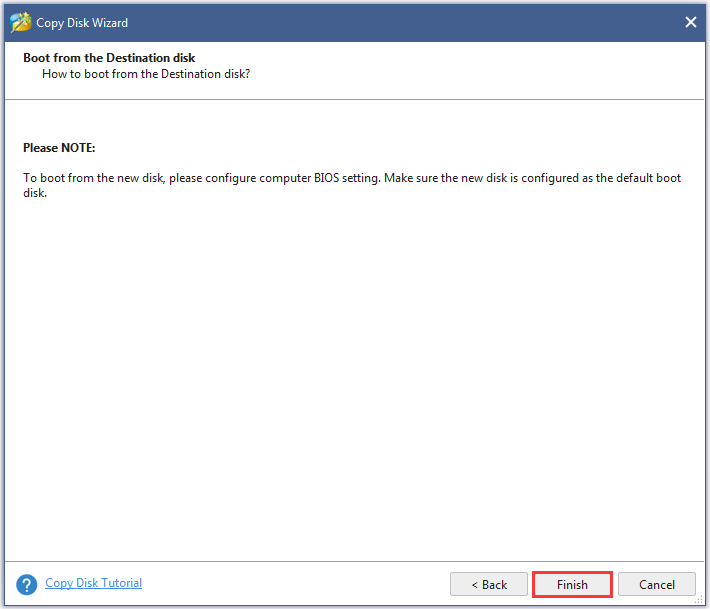
Step 8: Click the Apply button to execute all changes.
Step 9: Remove the new PS4 hard drive from the computer and reinstall it to your PlayStation 4. After reinstalling, you can have a better gaming experience with your PS4.
To learn more information about upgrading PS4 hard drive, you can click 2 Reliable Ways to PS4 Hard Drive Upgrade Without Data Loss.
We Want Your Voice
This post comes to an end. After reading, you may have known how to do when facing the limited PS4 hard drive size.
If you have any questions when adding an external hard drive for your PS4 or upgrading PS4 hard drive, please don’t hesitate to contact us via [email protected] or leave a message following this post.

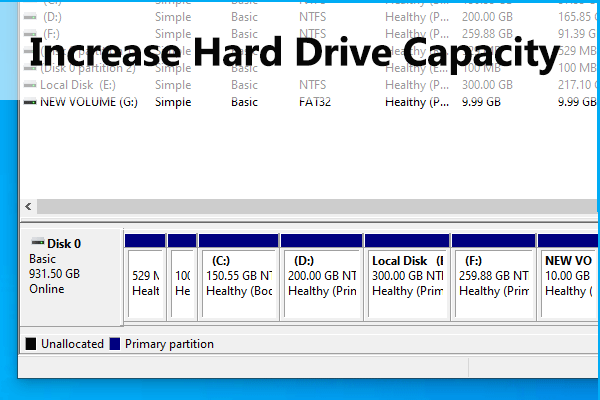
User Comments :