Are you using a Vivitar camera that has SD card errors? This article from Partition Magic will show you some common Vivitar camera SD card errors and provide several practical methods for you to solve these problems.
In photography, the Vivitar camera is the choice of many enthusiasts for their cost-effectiveness and ease of use. Its wide range of models offers features suitable for various photographic needs.
However, like any camera, the Vivitar camera is not immune to problems, and one of the most frustrating problems users may encounter is an SD card error on Vivitar camera.
An SD card error on Vivitar camera can interrupt your photography journey, whether you are capturing precious happy moments, magnificent landscapes, or important events. It can cause you to be unable to save photos and data loss.
In this guide, we will take a deep dive into common Vivitar camera SD card errors and provide solutions to this issue.
Common Vivitar Camera SD Card Errors
In this section, we list several common Vivitar camera SD card errors.
#1. Card Full Error/No File Exists
Card full error. I have an old Vivitar camera and when I inserted an empty SD, it keep saying that it is full. Does someone know how to fix this?https://www.reddit.com/r/digitalcamera/comments/1j8e9oi/card_full_error/
This error is often encountered when the SD card reaches its storage limit. If you’ve been using the card for a while and have taken a lot of photos or videos, the available space may have been exhausted.
In some cases, if files on the SD card have been corrupted or deleted improperly, the camera may also display this error message because it can’t find the expected files or accurately determine the available space.
#2. Card Error
Card error. I recently bought a VIVITAR VEC S124 POPSNAP digital camera, and I inserted a SanDisk 128GB microSDXC UHS-I Card, and keep getting card Error. I tried formatting the card on my computer.https://www.reddit.com/r/Cameras/comments/1e4wmkd/card_error/?show=original
The general “Card Error” message can be caused by a variety of problems, including file system corruption on the SD card, physical damage to the card, SD card incompatibility, or problems with the camera’s SD card reader.
#3. Write Protect Error
When you see a write-protect error on the Vivitar camera, it means that the camera cannot write new data to the SD card. This is usually caused by the write-protect switch on the side of the SD card being in the locked position.
To get rid of this error, you need to disable the write protection on the SD card. To do this, move the switch to the unlocked position so that the camera can write photos to the card again.
Next, if you encounter the same error messages on Vivitar camera, you can refer to the following guide to solve it.
How to Fix Vivitar Camera SD Card Error?
To fix Vivitar camera SD card error completely, you need to check what causes this problem. You can adopt the following methods one by one to eliminate the causes.
Way 1. Reinsert the SD Card
One of the simplest, most common causes of SD card errors is improper handling during insertion or removal. Therefore, the first and easiest step is to reinsert the SD card when encountering an SD card error.
Power off your Vivitar camera to avoid possible data corruption during the process. Carefully remove the SD card from the camera’s card slot, being careful not to touch the metal contacts. Then, firmly reinsert the card, making sure it is fully inserted into the card slot. After that, turn on the Vivitar camera and check if the error persists.
Way 2. Check Compatibility
You should be aware that not all SD cards are compatible with every Vivitar camera model. Each camera has specific requirements for SD card capacity, speed class, and file system compatibility.
For example, some older Vivitar cameras may only support SD cards up to 2GB with a FAT16 file system. Using a higher capacity SDHC or SDXC card with such a camera and using a different file system may cause errors.
Similarly, if the camera requires a card with a specific speed class, such as a Class 10 card for high-speed video recording, but you use a lower speed card, it may cause problems, especially when trying to record video or take a lot of photos quickly.
Then you need to verify that your SD card is compatible with your Vivitar camera model. Refer to your camera’s user manual, which should list supported SD card types, capacities, and file systems.
If you find that the SD card is incompatible, consider purchasing a new SD card that meets the camera’s requirements. For example, if your camera only supports SD cards up to 32GB with FAT32, don’t use a 128GB SDHC card.
Way 3. Update Camera Firmware
The firmware of your Vivitar camera controls how the camera interacts with various components, including the SD card. If the camera’s firmware is outdated, it may not properly communicate with newer SD cards or handle certain file system operations.
Updating the firmware can fix compatibility issues with SD cards and improve overall camera performance related to SD card handling.
In this case, check if there are any firmware updates available for your Vivitar camera. Visit the manufacturer’s official website and look for the support section. There you should find instructions on how to download and install the latest firmware for your camera model.
Way 4. Format the SD Card
If the Vivitar camera SD card error still occurs after completing the above methods, you can try formatting the SD card. But it should be noted that formatting will delete any videos or pictures stored on this SD card, so be sure to back up any important photos or videos to a computer or other storage device first.
If you can still access the SD card, you can clone the SD to a computer. If you can’t access the files, you should recover them first. As for file recovery tools, you can use MiniTool Partition Wizard. This tool can also recover files from formatted SD cards.
Here is a tutorial on how to recover files from a Vivitar SD card with MiniTool Partition Wizard. If there is no important file on the SD card, you can skip this step.
MiniTool Partition Wizard DemoClick to Download100%Clean & Safe
Step 1. Download and install MiniTool Partition Wizard on your computer. Then connect the SD card to the computer.
Step 2. Launch this software to enter its main interface and click Data Recovery in the top toolbar.
Step 3. In the pop-up window, under the Logical Devices tab, select the partition on the SD card and click Scan.
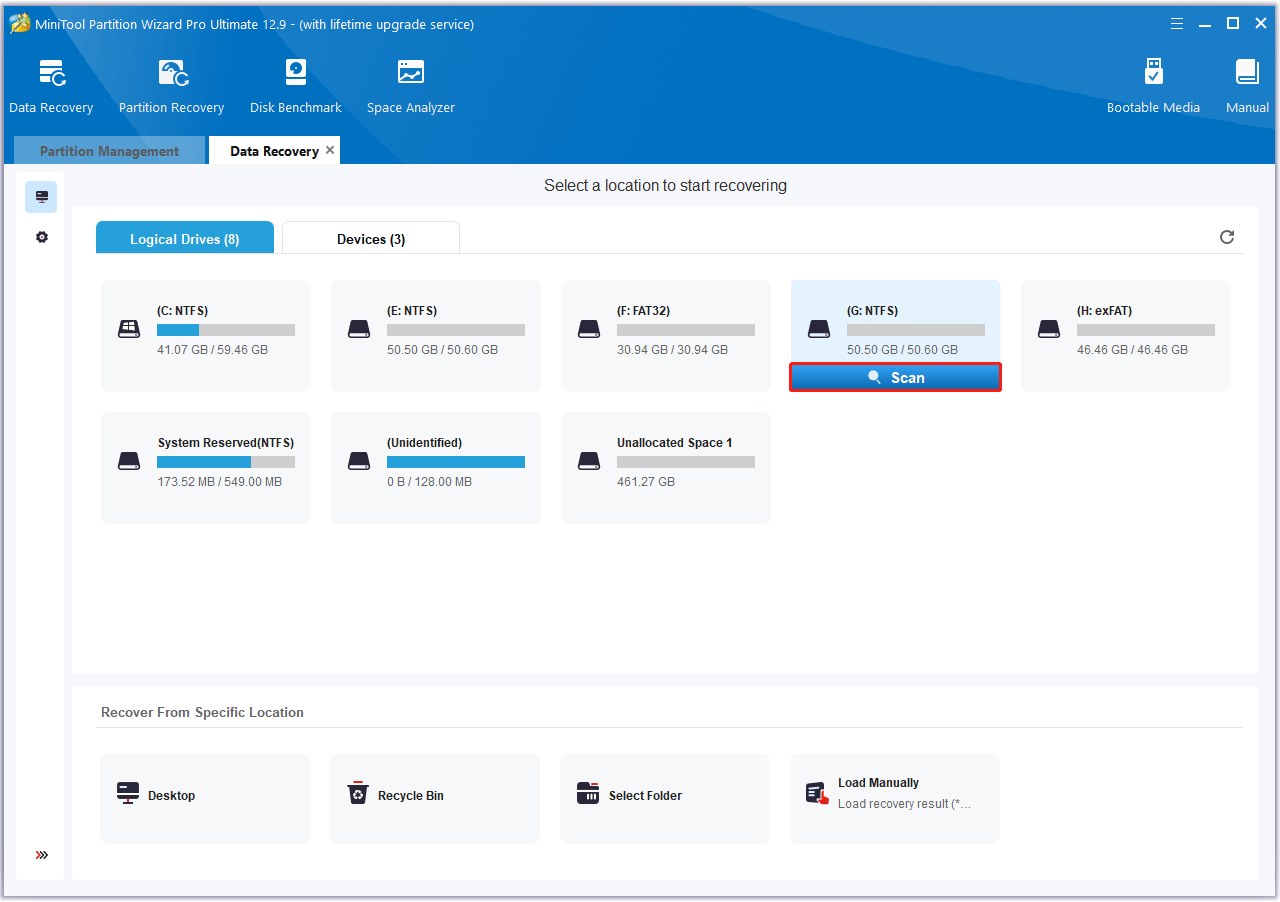
Step 4. Then, wait for the scan to complete. If the desired data is found, you can click the Pause or Stop icon to get instant data recovery.

Step 5. After completing the scan, you can click the Search box in the upper right corner and type the specific file name to quickly find the needed file. Then, make sure to tick the checkboxes of the folders/files you want to recover and click Save. Here, you can click the Preview button to preview the files/folders.
Step 6. In the pop-up window, select the location to save the selected files/folders and click OK to confirm this action. It is highly recommended that you save the recovered files on another drive. Otherwise, the lost/deleted data may be overwritten.
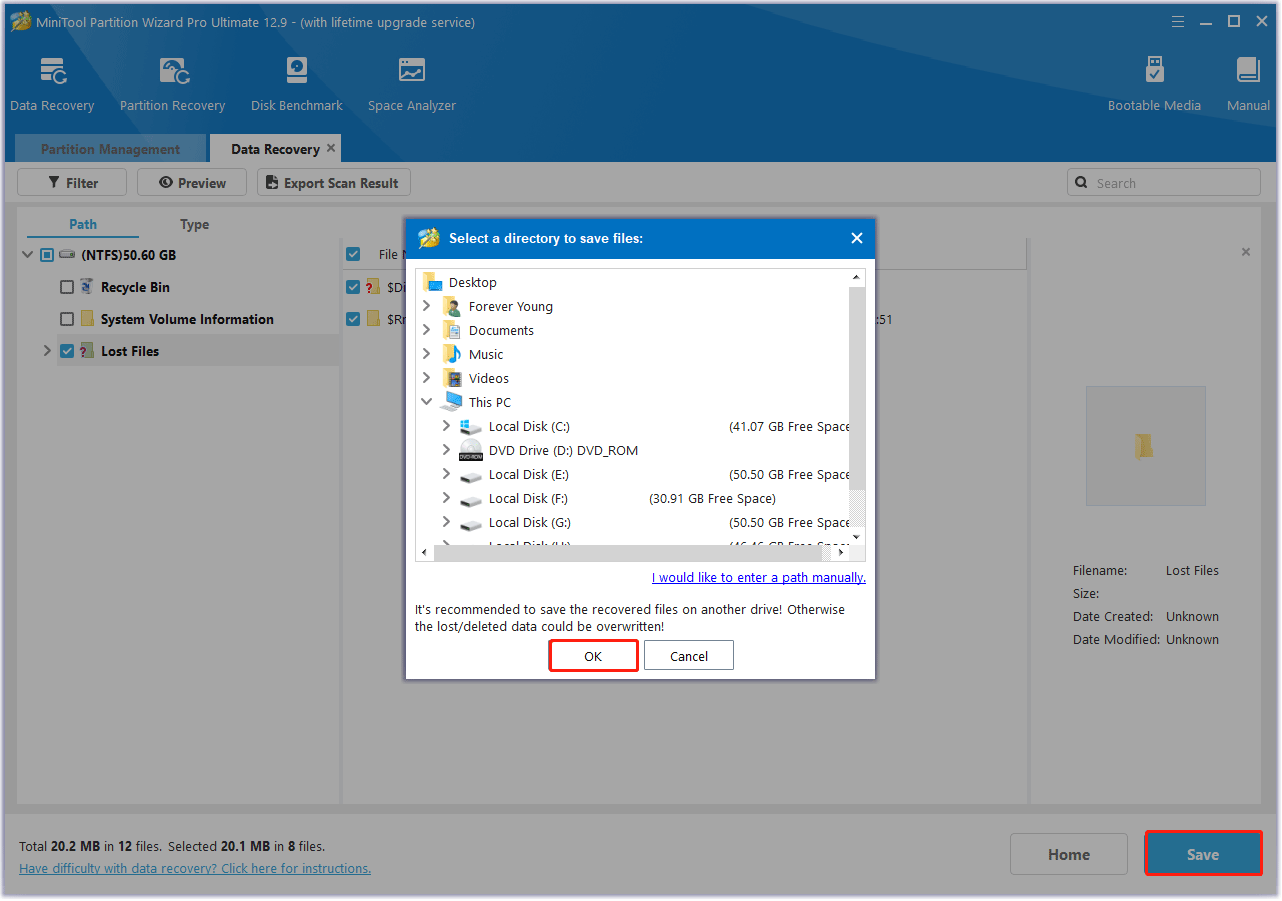
Then, you can format the SD card. As for the Vivitar camera SD card formatter, you can also use MiniTool Partition Wizard. With this Format Partition feature, you can do that with a few clicks and no paying.
Also, this software is an all-in-one and reliable partition manager that offers a wide range of features related to disk/partition management. It can help you partition a hard drive, convert MBR to GPT, and clone a hard drive, etc.
MiniTool Partition Wizard FreeClick to Download100%Clean & Safe
To format Vivitar camera SD card, here is the guide:
Step 1. In the main interface of MiniTool Partition Wizard, right-click the SD card partition from the disk map, and then choose Format from the context menu.
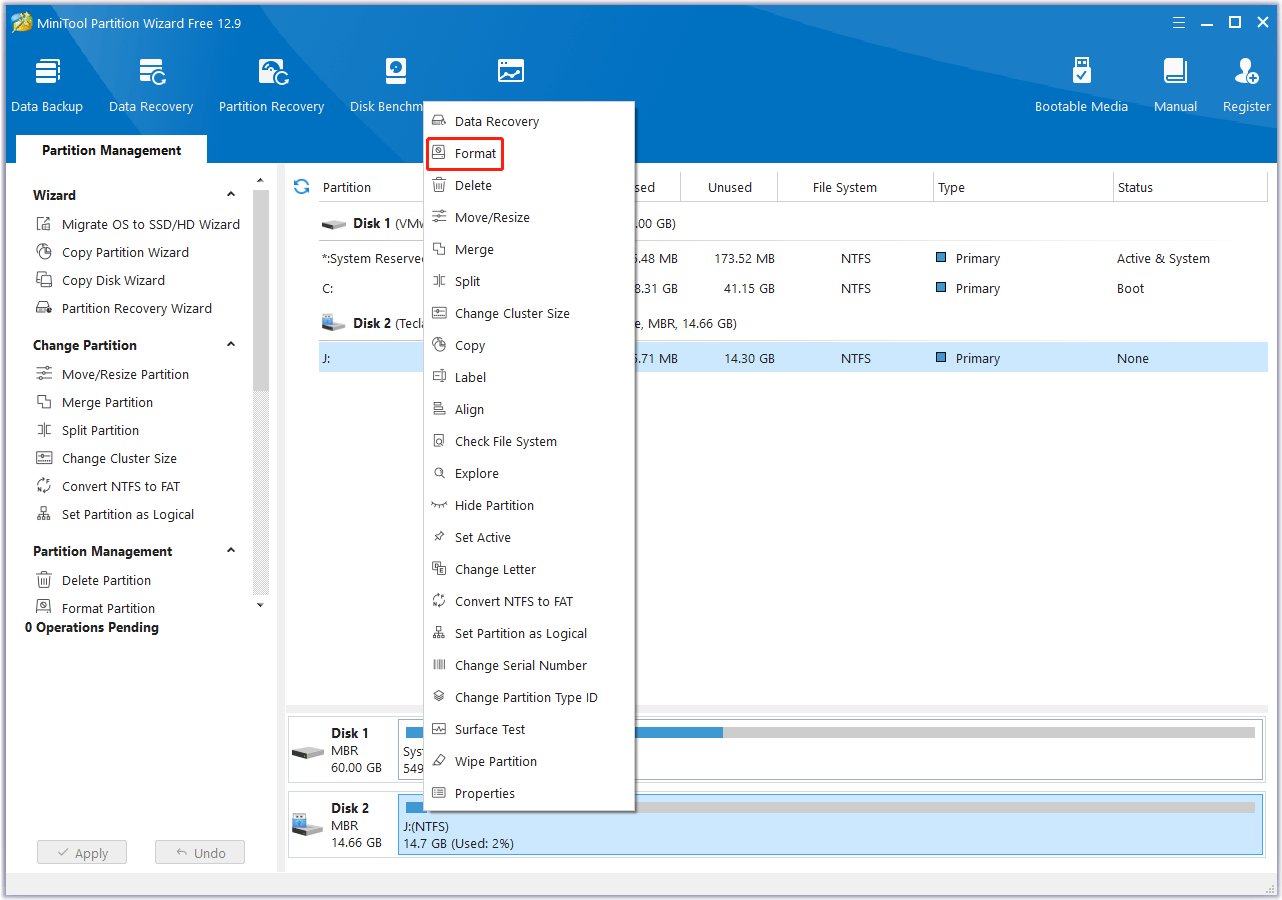
Step 2: On the pop-up window, choose FAT32 next to File System and click on the OK button.
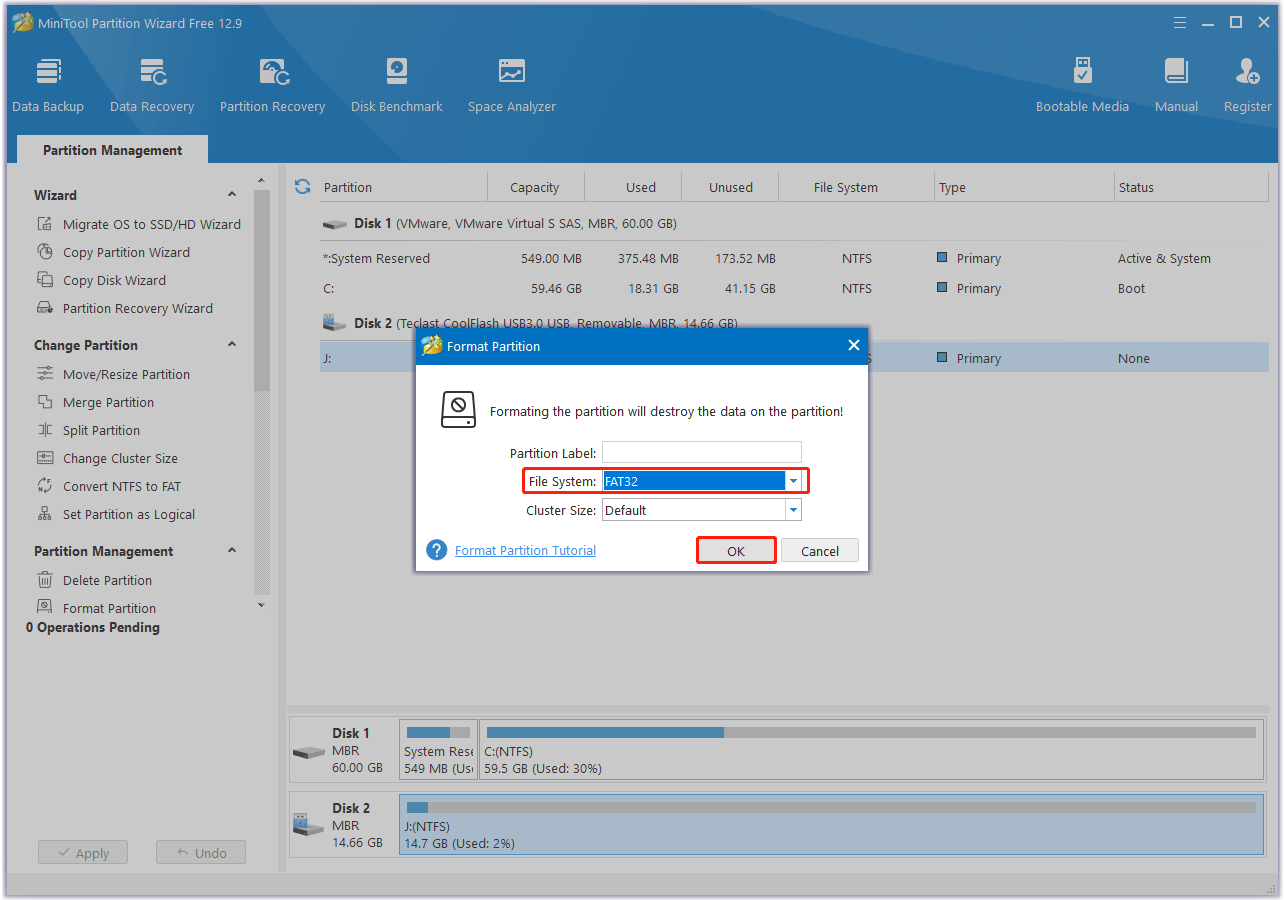
Step 3: Now, you can preview that the SD card partition will be a FAT32 file system. Then, click on the Apply button to execute the formatting operation.
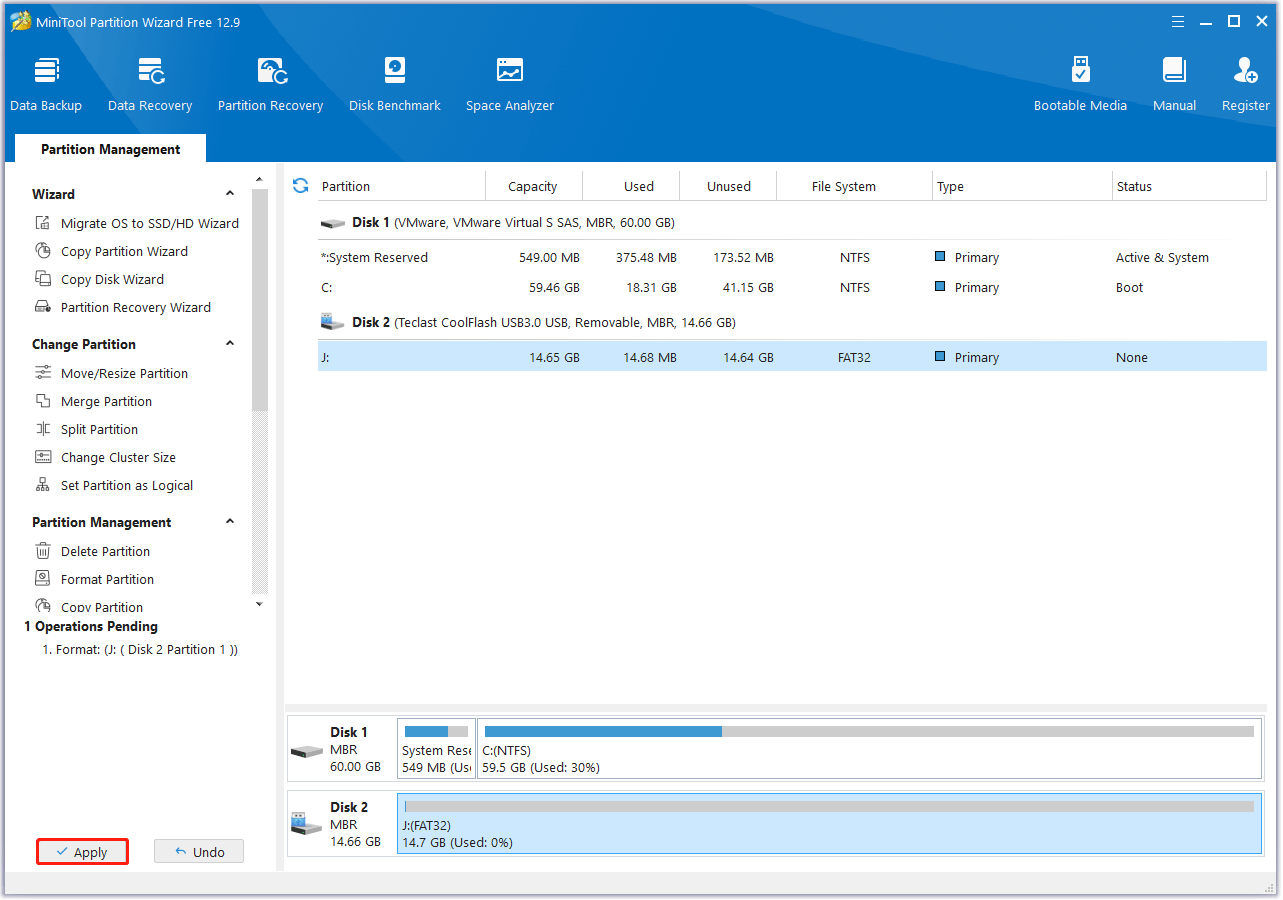
Surely, you can also format Vivitar camera SD card in Vivitar camera. This way is suitable when there is no important file on the Vivitar SD card. To do that, the steps are as follows:
- Press the SET button to open the menus for the current mode.
- Press the LEFT or RIGHT button to scroll and select the Format Memory Card menu.
- To proceed with the format, select Yes and press the SET button. The memory card will be completely formatted.
If the issue of Vivitar camera SD card not working persists after you have tried all of the above methods, you can try to fix the corrupted SD card with professional SD card repair tools.
To avoid the SD card error on Vivitar camera from happening again, it’s best to take the following precautions:
- Format regularly: Format SD cards in your Vivitar camera regularly to keep the file system in good shape.
- Safely eject the SD card: Always turn off your Vivitar camera before removing the SD card.
- Back up your data regularly: Regularly back up the data on your SD card to a computer, external hard drive, or cloud storage.
- Monitor the health of your SD card: Keep an eye on your SD card’s performance and use tools to check the health of your SD card.
Bottom Line
Encountering the issue of Vivitar camera SD card not working can affect your photography experience. After reading this post, you should know the solutions to the Vivitar camera SD card error. Hope these ways can help you.
If you have any questions or suggestions on how to use MiniTool Partition Wizard, please do not hesitate to contact us via [email protected].



User Comments :