It is a profitable choice to sell laptop for cash. The most important thing is how to sell used laptop safely. Besides, you may ask “where can I sell my laptop for cash near me”. Don’t worry. This post of MiniTool will provide you with the entire process.
This guideline will be illustrated in 2 parts. The first part is what you need to do before selling laptop for cash. The other is where to sell used laptop. Now, let’s explore them one by one.
How to Prepare to Sell Laptop for Cash
When preparing to sell used laptop to get some extra cash or move to a new system, there are 2 important things you need to do. First of all, we recommend you make a full backup of all your important data. Besides, to protect your privacy and let the next owner set it up as a new laptop, it is necessary to securely erase and reset your device.
# 1. Make a Full Backup
If you still want to keep your previous data like personal apps and systems, it is crucial to make a full backup. There are 2 tools to back up system and personal files. One is to use File Explorer to create a system image and copy personal files. The other is to use a professional tool.
Method 1. Use File Explorer
To back up personal files like pictures and videos, the easiest method is to back up them to OneDrive or an external hard drive via File Explorer. To do so, follow the steps below:
Step 1. Press the Win + E keys to open the File Explorer.
Step 2. Navigate to the folders and files that you want to back up, and then select them and click on the Move to button from the Home tab.
Step 3. Select the Choose location from the drop-down menu.

Step 4. Select the OneDrive folder and click on the Move button. After that, OneDrive will upload your files to the Cloud.
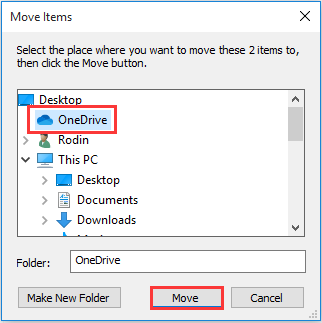
Step 5. Repeat the above steps to move all your important files to OneDrive. Also, you can transfer these files to an external hard drive by clicking on the Copy to > Choose location > External hard drive > Copy buttons.
To create a system image, you can refer to this post “Easily & Free Create a Windows 10 Image Backup Now”.
You can use File Explorer to create a system image and move personal data, but it is time-consuming since you have to operate several times. So, we recommend that you use a one-in-stop tool – MiniTool Partition Wizard to create a full backup.
Method 2. Use MiniTool Partition Wizard
With MiniTool Partition Wizard, you can transfer the system and other important data to an external hard drive at one time. It is an all-in-one disk partition manager that boasts many powerful features such as resize partition, align partition, convert MBR to GPT, analyze disk space, and so forth.
Here you can utilize its Copy Disk feature to back up the entire disk to an external drive. For that:
Step 1. Connect an external hard drive to your computer, and then launch this software to enter its main interface.
Step 2. Click on the Copy Disk Wizard feature from the left action panel and click the Next button in the pop-up window.
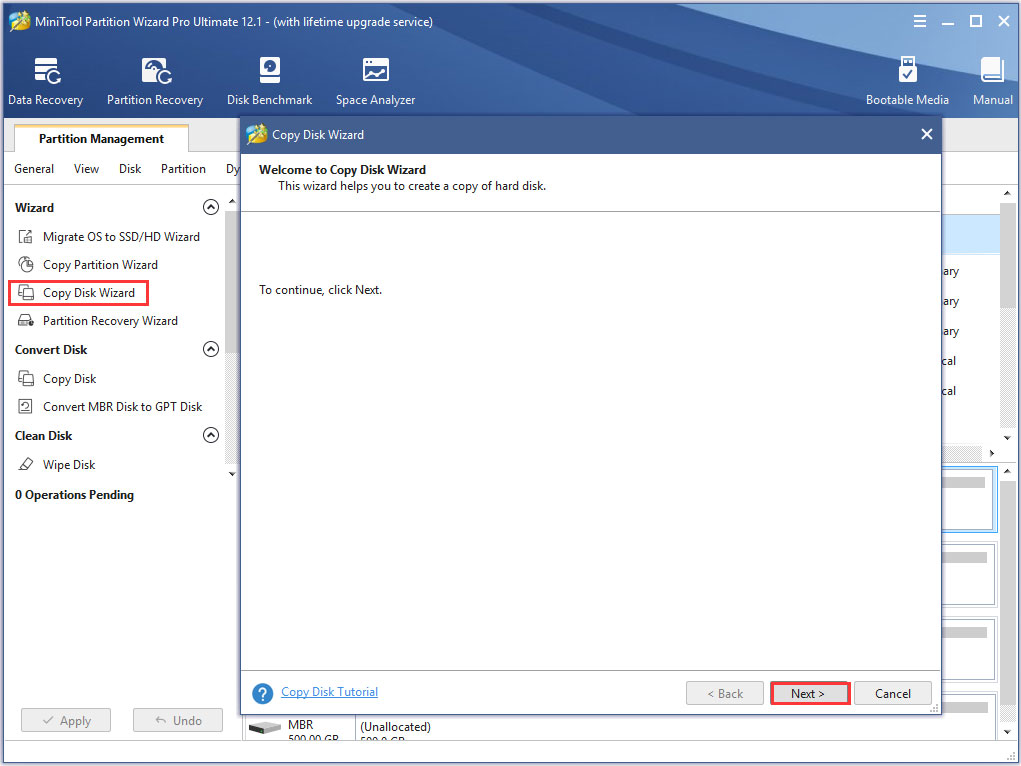
Step 3. In this window, select the disk that you want to back up and click Next to go on.
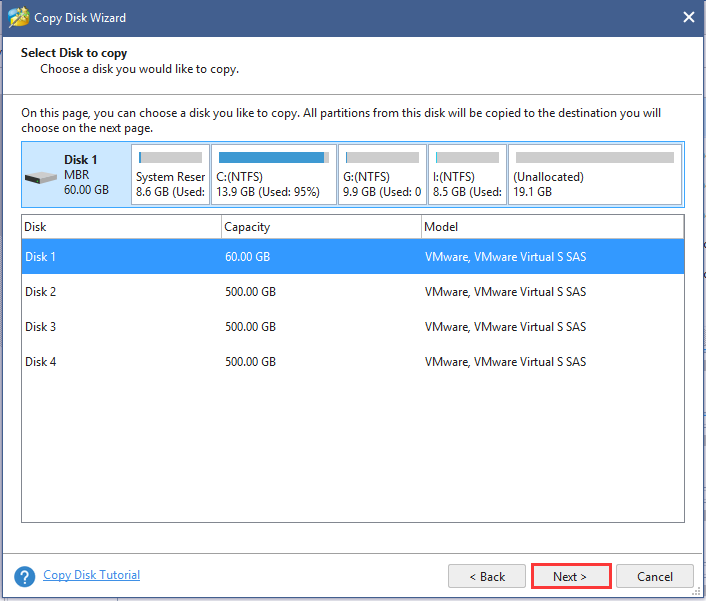
Step 4. Now, select the external drive that you connect to your computer and click Next. After that, you will be prompted with a warning message “All the data on the disk will be destroyed. Are you sure that you want to continue?” If you have backed up the data, click Yes to continue.
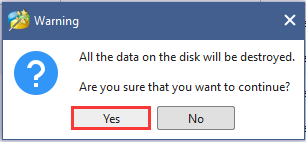
Step 5. Select the Copy Options, and then specify the size and location of the target drive in this window. Once you have confirmed these changes, click on Next button.
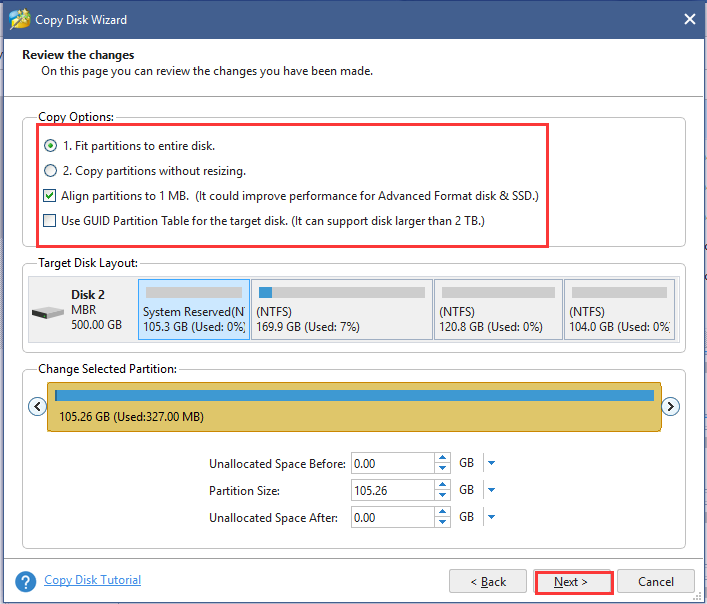
Step 6. Click on Finish to save the changes, and then click Apply button in the main interface to execute the operation.
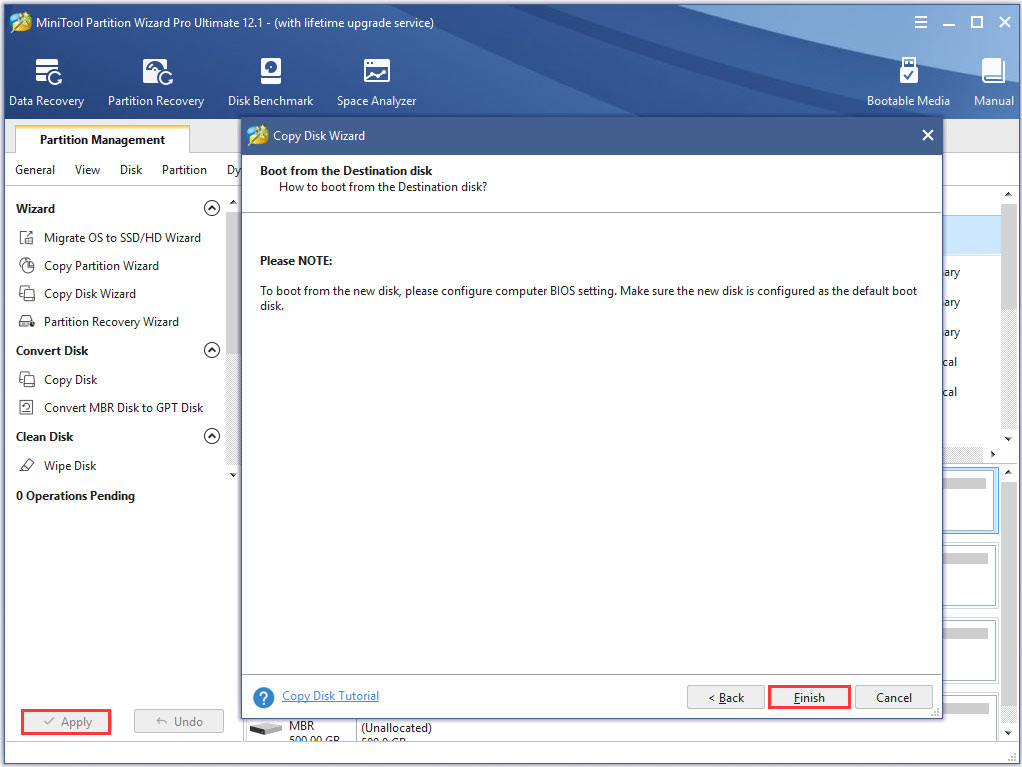
Then your hard drive has been copied into the external drive and you can restore it on a new computer.
# 2. Erase All the Personal Data on Your Laptop
In addition to backing up your important data, you need to erase and reset your device. Let’s see how to erase everything on your laptop.
Method 1. Reset Your Laptop to the Factory Settings
Here is a Windows built-in feature – Reset This PC that can securely erase everything on your laptop and reinstall Windows 10. To do so, follow the steps below:
Step 1. Press Win + I keys to open the Settings app and click on the Update & Security icon.
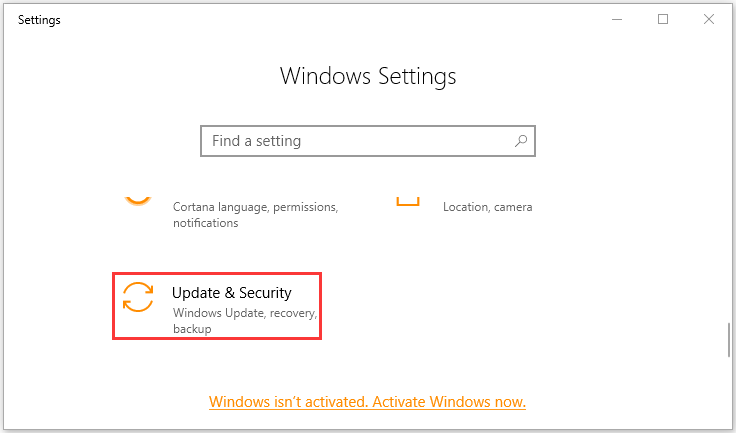
Step 2. Go to the Recovery tab on the left side, and then click on Get started under the Reset this PC section at the right side.
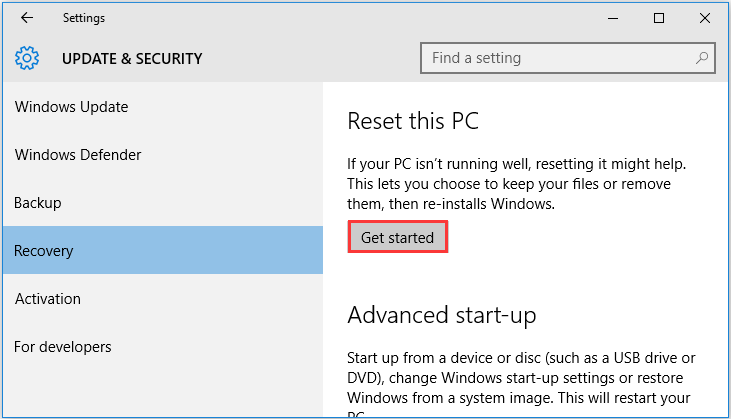
Step 3. Click on the Remove everything button, which will remove all of your personal files, apps, and settings.
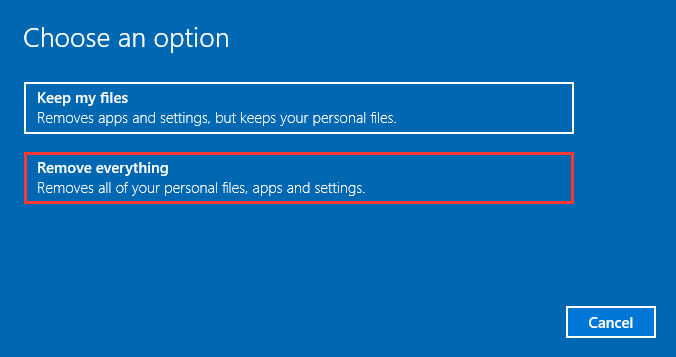
Step 4. After waiting for some time, click on the Change settings > Next buttons.
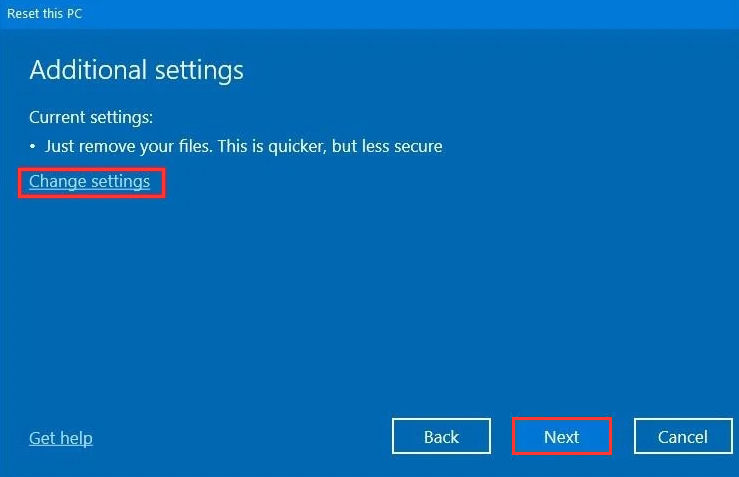
Step 5. Toggle on the Data erasure switch and click on Confirm.
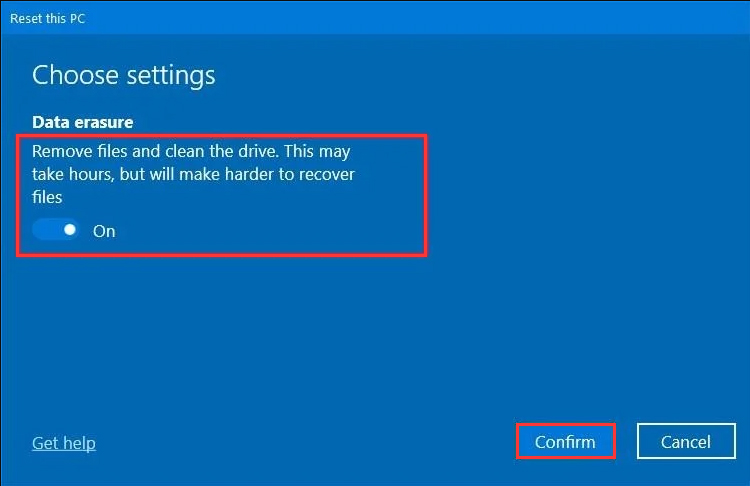
Step 6. When you are prompted with the Ready to reset this PC message and click on the Reset button. Once the above steps complete, all the data on your hard drive including personal files, accounts, settings, apps, and games will be wiped out.
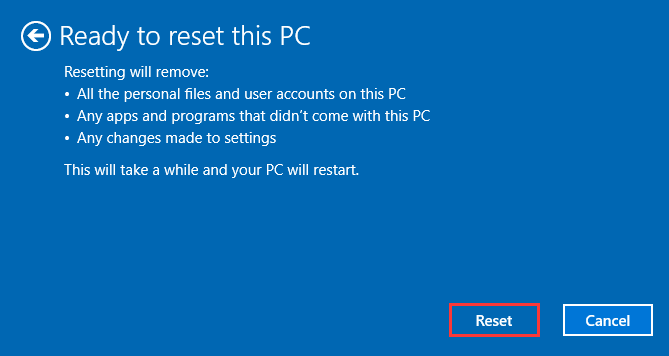
This resetting process could take you a few hours to complete. So, why not use a simpler method?
Method 2. Wipe Your Hard Drive with MiniTool Partition Wizard
With this powerful tool, you can wipe all the data on your hard drive permanently. It is very simple to operate with just a few clicks. Here’s how:
MiniTool Partition Wizard FreeClick to Download100%Clean & Safe
Step 1. In the main interface, select the target disk from the disk map and click on Wipe Disk from the left action panel.
Step 2. Select a wiping method from the given options listed in the pop-up window and click OK to go on.
Step 3. Now, you can review the wiping result in the main interface. Click on the Apply button to execute this wiping operation.
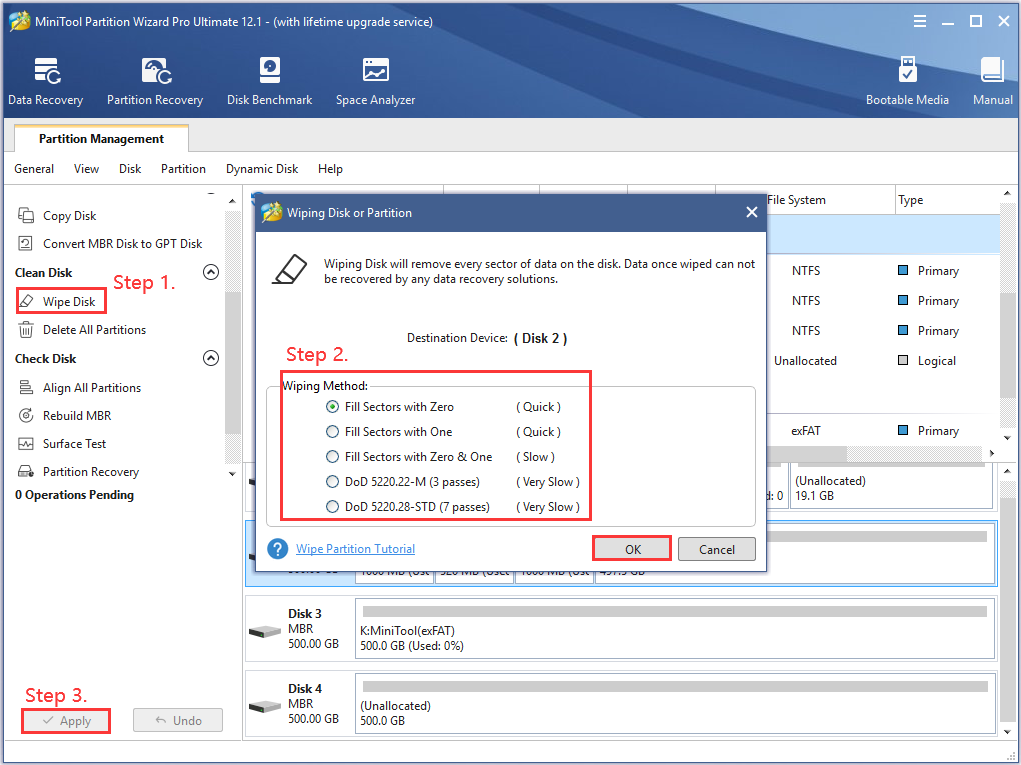
If you have backed up all important data and reset your laptop, then it’s time to sell laptop for cash.
Where Can I Sell My Laptop for Cash Near Me
Another important thing is where can I sell my laptop for cash near me? Here we will introduce several reliable places that you can sell laptop online. Let’s explore them one by one.
# 1. Amazon
As a retail giant, Amazon is a go-to site for almost everything. To sell laptop for cash, you can visit Amazon’s trade-in program. Click here to open the trade-in program and check if your laptop will be accepted by Amazon.
Make sure that your laptop can function perfectly and has no cracks or other damages. The shipping is free when sending in your item. If your laptop failed to be accepted by Amazon, it will return the laptop to you without cost, too.
Pros:
- Free shipping
- Instantly estimate the value of your laptop
Con:
Must ensure that your used laptop has no cracks or damage.
# 2. Swappa
Swappa is an ideal marketplace to sell laptop for cash. Unlike Amazon, Swappa serves as an online community where users can create a listing by using pictures and descriptions. On Swappa, you don’t have to pay a fee to sell used laptop. Instead, the buyer will pay the fee as a part of the final sale price.
The community also has many restrictions on the condition of your used laptop. If there are any cracks in the screen or the keyboard can’t function well, then you can’t sell the laptop.
Pros:
- You can list your used laptop without a fee.
- It is easy to pay via PayPal.
Cons:
- Damaged and malfunctioned laptop can’t be sold.
- The older MacBook with a release date prior to 2011 isn’t
# 3. Letgo
Letgo should be one of the largest online marketplaces. It provides you with a fully free way to sell laptop for cash. On this site, you can list your items for sale in less than 60 seconds. Here you can upload some clear pictures of your laptop, enter a description, and a sale price for potential buyers.
Since Letgo is an app based on location, it is a perfect choice for those who want to sell laptop for cash locally. When it finds a potential buyer, the app will recommend you meet in person to send the item and collect payment.
Pros:
- No shipping fee
- Fully free to use
Con:
You can meet in person to deliver the laptop and receive payment.
# 4. eBay
eBay is a popular online marketplace that can help you sell used laptop. It allows you to set up an account for free on eBay, and then it will walk you through adding some pictures, a title, and descriptions. If you are ready to sell laptop for cash, you can choose a fixed sale price or set up an auction with the highest bidder.
Compared with other online marketplaces, eBay has many available payment options. The buyers can pay through PayPal, credit, or a debit card. If you want to deliver the item in person, you can collect the payment upon pickup.
Pros:
- Easy to use this platform
- Free to set up an account
Con:
A lot of competitors
# 5. Craigslist
Craigslist is an excellent option to sell used laptop for sale locally. Compared with the above options, Craigslist has no limitations on the condition of your device. If your laptop has cracks on the screen or other damage, the laptop can still be accepted.
How to get a good price on the platform? The most important thing is to add detailed descriptions and lots of photos. Many seasoned sellers recommend that a slight makeup of the sale price should be created.
Pros:
- No restrictions on the condition of the used laptop
- An excellent option for local sale
Con:
You may need to negotiate on the sale price
Bottom Line
Here comes the end of this post. To sell laptop for cash, we recommend you make a full backup of your data and erase everything first. After that, you can choose a suitable marketplace to sell the laptop.
If you have any questions about MiniTool Partition Wizard, you can send us an e-mail via [email protected]. We also appreciate any opinions and ideas in the comment area.

![How to Install an M.2 SSD on Windows PC [Complete Guide]](https://images.minitool.com/partitionwizard.com/images/uploads/2020/09/how-to-install-m2-ssd-thumbnail.jpg)
User Comments :