This post mainly focuses on Windows 10 multiple hard drives. It discusses how many hard drives can a PC have, how to add more hard drives to a computer, and how to use multiple hard drives Windows 10. Explore the content with MiniTool now!
You may find that a hard drive will run out of its space very quickly. How to do if you don’t want to delete personal files and installed games? Well, a good method is to add a hard drive to the device. How many hard drives can I install on a computer? You may wonder that like other users.
Well, the answer depends on multiple factors. The section below will explain them one by one.
Factors that Affect the Number of Hard Drives on a PC
Although you can use multiple hard drives on a PC, the number of hard drives varies according to some factors. They are summarized as follows.
1. Motherboard
The number of supported hard drives on a PC largely depends on there are how many available SATA slots on the motherboard. The majority of motherboards come with 4 or 6 SATA slots. It means that you can install 4-6 hard drives to your computer.
SATA, short for Serial Advanced Technology Attachment, refers to the port that connects a hard drive to the motherboard. It can be found in laptops, desktops, gaming consoles, servers, etc. The size of the SATA port is almost identical to a USB port. Modern hard drives, optical drives, and SSDs can be connected to your motherboard via the SATA port (L-shaped).
The upcoming NVMe-based HDDs can be installed to the motherboard without the need for SATA ports. However, they won’t come very quickly. In addition to SATA ports, you may also find PATA ports on old motherboards. As a matter of fact, it’s rare to find these ports on the motherboard.
To learn the difference between desktop and laptop, please read the post: Desktop VS Laptop: Which One to Get? See Pros and Cons to Decide!
2. Spare Space in the Case
The available space inside your case also limits the number of hard drives that you can install on the computer. You need to ensure that there’s enough space to mount them because you can’t leave the drives hanging in the air. Besides, you should seat them properly to avoid bad sectors and ensure optimal operation.
Most ATX cases allow you to install 4 hard drives at least (with available compartments for each other). Smaller ITX builds usually don’t have sufficient space inside the case.
If you stack them on top of each other, there would be unnecessary pressure on the bottom ones. Given that fact, you need to have a bit of clearance between the drives.
3. PSU (Power Supply Unit)
It’s vital to meet the power requirements of any additional hard drives that you install to the computer. Though modern hard drives don’t consume much power (between 20 to 30 watts), they still need a power cable from the PSU.
To be specific, you should ensure you have four-pin cables coming out of the PSU to power added disks. If you don’t have enough, purchase a SATA power splitter cable which includes 4 female power connectors.
In most cases, the PSU can support an additional hard drive because they generally have low power requirements. If the total power requirements of the PC reach the limit that your PSU can handle, it’s better not to burden it. Leave 10 to 20 percent capacity free, especially when you have one or multiple high-end graphics cards installed.
You may also like this: Disk at 99: Here’s a Windows 10 Disk Usage 99% Fix Guide
4. Operating System
The supported number of hard drives you can add to a computer also varies by the operating system. To be specific, it depends on both drive letters and mount points. The operating system needs addresses for each sector of the hard drive to locate, read, and write the information stored in that sector.
Mount points are directories or file systems that make more data available.
For the Windows system with the MBR mechanism, it has 32-bit address space. Hence, the maximum number of sectors that an MBR hard drive can hold is 232*512 (about 2TB). You can only create up to 4 primary partitions on it.
Well, a new address mechanism known as GPT breaks that limitation. However, Windows 8 and earlier systems don’t support GPT. To learn the difference between MBR and GPT, click MBR vs GPT to get the details.
How many hard drives can a PC have? As you see, there’s no definite answer.
Also read: Best Operating Systems for Computers – How to Dual Boot
How to Check How Many Hard Drives Can a PC Have
How many hard drives can I install? You can check that using the methods below.
Open the PC case and count the small L-shaped slots on the motherboard. By doing so, you will find out the exact number of SATA slots. Alternatively, you can also check the motherboard model or check the BIOS/UEFI utility under integrated peripherals.
Then you can roughly know how many hard drives you can install on your PC as you may not be able to use all the SATA slots to add hard drives.
Advantages and Disadvantages of Using Multiple Hard Drives
Using multiple hard drives on a computer has both advantages and disadvantages. You should take them into consideration before adding hard drives.
Advantages
- Increased storage space: The most obvious advantage of adding multiple hard drives to a computer is the extended storage space.
- Higher security level: By having multiple physical drives, you have redundancy lined up. If one drive fails, the others are ready to use. Then your data will be safer.
- Higher disk use efficiency: You can install Windows on the SSD and store data on regular hard drives. Then you will enjoy a higher system startup and store as much as possible data. For more information, please read: Can I use SSD and HDD at the Same Time – Here’s Your Full Guide
- Multi-boot options: Using Windows 10 multiple hard drives enables you to run different operating systems on the same device easily.
Disadvantages
- High cost: The cost grows with the number of hard drives added on the computer. Besides, you may need to upgrade your cooling mechanism to prevent overheating issues.
- More power supply: A standard supply can handle at least two drives. If you have multiple hard drives on a PC, you need to prepare more power supply.
- Louder noise: These hard drives may make louder noise.
How to Add More Hard Drives to a Computer
The way to add hard drives to a computer varies according to the drive type (internal hard drive and external hard drive). This section will illustrate the corresponding steps to you.
If you use a laptop, you might need to sacrifice your DVD drive to mount the second hard drive. For desktops, you just need to find a place to install the brackets to hold the hard drive.
Also read: How to Mount and Unmount Drive in Windows 10
Case 1: Add an Internal Hard Drive
The following steps show you how to add more hard drives to a computer (laptop).
Step 1: Turn off the PC and disconnect it from the power supply.
Step 2: Unscrew the back case and disconnect the drive cables.
Step 3: Unscrew the DVD drive and then either release the latch or make it slide out.
Step 4: Mount and connect the hard drive. To do that, slide the hard drive into the installed bracket and secure it tightly with screws. After that, connect the new drive to the motherboard and reconnect the data and power cables.
Step 5: Screw on the cover and reconnect to power.
Step 6: Enter BIOS after you turn on your PC, and then configure the boot order and save & exit the operation. Then your computer will restart automatically.
If you can’t find the hard drive in BIOS, turn off the computer and check the connection of your hard drive. Moreover, make sure that the “Auto-detect” option is enabled.
Step 7: Format the hard drive to make it readable. If you want to use Windows system files on the added drive, format it to NTFS. Simply format it to exFAT or FAT32 if you use it to store data.
1. The size of a single file in FAT32 partitions can’t exceed 4GB. You need to know that before formatting to FAT32.
2. Besides, Windows built-in tools can’t format a drive over 32GB to FAT32. Then you may receive errors like “FAT32 not an option” and “the volume size is too big”. In this case, use MiniTool Partition Wizard instead.
MiniTool Partition Wizard FreeClick to Download100%Clean & Safe
- Launch MiniTool Partition Wizard to enter its main interface.
- Right-click on the added hard drive in the disk map area and click Format.
- Configure the partition label and cluster size and choose a file system based on your needs in the prompted window.
- Click OK to save the changes.
- Tap Apply to execute the pending operation.
Fixed: Initialize the Disk Before Logical Disk Manager Access It
Case 2: Add an External Hard Drive
Step 1: Buy an external hard drive. It’s worth noting that external drives come in various shapes and sizes to fit different needs of consumers. Additionally, make sure that your PC has a spare port to plug into.
Step 2: Connect it to your computer via a USB port of external SATA ports.
Step 3: After connecting to the PC, you can use the hard drive to store data or do other jobs.
Further reading:
You should pay attention to the generated heat and noises after adding Windows 10 multiple hard drives. If necessary, consider upgrading the cooling mechanism. For instance, you can install more fans or buy a fan with more cooling capacity.
As hard drives don’t generate nearly as much heat as GPUs and CPUs, it is not necessary to upgrade to water cooling.
To eliminate noise made by hard drive, you can buy SSDs as they don’t have mechanical heads like HDDs.
How to Use Multiple Hard Drives Windows 10
As mentioned earlier, you will enjoy higher security-level when using multiple hard drives on a computer. It is true especially if you store data on mirrored volumes. To make use of your disk space, you can create spanned volumes.
MiniTool Partition Wizard, an all-on-one partition manager, can help you manage both basic and dynamic disks effectively. You can read this post to learn the features, differences, and conversion between the two disk types.
Here’s the tutorial for creating mirrored volumes.
Step 1: Download and install MiniTool Partition Wizard on your computer, and then run it by double-clicking on its icon on the desktop.
MiniTool Partition Wizard DemoClick to Download100%Clean & Safe
Step 2: Right-click on the unallocated space of the dynamic disk and select the Create Volume option in the prompted menu.
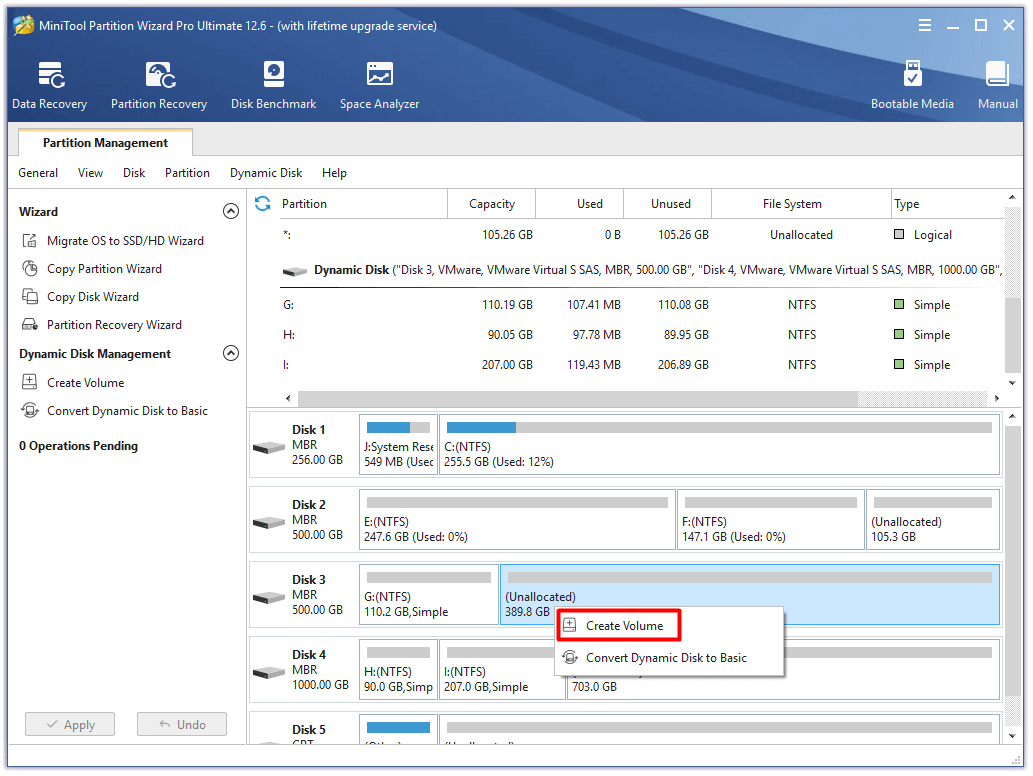
Step 3: Click Mirrored and Next in the Create Volume Wizard window to continue.
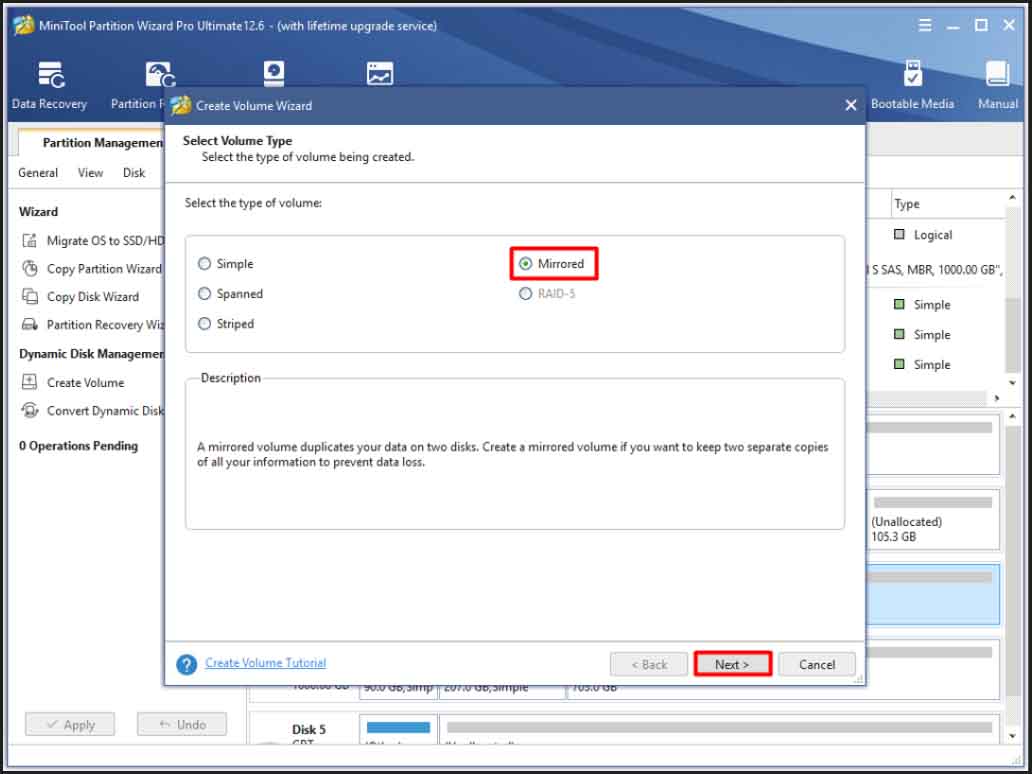
Step 4: Choose disks under the Available section, and then click Add and Next. You need to choose two disks to create a mirrored volume.
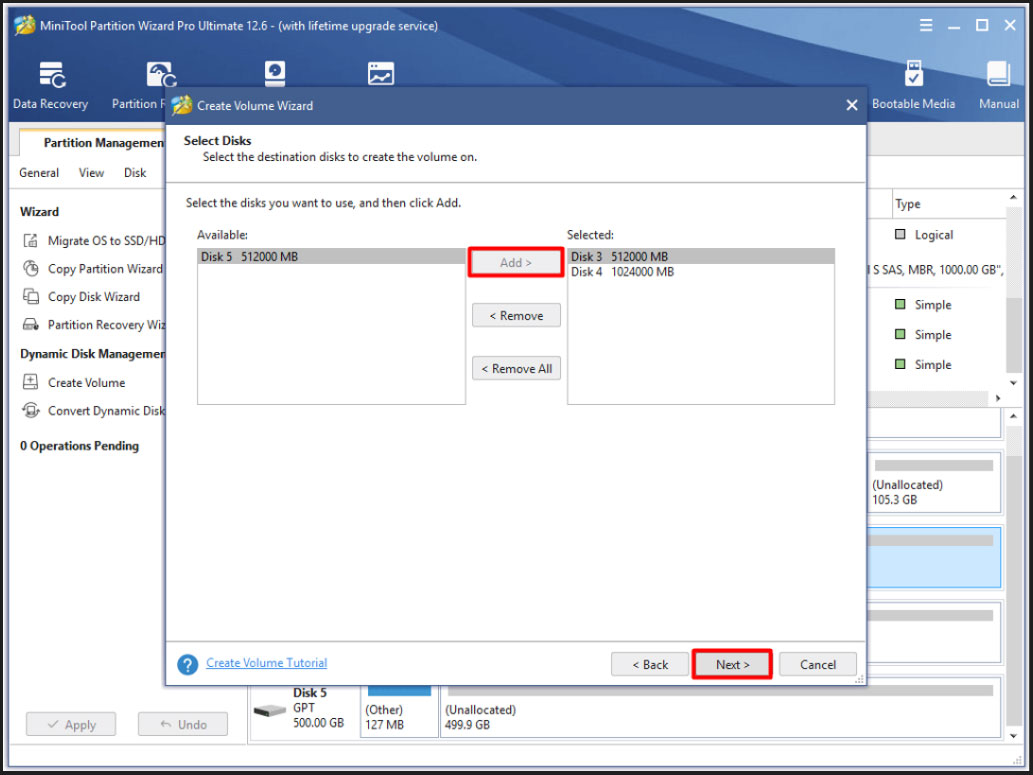
Step 5: In the next window, modify the size and location by moving the handle bar or entering the exact number in the corresponding location. After that, click Finish.
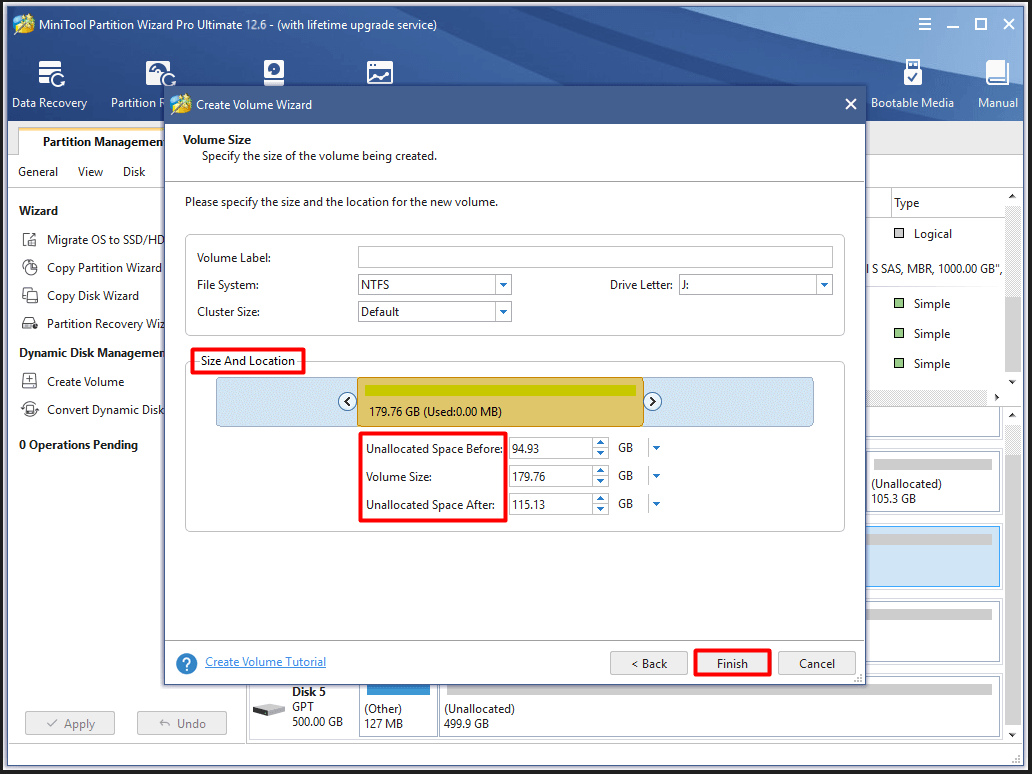
Step 6: Click Apply to carry out the pending operation.
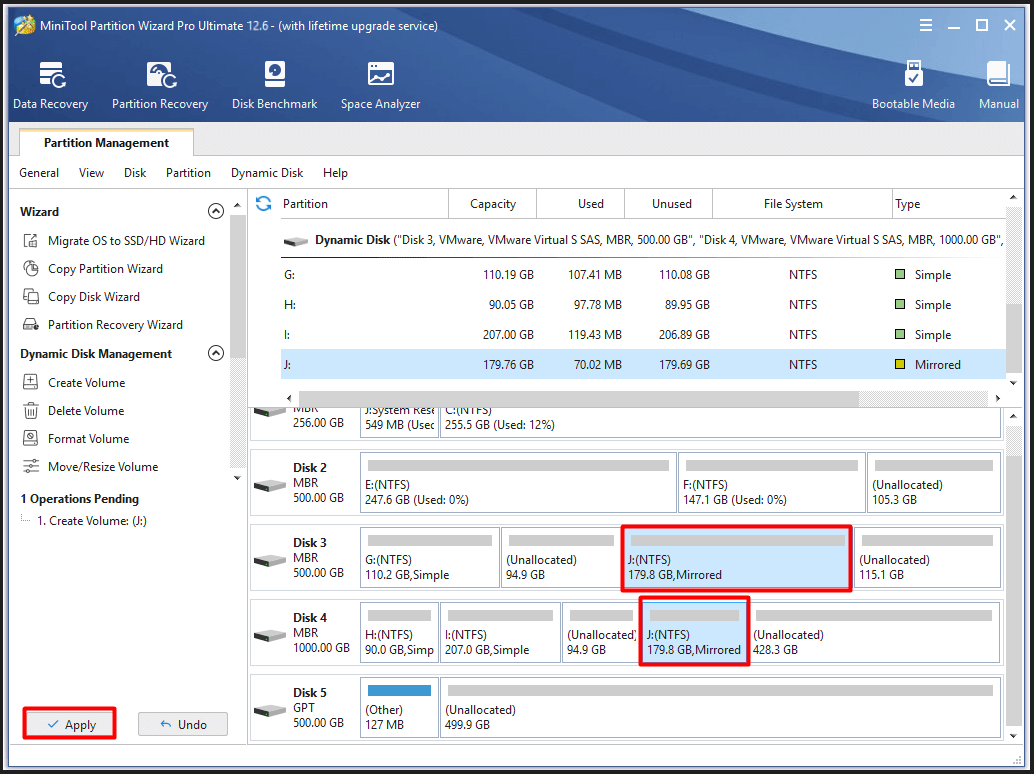
How to use multiple hard drives Windows 10? You may have the answer in your mind now!
Bottom Line
How many hard drives can a PC have? This post summarizes the factors that affect the supported number, ways to check the maximum amount of hard drives that can be installed on a computer, and the steps to add and use multiple hard drives.
If you have any thoughts about Windows 10 multiple hard drives, please feel free to share with us in the comment area below! For any issues with MiniTool Partition Wizard, send us an email via [email protected]. We will make a reply as soon as possible.


![How Long Does It Take to Install Windows 11 [3 Influence Factors]](https://images.minitool.com/partitionwizard.com/images/uploads/2022/08/how-long-does-win11-take-to-install-thumbnail.jpg)

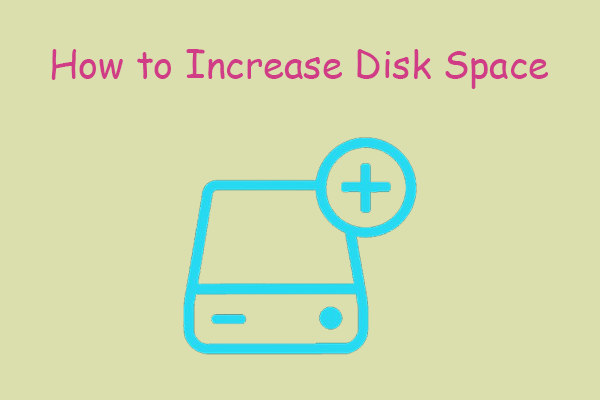

User Comments :