External HDD vs portable HDD: what’s the difference? Here, Partition Magic makes a comparison of the two HDDs, helping you choose a suitable hard drive. Based on that, it offers you instructions to test speed and recover data from the hard drive.
What Is External HDD
The external hard drive is a broad category that includes both portable and desktop hard drives. Desktop external hard drives are not manufactured with portability in mind, so they are not as durable and resilient as their portable counterparts.
Most external hard drives require a power source and a USB connection to transfer data between the computer and the device. They are less portable but with higher storage capacities.
What Is Portable HDD
Portable hard drives are a subcategory of external drives. All portable drives are external drives, but not all external drives are portable. They are designed to emulate the drives found in laptop PCs. Powered through a USB connection to a computer, they are built to be small, lightweight, and easy to carry.
Therefore, they are an ideal choice for people who need to transport their data frequently. However, that convenience comes at a cost. Due to their small size, portable HDDs can’t match the capacity or speeds of traditional external drives.
After you get an overall understanding of two hard drives, you can learn “portable vs external HDD” further. Check the details in the section below.
External HDD vs Portable HDD
Both external HDDs and portable HDDs are used as additional storage, but they cater to different needs and usage cases. You should learn the difference between the two types of HDDs and then make a choice. This section illustrates “external vs portable HDD” from 4 aspects (including appearance and size, performance, usage, and cost).
Related articles:
#1: Appearance and Size
External HHDs are essentially desktop hard drives encased in a plastic shell, featuring 3.5-inch disks. Modern external hard drives provide unmatched storage capacities. Some consumer models reach 20 terabytes (TB). These high-capacity hard drives enable you to create backups and maintain extensive archives or media libraries.
Since external HDDs prioritize longevity, security, and reliability over portability, they are more appropriate for professional and large-scale applications. For instance, using external hard drives to store data for decades or longer is a good way. As for portable hard drives, they offer capacities up to 4TB but they aren’t designed for large-scale and long-term use.
Portable HDDs feature a smaller and more streamlined design for easy stashing in a backpack or purse. Mimicking the drives found in laptops, portable HDDs usually come with 2.5-inch disks, spinning at around 5400 RPM (Revolutions Per Minute).
#2: Performance
The performance of these HDDs mainly depends on their RPM and the interface they use (USB 3.0, USB-C, etc.). With larger sizes, external HDDs provide higher performance in terms of speed and capacity than portable HDDs.
To know the exact speed of the hard drive, you can perform a hard drive speed test using MiniTool Partition Wizard. Its Disk Benchmark feature allows you to test the sequential and random read/write speed of a hard drive in a few minutes.
In addition to that, MiniTool Partition Wizard also enables you to format SSDs, convert MBR to GPT (and vice versa), format USB to FAT32, clone hard drives, recover data from hard drives, etc. Simply put, this comprehensive Windows partition manager is worth trying.
Get this software installed on your computer and then use it to test the speed of your hard drive.
MiniTool Partition Wizard FreeClick to Download100%Clean & Safe
Step 1: Connect the external or portable HDD to your PC.
Step 2: Launch MiniTool Partition Wizard to access its main interface.
Step 3: Click on the Disk Benchmark option.
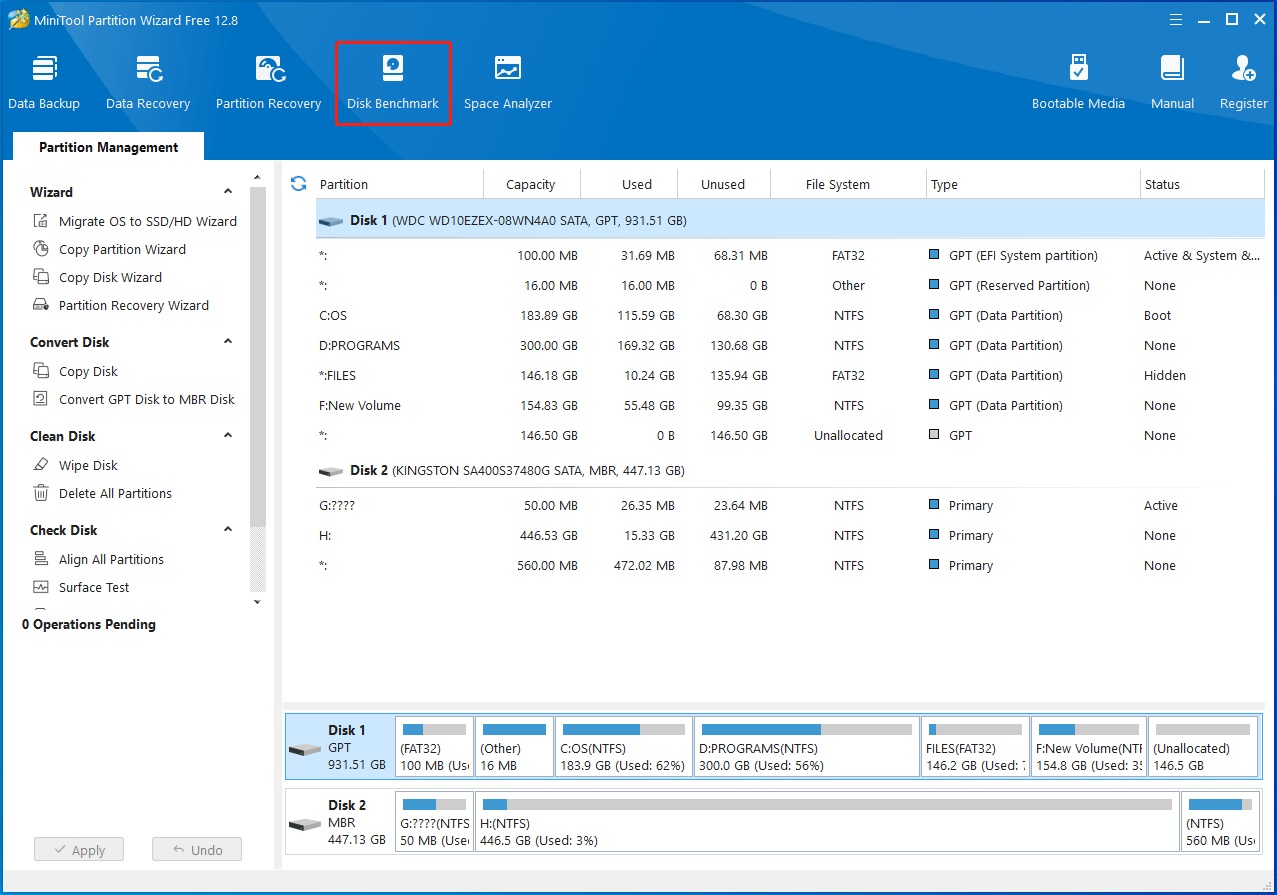
Step 4: In the pop-up wizard, configure settings based on your preference and click the Start button to begin the test. Choose the connected HDD from the drop-down menu and then set parameters including transfer size, queue number, cool down time, thread number, total length, and test mode.
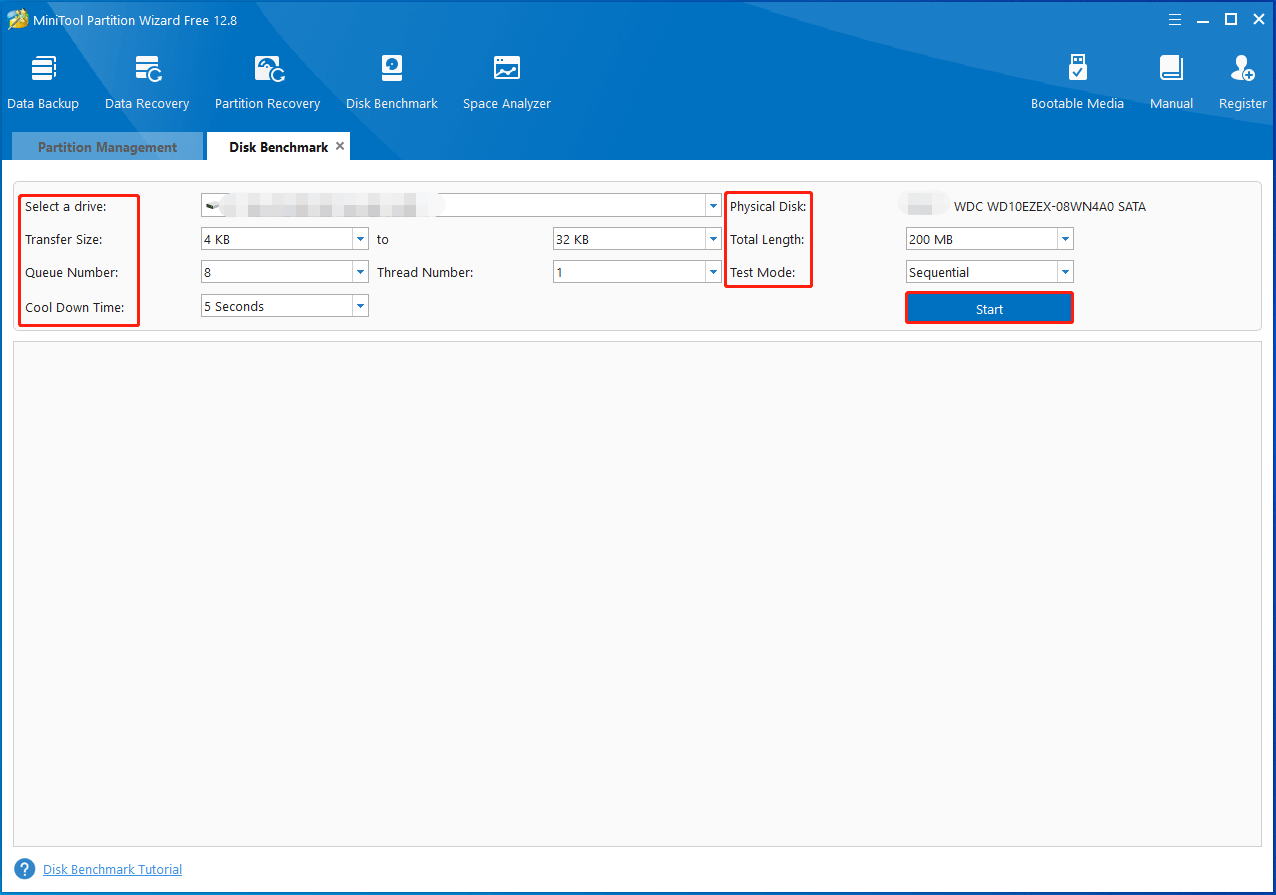
Step 5: After a while, the test process will complete. The test result will be displayed in the form of a graph.
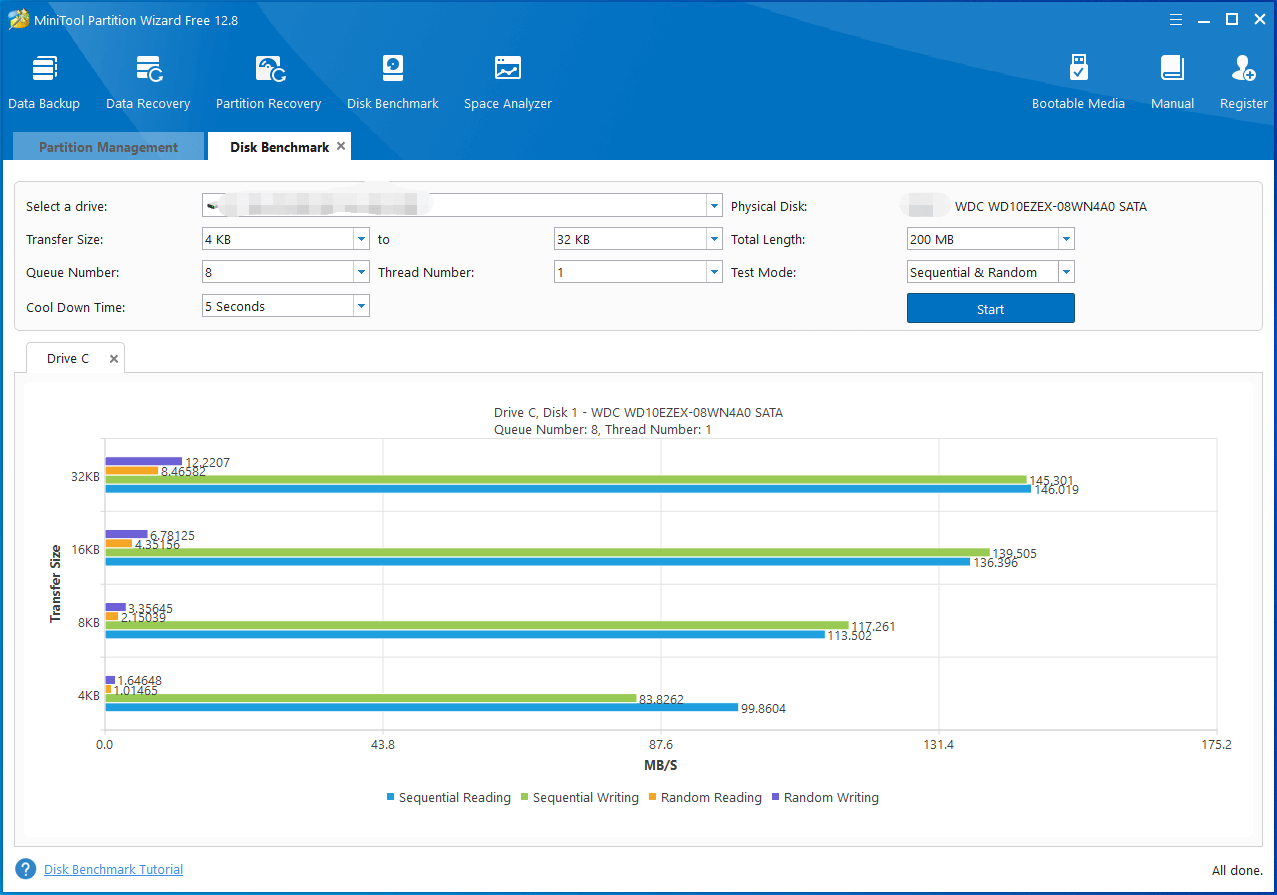
Also read: Here’re 5 Fastest Hard Drives You Should Buy
#3: Usage
External HDDs are primarily designed for stationary data storage. They are used for data storage and work as a permanent fixture to your setup. Differently, portable HDDs are designed for mobility and akin to large thumb drives. They are used for data carriage.
Portable HDD vs external HDD: which to pick? You can choose one according to your specific needs. If you need to use a storage device at any time, simply get a portable HDD.
#4: Cost
Portable HDDs are more cost-effective because of their smaller size and lower power requirements. Nevertheless, an external HDD might be more economical in the long term and for large-scale storage needs. Simply put, if you want to make a short-term investment, choose a portable HDD.
To get a storage device for the following several years, you should buy an external HDD instead. So, the answer depends on your demands.
External vs portable HDD: what’s the difference? Well, the main four differences have been shown to you.
Also read: CFast vs CF Card: Make a Comparison and Choose a Suitable One
External or Portable HDD
Portable vs external HDD: which to pick? Here, we make a conclusion in rough. External HDDs fit a business, entrepreneur, or home user creating local backups, while portable HDDs suit professional photo and video editors working on smaller-scale projects. You can also choose a proper HDD type from the following aspects.
- Portability: If you often go out and need the data on the go, choose a portable HDD.
- Storage capacity: For extensive storage requirements like large media files or backups, an external HDD is advised.
- Power availability: If you have limited access to power sources, a portable HDD is more convenient.
- Budget: If your budget is limited, choose a portable HDD for temporary use.
- Compatible OS: Windows, macOS, and Linux sometimes require specific file formats or partition schemes to perform certain tasks. You should make sure that the external drive is compatible with a Windows PC or Mac. Most portable hard drives are pre-formatted for either PC or Mac.
Recover Data from External/Portable HDD
No matter how reliable the hard drive is, it is inevitable that you can suffer from data loss due to some unexpected reasons. In this case, you need to get the data back by using a piece of professional data recovery software.
MiniTool Partition Wizard is highly recommended. Data Recovery is one of its featured functions, enabling you to recover lost data caused by various reasons. Besides, this software also allows you to recover lost partitions due to accidental deletion, improper partitioning, virus attacks, and other reasons.
With this software, you can perform D drive data recovery, USB data recovery, NVMe data recovery, Iomega hard drive recovery, SSD file recovery, and other recovery tasks related to storage devices. Now, get the MiniTool Partition Wizard to recover your precious data.
MiniTool Partition Wizard DemoClick to Download100%Clean & Safe
Step 1: Connect the external or portable HDD to your computer. After you launch MiniTool Partition Wizard, click Data Recovery to start the recovery.
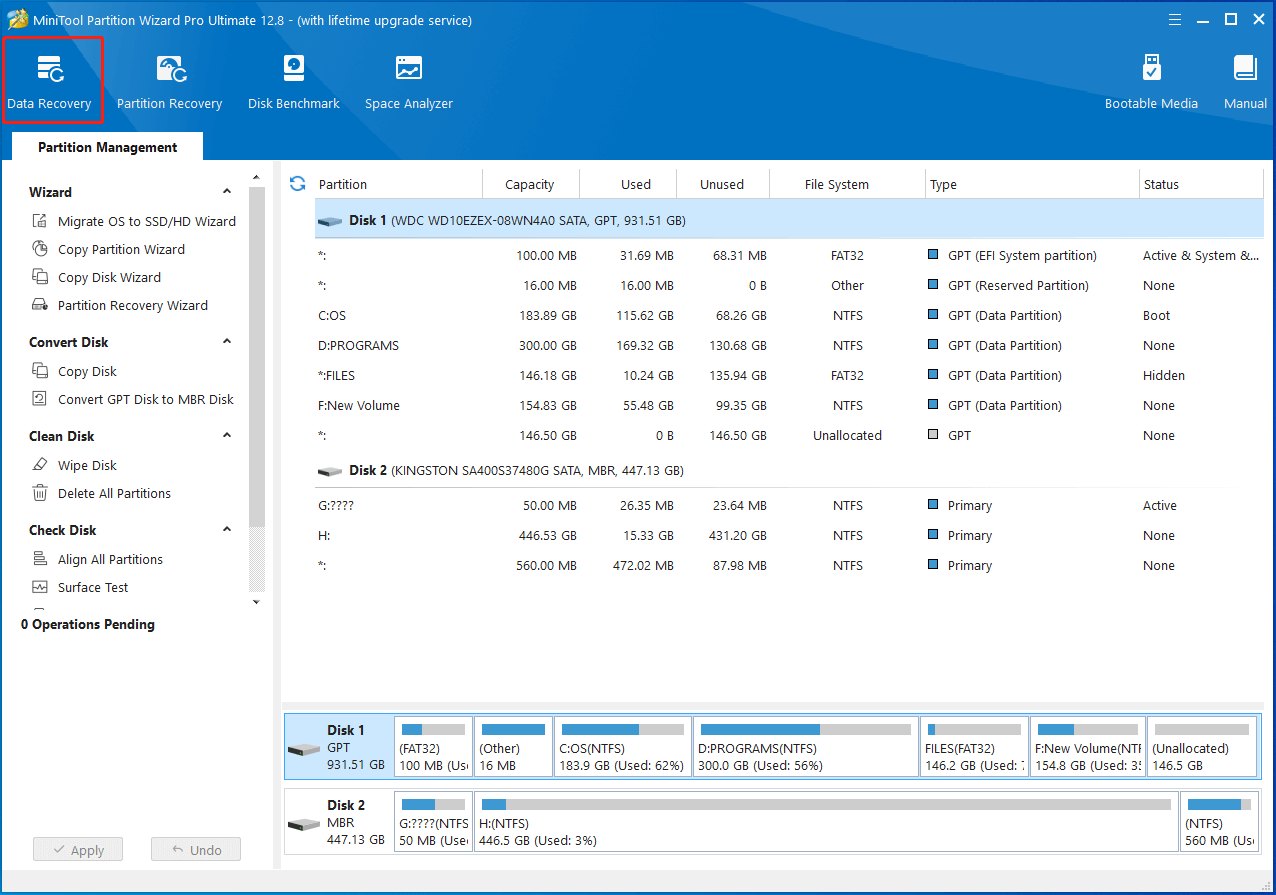
Step 2: In the prompted wizard, find and scan the connected drive. In this scenario, you should click on the Devices tab, highlight the connected HDD, and click the Scan button.
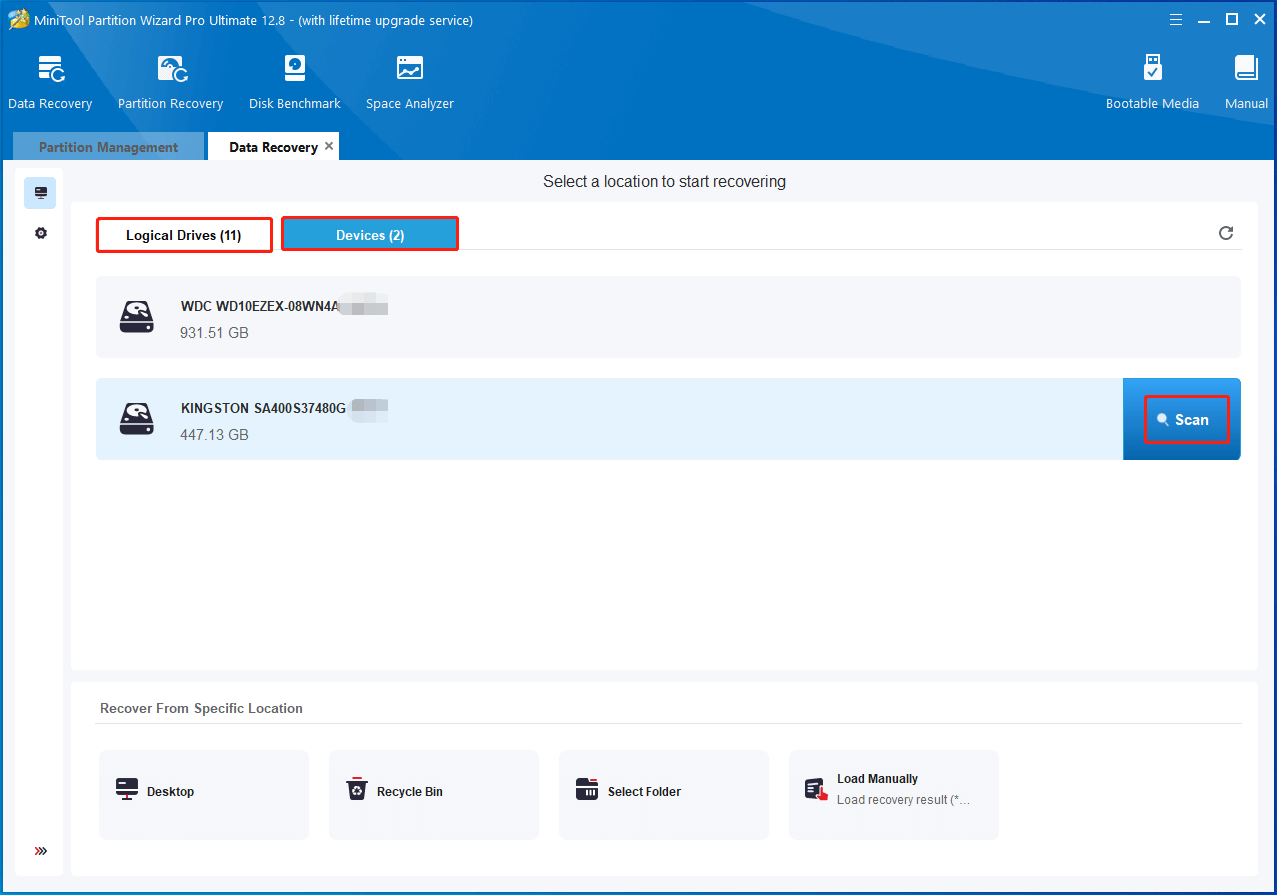
Step 3: After the scan process ends, choose the desired data from the displayed recovery result and click the Save button.
Step 4: In the pop-up window, choose a directory for the recovered data and follow the prompted instructions to complete the operation. Don’t save the data in the original drive. Otherwise, the lost or deleted data would be overwritten. Overwritten files can’t be recovered anymore.
Recommended article: What Can You Do on a Dropped Hard Drive and How to Repair It
Bottom Line
This post discusses the “portable HDD vs external HDD” topic from several aspects. You can choose a proper hard drive type based on your situation. If you encounter any difficulty while using MiniTool Partition Wizard, please contact us by sending an email to [email protected]. We will help you work them out as soon as possible.
External HDD vs Portable HDD FAQ
Besides, it comes with Seagate’s toolkit including backup and encryption features. The Expansion drive also utilizes USB 3.0 but demands an AC adapter for power. It only works on Windows devices and doesn’t include additional software.

![External Hard Drive Not Showing up Windows 11 [Solved]](https://images.minitool.com/partitionwizard.com/images/uploads/2023/08/external-hard-drive-not-showing-up-windows-11-thumbnail.jpg)



User Comments :