In today’s gaming industry, games offer unprecedented immersion with exquisite graphics, rich storylines, and vast open worlds. However, these high-quality games are placing increasingly stringent demands on hardware, particularly storage capacity and speed.
Many gamers often struggle with insufficient internal storage space, frequently having to delete old games to make room for new ones.
In such situations, external hard drives have become the preferred choice for many gamers as an efficient storage expansion solution.
This article will analyze the importance of external hard drives in gaming and outline key considerations for choosing one. This can help you choose the best external hard drive.
External Hard Drive for Gaming
In this section, we will show you the importance of an external hard drive for gaming and help you choose an external HDD or SSD for it.
Is an External Hard Drive Good for Gaming?
Of course, an external hard drive for PC gaming can increase storage capacity, improve game loading speeds, and enable gaming portability.
#1. Increase Storage Capacity
With the rapid advancement of games, they are taking up increasingly larger storage sizes. For example, large-scale games like “Cyberpunk 2077” can easily exceed 100GB in installation file size, and some games with extensive Downloadable Content (DLC) can even occupy over 200GB of storage space.
For gamers using laptops, the built-in hard drive storage capacity is often limited. After installing a few large games, there’s little space left.
External hard drives can provide up to several terabytes of storage, allowing players to safely store massive game collections without having to worry about deleting old games.
#2. Improve Game Loading Speeds
Traditional mechanical hard drives have relatively slow read and write speeds, resulting in lengthy loading times for large games. This significantly impacts the gaming experience.
External solid-state drives, with their superior read and write performance, can significantly reduce game loading times.
Fast loading speeds not only allow players to quickly enter the game world but also reduce waiting time during gameplay for scene switching and save loading, making the gaming experience smoother and more coherent.
#3. Enjoy Gaming Portability
For gamers who frequently travel, the portability of an external hard drive is particularly advantageous. They can store their game library on an external hard drive and simply connect it to a supported device to play their favorite games anytime, anywhere.
Is an External HDD or SSD Better for Gaming?
When talking about an external hard drive, it usually includes HDD and SSD. Many users may have a question: Is an external HDD or SSD better for gaming? Here, we will show the comparison between them.
For gaming, an SSD (Solid State Drive) has faster times and smoother performance, while an HDD (Hard Disk Drive) offers more storage capacity for a lower cost.
| External SSD | External HDD | |
| Performance | Fast read/write speed | Slow read/write speed |
| Cost | High price | Low price |
| Durability | Strong anti-vibration performance | Poor anti-vibration performance |
In General, for gamers who prioritize speed and want to play the latest games with minimal load times, an SSD is better.
For gamers with large game libraries who need massive, affordable storage for games with less demanding loading speeds, HDD is better.
Key Considerations for Choosing an External Hard Drive
Here are some key considerations while choosing an external hard drive for gaming.
Read/Write Speed
Read and write speed is a key performance metric for external hard drives, directly impacting game loading speeds and smoothness. For gamers, higher read and write speeds mean faster access to the game world and reduced waiting times.
When choosing an external hard drive, pay attention to its sequential read and write speeds. Generally speaking, SSDs offer significantly better read and write speeds than HDDs.
How to test the speed of your external hard drive? You can try a free disk benchmark tool – MiniTool Partition Wizard. It can help you easily perform the HDD/SSD speed test on Windows, including sequential and random write/read speeds.
MiniTool Partition Wizard FreeClick to Download100%Clean & Safe
Step 1. Connect the external hard drive to your computer. Then launch this tool to access its main interface and click on Disk Benchmark from the toolbar.
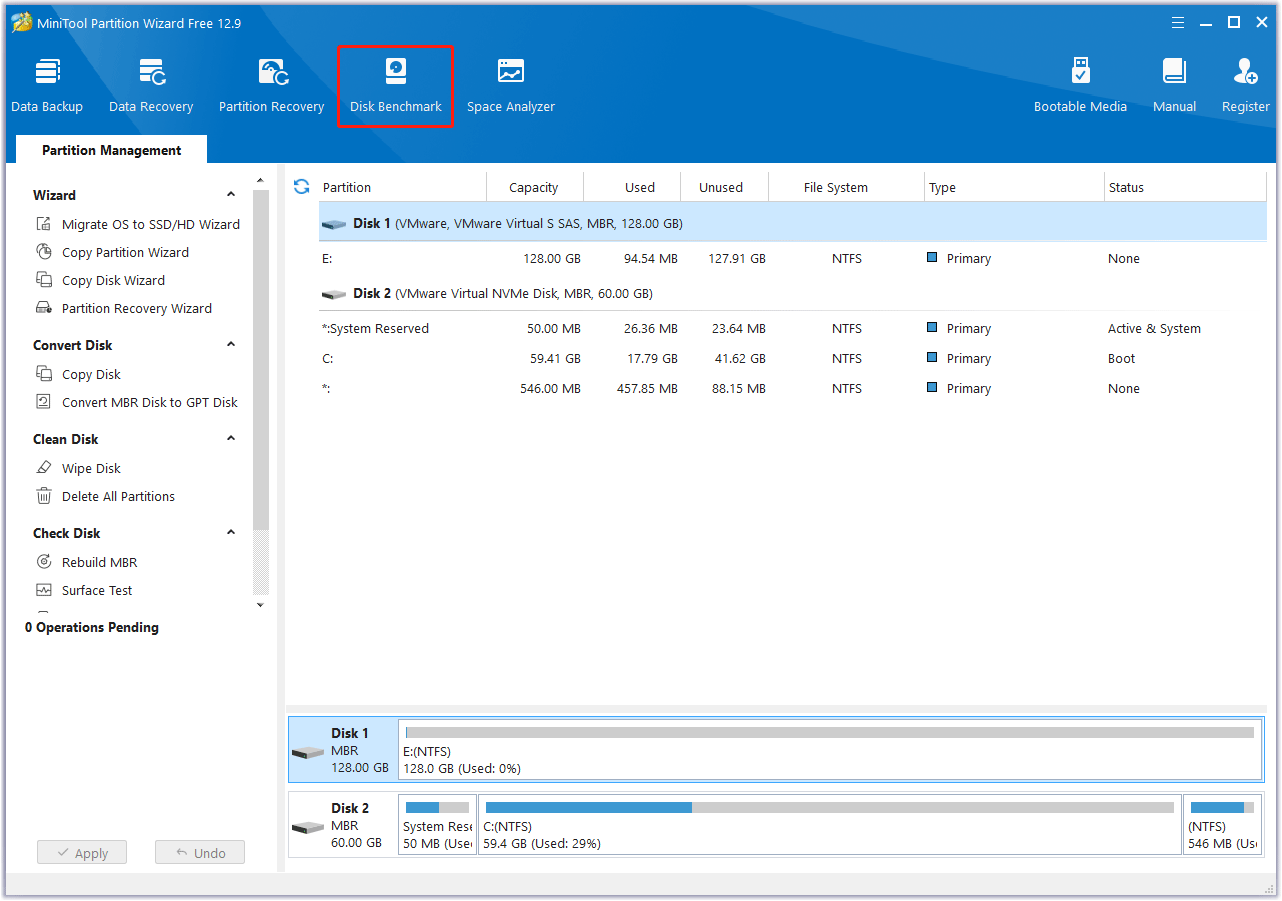
Step 2. Select the drive letter of your external hard drive from the drop-down menu, and then set parameters to test the drive’s performance. After that, click Start.
- Transfer Size: The data transfer size ranges from 1 KB to 2048 KB.
- Total Length: The total amount of data transferred ranges from 100 MB to 4096 MB.
- Queue Number: Queues a bunch of read and write tasks on the drive, ranging from 1 to 512.
- Thread Number: Sets the number of threads to use to test the disk, ranging from 1 to 64.
- Test Mode: There are three modes for users to choose from: Sequential, Random, and Sequential & Random.
- Cool Down Time: This option is used to reduce the HDD/SSD temperature before starting the next test.
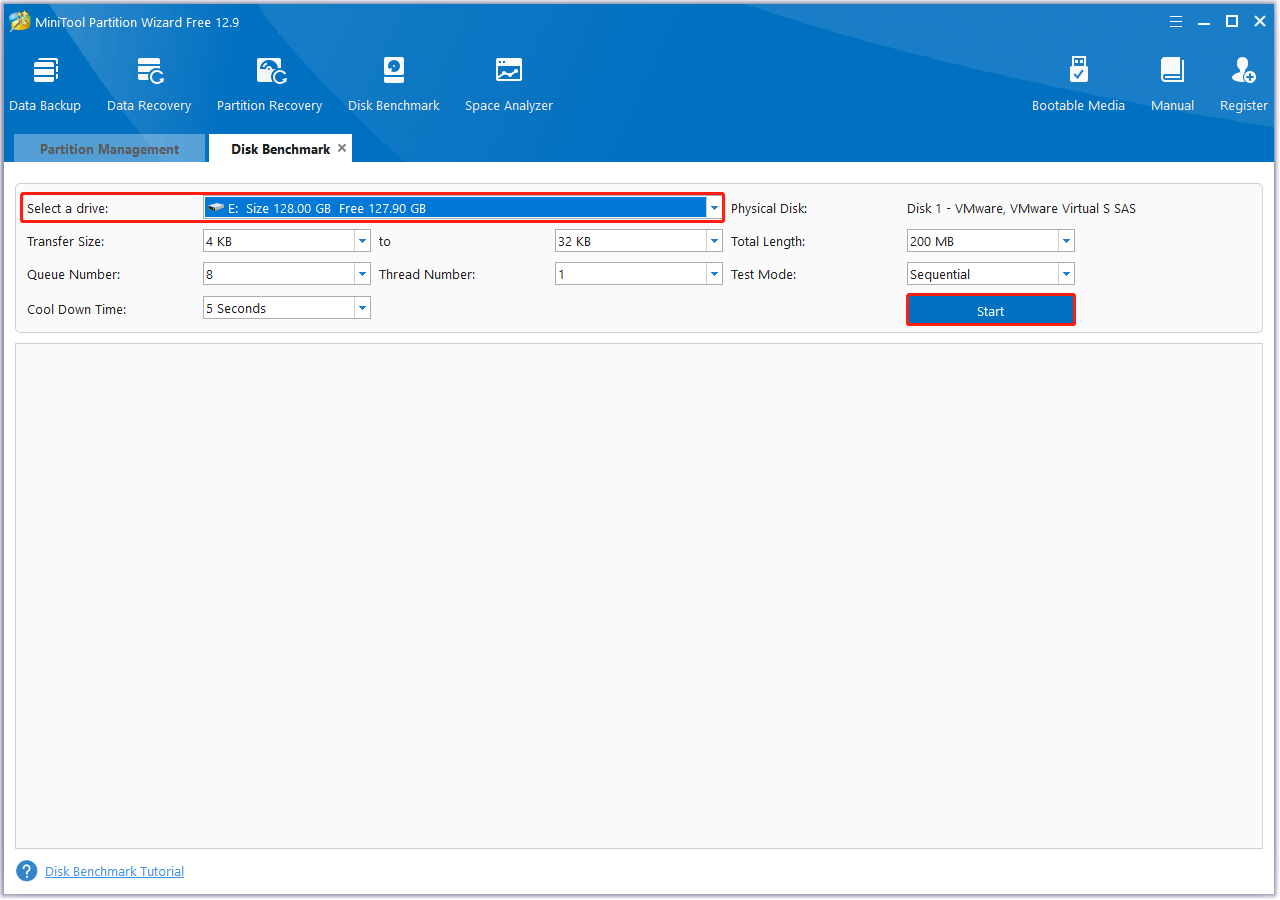
Step 3. Wait for several seconds to obtain the drive’s read and write speeds.
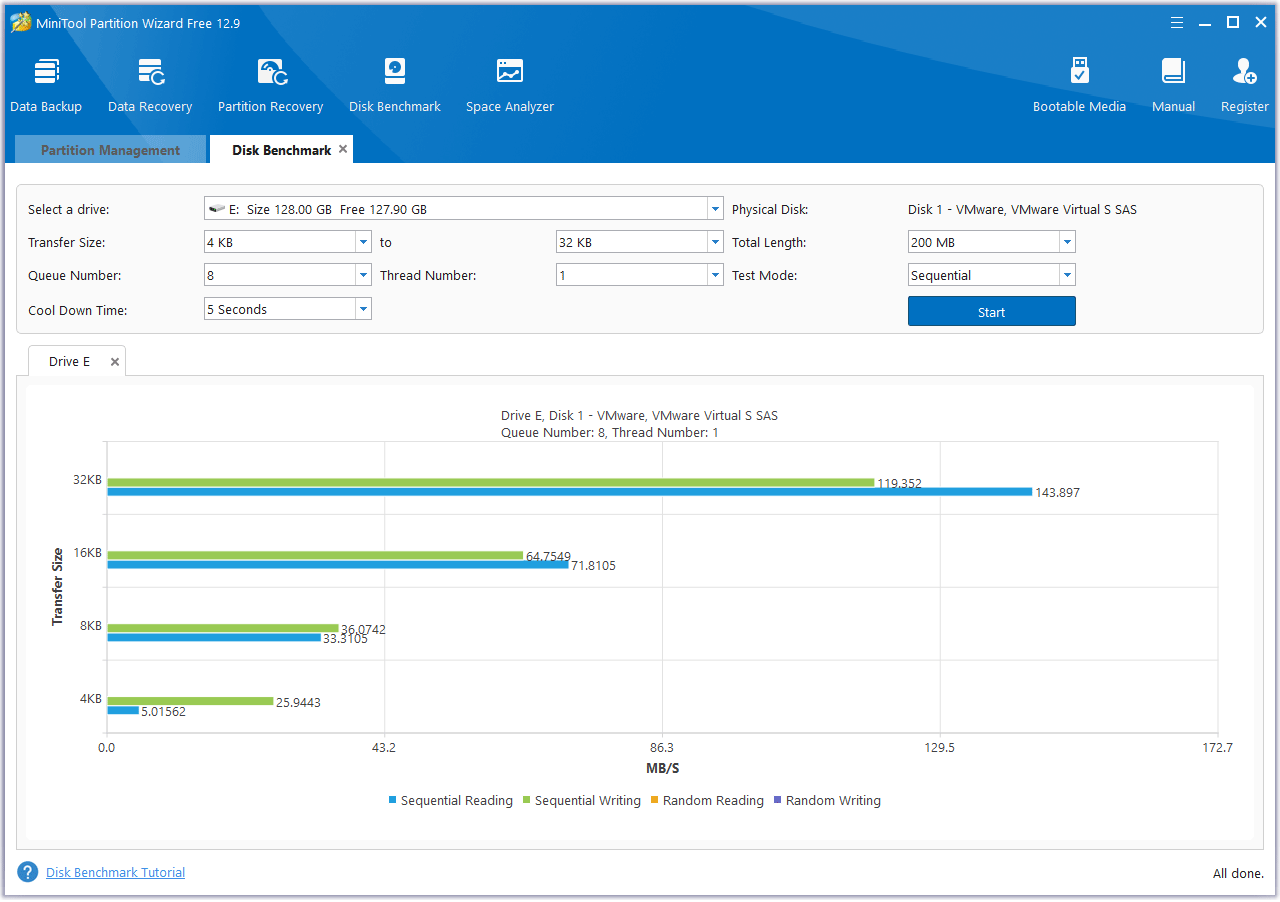
In addition to testing disk performance, it can also help you resize/move/merge/split partitions, wipe disks, clone a hard drive, convert disks between MBR and GPT, recover data from hard drives, and perform conversion between FAT32 and NTFS without data loss.
Also, pay attention to the interface transfer speed between the external hard drive and your device, ensuring they match to maximize the external drive’s performance. If your computer has a USB 3.0 or USB 3.1 port, that’s a plus.
Capacity
With game sizes increasing, choosing the right external hard drive capacity is crucial. When considering capacity, consider the number of games you play and your future gaming needs.
For casual gamers who primarily play small or independent games, a capacity of 1-2TB may be sufficient. For avid gamers, however, an external hard drive with a capacity of 4TB or higher is recommended.
Additionally, reserve some space for system cache and future game installations to avoid frequent external hard drive replacements due to insufficient capacity.
Compatibility
An external hard drive needs to be compatible with a variety of devices to meet the needs of gamers in different scenarios. When purchasing an external hard drive, ensure it is compatible with your gaming devices (such as computers and game consoles).
Most external hard drives support both Windows and macOS operating systems. But when connecting to a game console, you should pay attention to the console’s compatibility.
For example, for the PlayStation 5 external hard drives, it has certain requirements for the device format and performance. The Xbox One and Xbox Series X|S offer greater compatibility with external hard drives, supporting a wide variety of external hard drive types.
Brand and Quality
Choosing an external hard drive from a reputable brand provides better assurance of quality and after-sales service. There are many well-known storage device brands on the market, such as Western Digital, Seagate, Samsung, and SanDisk.
These brands boast extensive experience in storage technology and advanced production processes, ensuring reliable product quality and stable performance.
Budget
Budget is a significant factor when choosing an external hard drive. Prices vary significantly between different types, capacities, and brands.
Generally speaking, HDDs are significantly cheaper than SSDs of the same capacity.
Best External Hard Drive for Gaming
What is the best external HDD or external SSD for gaming? Here, we list some recommendations for you.
WD Black P40 Game Drive (SSD)
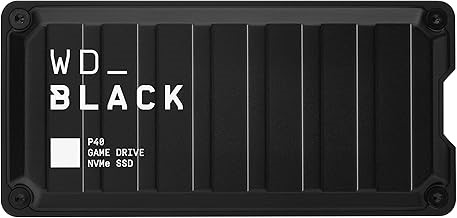
Using the USB 3.2 Gen2x2 protocol, it has a bandwidth of 20 Gbps, and its read-write speed can reach an ultra-high 2,000MB/s. With a maximum storage space of 2 TB, it can meet the needs of various gaming scenarios.
Its unique appearance is similar to a mechanical box, with customizable RGB lighting effects, full of an esports atmosphere. In addition, the shock-resistant structure design can withstand the impact of a two-meter drop, with high durability.
Seagate FireCuda Gaming SSD (SSD)

This is a high-performance external SSD designed specifically for gamers. Offering up to 2TB of capacity, it can store massive amounts of games and content.
Leveraging USB 3.2 Gen 2×2 technology, this drive boasts read and write speeds of up to 2000MB/s, enabling rapid game loading and instant file transfers.
Compatible with PCs, Macs, and consoles, it is perfect for gamers seeking fast, reliable, and portable storage.
Samsung T7 Shield (SSD)

It is equipped with a USB 3.2 Gen 2 interface with a 10Gbps bandwidth and uses the NVMe protocol. It has a maximum sequential read speed of up to 1,050MB/s and a write speed of up to 1,000MB/s.
It is available in 1TB, 2TB, and 4TB capacities, meeting the needs of gamers who have a large number of games.
It has an IP65-rated dust-proof and water-resistant design and can withstand a 3-meter drop. The high-elastic rubber material shell and metal frame structure enable it to handle various unexpected situations, ensuring the safety of game data.
The Type-C interface supports direct connection to Windows, macOS, Android, PS, and Xbox devices, allowing gamers to use it on different devices.
Seagate FireCuda Gaming Hard Drive (HDD)

It has a capacity of up to 5TB and supports a USB 3.2 Gen 1 interface, which can be plugged and played.
It also has customizable RGB LED lighting effects, which can create an excellent gaming atmosphere. It is lightweight and easy to carry, allowing gamers to carry their game libraries with them.
WD Black P10 Game Drive (HDD)
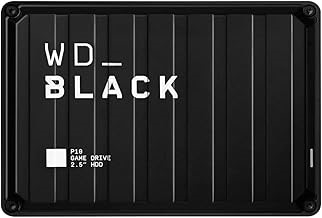
This portable hard drive is designed specifically for gamers, offering excellent performance and design. Its compact design means even the largest 6TB capacity version remains compact and lightweight, making it easy to carry.
A front-mounted indicator light provides real-time status feedback, preventing data loss due to improper operation. In terms of performance, the WD_BLACK P10 features a USB 3.2 Gen 1 interface with sequential read speeds of 130MB/s, sufficient for loading most games.
Furthermore, this portable drive offers excellent compatibility, easily compatible with multiple platforms, including Windows, macOS, PlayStation, and Xbox, allowing gamers to share game data across multiple devices.
Toshiba Canvio Gaming Portable Hard Drive (HDD)

With its stable performance and outstanding design, it’s an ideal choice for gamers. Its refined design utilizes a special screw-locking process to ensure the drive’s secure fit without screws.
An LED data transfer indicator on the side provides real-time status information, allowing gamers to monitor the drive’s operation easily. This portable hard drive also offers a wide range of capacities, including 1TB, 2TB, and 4TB.
It supports major PC platforms, including Windows and macOS, and is also compatible with game consoles such as PlayStation and Xbox, enabling seamless data transfer and sharing.
How to Maintain an External Hard Drive for Gaming?
Maintaining an external hard drive for gaming is crucial to preventing physical damage and ensuring data stability. This can be achieved by following these three steps:
#1. Physical protection.
Avoid dropping or impacting the drive. Disconnect the device before moving it, and avoid dragging the data cable directly. When not in use for extended periods, store the drive in a shockproof storage box away from moisture, high temperatures (such as near the console’s heat vents), and strong magnetic fields.
#2. Properly connect and disconnect the drive.
When connecting, ensure the connectors are clean and avoid plugging or unplugging the drive while it’s powered on (especially for mechanical hard drives).
On a computer, use the “Safe Eject” function to disconnect the drive. On a console (such as a PS5/Xbox), eject the drive from the system before unplugging the drive.
#3. Perform regular checks.
Use a disk check tool, such as Windows’ built-in utility, CHKDSK, to scan the drive regularly for bad sectors that could damage data.
What File System Is Suitable for a Gaming External Hard Drive?
Is exFAT or NTFS better for a gaming hard drive? I got a gaming hard drive recently and don't know whether to use NTFS or exFAT.https://www.reddit.com/r/pcmasterrace/comments/1hupam2/is_exfat_or_ntfs_better_for_a_gaming_hard_drive/
This is a question from a gamer. You might have the same question.
Is exFAT or NTFS Better for a Gaming Drive?
For external hard drives designed for Windows, NTFS is generally the best choice. Because it offers robust features like security and journaling, which are essential for running games and applications reliably on Windows.
If you need cross-platform compatibility so you can use your drive with Windows, macOS, and game consoles, exFAT is a better choice, although it lacks the advanced features and security of NTFS.
How to Format Your External Hard Drive for Gaming?
How to format your external hard drive to NTFS or exFAT on Windows? You can use MiniTool Partition Wizard to do that. As a reliable free partition manager, it can format HDDs, SSDs, SD cards, and USB flash drives.
Now, let’s follow the steps to do that:
MiniTool Partition Wizard FreeClick to Download100%Clean & Safe
- Connect the external hard drive to your computer.
- Launch this partition manager to enter its main interface.
- Select the external hard drive and then choose Format Partition from the left action panel.
- A new window will appear, select the appropriate file system: NTFS or exFAT, and then click OK.
- After returning to the main interface, click Apply to confirm the operation.
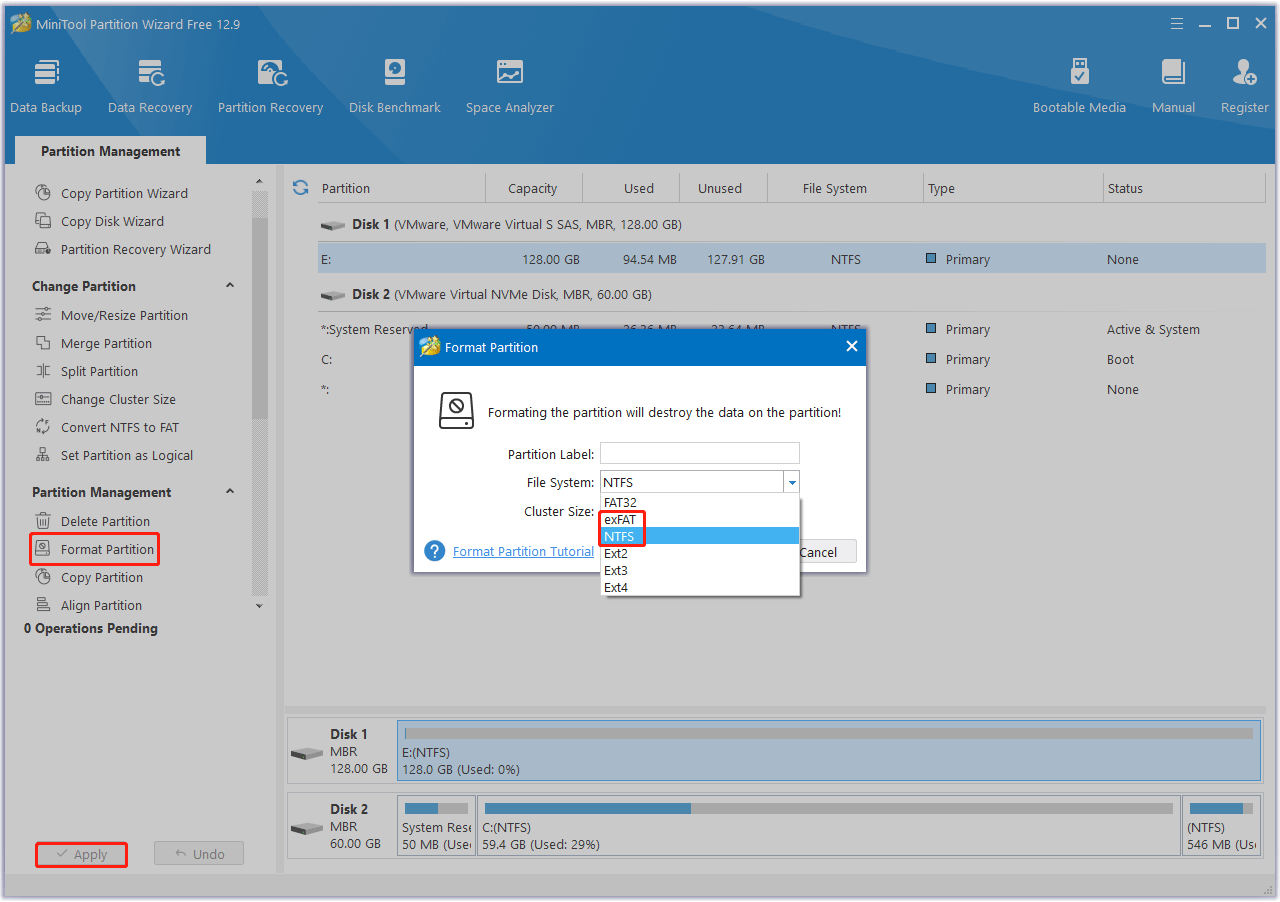
As you can see, the steps to format using MiniTool Partition Wizard are very simple. It’s worth trying.
Bottom Line
External hard drives are an essential tool for gamers to expand their storage capacity, improving game loading speeds, and ensuring portability.
When choosing an external hard drive for gaming, you need to consider factors such as read/write speed, capacity, compatibility, brand quality, and budget to make the best choice based on your specific needs.
This article can help you gain a deeper understanding of external hard drives and choose the ideal one for you, allowing you to fully enjoy the fun of gaming and seamlessly navigate the gaming world.
If you have any questions or suggestions on how to use MiniTool Partition Wizard, please do not hesitate to contact us at [email protected].
External Hard Drive for Gaming FAQ
Minimize continuous use and unplug the drive when not in use to extend the drive's lifespan and ensure data security.

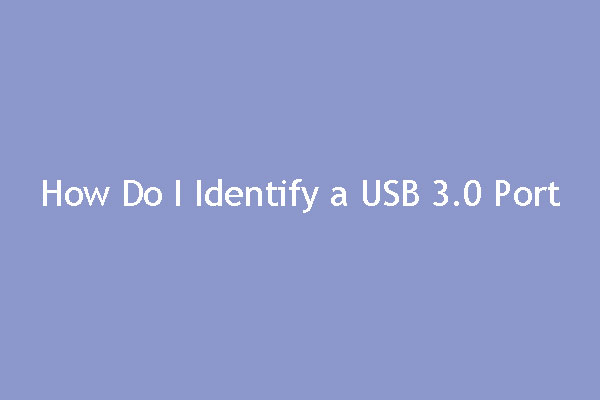

User Comments :