How to fix the “Ricoh unable to store image” issue? If you encounter the same issue, you come to the right place. Here, Partition Magic offers several effective solutions to help you troubleshoot the issue.
Cameras allow us to capture joyful and significant moments in our lives. Numerous camera brands exist worldwide. Yet, some users of Ricoh cameras have reported facing the error message “unable to save image” in their Ricoh cameras. This situation is quite bothersome for them.
Have you experienced this problem as well? If yes, keep reading for a comprehensive guide on how to resolve it.
What Causes the Ricoh Unable to Store Image Issue?
What causes the Ricoh unable to store image issue? After investigating extensive user reports and posts on the Internet, I find that the issue can mainly be caused by these reasons:
- The SD card is corrupted.
- The file system of the SD card is not compatible with the camera.
- The camera is buggy.
Solution 1. Reformat the SD Card on PC
To resolve the Ricoh unable to store image issue, you can try reformatting the SD card on your computer. To do that, MiniTool Partition Wizard is a good choice. It offers the Format Partition feature to help you format your SD card to FAT32 with ease.
Also, this multifunctional tool provides various powerful features to help you manage your partitions and disks. For instance, you can use it to partition hard drive, extend partition size, format SD card FAT32, check disk for errors, hard drive data recovery, USB flash drive data recovery, SSD data recovery, and more.
Here’s how to use it to format Ricoh SD card:
Step 1. Use an SD card reader to connect the Ricoh camera’s SD card to your computer.
Step 2. Click the Download button to get MiniTool Partition Wizard, run the downloaded file, and follow the on-screen instructions to install it on your PC. Then, launch this app to enter its main interface.
MiniTool Partition Wizard FreeClick to Download100%Clean & Safe
Step 3. Choose the SD card partition from the disk map. Then, click the Format Partition feature from the left panel.
Step 4. In the Format Partition window, choose FAT32 from the drop-down menu of File System, and set Partition Label and Cluster Size according to your needs. Then, click OK to move on.
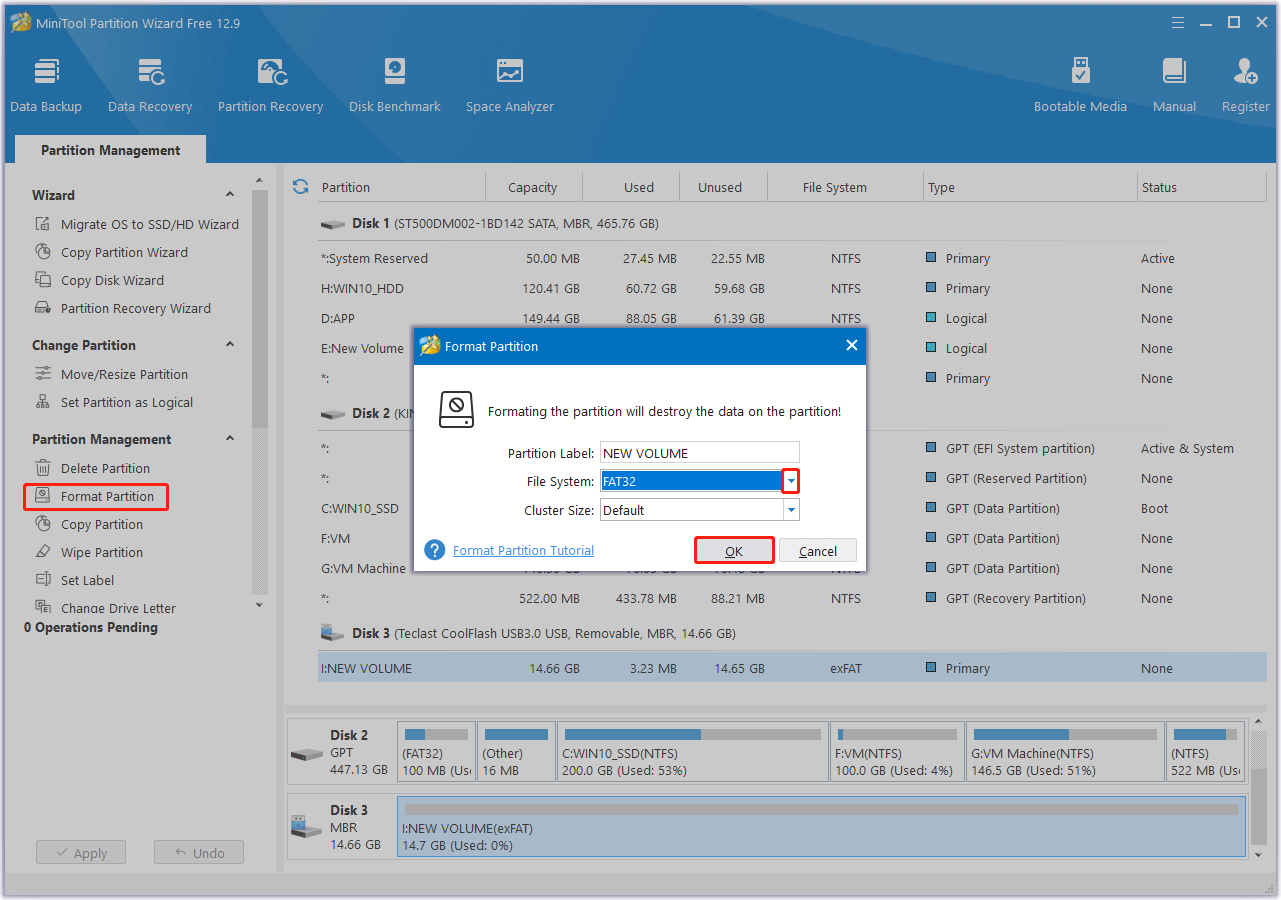
Step 5. Next, click Apply and Yes to confirm.
Once you reformat the SD card to FAT32 via MiniTool Partition Wizard, you can try reinserting it into the Ricoh camera to check if the issue is fixed.
Solution 2. Reformat the SD Card on the Camera
If reformatting the SD card on the computer is unable to help you fix the Ricoh unable to store image issue, you can try reformatting the SD card on the Ricoh camera. Here’s the guide:
- Insert the SD card into the camera.
- Power it on.
- Navigate to the camera’s menu.
- Select the Setup or Format option.
- Then, choose Format Memory Card or a similar option.
- Select Yes to confirm the formatting.
- Once done, check if the Ricoh unable to store image issue has been resolved.
Solution 3. Update the Firmware
Some people also report that they fix the Ricoh unable to store image issue successfully by updating the firmware. You can also have a try. To do that, you can follow the steps below:
- Reformat the SD card on your computer.
- Download the latest firmware from the Ricoh official website.
- Then, put it on the blank SD card.
- With the camera power off, put the SD card in your camera.
- Turn on the camera.
- Press and hold the menu button.
- Execute the update.
- After that, reformat the SD card with the camera.
- Once done, check if the issue has been resolved.
Solution 4. Replace the SD Card or Contact the Support
If none of the above solutions can help you fix the Ricoh unable to store image issue, you can try inserting another SD card into your Ricoh camera to check if the issue persists. If another SD card is unable to work on your Ricoh camera as well, you can contact Ricoh camera support and send the Ricoh camera to them to find out the culprit of the issue.
In Conclusion
How to fix the Ricoh unable to store image issue? This post provides some useful ways to resolve the Ricoh unable to store image issue. If you experience the same issue, you can try them one by one until you fix the issue successfully.

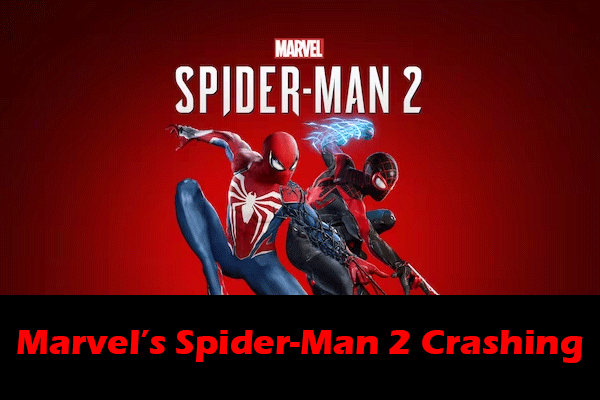

User Comments :