Some people report that they encounter Marvel’s Spider-Man 2 keeps crashing on startup issue on their PCs. This issue prevents them from playing the game normally and bothers them a lot. Are you also bothered by crash issues while playing Marvel’s Spider-Man 2 on your PC?
If so, continue reading to analyze the possible causes of Marvel’s Spider-Man 2 crashing and get some useful methods to solve the issue.
Possible Causes of Marvel’s Spider-Man 2 Crashing
What causes Marvel’s Spider-Man 2 crashing? After searching for this issue on the Internet, I find that the issue can mainly be caused by these reasons:
- Outdated GPU drivers
- Corrupted or missing game files
- Overlay apps causing conflicts
- Background programs interference
- Outdated Windows or DirectX
- Antivirus or Firewall blocking the game
- Wrong or improper graphics settings
- Incompatible or unstable GPU overclock settings
- System not meeting minimum hardware requirements
How to Fix Marvel’s Spider-Man 2 Crashing
How to fix Marvel’s Spider-Man 2 crashing? In this section, I summarize some helpful methods to help you solve the issue. You can try them one by one until your fix the issue successfully.
Method 1. Check Marvel’s Spider-Man 2 System Requirements
Before trying other methods to fix Marvel’s Spider-Man 2 crashing issue, you need to make sure your computer satisfies Marvel’s Spider-Man 2 system requirements. If not, you can run into the Marvel’s Spider-Man 2 keeps crashing on startup issue easily. Here are the minimum and recommended Marvel’s Spider-Man 2 system requirements:
Minimum:
- Requires a 64-bit processor and operating system
- OS: Windows 10/11 (version 1909 or higher)
- Processor: Intel Core i3-8100 or AMD Ryzen 3 3100
- Memory: 16 GB RAM
- Graphics: NVIDIA GeForce GTX 1650 or AMD Radeon RX 5500 XT
- Storage: 140 GB available space
- Additional Notes: SSD Required
Recommended:
- Requires a 64-bit processor and operating system
- OS: Windows 10/11 (version 1909 or higher)
- Processor: Intel Core i5-8400 or AMD Ryzen 5 3600
- Memory: 16 GB RAM
- Graphics: NVIDIA GeForce RTX 3060 or AMD Radeon RX 5700
- Storage: 140 GB available space
- Additional Notes: SSD Required
From the Marvel’s Spider-Man 2 system requirements, you can know the game needs at least 140GB of available space to install and play. If your game partition doesn’t have enough free space, you can use MiniTool Partition’s Extend Partition feature to get more free space from other partitions.
Besides, this feature-rich tool can also help you partition hard drive, check disk for errors, format SD card FAT32, change cluster size, convert MBR to GPT, rebuild MBR, recover data from hard drive, and more.
MiniTool Partition Wizard FreeClick to Download100%Clean & Safe
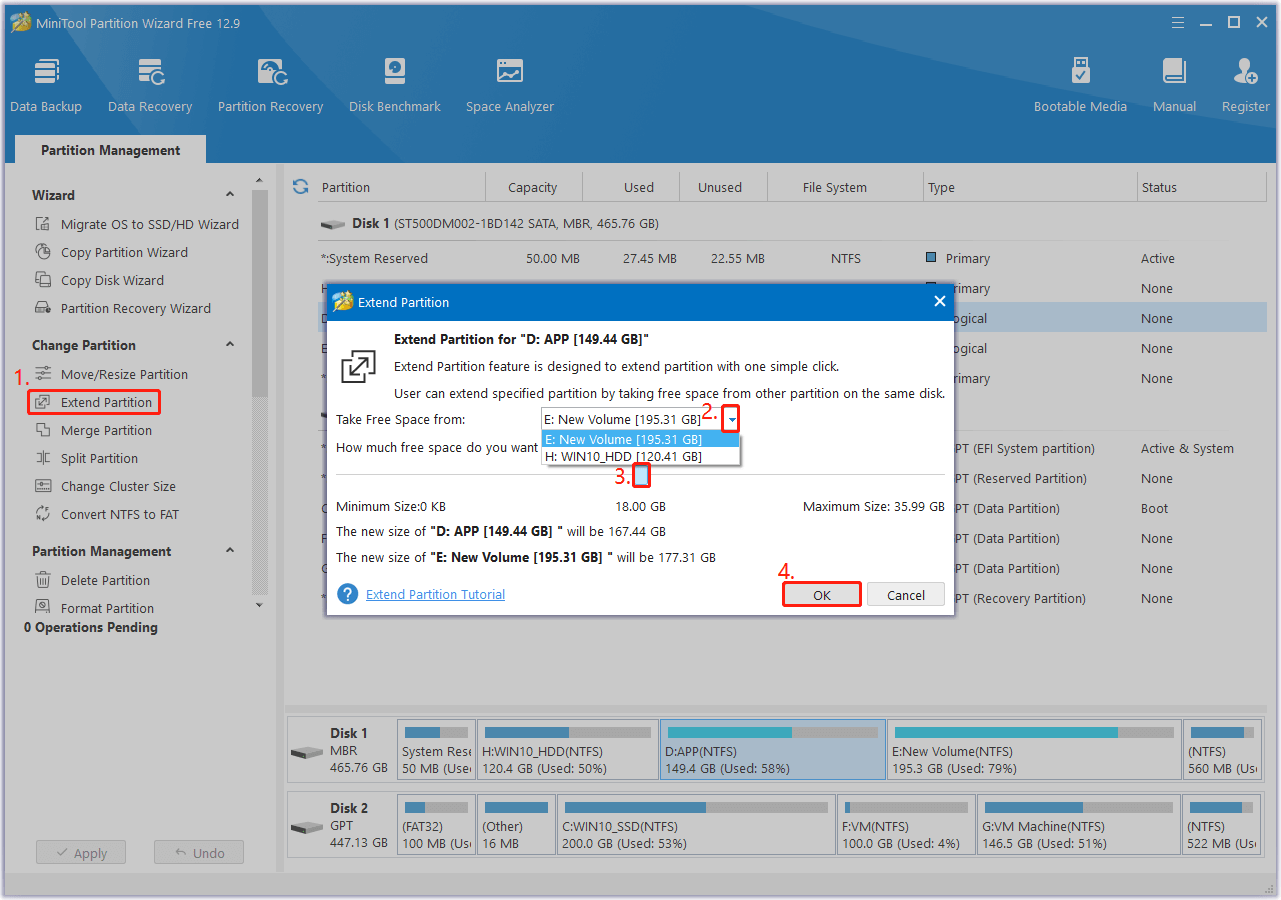
Method 2. Update/ Graphics Drivers
Outdated graphics drivers can lead to Marvel’s Spider-Man 2 crashing easily. In this case, you can navigate to the official website of your GPU manufacturer (AMD, NVIDIA, and Intel), download and install the latest driver to fix the issue.
Also, some people fix Marvel’s Spider-Man 2 keeps crashing on startup issue successfully by rolling back the graphics driver. You can also have a try. To do that, you just need to do as follows:
- Press the Win + X keys simultaneously to open the Quick Link menu.
- Select Device Manager from the menu.
- Expand the Display adapters category.
- Right-click your graphics driver and select Properties.
- Go to the Driver tab.
- Then, click the Roll Back Driver button.
Method 3. Run the Game as Administrator
If the game on your PC doesn’t have enough needed permissions, you can experience Marvel’s Spider-Man 2 crashing easily. In this case, you can try running the game as administrator to fix the issue. To do that, you just need to do as follows:
- Open the File Explorer window.
- Navigate to the game’s installation folder.
- Right-click the game’s executable file and select Run as administrator.
- Then, check if the issue is fixed.
Method 4. Verify the Integrity of Game Files
Corrupted or missing game files may also cause Marvel’s Spider-Man 2 crashing. In this situation, you can try to verify the integrity of the game files to fix the issue. Here are the detailed steps:
Steam:
- Open Steam and go to Library.
- Right-click Spider-Man 2 and select Properties.
- Go to the Local Files tab.
- Click Verify Integrity of Game Files.
- Wait for the process to finish.
- Once done, restart Steam and check if you can launch the game normally.
Epic Games:
- Launch Epic Games Launcher on your PC.
- Go to Library.
- Click the three-dot icon next to Spider-Man 2.
- Then, click Verify.
- Once the process is done, relaunch the game to check if the issue has been resolved.
Method 5. Disable DirectStorage
DirectStorage is a DirectX 12 feature that enhances gaming by utilizing modern SSD capabilities. However, it can cause Marvel’s Spider-Man 2 crashing when its associated DLL files become corrupted or incompatible with your system setup.
In this case, you can try deleting storage.dll and dstoragecore.dll from the game directory to disable DirectStorage to fix the issue. Here’s the guide:
Step 1. Press the Win + E keys simultaneously to open the File Explorer window.
Step2. Then, navigate to the game’s installation directory: C:\Program Files (x86)\Steam\steamapps\common\Marvel’s Spider-Man 2.
Step 3. Find storage.dll and dstoragecore.dll files here.
Step 4. Right-click each file and select Delete.
Step 5. Next, launch the game again and check if the error is fixed.
Method 6. Try Some Other Ways
If none of the above methods can help you fix Marvel’s Spider-Man 2 crashing issue, you can try some other ways to fix the issue.
- Update Windows % DirectX
- Disable Antivirus temporarily
- Disable fullscreen optimizations
- Disable Overlay
- Close background applications
- Switch from DLSS to FSR
- Reinstall Marvel’s Spider-Man 2
Wrapping Things Up
How to fix Marvel’s Spider-Man 2 crashing? Now, you may already know the answer. This post provides a comprehensive guide on solving Marvel’s Spider-Man 2 crashing.

User Comments :