What is Marvel’s Spider-Man 2 save file location? How to recover Marvel’s Spider-Man 2 save file missing? If you’re looking for answers to these questions, this post has you covered. Here, Partition Magic provides the save file location for Marvel’s Spider-Man 2 and explains how to recover lost saves.
About Marvel’s Spider-Man 2
Marvel’s Spider-Man 2 is an action-adventure single-player video game played from a third-person perspective. It is developed by Insomniac Games, ported by Nixxes Software, and published by Sony Interactive Entertainment via its PlayStation Publishing brand.
It is based on Marvel’s Spider-Man comic series and a sequel to Marvel’s Spider-Man and Marvel’s Spider-Man: Miles Morales.
During this game, players will take the role of Peter Parker or Miles Morales to fight Kraven the Hunter (who transforms New York City into a hunting ground for super-powered individuals), and the Venom symbiote that bonds to Peter (which affects him and jeopardizes his relationships).
Where Is Marvel’s Spider-Man 2 Save File Location
In the single-player game, like Marvel’s Spider-Man 2, the in-game process is of utmost importance. For example, if you don’t know Marvel’s Spider-Man 2 save file location and haven’t created a backup of your saved files, you will lose all your progress when you encounter file corruption issues.
So, where is Marvel’s Spider-Man 2 save file location? After searching for this on the Internet, I summarize Marvel’s Spider-Man 2 configuration files location and save game data location below. You can refer to it.
Configuration file(s) location:
Windows: HKEY_CURRENT_USER\Software\Insomniac Games\Marvel’s Spider-Man 2
Steam Play (Linux): <SteamLibrary-folder>/steamapps/compatdata/2651280/pfx/
Save game data location:
Windows: %USERPROFILE%\Documents\Marvel’s Spider-Man 2\<user-id>\
Steam Play (Linux): <SteamLibrary-folder>/steamapps/compatdata/2651280/pfx/
How to Recover Marvel’s Spider-Man 2 Save File Missing
If you find Marvel’s Spider-Man 2 save file missing on your PC, you don’t need to worry. You can use MiniTool Partition Wizard’s Data Recovery feature to help you recover the data.
Beyond the Data Recovery feature, it also offers a wide range of functions to help you manage your partitions and disks. For instance, you can use it to partition hard drive, check disk for errors, format SD card FAT32, rebuild MBR, convert MBR to GPT, perform data recovery, etc.
Here’s how to use it:
Step 1. Click the Download button to get the MiniTool Partition Wizard installation package. Then, run the downloaded file and follow the setup wizard to complete the process.
MiniTool Partition Wizard DemoClick to Download100%Clean & Safe
Step 2. Launch this app to enter the main interface, and click Data Recovery from the top toolbar.
Step 3. Choose the partition that you use to store game files and click Scan.
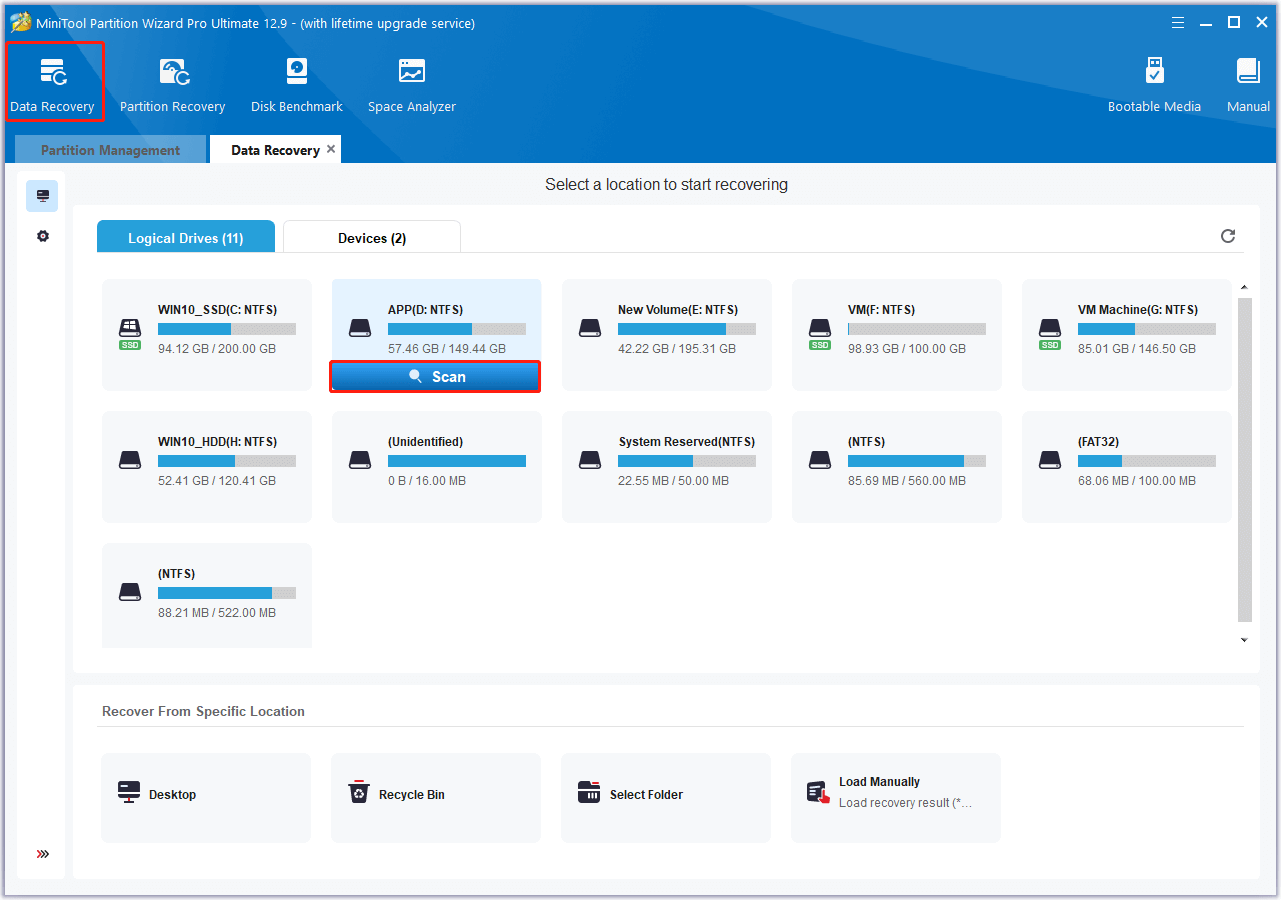
Step 4. Wait for the scanning process to complete.
Step 5. Check the box of files that you want to recover and click Save. Then, choose a save location to store the recovered files and click OK to confirm.
What Should You Do If Marvel’s Spider-Man 2 Not Saving?
Also, some people encounter the Marvel’s Spider-Man 2 not saving issue on their PC. When they play the game next time, they will find that the whole story has reset. Have you also encountered the same issue? If so, no worries. Here, I summarize some useful ways to fix the issue.
Fix 1. Allow the Game to Go Through the Firewall
Sometimes, antivirus and firewall on your PC may prevent Marvel’s Spider-Man 2 from saving game files.
Step 1. Press the Windows key, type “allow an app through windows firewall” in the search box and press Enter.
Step 2. In the Allowed apps window, click the Change settings button.
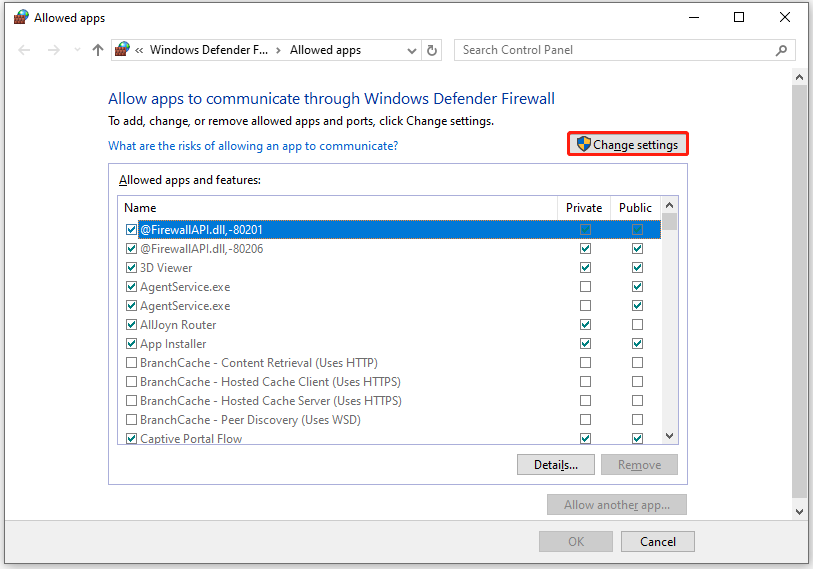
Step 3. Scroll down to find Marvel’s Spider-Man 2 from the Allowed apps and features list. If there is, check its boxes of Private and Public, and then click OK to save the changes.
Step 4. If Marvel’s Spider-Man 2 isn’t in this list, you can click the Allow another app button. Then, click Browse, find and select Marvel’s Spider-Man 2 executable file, and then click Add.
Step 5. Next, check the boxes of Private and Public and click OK.
Fix 2. Verify the Integrity of Game Files
If there are some Marvel’s Spider-Man 2 game files are corrupt, you can also encounter the Marvel’s Spider-Man 2 not saving issue. In this case, you can verify the integrity of the game files to fix the error. Here’s how to do that on Steam:
- Open Steam and go to the Library tab.
- Right-click Marvel’s Spider-Man 2 and choose Properties.
- Switch to the Installed Files tab and click on the Verify integrity of game files button.
Fix 3. Enable the Game in Controlled Folder Access
Some people who play the game on Windows 11 report that they solved the Marvel’s Spider-Man 2 not saving issue by enabling the game in Controlled Folder Access. If you also play the game on Windows 11 and encounter the issue, you can try this way. Here’s the guide:
- Press the Windows key, type “Controlled Folder Access” in the search box, and press Enter.
- In the pop-up window, go to the settings, and you may see Marvel’s Spider-Man 2 blocked under the blocked history.
- Enable the game here and then try to check if the issue has been resolved.
Bottom Line
This post introduces where Marvel’s Spider-Man 2 save file location is and shows you a detailed guide to recover Marvel’s Spider-Man 2 save file missing.

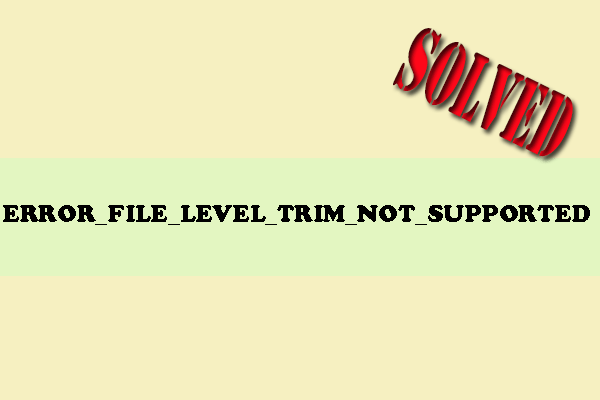
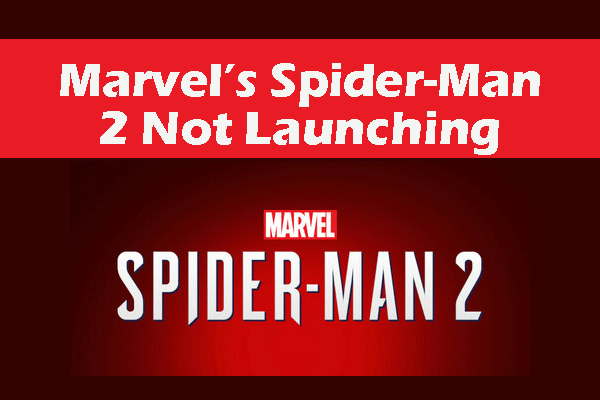
User Comments :