How to fix Marvel’s Spider-Man 2 Not Launching? If you come across the same issue on your computer, this post is what you need. Here, Partition Magic analyzes what caused the issue of Marvel's Spider-Man 2 not launching and provides several ways to fix it.
Marvel’s Spider-Man 2 is a good action-adventure game on PC. However, some players report that they encounter issues while trying to load Marvel’s Spider-Man 2 on their PCs. This issue bothers them a lot. So, they search for this issue on the Internet, such as:
- Marvel’s Spider-Man 2 not launching
- Marvel’s Spider-Man 2 stuck on loading screen
- Marvel’s Spider-Man 2 not loading
- Marvel’s Spider-Man 2 PC not launching
- Marvel’s Spider-Man 2 PC won’t launch
- Marvel’s Spider-Man 2 not opening
Have you also encountered the same issue on your PC? If so, continue reading to get the reasons and solutions.
Why Is Marvel’s Spider-Man 2 Not Launching?
Why is Marvel’s Spider-Man 2 not launching? After investigating extensive user reports and posts, I find that these reasons can mainly cause the issue:
- The essential game files are corrupted or missing.
- The game lacks permission to access essential system files.
- The graphics driver on your PC is outdated.
- The game is interfered with by other programs.
- Your PC lacks adequate storage space to run the game.
- There is low virtual memory on your PC.
How to Fix Marvel’s Spider-Man 2 Not Launching?
How to fix Marvel’s Spider-Man 2 not launching? In this section, I summarize some useful ways to fix the issue.
Method 1. Expand Game Partition
If your computer lacks adequate storage space to run Marvel’s Spider-Man 2, you can encounter the Marvel’s Spider-Man 2 not launching issue easily. So, you can try expanding the game partition to fix the issue.
To do that, I highly recommend MiniTool Partition Wizard. It is a professional partition disk manager that offers the Extend Partition feature to help you get more free space from other partitions.
Besides, this feature-rich tool can also help you partition hard drive, check disk for errors, convert MBR to GPT, rebuild MBR, recover hard drive data, and more. Here’s how to use it to extend the game partition:
Step 1. Download and install MiniTool Partition Wizard on your PC, and then launch it to enter the main interface.
MiniTool Partition Wizard FreeClick to Download100%Clean & Safe
Step 2. Choose the game partition from the disk map, and select Expand Partition from the left panel.
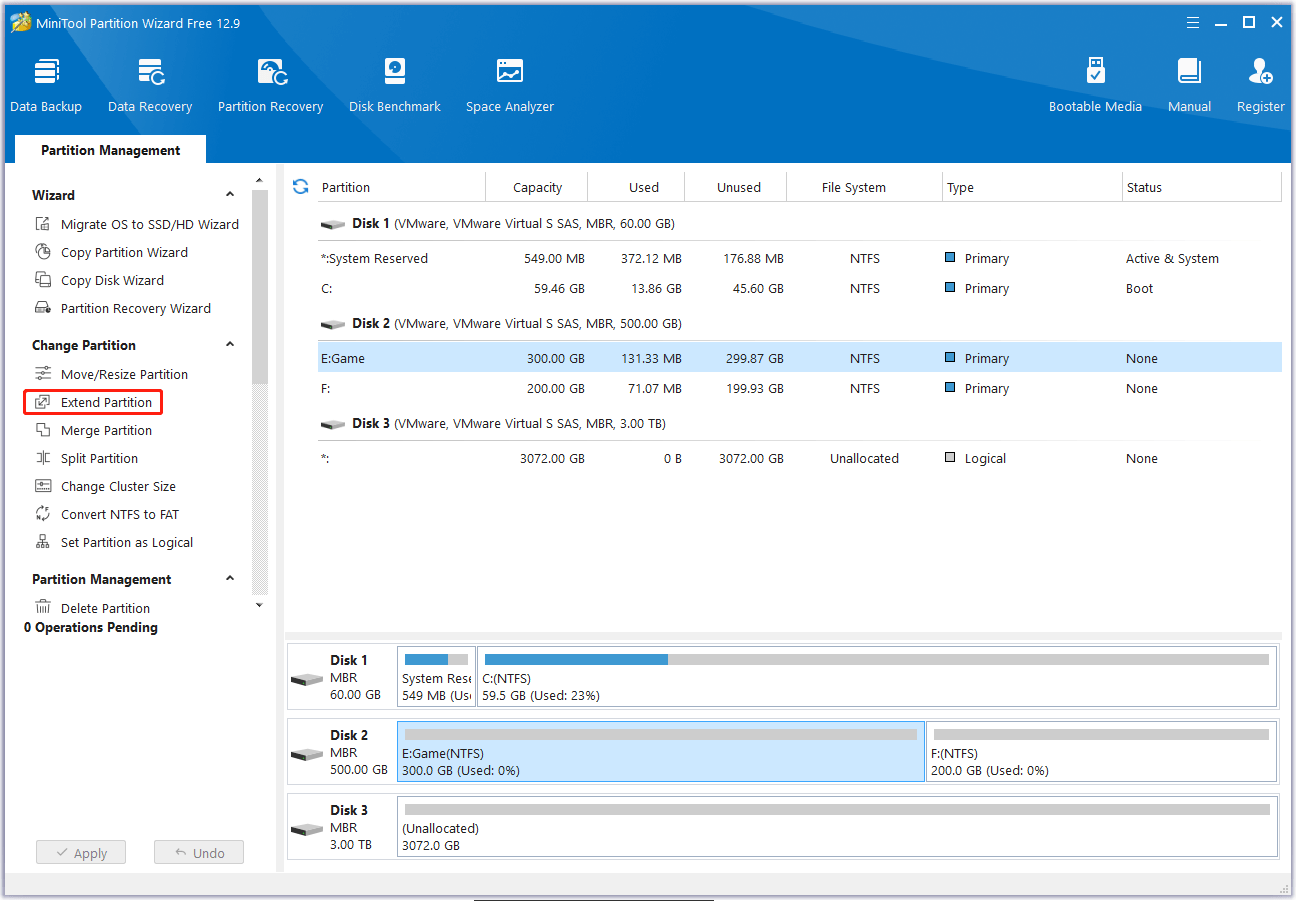
Step 3. Click the down arrow to choose a partition, and drag the blue slider to decide how much space you want to take. Then, click OK to continue.
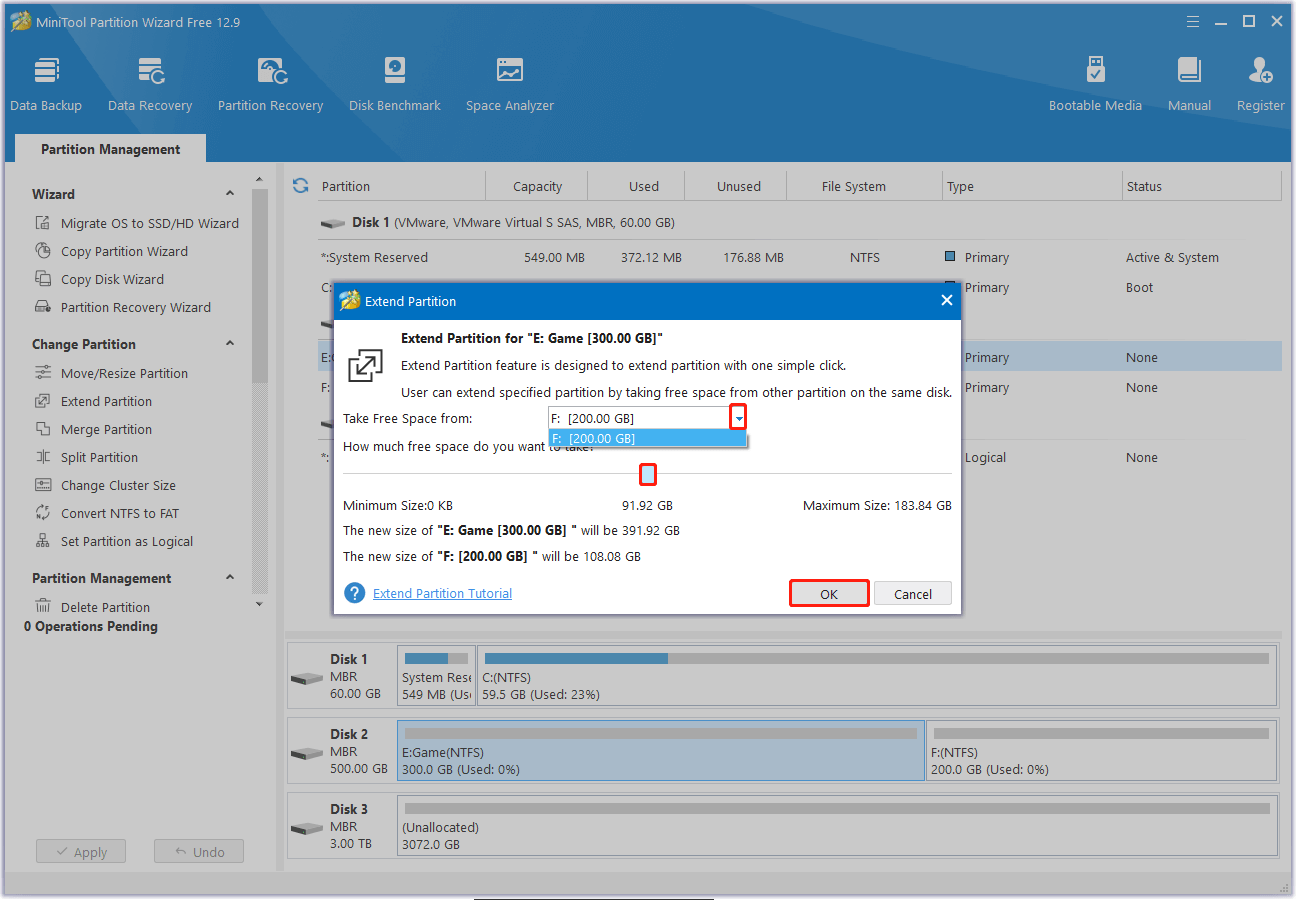
Step 4. Click Apply and Yes to execute the pending operation.
Method 2. Update Graphics Driver
An outdated graphics driver can cause Marvel’s Spider-Man 2 PC won’t launch issue as well. In this case, you can try updating the graphics driver to fix the issue. Here’s the way:
Step 1. Press the Win + X keys simultaneously to open the Quick Link menu, and select Device Manager from the menu.
Step 2. Expand the Display adapters category, right-click your graphics driver, and select Update driver.
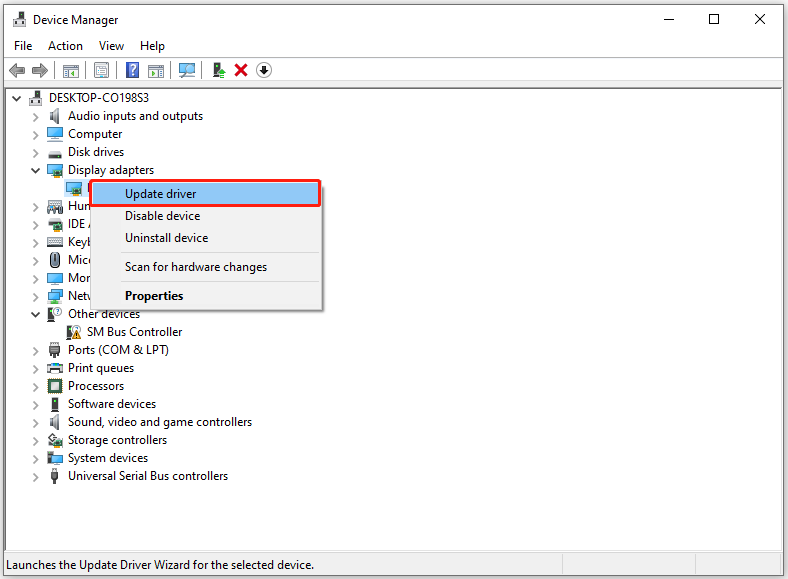
Step 3. In the Update Drivers window, select Search automatically for drivers.
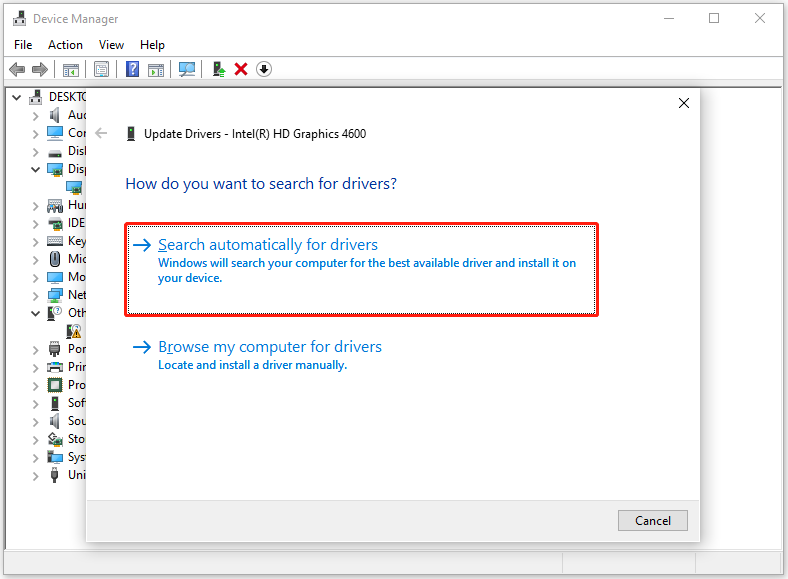
Step 4. Then, follow the on-screen guide to complete the process.
Step 5. Once done, restart your PC and relaunch the game to check if the Marvel’s Spider-Man 2 not opening issue has been resolved.
Method 3. Verify the Integrity of Game Files
If the game files are corrupted or missing, you can also encounter Marvel’s Spider-Man 2 stuck on loading screen or Marvel’s Spider-Man 2 not loading. Therefore, you can verify the integrity of game files to fix the issue. Here’s how to do that:
For Steam users:
Step 1. Launch Steam on your PC and then navigate to Library.
Step 2. Right-click Marvel’s Spider-Man 2 and choose Properties.
Step 3. Go to the Installed Files tab, or the Local Files tab, and then click the Verify integrity of game files button.
For Epic Game users:
Step 1. Launch Epic Game on your PC, and go to Library.
Step 2. Find Marvel’s Spider-Man 2 from your game list. Then, click the three dots next to it and click Manage.
Step 3. Next, choose Verify.
Step 4. Once the scanning process is complete, restart your PC and try launching this game.
Method 4. Full Control CMD.txt Permissions
If the game lacks permission to access essential system files, you can encounter Marvel’s Spider-Man 2 stuck at loading screen as well. In this case, you can try to get full control permissions in the Workspace Folder to fix the issue. Here’s the way:
- Press the Win + E keys simultaneously to open the File Explorer window.
- Navigate to the Marvel’s Spider-Man 2 installation folder.
- Select the Workshop folder and the Workspace folder, and find the cmd.txt file.
- Right-click on this file and select Properties.
- Go to the Security tab and click Edit.
- Then, tick the Full Control option under the Permission for Everyone tab.
- After that, click Apply and OK to save the changes.
Method 5. Open the Spiderman.exe with SM2 Launcher
Some people report that they fix the Marvel’s Spider-Man 2 PC not launching issue by opening the Spiderman.exe with the SM2 Launcher. You can also have a try. Here’s the guide:
- Open the File Explorer window.
- Go to the Workshop folder.
- Find and right-click SM2Launcher.exe.
- Then, select Run as administrator.
In Conclusion
This post introduces a comprehensive guide to fix Marvel’s Spider-Man 2 not launching. You can try these methods if you encounter the same issue on your PC.

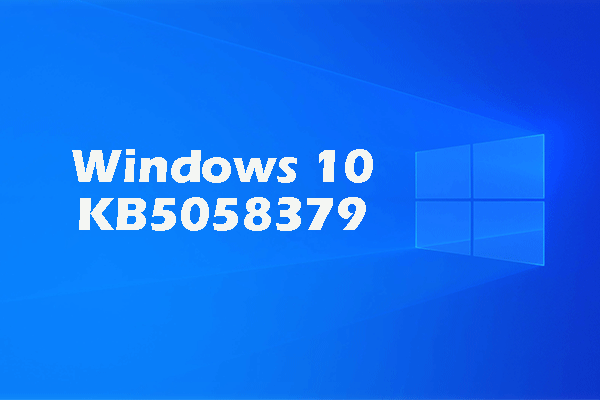
User Comments :