Laptop crashes when lid is closed. For the last few days, every time I close the lid of my laptop to go to sleep mode, it crashes and turns off completely.https://www.reddit.com/r/Windows10/comments/agl9l6/laptop_crashes_when_lid_closes/
It’s an annoying experience when your Windows laptop crashes when lid is closed. Not only does this interrupt your workflow, but it can also cause data loss and make the device less convenient to use. Fortunately, we can fix this problem by following the methods below.
MiniTool Partition Wizard DemoClick to Download100%Clean & Safe
Solution 1. Check and Adjust Power Settings
The power settings of your Windows laptop determine how the system responds when the lid is closed. Misconfiguration or inappropriate configuration can cause crashes.
- Press the Win + R key to open the Run dialog box, type “control panel” and hit Enter.
- Go to Control Panel and select Power Options.
- Click Choose what the power buttons do on the left side of the window, and adjust settings for lid closure.
- Ensure that when the lid is closed, the laptop is set to Sleep or Hibernate, rather than Do Nothing or Shut Down.
In addition, consider resetting your power plan to default or disabling Fast Startup if it’s enabled.
Solution 2. Update Device Drivers
Outdated or faulty drivers are common causes of system crashes. It is recommended to update the graphics driver first. Graphics-related problems are particularly prominent when the laptop lid is closed.
To update the graphics card driver, the steps are as follows:
- Right-click Start and select Device Manager.
- Expand Display adapters, right-click the graphics card, and select Update driver.
- Select Search automatically for drivers, and the system will automatically check and install the latest driver.

If Windows does not find an update, you can go to the graphics card manufacturer’s official website and download a dedicated driver based on the graphics card model and Windows version.
In addition, you can also update the chipset driver, network adapter driver, and power management driver simultaneously through the device manager. Among them, the chipset driver is critical for the communication of various components of the notebook.
Solution 3. Check for Malware and Viruses
Malware can interfere with normal system operation and cause crashes. It is recommended to perform a full scan:
- Type “Windows Security” in the Windows search bar.
- In the Windows Security window, click Virus & threat protection.
- Click Scan Options, and then choose Full scan.
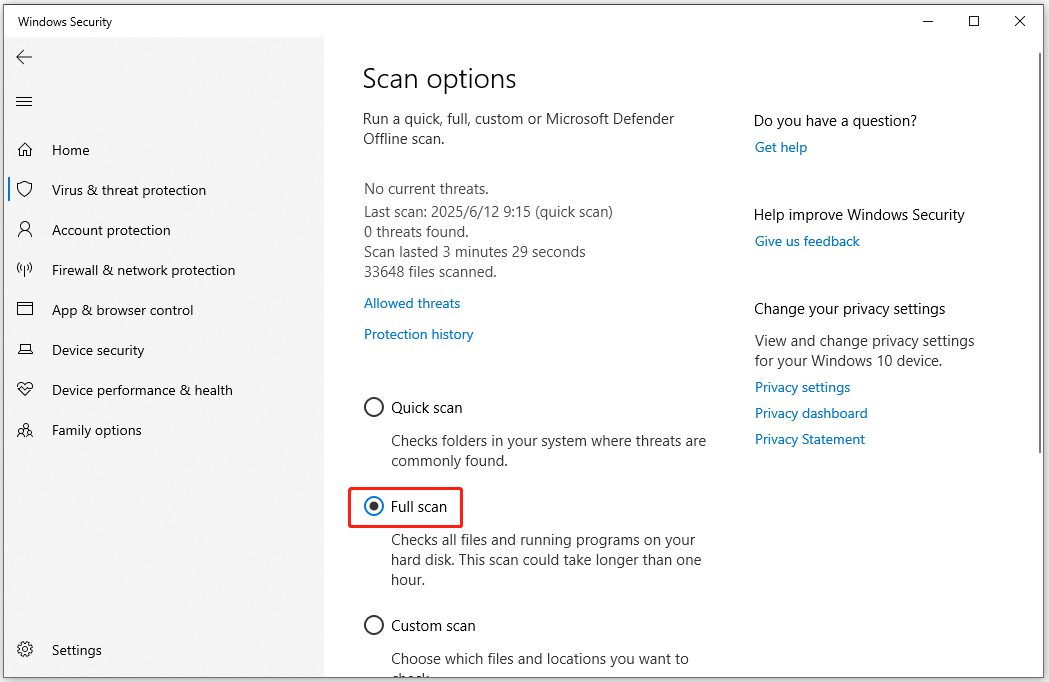
Solution 4. Run a System File Check
System file corruption can cause stability problems. Windows’ built-in tools can scan and fix such problems. Here is the guide:
- Type “cmd” in the Windows search bar, right-click Command Prompt, and select Run as administrator.
- Type “sfc /scannow” in the command prompt and press Enter. The system will scan all protected system files. This process may take a long time. Restart the computer after completion.
- If the SFC scan does not solve the problem, type “DISM /Online /Cleanup-Image /RestoreHealth” and press Enter. The tool will repair the Windows system image.
Solution 5. Troubleshoot Overheating
Overheating can cause Windows laptops to crash, and closing the lid may prevent the heat inside the device from dissipating, exacerbating the failure.
Clean the heat dissipation holes: First, visually check whether the heat dissipation holes on the side or bottom of the notebook are blocked by dust, debris, or lint. If there is a blockage, please clean it in time.
Monitor temperature and fans: Use special software to monitor the real-time temperature of components such as the CPU and GPU. If the temperature continues to be high even when the device is idle, it may be a fan failure. Replace the fan or ask a professional to clean the cooling system.
Bottom Line
What to do if your laptop crashes when lid is closed? You can try the solutions above to solve it. In addition, you can recover the lost data via MiniTool Partition Wizard if you encounter data loss.

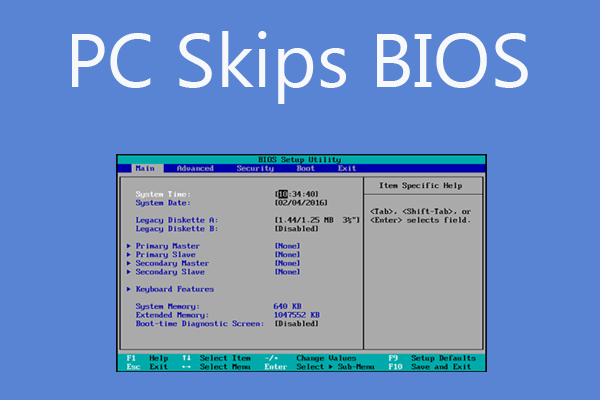
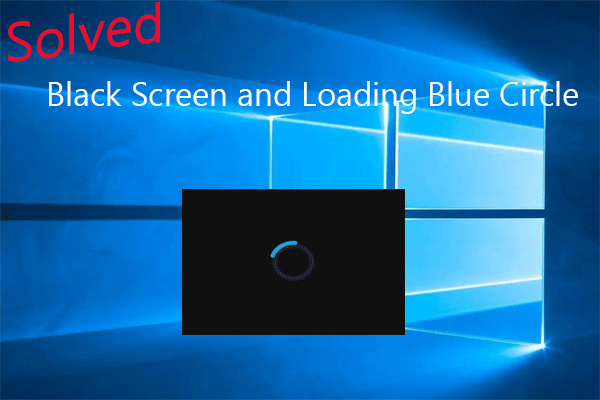
User Comments :