Black Screen and Loading Blue Circle
Black screen and loading blue circle. I’ve had this pc since July of 2024. I turned it on this morning, and all that popped up was a black screen and a loading blue circle. This is the first time I’ve ever seen this problem. I would greatly appreciate any suggestions I may use to fix it, if at all possible.https://www.reddit.com/r/pchelp/comments/1itbw8c/black_screen_and_loading_blue_circle/
When your Windows computer screen suddenly turns black, showing only a spinning blue loading circle, and remains unresponsive for a long time, this often means that the system is in an abnormal state.
This problem may be caused by software conflicts, hardware failures, or setting errors, which can affect usage or even cause data loss. The following is a guide to fixing black screen and loading blue circle problems on your computer.
Further reading: If you experience data loss due to the black screen issue on Windows, don’t worry. MiniTool Partition Wizard can help you recover lost data easily. It’s a professional data recovery tool that can recover data from different storage media. Besides, it can migrate OS to SSD, partition a hard drive, convert MBR to GPT without data loss, and more.
MiniTool Partition Wizard DemoClick to Download100%Clean & Safe
Fix 1. Force Restart Your Computer
When encountering the black screen and loading blue circle, the first thing you should do is force restart your computer.
Press and hold the power button for 10 seconds to force shutdown, wait 30 seconds, and then restart (avoid frequent forced shutdowns to damage the hard disk).
If the laptop has a removable battery, it is recommended to remove the battery after powering off, long-press the power button to release the remaining power, and then reconnect the power supply to start up.
Fix 2. Uninstall the Latest Installed Apps/Updates
To solve the black screen with cursor and blue circle, you can try to uninstall the latest installed apps/updates in Safe Mode.
To boot into safe mode, repeatedly press F8 or Shift + F8 when booting up, enter “Advanced Boot Options“, and select Safe Mode (load only basic drivers).
In Safe Mode, to uninstall recently installed software/updates, the steps are as follows:
- Type Control Panel in the Search box and go to Control Panel.
- Choose Programs and Features.
- Right-click the apps/updates to select Uninstall.
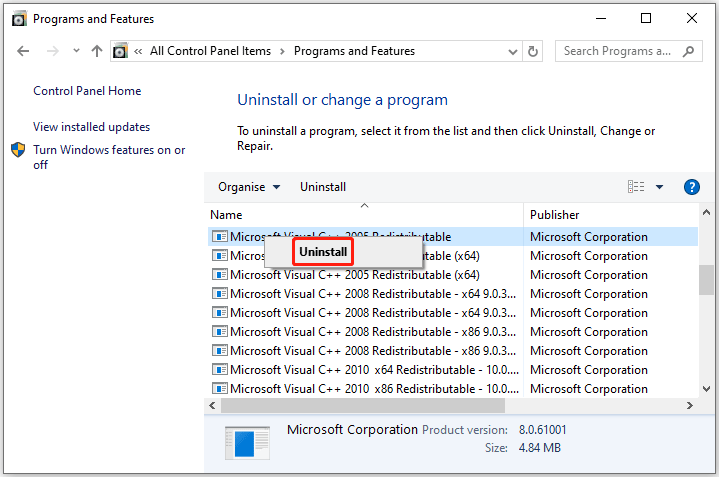
If you don’t want to uninstall these apps, you can use antivirus software to scan the entire disk.
Fix 3. Update or Roll Back the Graphics Driver
This black screen and loading blue circle problem may be related to graphics card drivers. You can try to update or roll back the graphics drivers in Safe Mode. Here is the guide:
- Right-click the Start, and then select Device Manager.
- In the Device Manager window, expand Display adapters.
- Right-click the graphics card model, select Update Driver.
- Choose Search automatically for drivers, and then follow the on-screen instructions to complete the process.
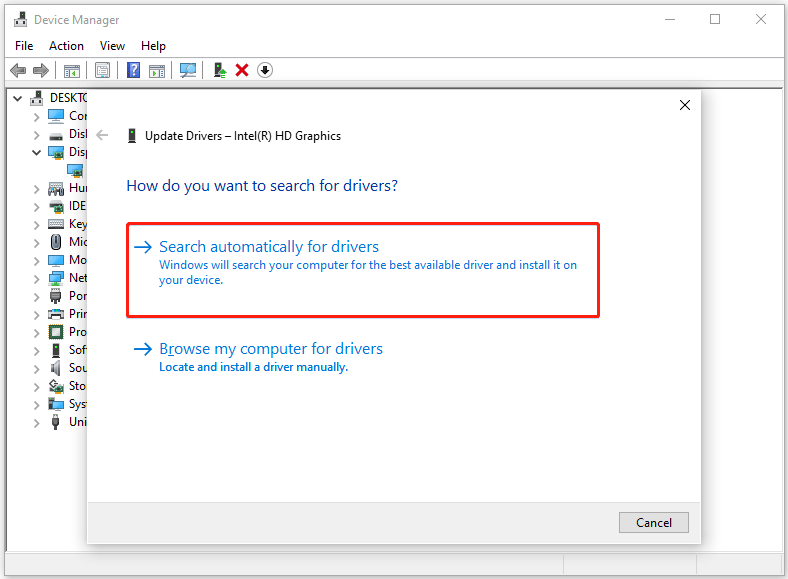
Some users reported this error after updating their graphics drivers. Then you can choose to roll back the graphics drivers. Just right-click the graphics card, choose Properties, and select Roll Back Driver under the Driver tab.
Fix 4. Run the RAM Test
Memory is a key component of computer operation. If there is a problem with the memory, you may see a black and loading blue circle. In this case, you can use the Windows Memory Diagnostic tool to check the RAM.
- Press the Win + R keys to open the Run window.
- Type mdsched.exe in it and click OK to open Windows Memory Diagnostic.
- In the pop-up window, click Restart now and check for problems (recommended). Then your computer will restart automatically, and Windows Memory Diagnostic will automatically check your RAM for errors.
- To view the diagnostic report, press the Win + X keys and select Event Viewer. If you see RAM errors in the report, consider replacing your RAM immediately.
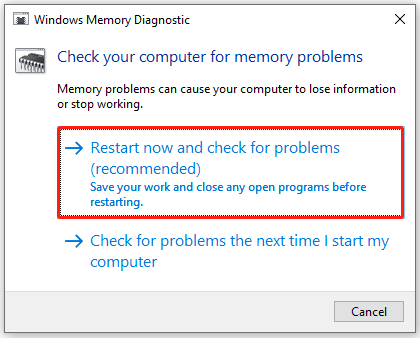
Fix 5. Check Hard Drive Health
If your hard drive has errors, you may see the black screen and loading blue circle. Then follow the steps to fix the error.
- Type cmd in the search window, then right-click Command Prompt to choose Run as administrator.
- Type chkdsk C: /f /r /x in the elevated Command Prompt window and press Enter. Replace “C” with your system drive letter.
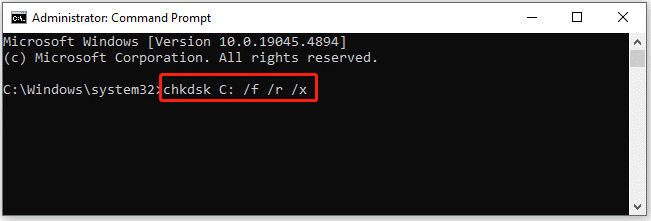
If you receive a prompt to schedule a scan at the next restart, enter “Y” and press Enter to continue. Once done, restart your PC, and the scan will begin. After it’s finished, check if the error has been fixed.
In addition, you can also use MiniTool Partition Wizard to check and repair disk errors. It provides a Check File System feature to check and repair disk errors, and then a Surface Test feature to scan and mark bad sectors.
MiniTool Partition Wizard FreeClick to Download100%Clean & Safe
Bottom Line
This post offers you 5 solutions to fix the black screen and loading blue circle. By the way, you can try MiniTool Partition Wizard to recover lost data.

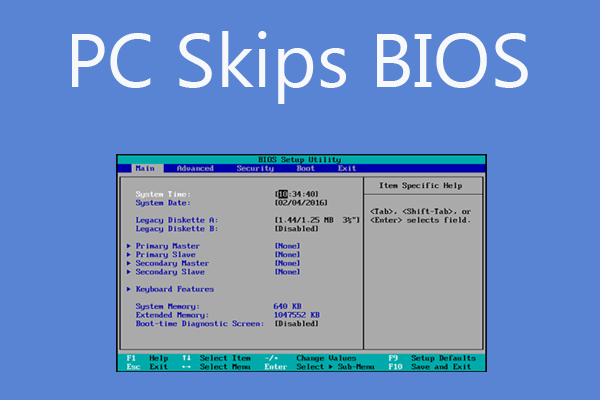
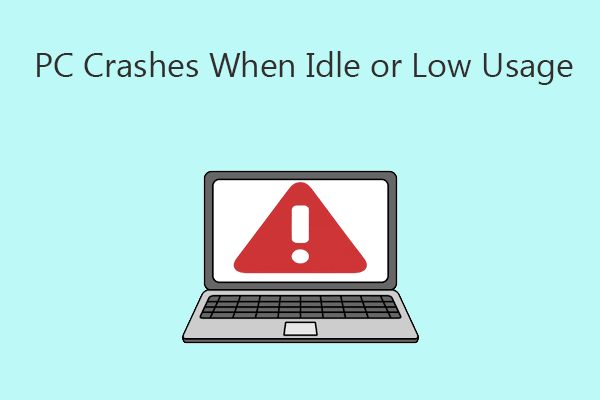

User Comments :