When booting your computer, you may find your PC skips BIOS. What should you do if Windows skips BIOS? In this post, Partition Magic will offer you several useful solutions. You can have a try.
PC Skips BIOS
BIOS, Basic Input/Output System, is the firmware embedded in the computer motherboard chip. When your computer starts up, the BIOS is the first software to run.
It is responsible for waking up the computer’s hardware components and making sure they are functioning properly. It then loads the boot loader to initialize Windows or any other operating system you have installed.
However, some users encounter an issue where the PC skips BIOS screen, jumping straight to the OS. If you are bothered by this issue, you can refer to this article. It explores several solutions to resolve it.
MiniTool Partition Wizard DemoClick to Download100%Clean & Safe
Way 1. Turn off Fast Boot
Modern motherboards are often equipped with a Fast Boot feature designed to reduce boot time. This feature skips the BIOS steps, including the display of the BIOS splash screen. Therefore, you should try turning off fast boot. The steps are as follows:
- Restart your computer and repeatedly press the key that accesses the BIOS setup (F2, F10, Del, etc.) during the initial boot screen.
- Use the arrow keys to navigate to the Boot or Advanced Boot section of the BIOS menu.
- Locate the option labeled Fast Boot, Quick Boot, or something similar.
- Change the setting from Enabled or Auto to Disabled.
- Click F10 to save the changes and exit the BIOS setup.
- Your computer will restart, and Fast Boot will now be disabled.
Way 2. Verify Boot Options and Reboot to UEFI
The second way you can try is to verify the boot options and then reboot to UEFI. Here is the guide:
- Press the Win + R key to open the Run dialog box. Then type msconfig in the box.
- In the pop-up System Configuration window, switch to the Boot tab.
- The No GUI boot option should not be checked. Also, make sure to enter enough seconds in the Timeout field.
- Once done, click Apply > OK to save the changes.
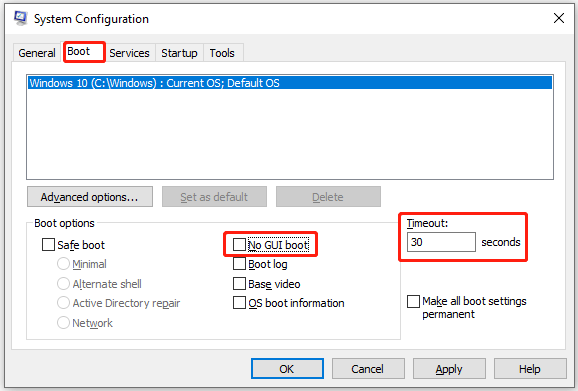
Now, you can reboot to UEFI from your Windows device.
- Press the Win + I key to open Windows Settings.
- Click Update & Security > Recovery.
- Under the Advanced start-up section, click Restart now.
- In the next window, select Troubleshoot.
- Then press Advanced options and select UEFI Firmware Settings.
- Finally, click Restart.
Way 3. Run a System Scan
Sometimes, after installing new Windows updates or after refreshing new programs, Windows skips the BIOS during the reboot process. In this case, you can try running a system scan. Refer to the steps below.
- Press the Win + S to open the Search box.
- Type cmd in the search box, right-click Command Prompt, and select Run as administrator.
- In the elevated Command Prompt window, type sfc /scannow and press Enter.
- After completing the process, restart your PC and check if the error is resolved. If not, go ahead and launch a DISM scan.
- In the Command Prompt window, type DISM.exe /Online /Cleanup-image /Restorehealth and press Enter.
Way 4. Update BIOS
If Windows skips the BIOS, it may be because the software version is too old. So, before trying anything else, make sure the BIOS is updated.
The specific process of updating the BIOS may vary depending on different PC or motherboard brands.
Way 5. Reset BIOS
The last troubleshooting method is to reset the BIOS. Usually, you can complete the reset by removing the BIOS battery.
- Turn off the computer.
- Disconnect all HDMI and USB cables.
- Remove the computer battery and unplug the device from the wall outlet.
- Usually, the BIOS battery is plugged into the motherboard through the white connector. Just unplug the connector, wait 5-10 minutes, and then reinsert it.
- Put the computer battery back and restart the machine to see if the problem is solved.
Bottom Line
After reading this post, you can know what BIOS is and what should do if the PC skips BIOS screen. Just try these methods if the computer skips BIOS.

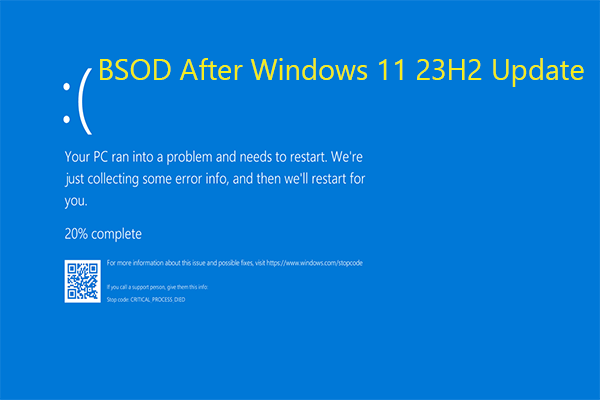
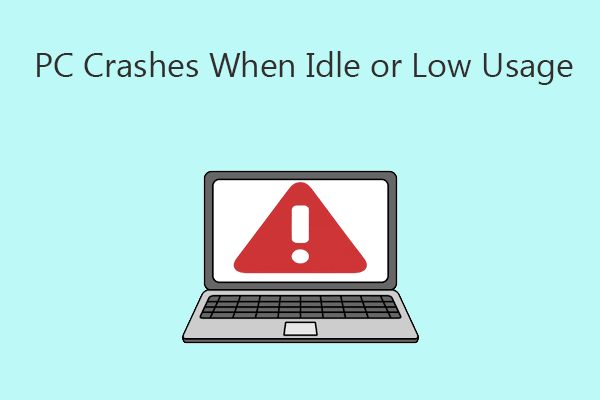
User Comments :