ERROR_OBJECT_NAME_EXISTS is a common error that can happen in many scenarios. It is quite annoying. Fortunately, you can get rid of it by taking measures provided by Partition Magic in this post.
ERROR_OBJECT_NAME_EXISTS
The ERROR_OBJECT_NAME_EXISTS usually occurs with the error message “(Object Exists) An attempt was made to create an object and the object name already existed.”. It happens while you attempt to create a file, folder, or system resource that already exists.
MiniTool Partition Wizard FreeClick to Download100%Clean & Safe
This error is quite common in file management, system services, and application installations. If you are bothered by the issue, read this post now! It offers you several fixes for the issue.
Fix 1: Check if the Object Already Exists
You should check if the object already exists after receiving the ERROR_OBJECT_NAME_EXISTS error. For doing that, you can refer to these steps.
- Open File Explorer by holding Windows and E keys.
- Locate the directory where you attempt to create the object.
- Find the file or folder with the same name. If it exists, rename or delete it and retry the operation.
If you receive the error while creating Registry entry, follow the steps below.
- Open the Run window, type regedit, and click OK.
- Navigate to the relevant Registry path.
- If you find duplicate entry, delete or modify one of them.
Fix 2: Close Stuck or Ghost Processes
When ERROR_OBJECT_NAME_EXISTS (698/0x2BA) happens, clos stuck or ghost processes and then retry the operation that triggers the error before.
Step 1: Open the Start menu by right-clicking the Start icon on the desktop.
Step 2: Click on Task Manager to open it.
Step 3: Find the processes related to the program you’re running, right-click on it, and choose End task.
Step 4: Retry the operation to see if the error disappears.
Fix 3: Run the Application or Command as Administrator
Lacking of administrative permission is also responsible for ERROR_OBJECT_NAME_EXISTS Windows 10. So, try running the application or command as administrator.
Step 1: Right-click the application or command that causes the error and choose Run as administrator.
Step 2: Now, check if the application or command runs without errors.
Fix 4: Run SFC & DISM Scans
Corrupt system files can lead to ERROR_OBJECT_NAME_EXISTS (698/0x2BA) as well. You’d better perform SFC or DISM scans once the error takes place.
Step 1: Type cmd in the search box and then click Run as administrator under Command Prompt.
Step 2: In the User Account Control window, click Yes to allow the operation.
Step 3: In Command Prompt window, type sfc /scannow and press the Enter key on the keyboard. Then the scanning process will start.
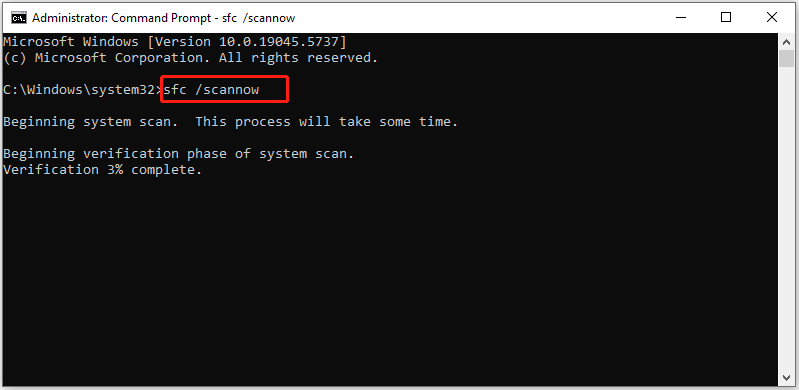
Step 4: Wait until the scanning process ends. If the error persists, run Command Prompt as administrator again and execute the command below.
DISM /Online /Cleanup-Image /RestoreHealth
Step 5: Restart the computer and check if ERROR_OBJECT_NAME_EXISTS Windows 10 is resolved.
Fix 5: Remove Temporary Files and Cache
Temporary files and cache can cause glitches, leading to ERROR_OBJECT_NAME_EXISTS (698/0x2BA). Given that fact, you should remove temporary files and cache on your computer immediately. Here are the steps for doing that.
Step 1: Open the Run window, type %temp%, and hit the Enter key.
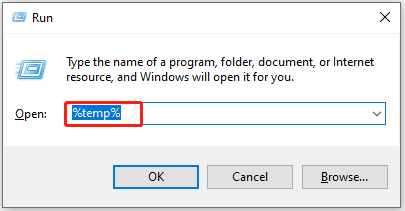
Step 2: Press Ctrl + A to select all files in the Temp folder, right-click on one of them, and choose Delete.
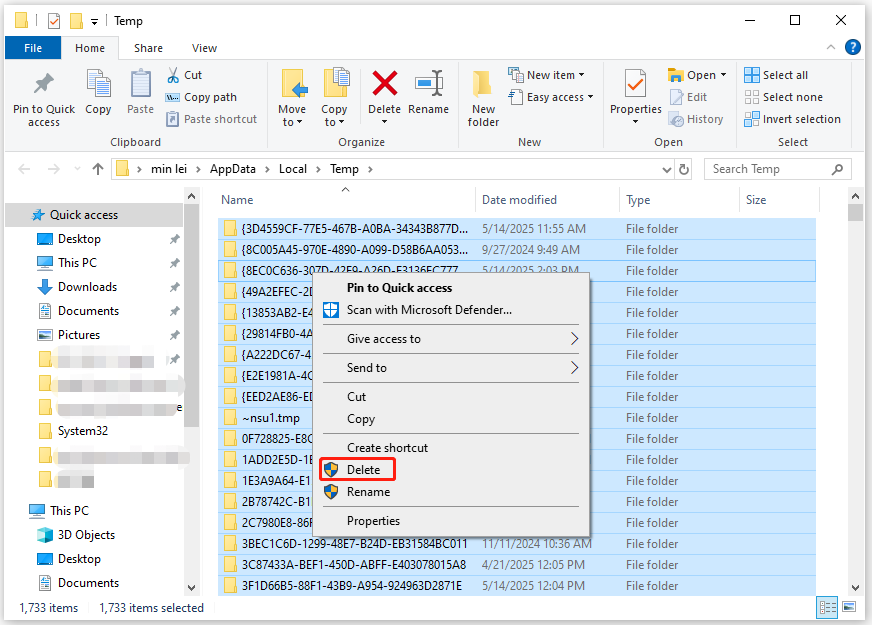
Step 3: Follow the prompted instructions to complete the operation.
Step 4: Once done, empty the Recycle Bin and restart the computer.
The End
Available methods for ERROR_OBJECT_NAME_EXISTS has been shown to you. Now, it’s time for you to pick a way to troubleshoot the issue.

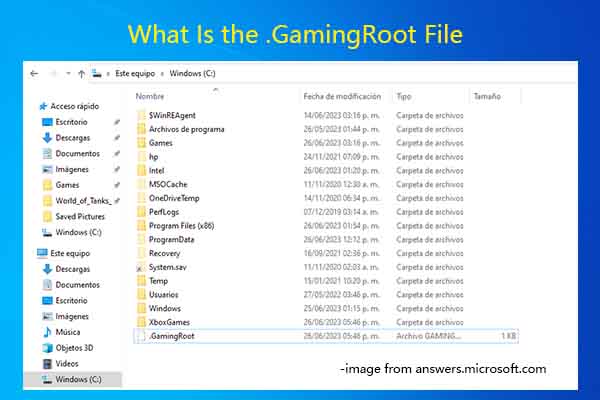
![[Fixed] Error HRESULT 0xc8000222 .NET Framework 4.0 on Windows 7](https://images.minitool.com/partitionwizard.com/images/uploads/2025/04/error-hresult-0xc8000222-net-framework-4-thumbnail.jpg)

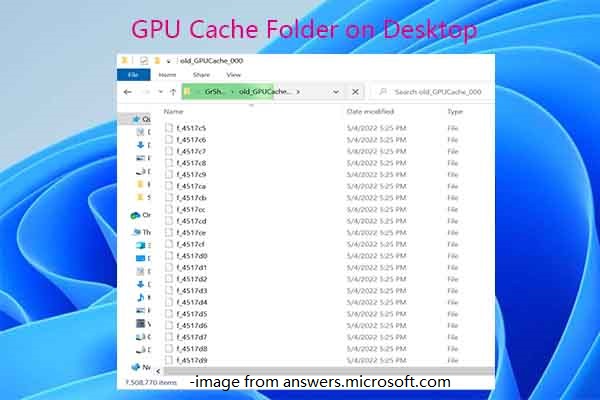
User Comments :