In this post, Partition Magic offers a brief introduction to .GamingRoot file, including its definition, application, and generation. Based on that, it discusses the necessity of deleting the .GamingRoot file.
What Is the .GamingRoot File
The .GamingRoot file is an invisible file used by the Xbox app on Windows 10. It can identify drives where Xbox games can be installed. In essence, it’s a maker that tells the Xbox app which drives are configured as valid installations.
After you install the Xbox app on your computer, the Xbox Games folder and .GamingRoot file will be generated on the main storage drive and other drives with games installed on. Therefore, you may have one or more .GamingRoot file if you utilize Xbox Game Pass.
Can You Delete .GamingRoot File
Yes, you can. If you don’t use the Xbox app or play games installed via the Xbox app anymore, you can delete the .GamingRoot file without any side effect. To delete .GamingRoot files effectively, you should uninstall the Xbox app after deleting them. Otherwise, it will keep coming back.
If the Xbox app is not installed and the file exists on the C drive, it’s probably that Xbox Game bar is preinstalled on the Windows. In this case, you should uninstall this app as well. Please note that this operation can cause some instability when you use the computer for gaming.
If you use the Xbox app or have Xbox Game Pass games installed, deleting .GamingRoot file can trigger game launching issues or new game installation errors. So, you’d better not delete the file. You can hide it if you don’t want to see it.
The .GamingRoot file is very small and consumes little space. According to Windows, it only takes up 28 bytes of space that can be ignored most time. Deleting the file doesn’t make a difference for freeing up space. Besides, this file is not a virus and it doesn’t pose threats to your PC. Therefore, there’s no need to delete the .GamingRoot file.
Find Space Usage of a Certain File or Folder
As a disk space analyzer, MiniTool Partition Wizard helps you find what’s taking up your hard drive space and free up disk space. After the scanning process ends, it shows the result in 3 modes (including Tree View, File View, and Folder View). Switch to File View or Folder View to see the space usage of specific file/folder.
MiniTool Partition Wizard FreeClick to Download100%Clean & Safe
It’s worth noting that the software shows the Percent of Drive and Size used by each file and folder. By using this software, you can find large files on your computer quickly and easily. Then delete the file or folder. Besides, you are able to find the space usage of a certain file type. To do that, switch to the Tree View tab, scroll down the File Type list to find the target file type. After you click on it, the disk space usage of this file type will be displayed.
Alternatively, navigate to the File View tab, type the extension of the target file type and click Apply. Then you will get the result.
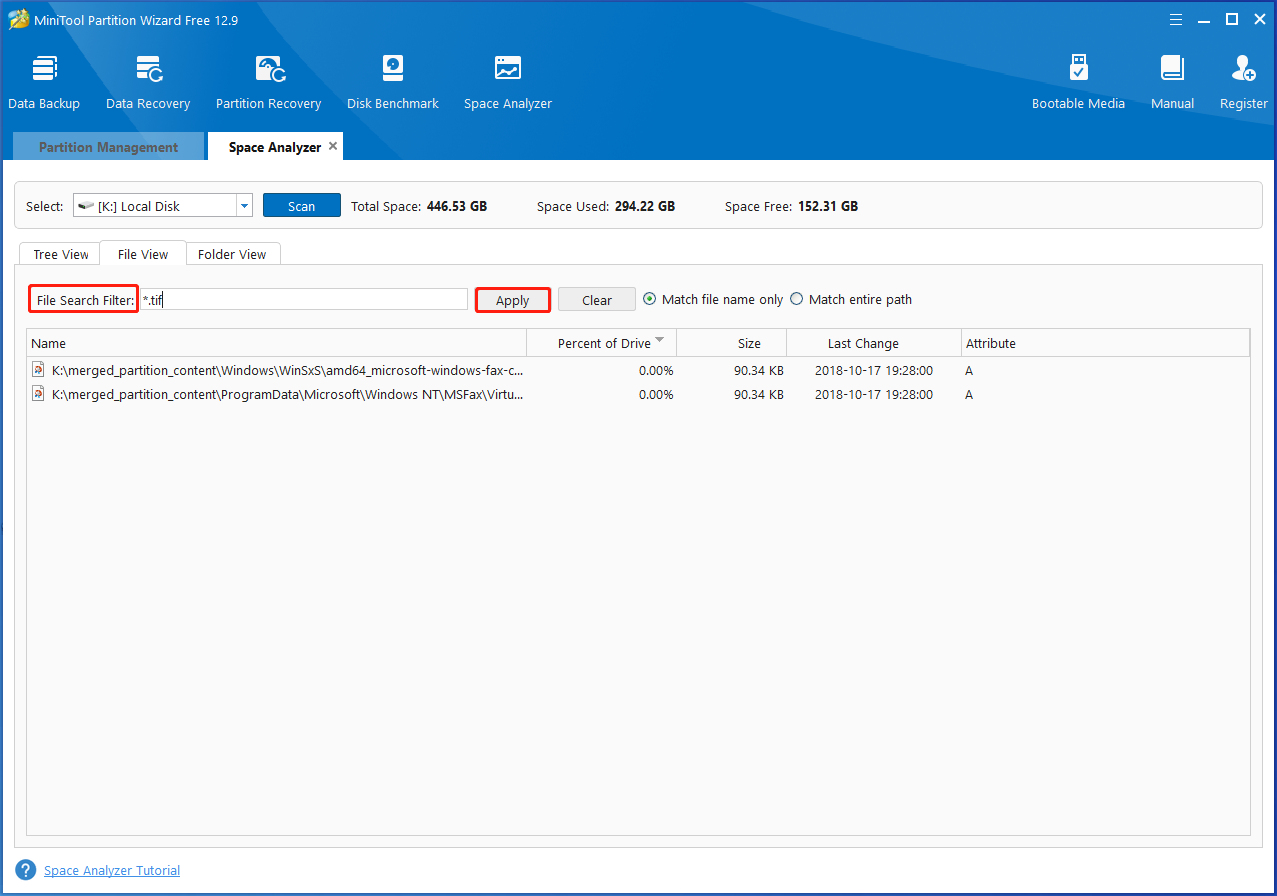
Conclusion
What is the .GamingRoot file? Can you delete .GamingRoot file? This post has told you the answers. You can find them from the post. Delete the .GamingRoot file or keep it? After learning all the facts, you may make a wise decision. Here comes the end of the post. Hope it be helpful for you.


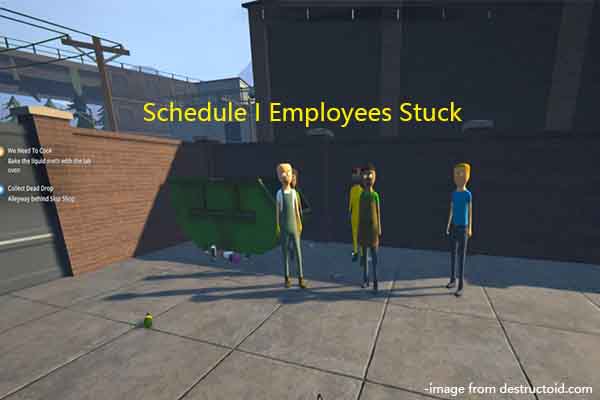
User Comments :