Some users reported that they encountered a BSOD after Windows 11 23H2 update. How to solve this problem? In this post, Partition Magic will offer you several useful solutions. You can have a try.
BSOD After Windows 11 23H2 Update
Since its release, Windows 11 has been favored by many users for its new features and performance optimization. However, while system updates bring new features, they may also introduce some problems.
Among them, the blue screen after Windows 23H2 update has troubled many users and seriously affected the stability of the system and user experience.
Some users reported that during the update process, the computer suddenly blue-screened; after the update was completed, the computer would experience a blue screen phenomenon in daily use.
The error messages displayed when the blue screen is displayed are different. Common error codes include “irql_not_less_or_equal“, “page_fault_in_nonpaged_area“, “system_service_exception“, system_thread_exception_not_handled, and “critical_process_died“.
This error may be caused by incompatible drivers, hardware problems, software conflicts, etc. If you have the same problem, please refer to the following solutions.
MiniTool Partition Wizard DemoClick to Download100%Clean & Safe
Since you are stuck on the blue screen, you cannot perform tasks normally. Therefore, you need to boot to Windows Recovery Environment and click Troubleshoot > Advanced Options > Startup Settings > F4 > Restart. After that, try the methods given below.
Fix 1. Check the RAM
Memory is a key component of computer operation. If there is a problem with the memory, the system may have a BSOD after the update. You can use the Windows Memory Diagnostic tool to check the RAM.
- Press the Win + R keys to open the Run window.
- Type mdsched.exe in it and click OK to open Windows Memory Diagnostic.
- In the pop-up window, click Restart now and check for problems (recommended). Then your computer will restart automatically, and Windows Memory Diagnostic will automatically check your RAM for errors.
- To view the diagnostic report, press the Win + X keys and select Event Viewer. If you see RAM errors in the report, consider replacing your RAM immediately.
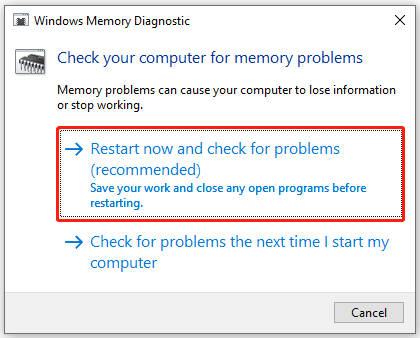
Fix 2. Check for Hard Drive Errors
Hard disk failure is also an important factor in causing BSOD after Windows 11 23H2 update. Therefore, you should perform a health check on the hard disk. If the hard disk is found to have bad sectors or other faults, repair or replace it in time.
The Surface Test feature of MiniTool Partition Wizard can help you check if there are bad sectors on your hard drive. The steps are very simple.
MiniTool Partition Wizard FreeClick to Download100%Clean & Safe
- Launch MiniTool Partition Wizard and enter its main interface.
- Click the target hard drive and select Surface Test.
- In the pop-up window, click Start Now to scan the hard drive for bad sectors. If bad sectors on the hard drive are found, blocks in the scan area will be marked with red colors.
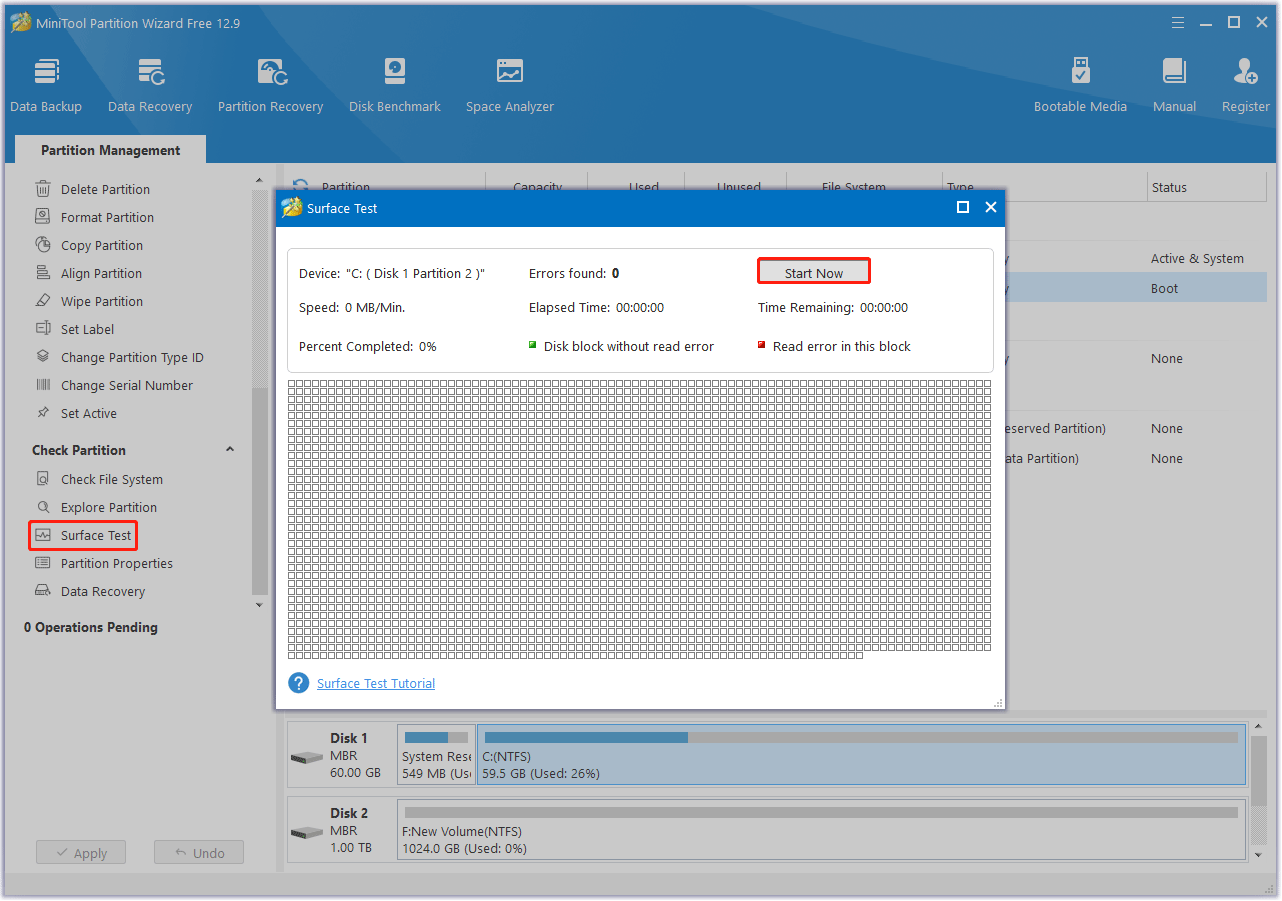
Fix 3. Repair System Files
When you encounter the blue screen after Windows 11 23H2 update, you should try to repair corrupted system files. Here is the guide:
- Type cmd in the Windows search box, right-click on Command Prompt, and choose Run as administrator.
- When prompted by the UAC window, click on Yes to continue.
- Type sfc /scannow in the window and press Enter.
- When the process is over, input DISM.exe /Online /Cleanup-image /Restorehealth and press Enter.
Fix 4. Update the Driver
Sometimes, new updates may require updated drivers. So, you should update the driver when encountering the BSOD after Windows 11 23H2 update.
- Right-click the Start icon and select Device Manager.
- Double-click the corresponding hardware device to expand it.
- Right-click the driver and select Update driver.
- In the next window, click Search automatically for drivers, and then follow the on-screen prompts to install the drivers.
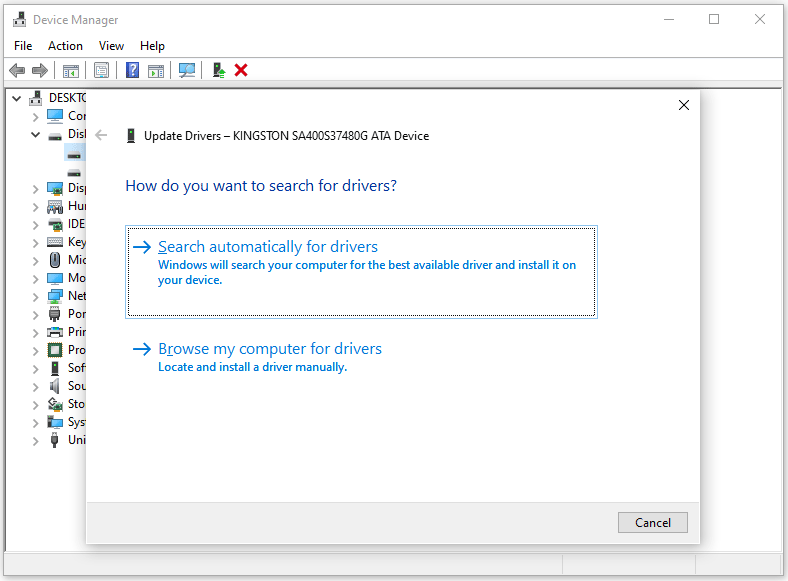
In addition, if the blue screen error appears after you install a new program, it may be that this program conflicts with the computer. Therefore, you need to uninstall the recently installed program.
Bottom Line
This BSOD after Windows 11 23H2 update is a complex systemic problem involving multiple aspects such as hardware, software, and drivers. This post provides 4 solutions to solve it. If you are bothered by it, you can try the fixes above.


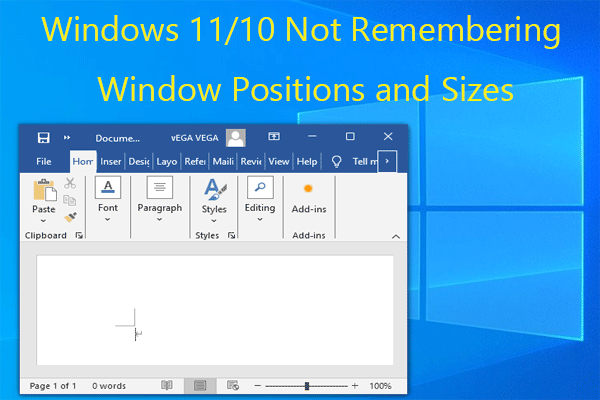
User Comments :