Some users complain that they encountered Windows 11/10 not remembering window positions and sizes. How to fix this problem? Now, read this post from Partition Magic to know the solutions. Let’s dive in.
Windows 11/10 Not Remembering Window Positions and Sizes
Some users may need to rely on a specific layout of multiple windows in their work. However, they reported that they encountered the Windows 11/10 not remembering window positions and sizes issue. This problem may affect your work and life.
Windows 11 Does Not Remember The Window Size And Position. Windows 11 does not remember the window size and position when docking/undocking. (e.g., Word, Excel, Outlook, Explorer, Adobe, etc.)https://answers.microsoft.com/en-us/windows/forum/all/windows-11-does-not-remember-the-window-size-and/
This is a user report from the Microsoft forum. This problem also bothers him. Well, what caused this issue? It may be caused by different issues like system file errors, driver problems, etc.
To assist in solving the Windows 11/10 not remembering window positions and sizes issue, this post summarizes several solutions below. If you also meet this issue, you can try the following methods to sort it out.
MiniTool Partition Wizard DemoClick to Download100%Clean & Safe
Fix 1. Close with the Shift Key
Normally, you would choose to close the window by clicking the Close button. If Windows 11/10 does not remember the last used window position and size, you can use the Shift key when closing the window.
You need to hold down the Shift key on your keyboard while clicking the same button. This trick helps the Windows operating system remember the window position.
Fix 2. Check Display Settings
If you use multiple monitors, you can turn on the relevant display settings to avoid the Windows 11 not remembering window positions and sizes problem. Here is the guide:
- Press the Win + I key to open Windows Settings.
- Go to System > Display.
- Find the Multiple displays section on the right.
- Select Remember window locations based on monitor connection.
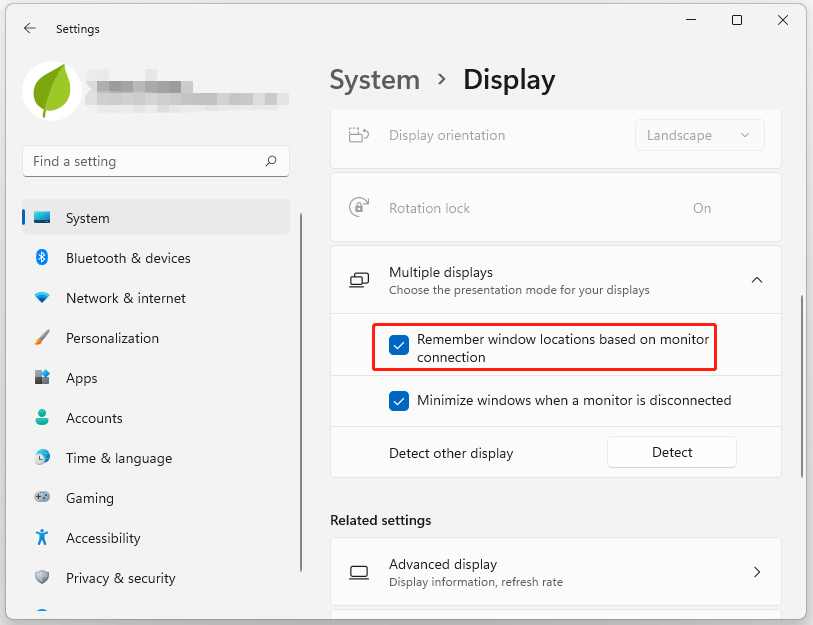
Fix 3. Update the Display Driver
When faced with the Windows 10 not remembering window positions and sizes issue, you should try to update the display driver. Because this issue may be caused by the outdated display driver. To do that, you can follow the steps:
- Press the Win + X key, and then select Device Manager in the pop-up menu.
- Expand the Display adapters and right-click the driver to select Update driver.
- Select Search automatically for drivers.
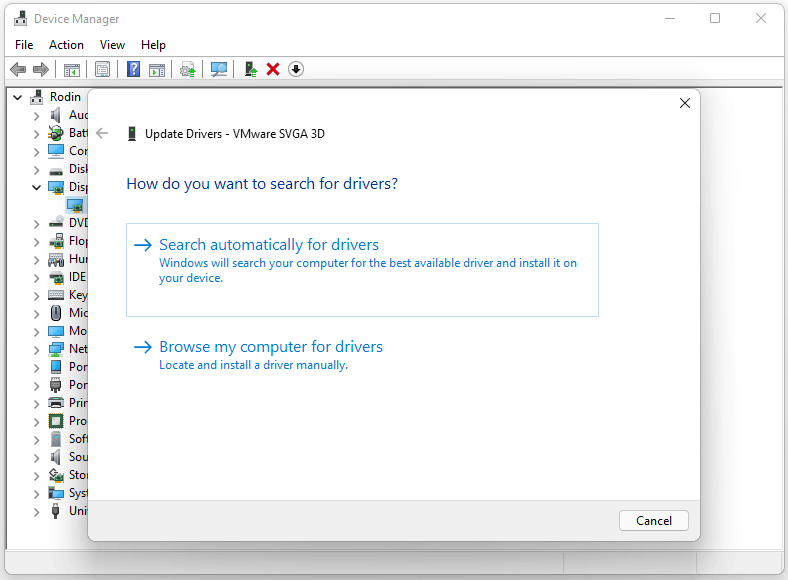
Fix 4. Check System Files
You can run System File Checker and DISM to check whether your system files are corrupted. That’s because corrupted system files can cause the “Windows 11/10 not remembering window positions and sizes” issue.
Here are the steps to check and repair system files:
- Press the Win + R key to open the Run dialog box.
- Type cmd in the text box and then press Ctrl + Shift + Enter to open Command Prompt as an administrator.
- In the Command Prompt window, type sfc /scannow and then press Enter.
- Once the process ends, restart your PC and open the elevated Command Prompt again.
- After that, type DISM /Online /Cleanup-image /Restorehealth and press Enter.
Fix 5. Perform a Clean Boot
If the above methods are not helpful for this problem, you can perform a clean boot. Here is the guide:
- Press the Win + R key to open the Run dialog box, and then type msconfig in it, and press Enter.
- Under the Services tab, select the Hide all Microsoft services box, and then click Disable all > Apply.
- Switch to the Startup tab, and then click on Open Task Manager.
- Now, on the Startup tab in Task Manager, for each Enabled startup item, select the items and then click Disable.
- Close the Task Manager.
- On the Startup tab of the System Configuration, click OK and then restart your computer.
Bottom Line
This post provides several ways to solve the problem of Windows 11/10 not remembering window positions and sizes. If you are troubled by it, you can try these ways above.

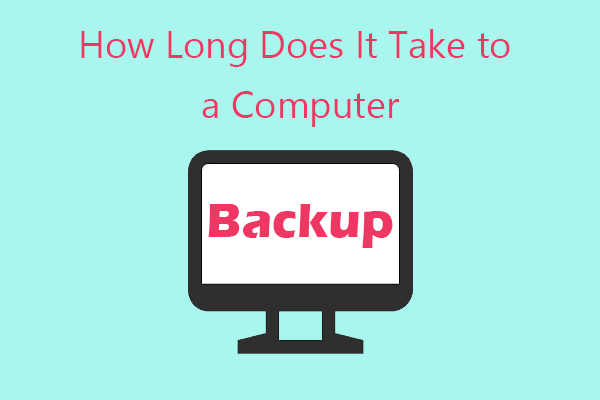

User Comments :