Windows Licenses: OEM, Retail, Volume, and MSDN
Microsoft has stopped its support for Windows 7 and Windows 10 becomes the first system choice for Windows users to install on their PCs. When it comes to Windows 10 installation, Windows 10 license is a problem that cannot be avoided.
Types of Windows 10 License
Microsoft offers Windows 10 licenses in many channels governed by different rules. Many of you may be confused about Windows 10 OEM vs Retail. In this part, I will explain Windows 10 licenses to you, including Windows 10 Retail, Windows 10 OEM, Windows 10 Volume, etc.
1. Windows Retail License (also called Full Packaged Product)
A Windows 10 Retail license refers to the license that you acquire when purchasing a copy of Windows 10 from Microsoft store or an authorized retailer. If you have a Windows 10 Retail license, you can transfer it to another computer, as long as you deactivate the old device. There is no limit on hardware.
2. Windows OEM License
OEM is short for Original Equipment Manufacturer. When original equipment manufacturers produce computers, they always pre-install OEM Windows before selling them. When you buy these PCs, you will get a Windows OEM license and don’t need to pay extra money.
It seems that the Windows 10 OEM license does not cost you money, but actually its cost is already included in the computer cost. Despite this, it is still cheaper than Windows 10 Retail license.
The Windows 10 OEM license is customized for OEM Windows 10 users. Once it is first activated in the OEM PC, it is locked to the hardware. The product key isn’t transferable and you can’t use it to activate another installation.
3. Windows Volume License
A Volume license is designed for a large business, education, and government scenario. Usually, a Volume license allows organizations to use one master product key to activate multiple computers without having to enter a different key for each computer.
You can use this license multiple times on different computers, but you can’t transfer it with the device when the system changes ownership, and you’re not allowed to activate devices that aren’t part of the organization.
4. Windows MSDN License
MSDN (Microsoft Developer Network) is an early service provided by Microsoft specifically for developers. Companies and people who develop software using Microsoft technology can use MSDN license by subscribing it.
Then, they can install and use copies of the Windows to design, develop, test, and demonstrate the program, but they must not use the software on a device or server in a production environment.
In a word, the MSDN license cannot be used for commercial purposes. It cannot be authorized to other users without Microsoft’s permission.
Windows 10 OEM vs Retail: Which One Should I Use
For most users, they can only acquire a Windows 10 license through the Retail or Original Equipment Manufacturer channel. As a general user, you may wonder which license you should choose. In terms of Windows 10 OEM vs Retail, I will explain them from the following aspects:
- Features: In use, there is no difference at all between OEM Windows 10 and Retail Windows 10. Both they are full versions of the operating system. You can enjoy all the features, updates, and functionality that you would expect from Windows.
- System Upgrade: Whether you are running Windows OEM version or Windows Retail (FPP) version, you can upgrade your system to Windows 10 as long as you have a Windows 10 license. Although the free upgrade has already been terminated, some users report they can still upgrade to Windows 10 for free via Media Creation Tool.
- Hardware Replacement: If you have a Windows 10 FPP license, you can replace any part of your PC freely and your computer can be activated still. However, if you have a Windows 10 OEM license, you can only replace any part of computer except the motherboard, because the Software Licensing Internal Code (SLIC) is stored in BIOS. If SLIC is missing, the OEM Windows can’t be activated.
- License Transfer: You can transfer a Windows 10 Retail license to another PC while you cannot transfer a Windows 10 OEM license to another PC, because the motherboard has been changed.
- Cost: Microsoft charges $139 for the Windows 10 Home Edition and $199 for Pro. If you buy Windows 10 Retail versions from online shopping websites like eBuyer, Amazon, etc., the price will be slightly lower (but not too much lower). As for an OEM Windows 10 license, it is much cheaper. On Amazon, a Windows 10 Home OEM key costs $85 and the Pro costs $113.
- Support: If you have a Windows 10 Retail license, you can contact Microsoft Support to get help when you run into problems with hardware compatibility or encounter activation issues. However, if your license is an OEM license, Microsoft will probably tell you to contact the manufacturer of your device.
After knowing about Windows 10 OEM vs Retail, you may have made your decision. But I still hope you can read my suggestions:
- If your computer is preinstalled with Windows 10 when it’s shipped to you, and you have no need of changing the motherboard, please keep this OEM Windows 10.
- If your computer is built by yourself, or your computer is not preinstalled with Windows 10 when you buy it, I recommend you to buy a Windows 10 Retail license, because this version has more privileges.
Which Kind of License I Use
Sometimes, you may want to know which kind of license you are using. If so, please refer to the following steps:
Step 1: Open a Command Prompt or PowerShell. Then, type in “Slmgr /dli” or “slmgr /dlv” and press Enter.
Step 2: Wait a few seconds for the Windows Script Manager to appear and tell you which license type you have.
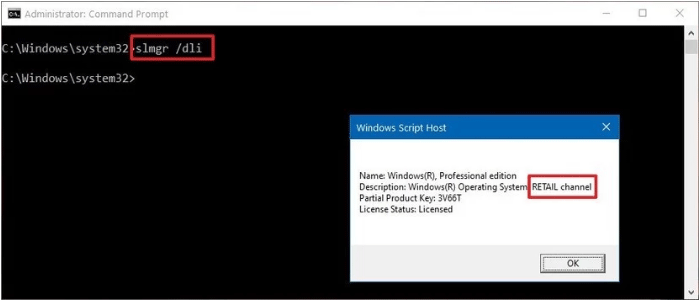
How to Check If Windows 10 Is Genuine or Not? Best Ways
Transferring Windows 10 Retail License to Another PC
If you get a new PC and you want to transfer a valid Windows 10 license to the new PC, you can do that through the following steps:
Step 1: Deactivate Windows 10 license by uninstalling the product key, which frees the license for use elsewhere.
- Press “Windows + X” keys simultaneously and then click Command Prompt (Admin).
- At the Command Prompt window, enter the following command: “slmgr /upk“.
- Press Enter. Then, you will see the message “Uninstalled product key successfully“.
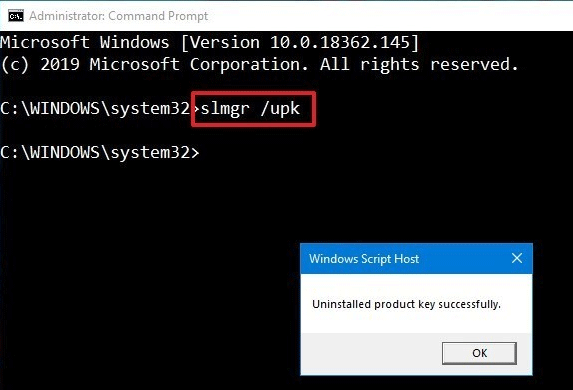
Step 2: Activate the new PC with the previous license.
- After Windows 10 is installed on the new PC, run Command Prompt as administrator.
- Type the following command: “slmgr /ipk xxxxx- xxxxx- xxxxx- xxxxx- xxxxx“. Please note that “xxxxx- xxxxx- xxxxx- xxxxx- xxxxx” represents the product key.
- Press Enter and the new PC will be activated.
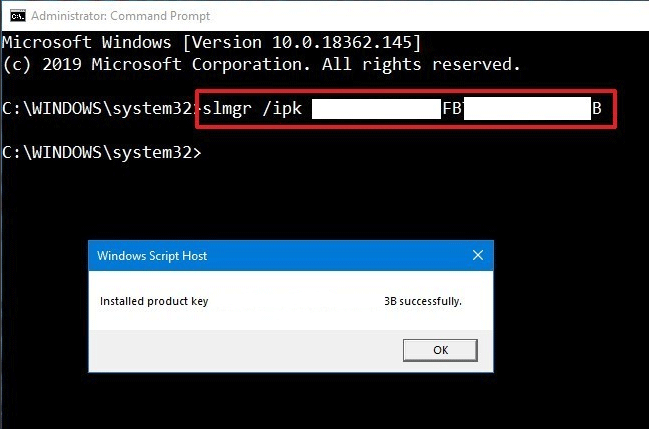
Step 3: Type “slmgr /dlv” and press Enter to check License Status. If the status is Licensed, it means that the Windows 10 is activated.
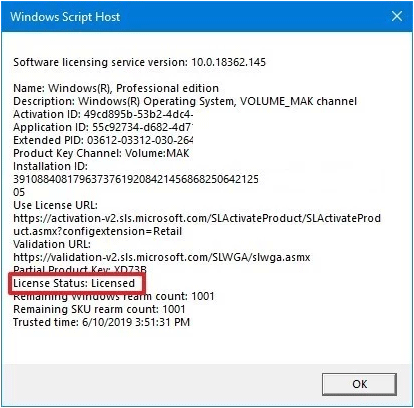
Back up Computer Before Hardware Replacement
Sometimes, license transfer may be related to hardware replacement. If you want to replace hardware, please back up computer to an external drive first in case the system or important data is damaged by improper operations during the process of the hardware replacement.
If so, you may need the help of MiniTool Partition Wizard, with which you can back up your computer for free. Please refer to the following steps:
MiniTool Partition Wizard FreeClick to Download100%Clean & Safe
Step 1: Connect an external drive to your computer.
Step 2: Click the above button to download MiniTool Partition Wizard for free. Launch MiniTool Partition Wizard and get to its main interface. Then, click Copy Disk Wizard.
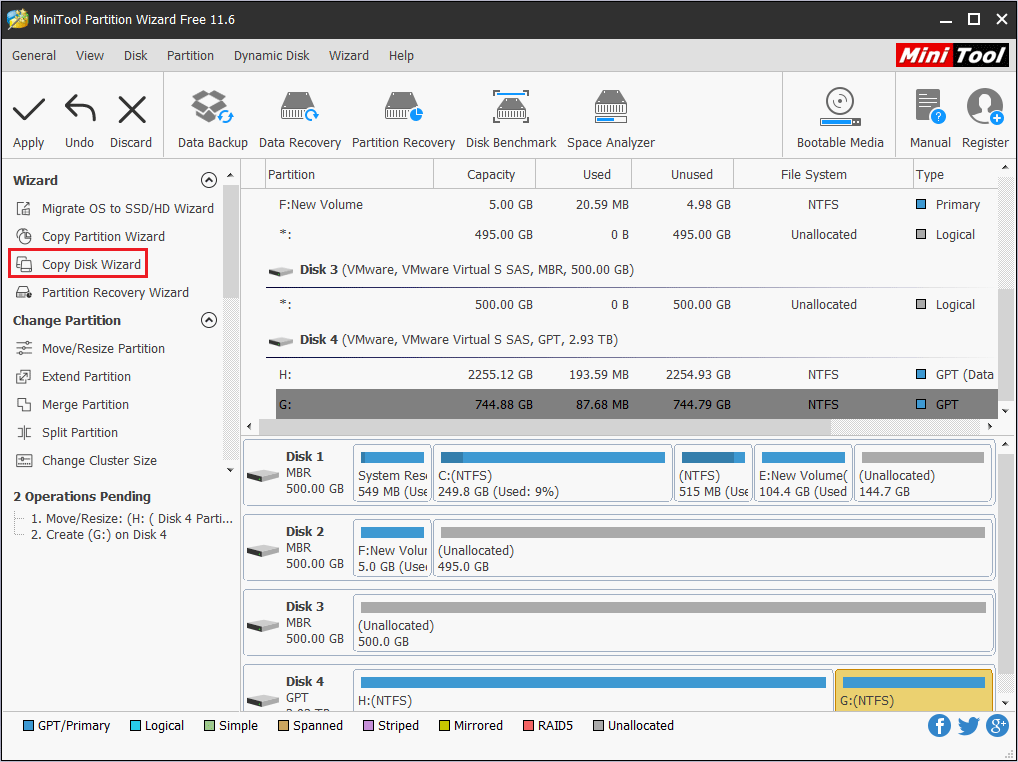
Step 3: Select a disk you want to copy and then click Next button. I recommend you to choose the system disk in case your computer can’t boot after hardware replacement.
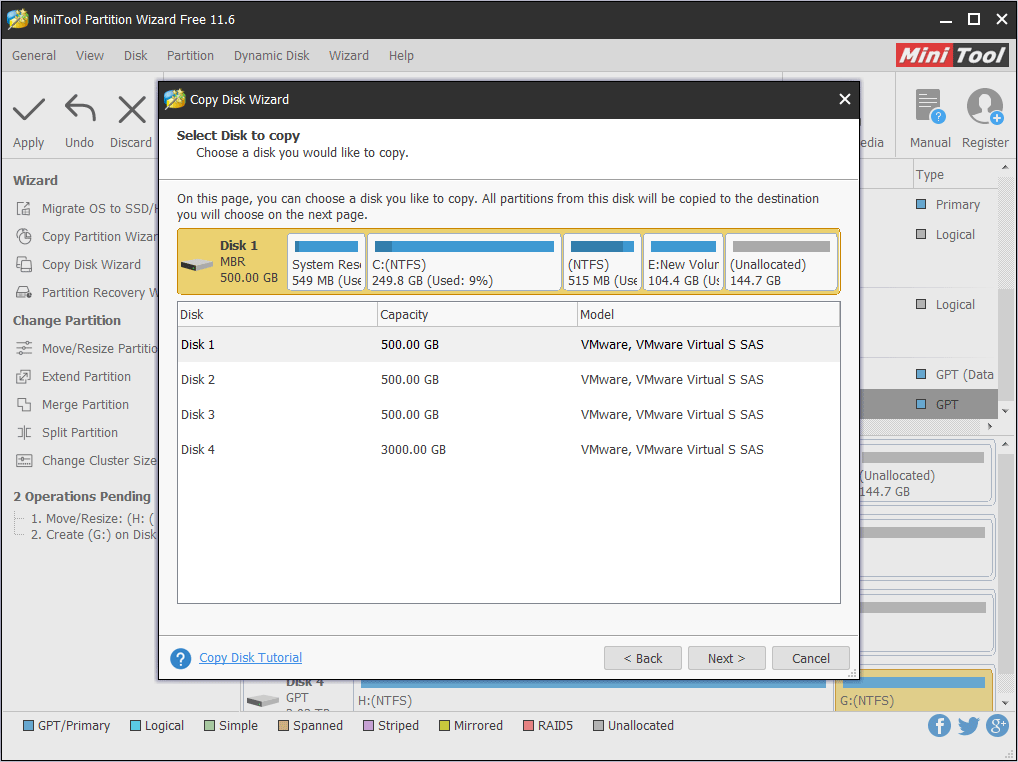
Step 4: Select the external drive as the target disk and then click the Next button. After that, a warning window pops up and tells you “all the data on the disk will be destroyed“. If it’s OK, please click Yes to continue. Otherwise, click No to cancel this operation.
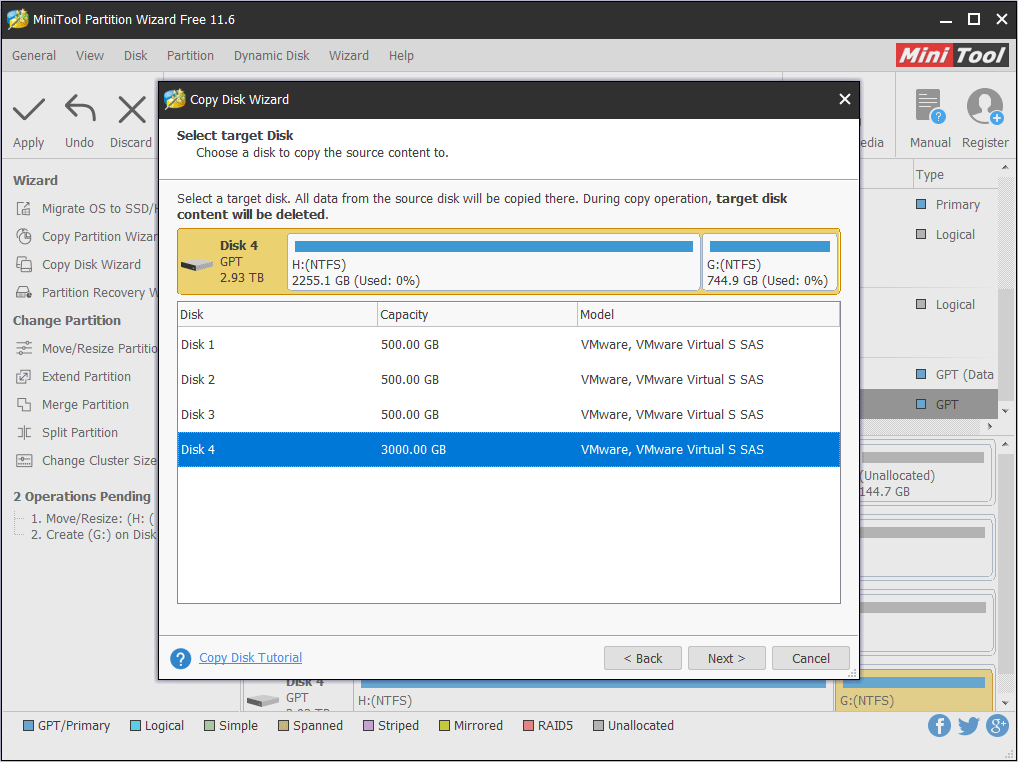
Step 5: Review the changes you have made. If all is OK, click the Next button.
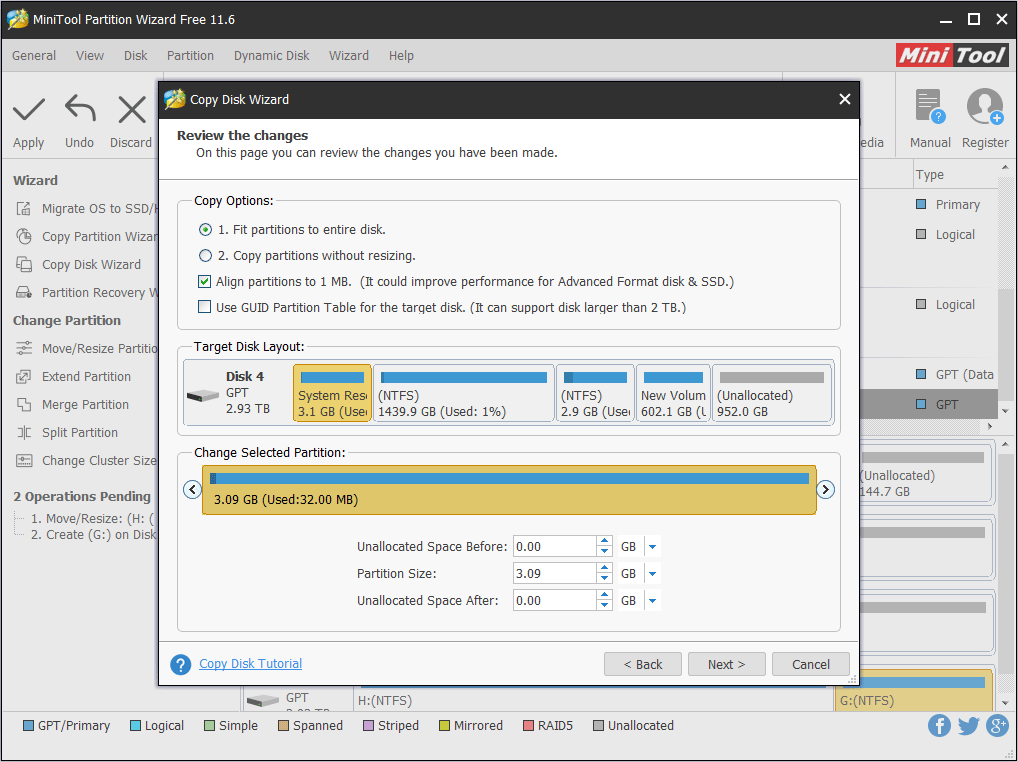
Step 6: Click the Apply button to execute the pending operations.
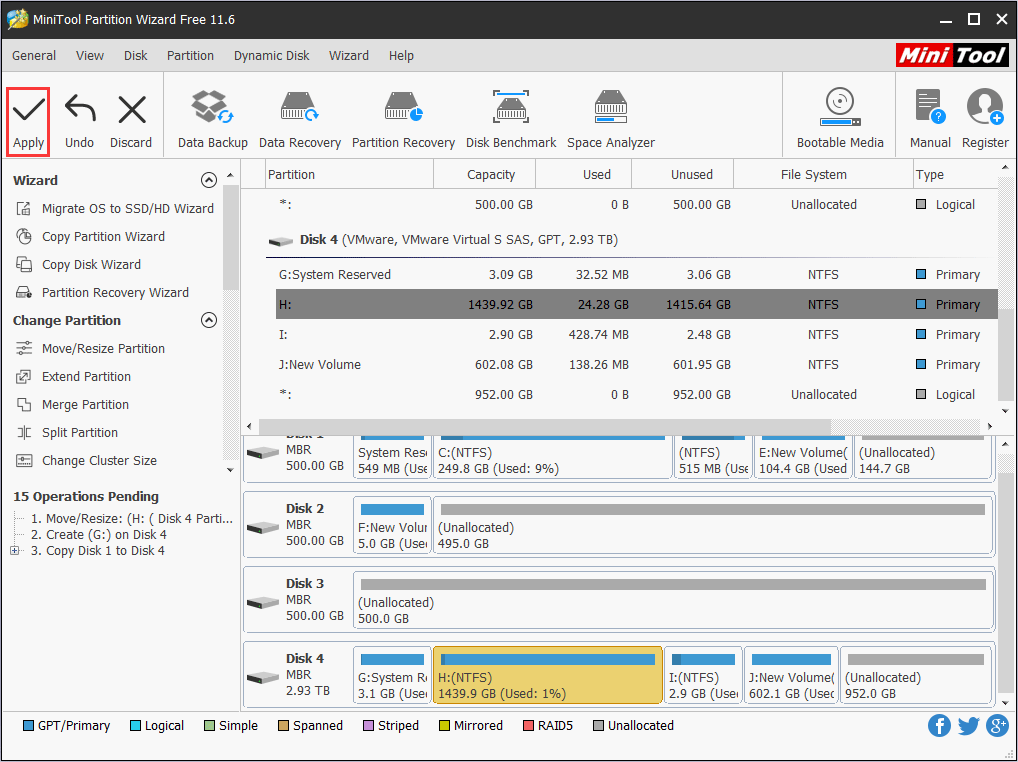
After backing up your computer, you can replace the hardware. If the Windows 10 cooperate well with the new hardware, then you can activate it with the license.
Bottom Line
Has this post answered you doubts about Windows 10 OEM vs Retail license? Do you have other ideas about them? Please leave a comment below and I will appreciate that. Besides, if you have any difficulty in backing up computer, you can send an email at [email protected] for help. We will reply to you as soon as possible.
Windows 10 OEM vs Retail FAQ
There are 4 differences between Windows 10 OEM and Retail:
- The Windows 10 Retail license can be transferred to another PC while the Windows 10 OEM license cannot, because it is already locked to one PC.
- If you replace the motherboard in your PC, the Windows 10 OEM will not work. As for the Windows 10 Retail license, it will not be affected by any hardware replacement.
- An OEM Windows 10 license is much cheaper than a Windows 10 Retail license.
- Users who buy a Windows 10 Retail license can get support from Microsoft. However, users who have a Windows 10 OEM license can only get support from the manufacturer of their devices.

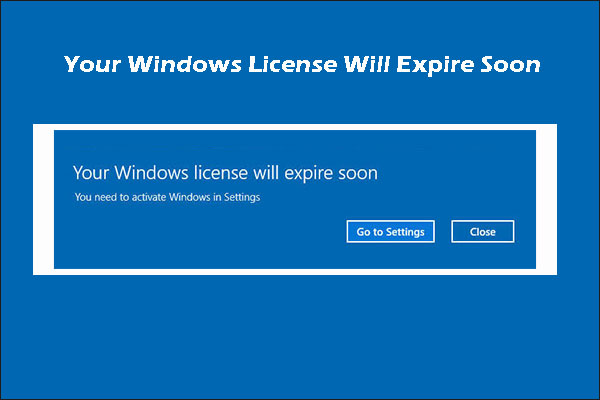

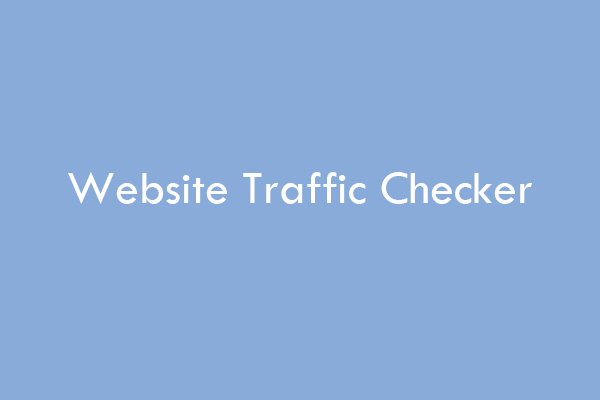
![Reactivating Windows 10 after a Hardware Change [with Pictures]](https://images.minitool.com/partitionwizard.com/images/uploads/2019/11/reactivate-windows-10-thumbnail.jpg)
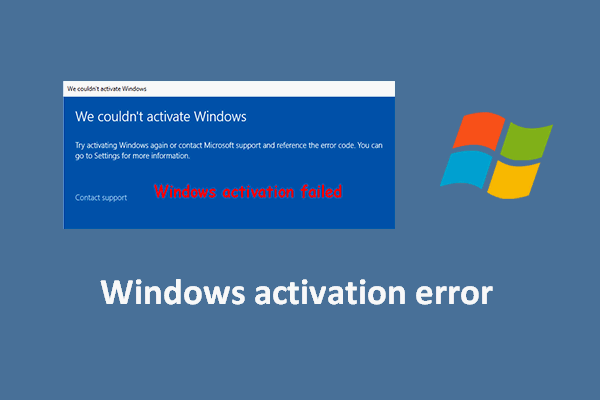
User Comments :