Do you need to install or replace 2230 SSDs? If so, this post is worth reading, in which Partition Magic introduces 2230 vs 2280 SSD, recommends some 2230 SSDs to you, and shows you how to install or replace the 2230 SSD.
Introduction to 2230 SSDs
When it comes to M.2 SSDs, you may think of 2280 M.2 SSDs in most cases. However, M.2 SSD also has other form factors, including the 2230 form factor (22 mm wide and 30 mm long).

What devices use a 2230 SSD? The 2230 SSD is compatible with a range of devices, including the Steam Deck, Xbox Series X/S, CFE camera, Surface Pro, Ultrabook, Dell/HP/Lenovo GPD laptops, and other equipment with M. 2 2230 NVMe PCIe slot.
2230 vs 2280 SSD
Compared with 2280 SSDs, 2230 SSDs have a smaller shape size, so they are very suitable for lightweight devices like Rog Ally, Steam Deck, etc. However, the smaller form factor comes at a cost. Compared to 2280 SSDs, 2230 SSDs have the following disadvantages.
#1. Poorer Heat Dissipation
The main control of NVMe SSDs will generate a lot of heat, and many 2280 SSDs require a separate heat sink. However, the heat dissipation of 2230 SSDs is even worse.
The mainstream 2230 solution is to package the main control and NAND particles in a BGA chip, and then attach it to a BGA to M.2 adapter board. Therefore, the problem of heat accumulation is inevitable.
Accumulated heat will cause overheating failure of electronic components, and the higher the temperature of the NAND chip, the data storage validity period will be equivalently shortened.
#2. Smaller Capacity
Due to the smaller shape size, fewer NAND flash chips can be attached to the 2230 SSDs. Therefore, compared with 2280 SSDs, 2230 SSDs will have a smaller capacity. For example, at the time of writing, most 2280 SSDs on the market can be up to 4TB and some can be up to 8TB. However, most 2230 SSDs on the market can only be up to 2TB.
#3. Poorer Performance
As mentioned above, the 2230 SSDs have a heat accumulation issue. To solve this issue, many SSD manufacturers will reduce the SSD’s performance to reduce heat production.
Most 2230 SSDs are DRAM-Less. Some SSD manufacturers may add DRAM to 2230 SSDs and encapsulate the main control or cache independently from the main body of the 2230 SSDs. However, their performance is still poorer than 2280 SSDs.
#4. Circuit Design Is More Difficult
SSDs not only have two or three main components, but also many peripheral circuits. Larger sizes allow greater design freedom. 2230 SSDs have a smaller shape size, so their circuit design is more difficult.
As a result, cheap 2230 SSDs may not have a good circuit design and the heat dissipation is not good.
After reading the contents about 2230 vs 2280 SSD, you can know their differences.
Best 2230 SSDs
If you search for 2230 SSDs on the Amazon website, you will see many products. Then, how to choose the best 2230 SSD for you? Here are some suggestions:
- Choose TLC SSDs. Currently, QLC SSDs have a large capacity, but their durability and performance may be worse than TLC SSDs.
- Pay attention to the SSD interface – PCIe Gen3/4 or other protocols. Choose the SSD whose interface is the same as your computer’s SSD slot.
- Balance performance and price. Choose the SSD according to your condition.
Here are also some 2230 SSD options for you. If you don’t know how to choose a 2230 SSD, you can choose one from them.
- Sabrent Rocket 2230 NVMe PCIe 4.0 M.2 Internal SSD. This SSD offers storage up to 2TB, and sequential read and write speeds up to 3,400 MB/s and 2,900 MB/s, respectively.
- Corsair MP600 Mini 1TB M.2 NVMe PCIe x4 Gen4 2 SSD. This SSD offers 1TB capacity and up to 4,800 MB/s sequential read and write speeds.
- WD_BLACK SN770M NVMe SSD. This SSD offers storage up to 2TB, and sequential read and write speeds up to 5,000 MB/s and 4,000 MB/s, respectively.
- Seagate FireCuda 520N M.2 2230 SSD. This SSD provides sequential read and write speeds up to 5,000 MB/s and 4,750 MB/s, respectively, and has storage up to 2TB.
- Lexar 1TB Play 2230 PCle Gen 4×4 NVMe SSD. This SSD has 1TB of storage and provides sequential read and write speeds up to 5200MB/s and 4700MB/s, respectively.
When Do You Need to Install or Replace 2230 SSD?
In general, you will decide to install or replace 2230 SSD when you are in the following cases.
Install 2230 SSDs
- Your computer has a 2230 SSD slot and no SSD is installed on that slot. You want to utilize that SSD slot to expand your computer storage.
- Your computer has an idle 2280 SSD slot and you have a 2230 SSD in hand. Therefore, you want to install 2230 SSD into the 2280 SSD slot.
- Your computer has a 2230 WiFi slot and you want to install a 2230 SSD into that WiFi slot to expand the storage.
Replace 2230 SSDs
- Your computer has a built-in 2230 SSD and that SSD is damaged, slow, or small. Then, you want to replace it or upgrade it.
- Your computer has a built-in 2230 SSD, but you want to upgrade it to a 2280 SSD.
Can You Install or Replace 2230 SSD?
It depends on the specific cases you are in. Here, I will explain that to you one by one.
- If your computer has a 2230 SSD slot, you can definitely install or replace 2230 SSDs.
- If your computer has a 2280 SSD slot, you should check if there is a mounting screw for 30mm length M.2 SSD. If not, you may need to buy a 2230 to 2280 adapter, which gives you a chunk of plastic to extend the drive out to reach the 80mm mounting point.
- If your computer has a 2230 SSD slot and you want to install a 2280 SSD, you should check if there is a mounting point for the 2280 SSD.
- If your computer has a 2230 WiFi slot, you should check if the interface is M key, but not E key.
You can check them in the manual or contact your computer’s manufacturer. Of course, you can also disassemble the computer and then check that with your eyes. The following picture shows the M.2 E key and M key.
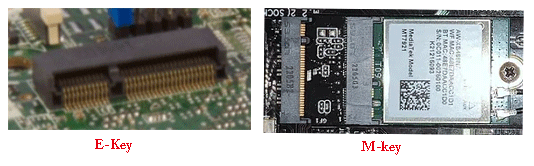
How to Install or Replace 2230 SSD
To install or replace the 2230 SSD, you can refer to the following guide.
Stage 1. Clone the Old Disk to the New One
If you want to replace 2230 SSDs without data loss, disk cloning is recommended. If you just install 2230 SSDs, you can skip this stage.
To clone the old disk, you can use MiniTool Partition Wizard. This software can clone hard drives, clone Windows 10 to SSDs, convert MBR to GPT without data loss, and do SSD data recovery. Here are the steps.
Step 1: Connect the new SSD (2230 or 2280) to your computer via an M.2 to USB adapter. Download and install MiniTool Partition Wizard. Launch this software, right-click on the old SSD, and then choose Copy.
MiniTool Partition Wizard DemoClick to Download100%Clean & Safe
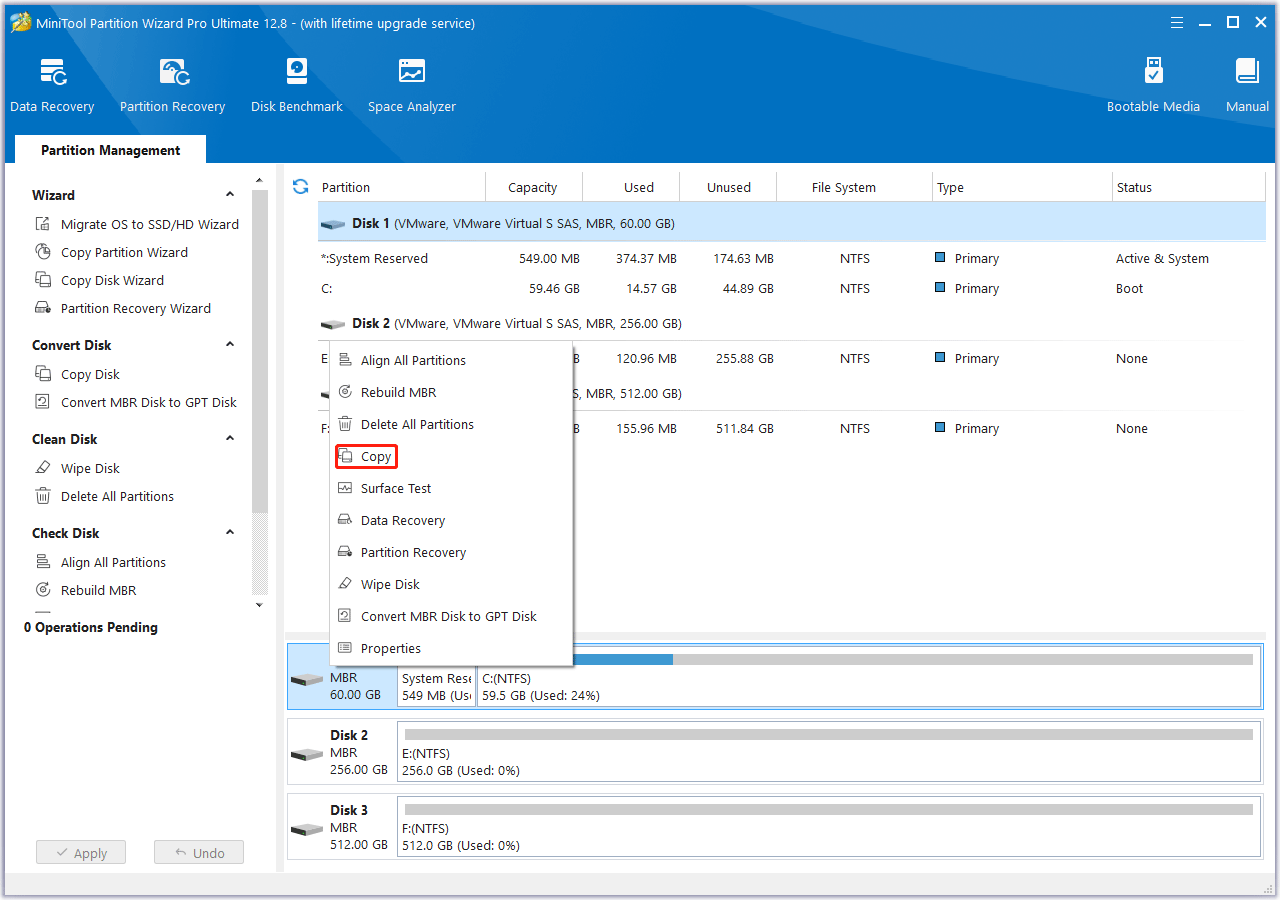
Step 2: Choose the new SSD as the target disk. All data from the source disk will be copied there. Click Next. A warning window will pop up telling you that all the data on the new SSD will be destroyed. Click Yes.
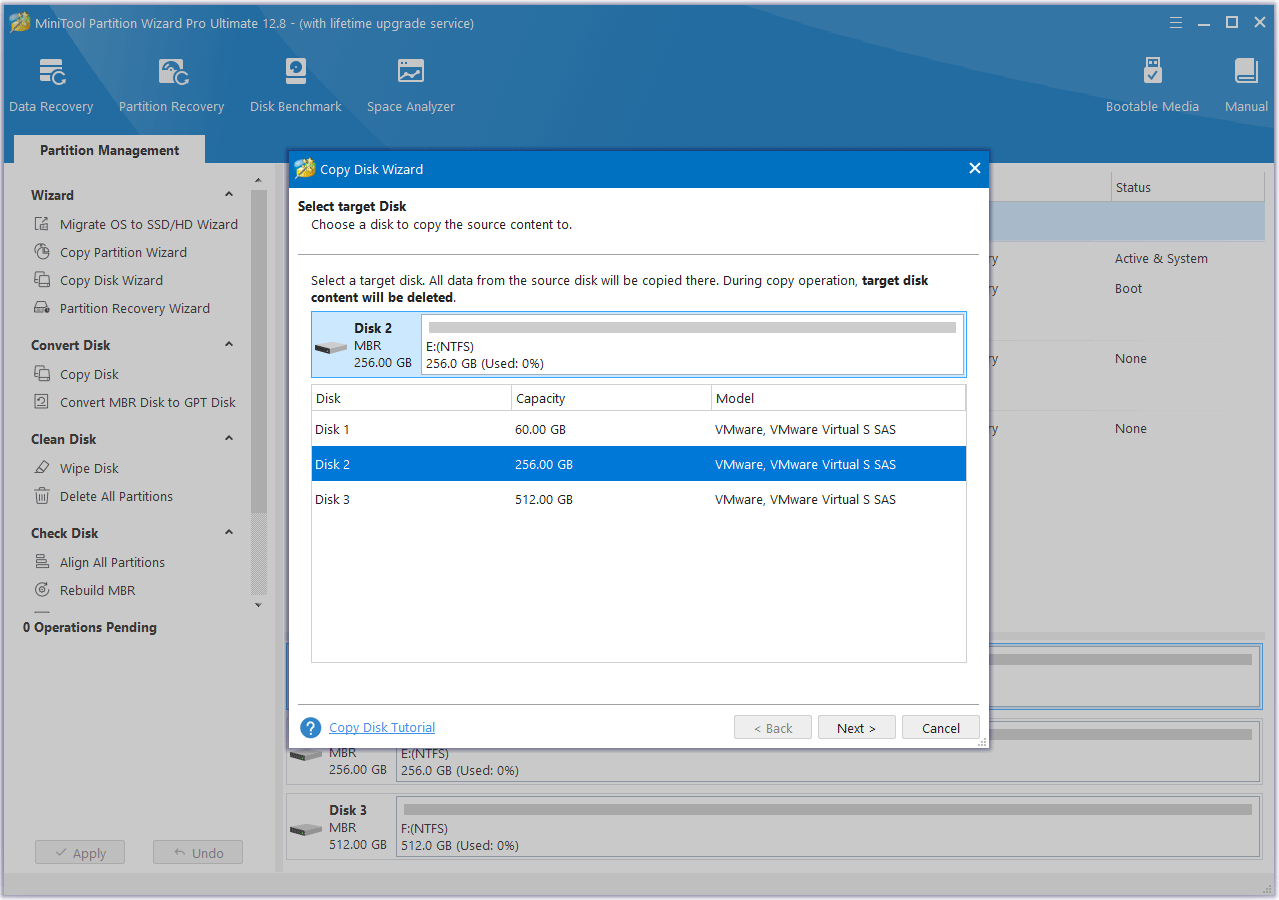
Step 3: Review the changes. You can keep the default options and layout. Then, click Next.
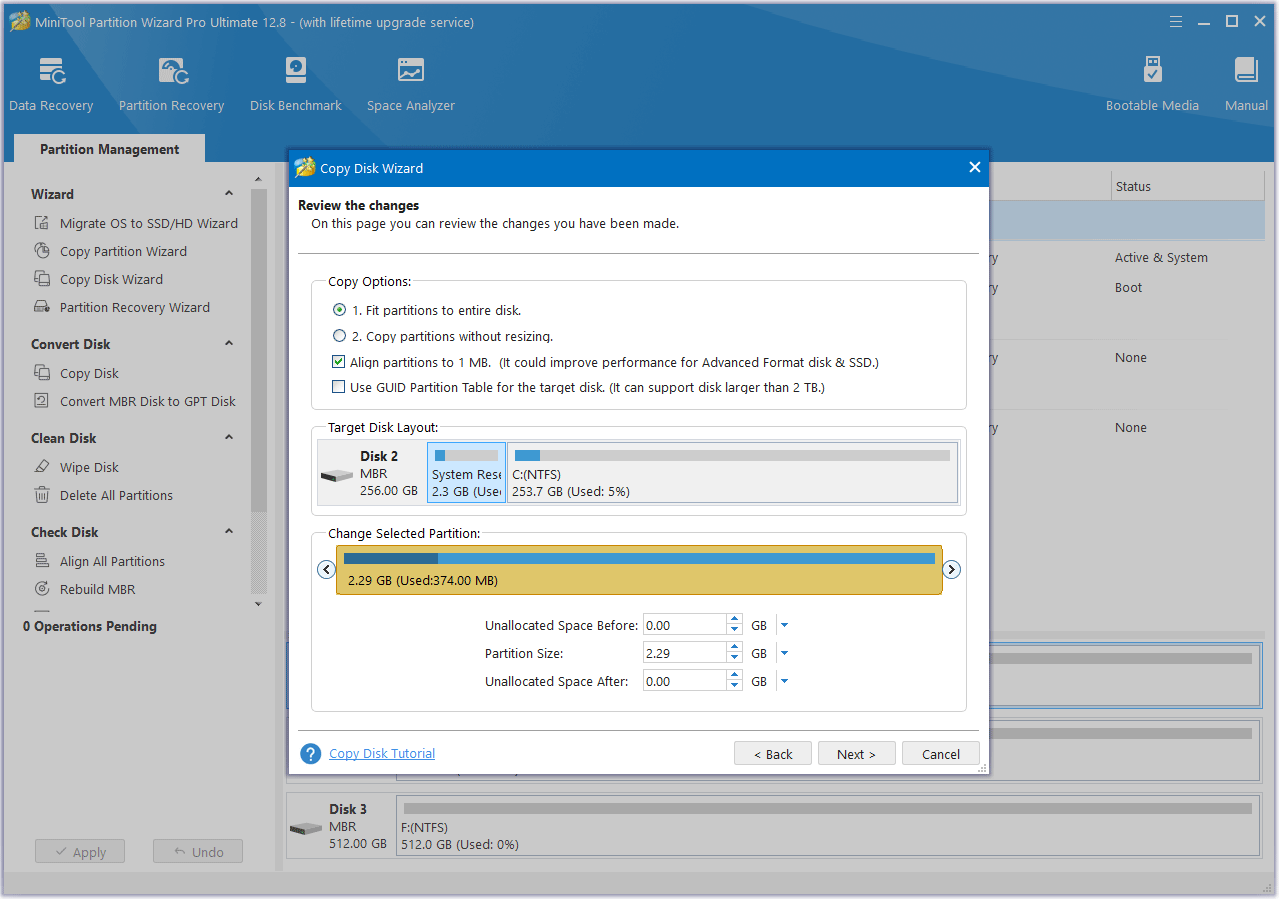
Step 4: Click Finish. Then, click the Apply button to execute the pending operation.
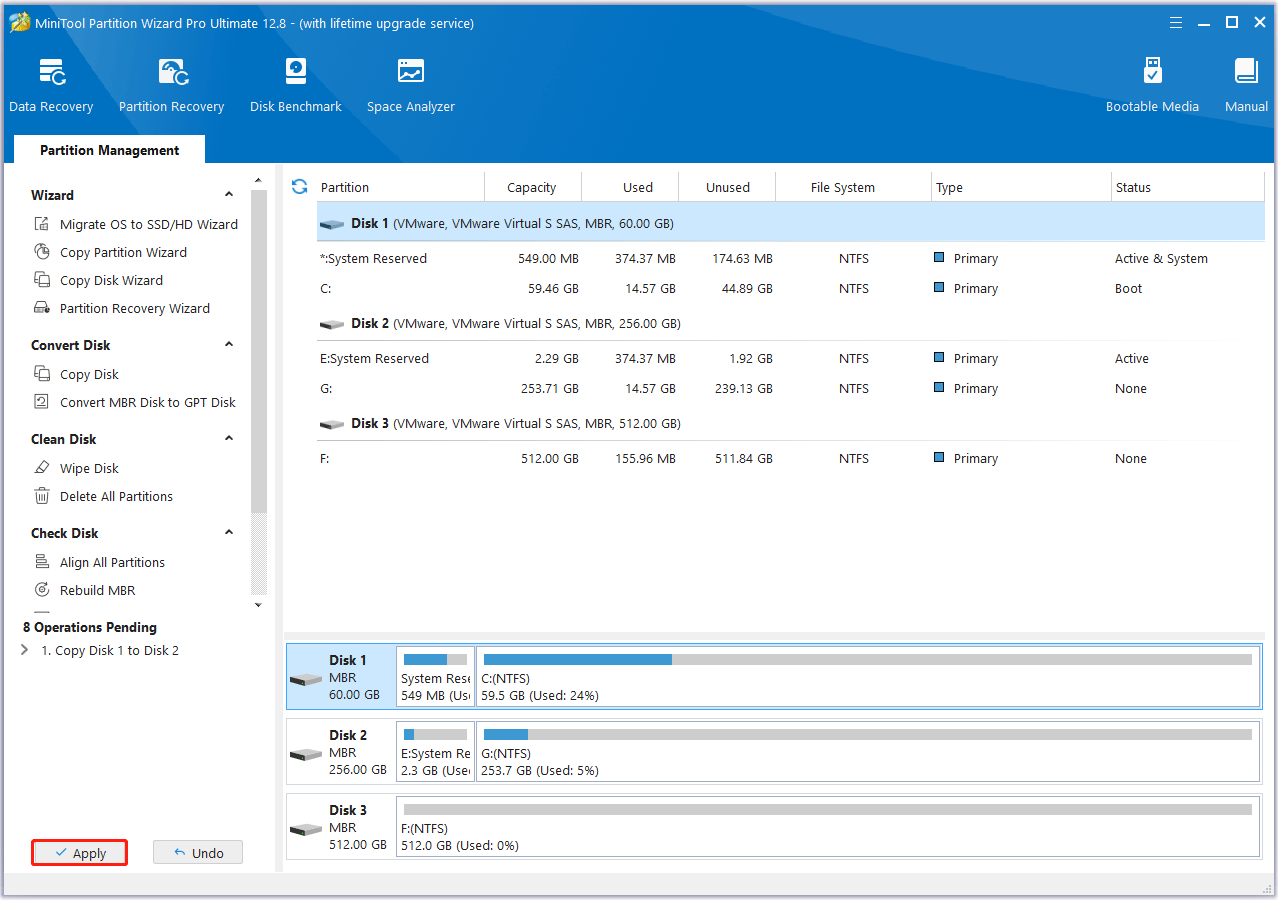
Stage 2. Install the New SSD
In this part, I will show you 2 cases. You can follow the guide according to your condition.
Case 1. Install 2230 SSD
- Power down the computer and plug off the power cord.
- Place the laptop bottom side up on the table.
- Remove all screws on the base cover. Note that some screws may be covered by rubber strips. If so, you need to use a plastic pry tool to peel off the rubber strips and then remove the screws.
- Remove the base cover, disconnect the battery cable from the system board, and then hold the power button for 15 seconds to ground the computer and drain the flea power.
- Find the 2230 SSD bracket or the 2230 WiFi slot on the motherboard. it may be covered by mylar. You need to lift it and then peel the thermal tape that covers the bracket.
- Remove the screw that secures the 2230 SSD or the WiFi card to the system board. The end of the SSD or the WiFi will tilt up. Take out the SSD or the WiFi card.
- Install the new 2230 SSD into the slot. You need to align the notches on the SSD with the tabs on the slot.
- Fasten the SSD with screws, restore the thermal tape and the mylar, connect the battery cable, place back the base cover, and tighten the screws on the base cover.

2. Some laptops like Microsoft Surface allow you to replace the 2230 SSD without disassembling the base cover. Click Surface Pro 9 SSD Upgrade to know more.
If you want to install a 2230 SSD into a 2280 SSD slot, you can fasten the SSD on the 30mm mounting point. Otherwise, buy an adapter and then fasten the 2230 SSD with the adapter on the 2280 mounting point.

Besides, some laptops like Alienware m15 Ryzen Edition R5/R6 allow you to move the SSD screw mount.

Case 2. Install 2280 SSD
If you want to install a 2280 SSD into a 2230 SSD slot, peel the mylar behind the 2230 SSD to see if there is a mount point for the 2280 SSD or if the SSD screw mount can be moved to a place to fasten the 2280 SSD.
If so, you can replace 2230 SSD with a 2280 SSD easily. If not, you may not install a 2280 SSD into the 2230 SSD.
Do you want to install or replace 2230 SSD? If so, you read this post. It offers a detailed guide. I think it may help you.
Bottom Line
This post introduces 2230 vs 2280 SSD, lists some best 2230 SSD options, and shows you how to install and replace 2230 SSDs step by step. During this process, you may need to use MiniTool Partition Wizard. If you encounter issues when using this software, contact us via [email protected]. We will get back to you as soon as possible.


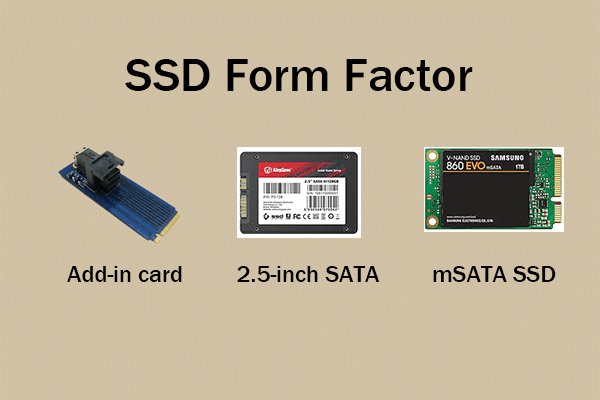


User Comments :