What’s the difference between PCIe 3.0 vs 4.0? Is PCIe 4.0 SSD better than PCIe 3.0 SSD? If you are still trying to figure them out, then you come to the right place. This post of MiniTool can help you make a wise choice and migrate OS to the PCIe SSD.
What Are PCIe 3.0 and PCIe 4.0
PCIe stands for Peripheral Component Interconnect Express that is a high-speed interface standard for connection between a computer’s motherboard and other peripherals. Most personal laptops’ components like graphics cards, hard drives, SSDs, and Ethernet hardware use the PCIe as motherboard connection.
Since the initial release of PCIe 1.0 in 2003, several new versions like PCIe 2.0, PCIe 3.0, PCIe 4.0, and PCIe 5.0 come out after many adjustments and improvements. Among them, the differences between PCIe 4.0 vs 3.0 SSDs are most heatedly discussed.
About PCIe 3.0
In November 2010, PCI-SIG announced that PCIe 3.0 would come with an 8 GT/s transfer rate. It has a faster signal speed and a lower data transmission delay than its previous versions. At the same time, PCIe 3.0 optimizes the enhanced signaling and data integrity, including the transmitter and receiver equalization, clock data recovery, and channel enhancements.

–image from the https://www.distrelec.de/
In addition, it supports both backward and forward compatibility. For instance, a PCIe 3.0 SSD can be inserted into a motherboard’s PCIe 4.0 slot with the Gen 3 slot’s bandwidth. Similarly, a PCIe 3.0 SSD also can be inserted into a motherboard with the Gen 2 slot.
About PCIe 4.0
PCIe 4.0 was officially released on June 8, 2017, coming with a 16 GT/s bit rate that is twice the bandwidth offered by PCIe 3.0. This connection brings OCuLink-2, an alternative to Thunderbolt, that can rate up to 16 GT/s. Moreover, it gains improvements in terms of scalability, lower power, and flexibility.

–image from Samsung.com
It also maintains the backward and forward compatibility support for both software and used mechanical interface. Nowadays, many manufacturers introduce the PCIe 4.0 specs in various devices. For example, NETINT Technologies released the first NVMe PCIe 4.0 SSD in July 2018, and AMD introduced the X570 chipset and Zen 2-based processors that support PCIe 4.0.
PCIe 3.0 vs 4.0
What are the differences between PCIe Gen 3 vs Gen 4? Here we will discuss these questions from the 3 main parts: slot, speed, compatibility, and price. Let’s start exploring.
#1. PCIe 3.0 vs 4.0 Slot
The PCIe slots have a great impact on the performance and compatibility, the first thing you should consider is the slots of your motherboard when purchasing a PCIe 3.0 or 4.0 SSD. The slots vary in both length and speed based on the number of PCIe lanes. Each lane contains 2 pairs of wires, one for receiving and one for transmitting.
At present, there are x1, x2, x4, x8, or x16 lanes available in a single PCIe slot. For instance, PCIe 3.0 x4 refers to a Gen 3 expansion card/slot with 4-lane configurations. Since each lane is an independent connection between the PCI controller of the motherboard and the expansion card, the number of lanes influences the bandwidth scales. So, a 4-lane connection has twice the bandwidth of a 2-lane connection.
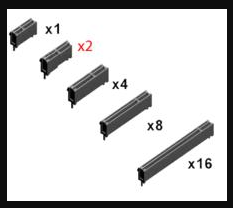
–image from https://www.easyatm.com
Both PCIe 3.0 and 4.0 slot has x1, x2, x4, x8, and x16 lanes of configurations, but they have different transfer rate per lane and bandwidth throughput. To be specific, a PCIe 3.0 slot has an 8 GT/s transfer rate per lane, while a PCIe 4.0 slot has a 16 GT/s transfer rate per lane.
Moreover, the bandwidth varies from different lane configurations. For example, the PCIe 3.0 x4 has a bandwidth of 3.938 GB/s, while the PCIe 4.0 x4 has a bandwidth of 7.877 GB/s. Here is a form of PCIe slot performance provided by Wikipedia:
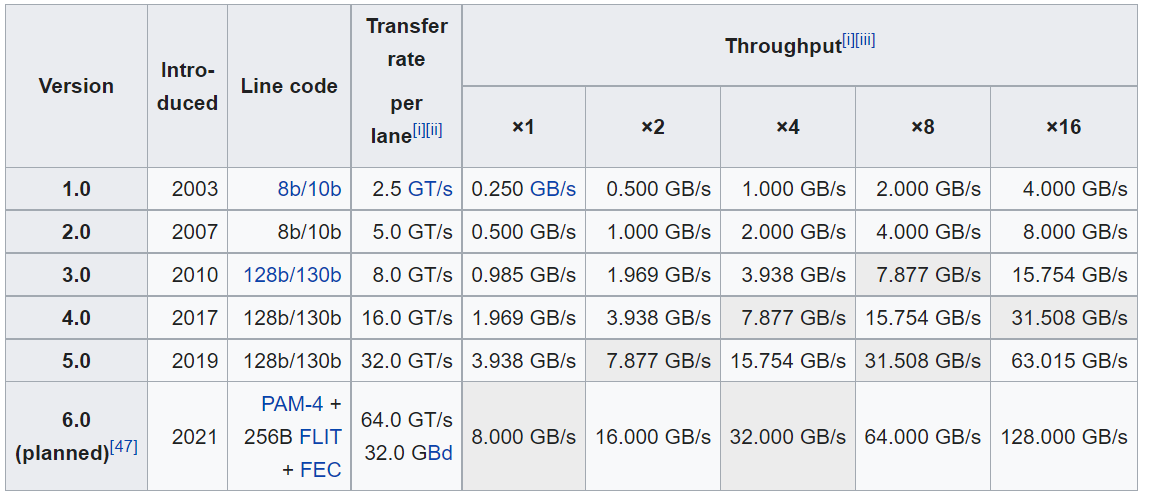
–image from Wikipedia
According to the above comparison of PCIe Gen 4 vs Gen 3 slots, we can conclude that PCIe 4.0 is the winner. However, if your computer is equipped with PCIe 3.0 slots on the motherboard, then we recommend you choose the PCIe 3.0 SSD, instead of the PCIe 4.0 SSD.
#2. PCIe 3.0 vs 4.0 Speed
The transfer speed should be another important factor when you choose a PCIe SSD. What is the PCIe 3.0 and PCIe 4.0 speed? As pointed out above, the PCIe 4.0 has a 16 GT/s data transfer rate, while PCIe 3.0 has 8 GT/s. So, the PCIe 4.0 speed is twice as fast as PCIe 3.0.
In addition, different lane configurations have different bandwidths. The unidirectional bandwidth of PCIe 4.0 ranges from 2 GB/s (x1 lane) to 32 GB/s (x16 lane), while the PCIe 3.0 ranges from 1 GB/s (x1 lane) to 16 GB/s (x16 lane). That is to say, each PCIe 4.0 lane has double the bandwidth of PCIe 3.0.
In terms of PCIe 4 vs 3, PCIe 4 is superior on paper. However, the data transfer speeds are determined by various factors like motherboard slot and manufacturer in reality. Do you want to know the actual data transfer speed of your PCIe SSD? Here MiniTool Partition Wizard can help you test it. It is a multifunctional partition manager that can perform disk benchmark, extend partition, migrate OS to SSD/HD, convert NTFS to FAT32 without data loss, etc.
Here’s a guide on how to test your PCIe SSD performance using the MiniTool software:
MiniTool Partition Wizard FreeClick to Download100%Clean & Safe
Step 1. Launch MiniTool Partition Wizard to enter the main interface, and then click on Disk Benchmark from the top toolbar.
Step 2. Select the drive letter of your PCIe SSD from the drop-down menu and specify the parameters based on your needs. After that, click on the Start button to start testing the disk performance.
Step 3. Wait for the disk benchmark to complete. After a while, you can view the data speed, including transfer size, random sequential read and write speed, etc.
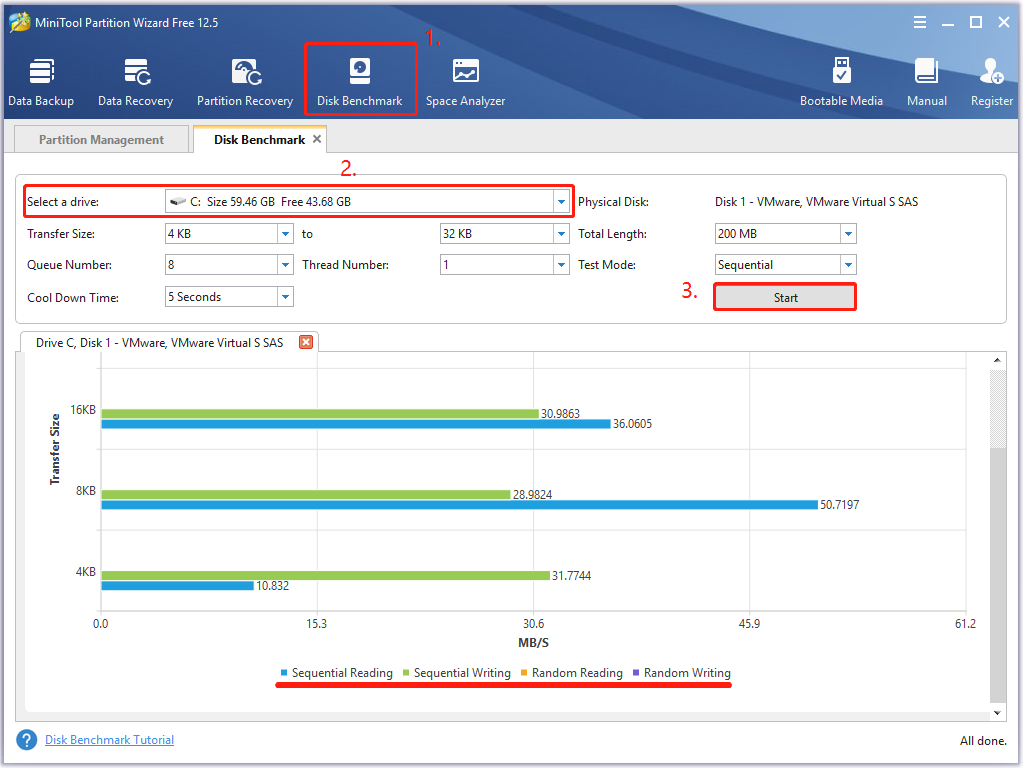
#3. PCIe 3.0 vs 4.0 Compatibility
There are some differences between PCI 3 vs PCI 4 compatibility. Although both PCIe 4.0 and PCIe 3.0 are backward and forward compatible, those high-speed components (like NVMe SSDs, GPUs, etc.) that use the PCIe slots to connect with the motherboard have different performances under different sized PCIe lane configurations.
You can insert a PCIe 3.0 SSD card into a motherboard with PCIe 4.0 slots, but this SSD won’t be able to make full use of the higher bandwidth of the Gen 4 slot. In addition, you need to make sure that the motherboard’s slot has an equal or greater number of lanes than the expansion card you insert into. Otherwise, your card won’t be inserted into the slot physically.
For instance, a PCIe 3.0 x4 SSD card can be inserted into a PCIe 4.0 x14 slot, but a PCIe 3.0 x16 card won’t be compatible with an x1, x2, x4, or x8 slot. So, you should check if your PCIe 3.0 or 4.0 SSD card can fit in the motherboard’s lane configurations beforehand.
#3. PCIe 3.0 vs 4.0 Price
Another big difference between PCI Express 3.0 vs 4.0 is their price. Generally speaking, a PCIe 4.0 SSD costs more than a PCIe 3.0 SSD with the same manufacturer, storage capacity, interface, and lane configurations. For example, a Samsung 1TB NVMe PCIe 3.0 x4 internal SSD sells for $119.99, while a Samsung NVMe 1TB PCIe 4.0 x4 SSD sells for $184.99.
What’s the difference between PCI Express 4.0 vs 3.0? Is PCIe 4.0 SSD worth buying? After reading the above information, I believe you can make a wise choice based on your actual situation. The most important thing is that you should check if your motherboard’s slot and lane configurations support PCIe 3.0 or 4.0 beforehand.
How Does PCIe 3.0 and 4.0 Influence an SSD
Among all computer hardware, what people concern about most is PCIe 4.0 vs 3.0 SSDs. How does PCIe influence the performance of an SSD? As mentioned above, both PCIe 4.0 and 3.0 support backward and forward compatibility, but they have different bandwidth limitations. That is to say, you can insert a PCIe 4.0 SSD into a PCIe 3.0 slot, but you won’t be able to fully achieve the fast data transfer speeds of that PCIe 4.0 SSD.
Bear in mind that the data transfer rate and bandwidth are determined by the PCIe specs used on your motherboard’s slots, instead of the PCIe card you insert into. So, you should consider the motherboard’s slot when you purchase a PCIe 3.0 or 4.0 SSD for fast speed.
How to Upgrade to PCIe 4.0/3.0 SSD Without Reinstalling OS
If you want to use the new SSD as the boot drive, then you need to migrate OS to it. Here comes a new question – how to upgrade to PCIe 4.0/3.0 SSD without reinstalling OS? MiniTool Partition Wizard can help you migrate OS and even copy the whole system disk easily and safely. Let’s have a try.
MiniTool Partition Wizard DemoClick to Download100%Clean & Safe
Step 1. Install the new SSD to your computer carefully if there are multiple disk trays.
Step 2. In the main interface, select Migrate OS to SSD/HD Wizard from the left pane and select Option B to copy the system required partitions only, and click on Next to go on.
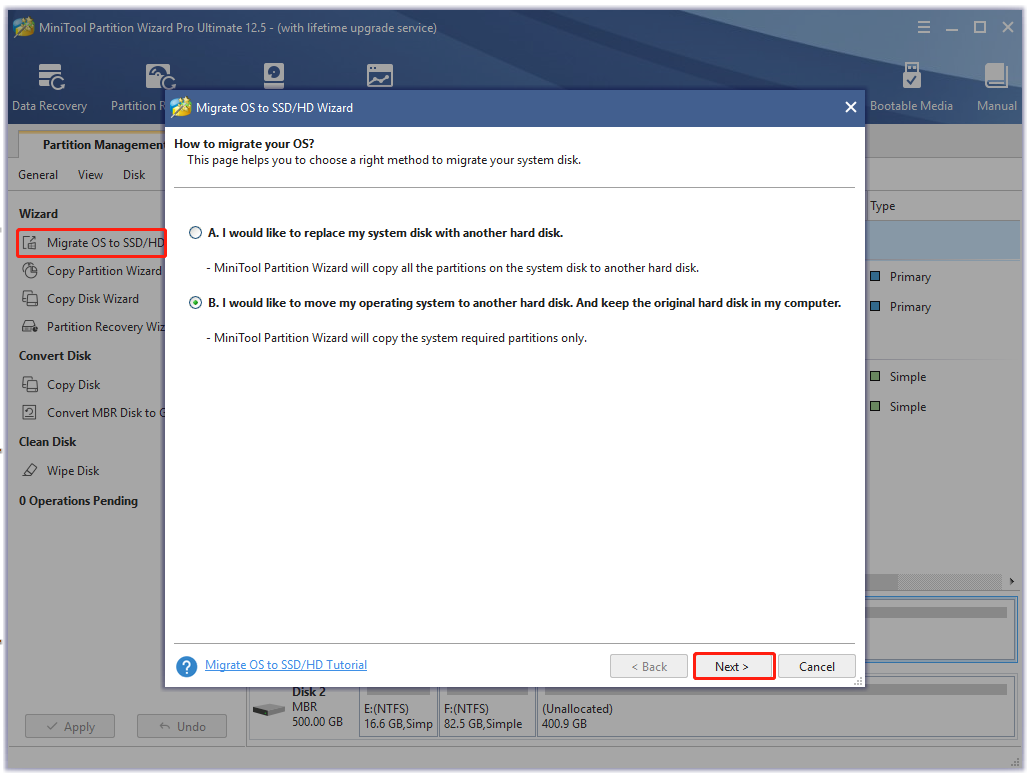
Step 3. Select the target SSD that you want to migrate OS to and click on Next. Then click on Yes to confirm this operation.
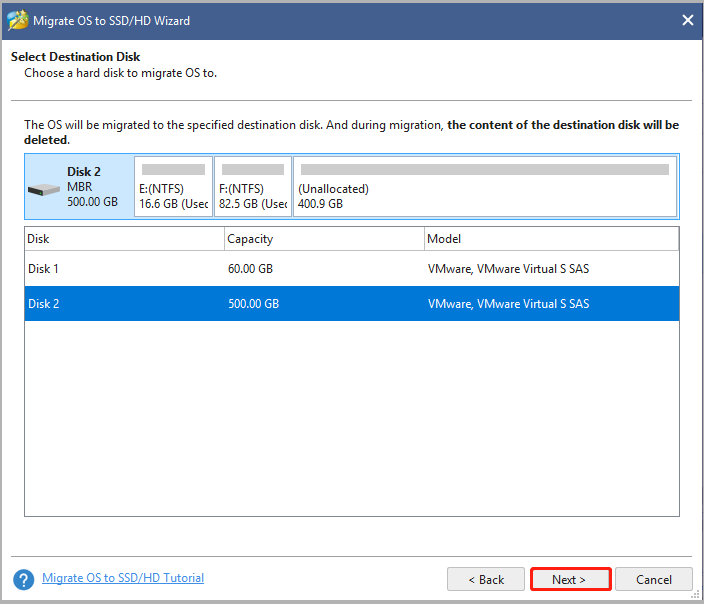
Step 4. Select a copy option based on your needs and click on Next to continue.
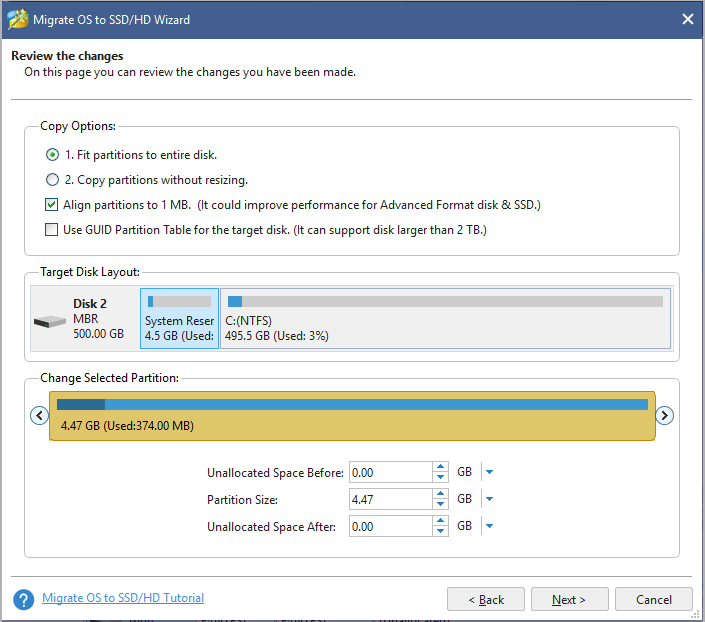
Step 5. Read the information and click the Finish button in the next window. Finally, click on Apply to execute the pending operations.
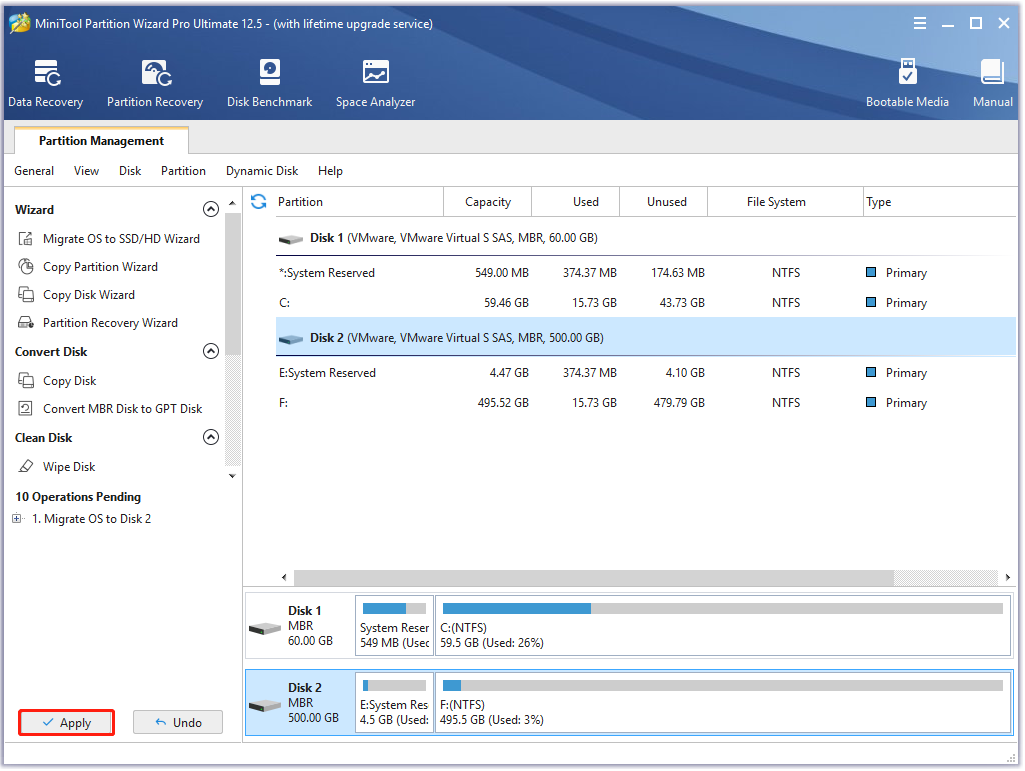
What’s Your Opinion
This post focuses on discussing the differences between PCIe Gen 3 vs Gen 4. In addition, you can use MiniTool Partition Wizard to migrate OS no matter you choose PCIe 3.0 or 4.0 SSD. Any other opinions on PCI 3 vs PCI 4? If you have, leave them in the comment area. If you have any questions about the MiniTool software, you can send us an email at [email protected].

![What’s Allocation Unit Size SD Card and USB? [Answered]](https://images.minitool.com/partitionwizard.com/images/uploads/2021/11/allocation-unit-size-sd-card-usb-thumbnail.jpg)
User Comments :