How to pick up a 1TB SSD internal hard drive for laptop or desktop PC? In this post, several kinds of such drive will be introduced. Furthermore, this post also shows you how to upgrade to one of the drives without reinstalling OS via MiniTool Partition Wizard.
1TB SSD is ideal. With this drive, you will not only enjoy the improved Windows OS performance but also can store more files.
Five Shopping Tips
Before showing the recommended 1TB SSD internal hard drives for laptop and desktop PC, please spend a few minutes reading the following shopping tips.
Tip 1: Confirm what the SSD form factor your laptop or desktop computer supports.
Generally, laptop requires the M.2 drives and 2.5-inch drive. But thing comes different for a desktop computer as it usually requires a 3.5-inch form factor.
Note that most modern SSDs feature the 2.5-inch form factor.
Tip 2: Confirm what drive interface your laptop or desktop computer supports.
Look at your user manual or a database to confirm what types of SSD interface your laptop or desktop PC supports. Nowadays, the main SSD interfaces include M.2 NVMe, PCIe, and SATA.
Tip 3: Confirm whether your operating system supports SSD TRIM.
SSD Trim is a command that helps your operating system know precisely where the data you want to remove is saved.
Most of the modern Windows and Mac OS have this feature. If you are running the old operating system, like Windows XP, you’d better buy an SSD that provides the TRIM feature.
Tip 4: Confirm how much SSD storage you do really need.
1TB SSD can hold lots of files, but its price may be high. If you think this price of 1TB SSD is over your budget, you can consider a smaller SSD capacity rather than an HDD (click here to learn about the differences between HDD and SDD).
An SSD with 250GB is the starting point for your computer to take care of your OS. 512GB SSD, for most users, can balance the price and capacity.
Tip 5: Never buy an SSD from a non-name brand to save money.
It is wise to pay more dollars or euros for an SSD that comes from some reliable brands, including Toshiba, Western Digital, Crucial, etc.
Recommended 1TB SSD Internal Hard Drives
The best 1TB SSD internal hard drive boasts generous performance at affordable prices. The recommended 1TB internal SSDs are displayed below.
1. Samsung 860 EVO SSD
Samsung is one of the famous hard drive brands, and its 860 EVO SSD always appears in the recommended list of internal SSD.
Samsung 860 EVO SSD is specially designed for mainstream PCs and laptops. This SSD comes with the latest V-NAND and a solid algorithm-based controller.
What is V-NAND? V-NAND, also known as 3D NAND is the latest technology in the flash memory world. V means vertically, which indicates that this technology stacks memory cells vertically. Due to the structure, Samsung 860 EVO SSDs feature large capacities at lower prices, require half power, offer doubled speed and ten times the longevity of planar.
Let’s get more details of Samsung 860 EVO SSDs.
Form factor: 2.5-inch size/ M.2 2280 Double-sided
Transfer Interface: SATA-based M.2 (2280) or mSATA
Transfer Protocol: AHCI.
Capacity: 250GB, 500GB, 1TB, 2TB, 4TB.
Performance: the sequential read speed up to 550MB/s and the sequential write speed up to 520MB/s; the random read and write speed up to 98,000 IPOS and 90,000 IPOS respectively.
Warranty: 5 years.
Endurance: 600 TBW (1TB).
Price: $123.11 for 1TB on Amazon.
2. ADATA XPG SX8200 Pro SSD
The second recommended 1TB SSD internal hard drive comes from ADATA. The ADATA brand belongs to ADATA Technology Co., Ltd. Its main product line includes DRAM modules, USB flash drives, HDDs, SSDs, memory cards, and mobile accessories.
ADATA XPG SX8200 Pro SSD is a nice try. This drive shines best-in-class power efficiency with quite respectable endurance and it is designed for gamers, overclockers, and video content producers.
Like the first recommended internal SSD, this ADATA comes with 3D NAND flash, too, so it also provides higher storage density and reliability. Furthermore, this drive delivers fast speed for gaming notebooks and high-end desktop computers.
One thing also needs to be paid attention to is that ADATA also includes a DIY black, metal spreader to make this drive cooler when you install it.
More details about ADATA XPG SX8200 SSD are:
Form factor: M.2.
Transfer Interface: PCIe 3.0 x4.
Transfer protocol: NVMe 1.3.
Capacity: 256GB, 512GB, 1TB, 2TB.
Performance: sequential read/write speed up to 3,500 MBps/3,000 MBps; the random read and write speed up to 390,000 IOPS and 380,000 IOPS respectively.
Warranty: 5 years.
Endurance: 640 TBW (1TB).
Price: $153.63 for 1TB on Amazon.
3. Intel Optane SSD 905P
The third recommended 1TB SSD internal hard drive is Intel Optane SSD 950P. This SSD boasts the outstanding performance due to its new 3D XPoint memory.
This technology overcomes many of the shortcomings of NAND. Different from the NAND flash, 3D XPoint memory does not require a read, modify, write cycle because the controller can overwrite existing data without the additional steps. What’s more, this new memory performs roughly no matter how full the drive is.
Unsurprisingly, the price of Intel Optane SSD is high, but this drive is worth every penny.
More details about Intel’s Optane SSD 905P are:
Form factor: HHHL (Half Height Half Length), AID (Add-in Card).
Transfer Interface: PCIe 3.0 x4.
Transfer protocol: NVMe 1.3.
Capacity: 380GB, 480GB, 960GB, 1.5TB.
Performance: the sequential read and write speed up to 2,600 MBps and 2,200 MBps respectively; the random read and write speed up to 575,000 IPOS and 550,000 IOPS respectively.
Warranty: 5 years.
Endurance: 27.37 PBW (1.5TB).
Price: $2,160 for 1.5TB on Amazon.
4. Samsung 970 Pro SSD
The 4th recommended 1TB SSD internal hard drive also comes from the Samsung brand. The Samsung 970 Pro belongs to the company’s newest high-performing consumer M.2 NVMe SSD line.
This SSD has a new nickel-plated Phoenix controller, which improves the drive performance. This drive also utilizes the company’s latest generation 2-bit MLC V-NAND, which increases its endurance by almost 50%.
More details about Samsung 970 Pro are:
Form factor: M.2 2280.
Transfer Interface: PCIe 3.0 x4.
Transfer protocol: NVMe 1.3.
Capacity: 512GB, 1TB.
Performance: the sequential read and write speed up to 3,500 MB/s and 2,700 MB/s respectively; the random read and write speed both up to 500,000 IPOS.
Warranty: 5 years.
Endurance: 1,200 TBW (1TB).
Price: $349.99 for 1TB on Amazon.
5. Crucial MX500 SSD
Have you ever heard the Crucial MX500 SSD? Although this SSD appeared in 2008, it remains to be one of your choices of 1TB SSD internal hard drive in 2020.
As you can see, this SSD features a lovely appearance, being dark blue and silver. It adopts a slim 7mm case design that is commonly used in thin notebooks.
Apart from the slim form and good performance, this SSD also boasts an excellent combination of value and performance.
More specifications of Crucial MX500 are:
Form factor: 2.5’’ 7mm
Transfer Interface: SATA 3.
Transfer protocol: AHCI.
Capacity: 250GB, 500GB, 1TB, 2TB.
Performance: the sequential read and write speed up to 560 MB/s and 510 MB/s respectively; the random read and write speed both to 95,000 IPOS and 90,000 IPOS respectively.
Warranty: 5 years.
Endurance: 360TBW (1TB).
Price: $106.9 for 1TB on Amazon.
The introduction of the recommended 1TB SSD internal hard drive comes to an end. Please keep the 5 shopping tips in your mind when picking up 1TB SSD internal hard drive for your computer.
Bouns: A Detailed Tutorial on Migrating Windows OS to 1TB SSD Internal Hard Drive
In terms of performance, SSD is superior to HDD and SSHD. When you install your operating system on an SSD, your computer performance can be dramatically improved.
In this part, I would like to show you how to migrate your Windows operating system to one 1TB SSD internal hard drive via a third-party program MiniTool Partition Wizard.
The program is adept in migrating Windows OS to another drive, but also checking SSD health and backing up SSD to secure data safe.
Here is the tutorial on migrating Windows OS to the 1TB SSD internal hard drive via MiniTool Partition Wizard.
Move 1: Connect SSD to Your Computer
If you are using a desktop computer, generally, you can easily install the SSD as the second drive to your computer.
If you are using the laptop, check whether the device can hold the second drive. If not, you can try connecting the SATA SSD via a SATA-to-USB cable to your computer or you can use an external hard drive enclosure for a connection.
Move 2: Start Migrating Windows OS to the SSD
Step 1: Purchase MiniTool Partition Wizard by clicking the following button, install it, and launch it to get its main interface. The new SSD should be displayed in the Disk Map.
Step 2: Activate the Migrate OS to SSD/HD feature that lies in the left side of the main interface.
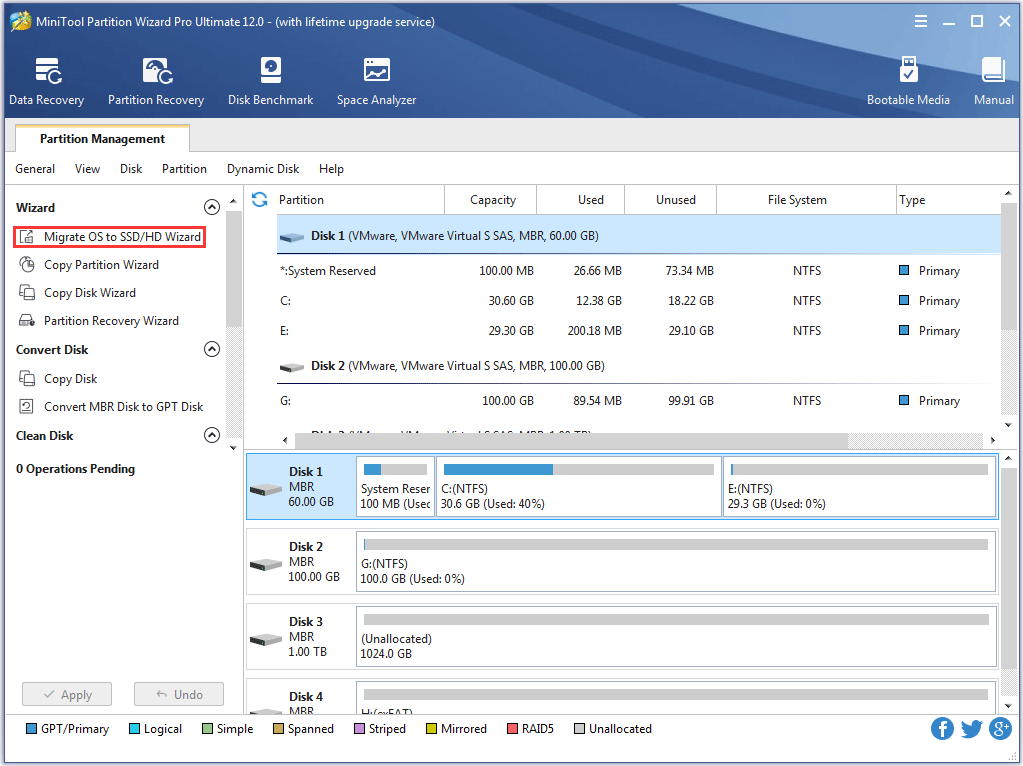
Step 3: Choose Option A or Option B on the new page and then click the Next button.
Option A: it will copy all the partitions on the original system disk to the SSD.
Option B: it will copy the system-related partitions on the original system disk to the SSD.
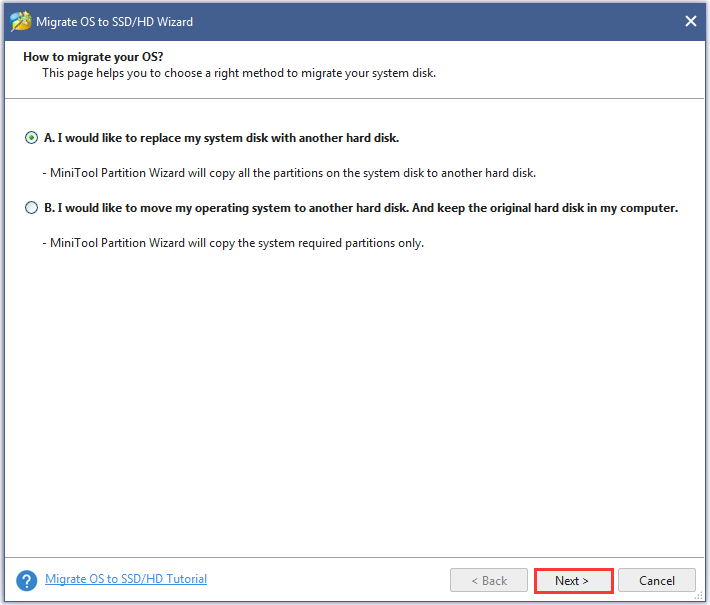
Step 4: Select the SSD as the target disk and then click Next.
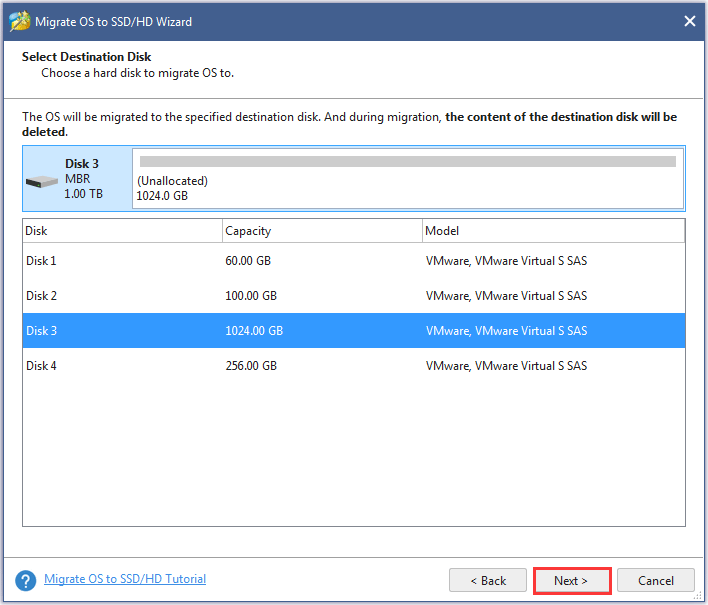
Step 5: Choose a copy option. On this page, you can also edit the partition size by sliding the handle to left or right.
Option 1: Fit partitions to entire disk.
Option 2: Copy partitions without resizing.
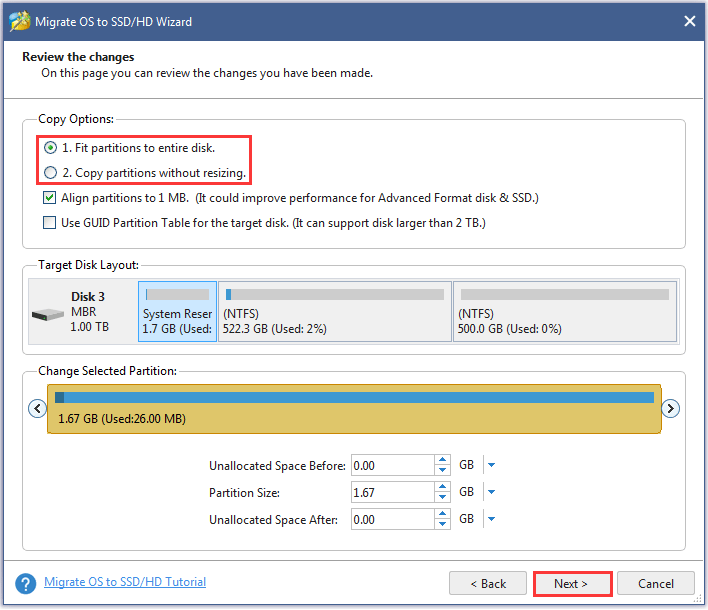
Step 6: Read the note and then click the Finish button.
Step 7: Click the Apply button on the main interface. This program begins to migrate Windows OS to the SSD.
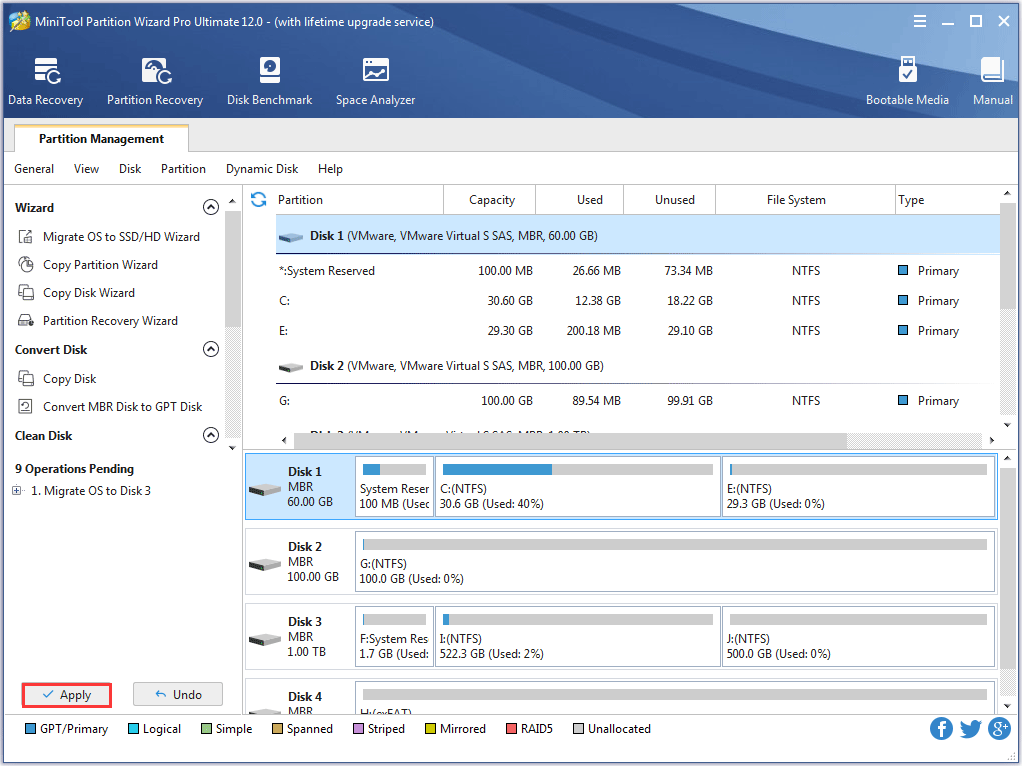
Move 3: Set the SSD as the First Boot Drive in BIOS
Now, you have successfully migrated Windows OS to the new SSD and you should enter BIOS to set the SSD as the first boot drive. After that, you will experience a faster computer boot.
How to enter BIOS? Here is the tutorial on Windows 10.
- Hit the Windows icon on the keyboard and then click the Settings icon.
- On the Settings window, select Update & security.
- Select Recovery from the left menu and then click Restart Now under Advanced startup.
- Click Troubleshoot > Advanced options > UEFI Firmware Settings > Restart.
- On the BIOS menu, switch to the Boot tab and set the SSD as the 1st boot device.
Move 4: Deal with the Original Drive
Now, Windows OS has been migrated to the new SSD. How to deal with the original drive?
If you just want to use the original drive to store data, you can format this drive to remove everything (you should back up the important files before formatting it).
If you send this drive to others, you should erase this disk to keep your data privacy.
Bottom Line
After reading, have you selected your satisfied 1TB SSD internal hard drive for laptops?
If you have any doubts about the 5 recommended 1TB SDs, please leave a message in the following comment zone. If you ran into some problems when migrating your Windows OS to the new SSD via MiniTool Partition Wizard, please send an email to [email protected].
TB SSD Internal Hard Drive FAQ
There is no exact number. The SSD price is determined by the used technology, the material, the drive brand, etc.
In this post, you can see that the price of 1TB SSD internal hard drive ranges from $106.9 to $2,160.
The answer to this question depends on what you need.
If you want to store more files. There is no doubt that the 1TB hard drive is your better choice. It can store four times files as the 256GB SSD does.
If you seek high performance, you should try 256GB SSD. As we know, SSD features higher performance than a traditional hard drive.

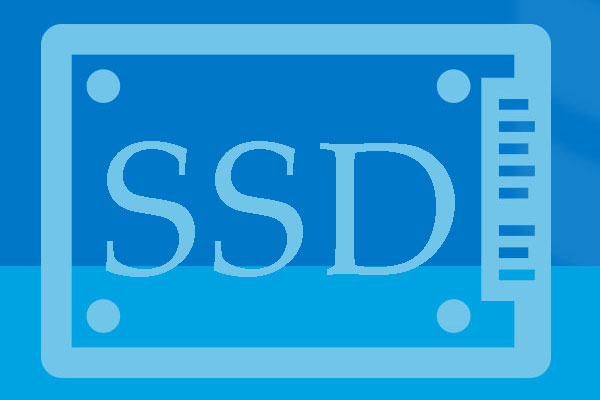
User Comments :