SSHD
If you want to upgrade your hard drive for a computer, the term SSHD will break into your life. SSHD short for solid- state hybrid drive is a combination of the traditional hard drive and the new solid-state drive. In other words, this type of hard drive embraces a faster storage medium like SSD with a higher-capacity HDD.
Why does producers develop this kind of hard drive? The purpose is to improve performance by combining the higher-speed SSD to the cost-effective HDD with large storage capacity. In this way, the SSD in an SSHD is to act as a cache for the data stored on the HDD.
Each of the following way optimizes the overall performance of this kind of hard drive.
Way 1: Manually places more frequently accessed data on the faster drive.
Way 2: Combine SSD and HDD into a single hybrid volume by the computer’s operating system software, which provides an easier experience.
Way 3: By chipsets external to the individual storage drives. An example is the use of flash cache modules (FCMs). FCMs combine the use of separate SSD (usually an mSATA SSD module) and HDD components, while managing performance optimizations via host software, device drivers, or a combination of both.
According to the above content, you may have some clues about the question: How does an SSHD work?
For the SSD portion of SSHD, SSHD technology works by taking advantage of a relatively small amount of high-performance NAND flash solid state memory to store the most frequently used data. For the traditional HDD portion of SSHD, it is used to hold the bulk of your lesser used files.
SSHD technology has boasted a huge improvement since 2007.
- In 2007, the first SSHD with the Seagate Momentus PSD and Samsung SpinPoint MH80 products were introduced by Seagate and Samsung respectively. Both models were 2.5-inch drivers with 128MB or 256MB NAND flash memory options.
- Until 2015, TarDisk introduced the plug-and-play dual-drive hybrid system “TarDisk Pear”, with flash memory size options up to 256MB.
Although this new type of hard drive disk is a combination of SSD and HDD, please pay attention that it is still a traditional hard drive essentially.
SSHD VS. SSD VS. HDD
You may be confused about picking SSHD, SSD or HDD. Don’t worry. The following shows their advantages and disadvantages respectively. After comparing, you may know which one you should pick.
Pros and Cons of SSHD
Pros of SSHD:
- Capacity and Price: SSHD features large storage capacity with a reasonable price;
- Performance: SSHD provides near SSD performance in booting and loading data;
- Battery Life: SSHD follows SSD in terms of power efficiency because the former one slows down more often than regular hard drives;
- Reliability: SSHD is more efficient at using both flash memory and traditional hard drive parts than they are used separately, hence this kind of hard drive is more reliable;
Cons of SSHD: SSHD only has one format that is SATA format.
Pros and Cons of SSD
What is SSD? SSD stands for a solid-state drive that is made by NBND FLBSH. This storage drive comes with NAND flash memory instead of the spinning magnetic platters which you can find in the HHD.
It is worth noting that this kind of hard drive, unlike the traditional hard-drive disk (HDD), doesn’t have to move mechanical components like actuator arm, hence it features a very compact packaging, which makes it common in laptops.
Pros of SSD:
- Form factor: With no moving parts, SSD is the slimmest of all storage options. It is especially suitable for thin PCs and more complex industrial designs. For standard notebooks, SSD is available in 7mm height specifications.
- Performance: SSD provides cutting-edge boot performance and high reading and writing performance for computing requires enhanced multitasking;
- Battery life: SSD is the most energy efficient;
- Durability: SSD is more durable due to their design with no moving parts, and SSD can withstand extreme vibrations, drops, and temperatures;
- Format: Nowadays, SSD comes in 2 main types: SATA and NVM
Cons of SSD: SSD is only affordable at a lower cost. Large-capacity is still expensive.
Pros and Cons of HDD
What is HDD? HDD stands for Hard Disk Drive. This kind of hard drive has the rapidly spinning, circular platters and a read-write head which can move across them physically and scan for your wanted data parts.
Pros of HDD:
- Capacity and price: The HDDs always feature large storage capacity with inexpensive price.
- High read-writecycles: Using an HDD over an SSD is its longevity based on higher read-write cycles.
- More accessible: Another advantage of HDD is market availability, because there is a sea of internal and external HDDs from different manufacturers that flood the market.
Cons of HDD:
- Read-write speed: Compared with the other two hard drives, HDD has a slower read-write speed. In other words, a computer equipped with an HDD boots slower and can operate relatively slower than a counterpart equipped with an SSD or SSHD.
- Power consumption: An HDD consumes more power than an SDD does. The reason is that an HDD needs more power input to operate its moving parts, especially the magnetic head and the rotating metallic platter.
- Nosie: The physical structure of an HDD contributes to noise when this hard drive is running.
- Form: The form factor of a hard disk is bulkier than an SSD.
All in all, compared with SSD and HDD, the biggest advantage of SSHD is that this kind of hard drive comes in larger capacity with reasonable price and high performance. Therefore, with respect to the balance of storage, price, and performance, you can pick SSHD.
If you want to spend the absolute minimum amount of money, you have the third choice that is buying an HDD. But please click SSD vs HDD to know more details in first and then make a decision.
Disk Benchmark for SSHD
To know the speed of your SSHD, it is recommended to apply Disk Benchmark feature of MiniTool Partition Wizard. The feature built in this software is designed to measure performance using various transfer sizes and test lengths for both sequential and random read/write speed.
Step 1: Run MiniTool Partition Wizard and launch it to get its main interface. Find the Disk Benchmark feature in the toolbar and then click it.
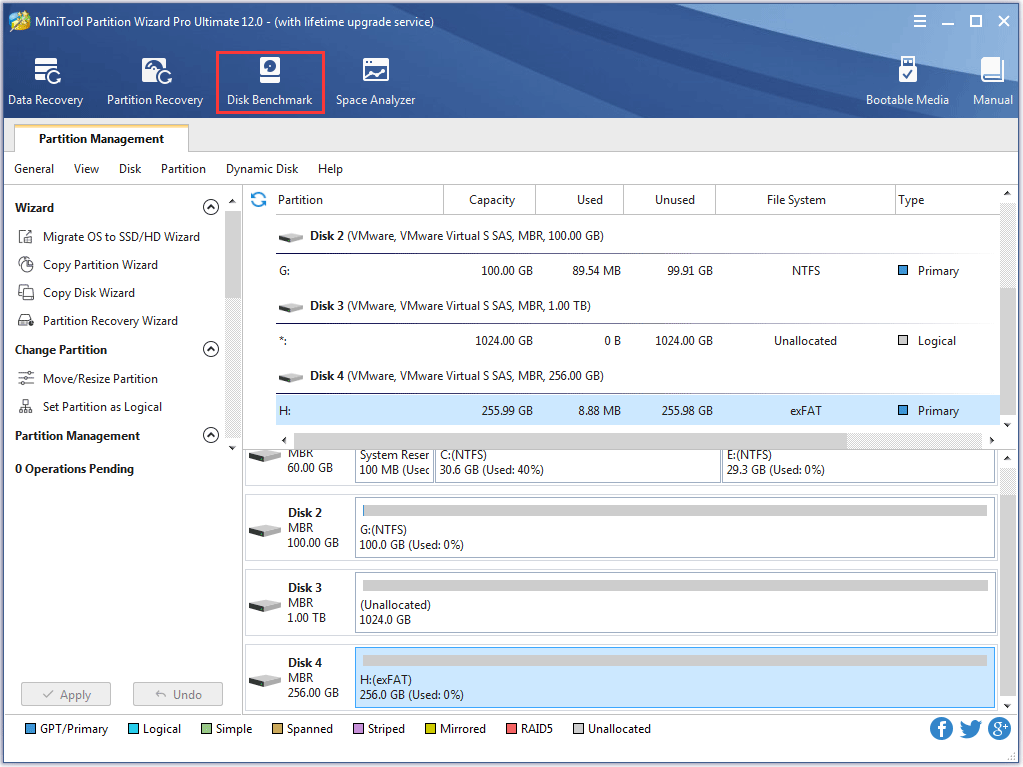
Step 2: Select the partition on SSHD you want to test and then click the Start button.
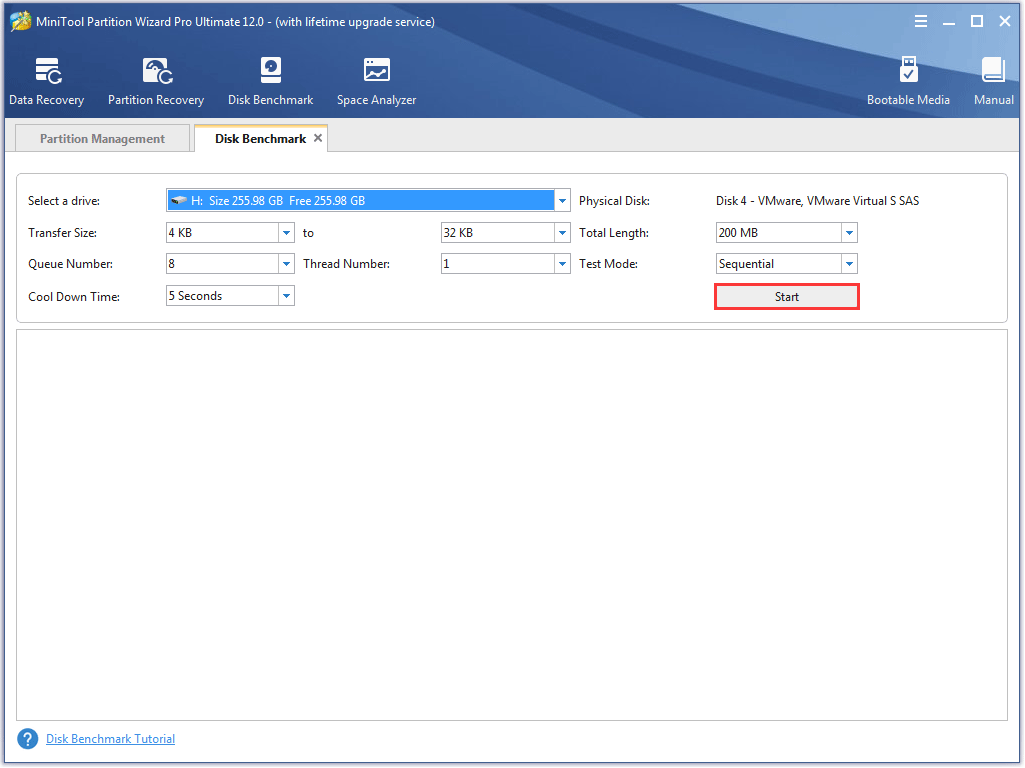
Step 3: Wait patiently until this feature finishes the SSHD speed test and shows you a complete graphical result.
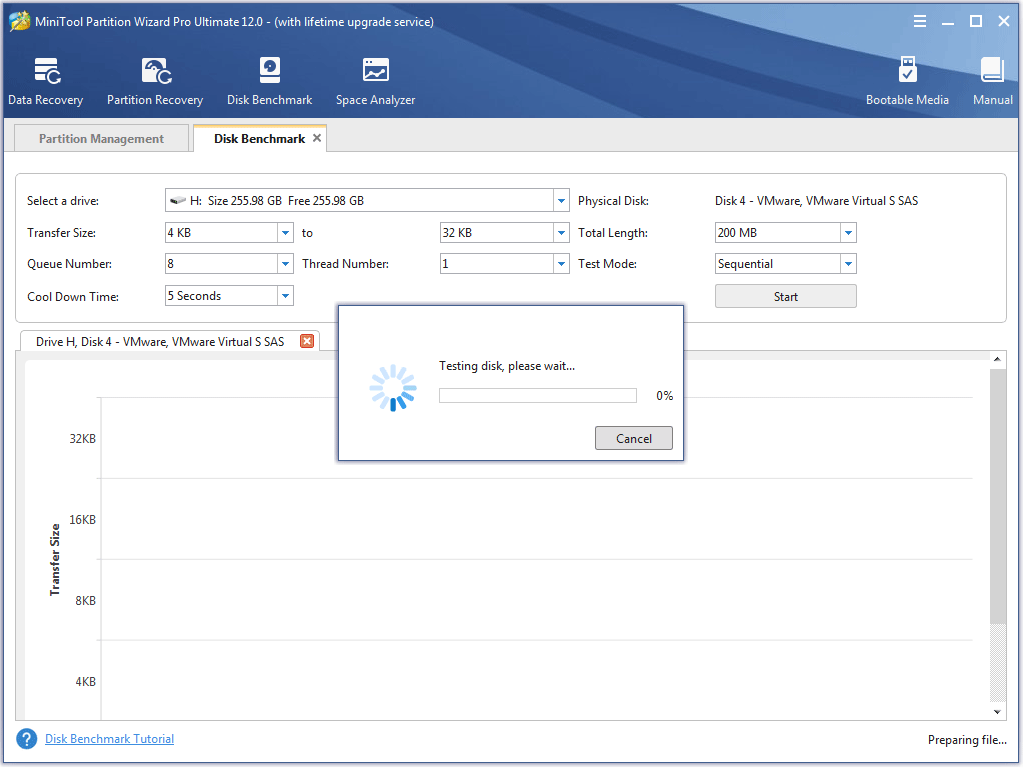
Now, you have learned about the speed of your SSHD. The following content will show you how to upgrade to SSHD for your computer.
Upgrade to SSHD
In order to upgrade to SSHD, it is highly recommended you to apply the third-party software MiniTool Partition Wizard which is a useful toolkit to help you manage your hard drives in many aspects, such as deleting partition, extending partition, moving partition, and so on.
How to upgrade to SSHD with MiniTool Partition Wizard? There are two items you need to do.
In Disk Management, an SSHD will be displayed as two parts, namely SSD and HDD. Therefore, to experience high performance, you are suggested to migrate your operating system to the SSD, and then copy the other partitions to the HDD.
Migrate OS to SSD
Step 1: Buy MiniTool Partition Wizard by clicking the offered button and then launch it to get its main interface.
Step 2: Click the Migrate OS to SSD/HD feature from the left panel.
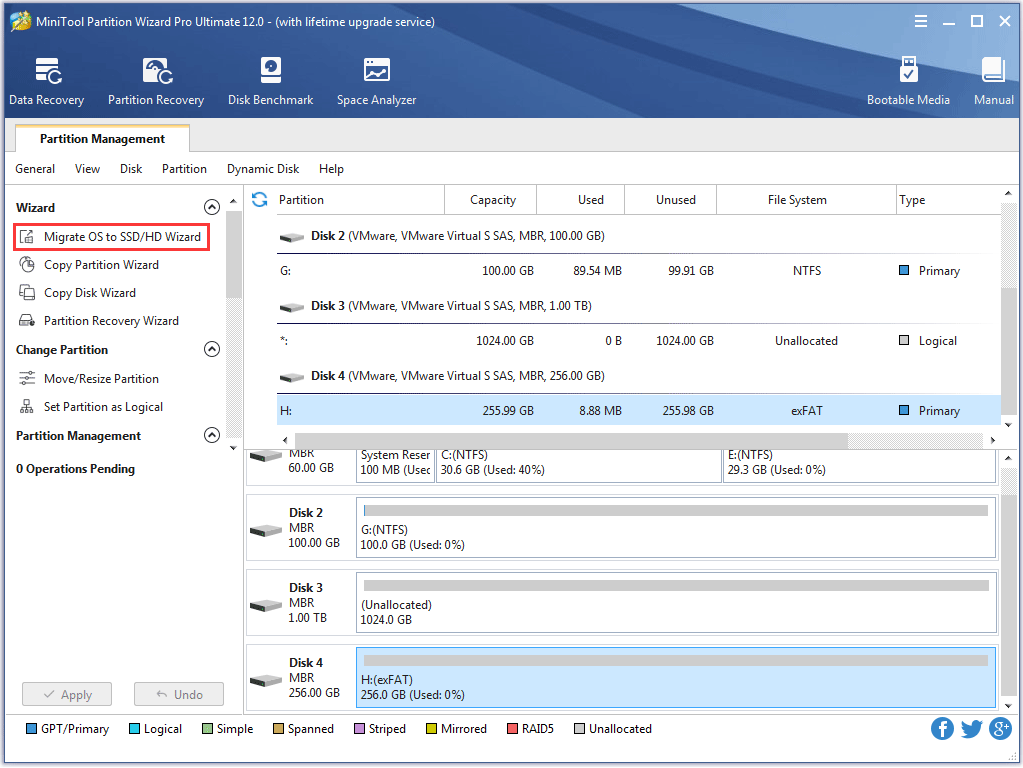
Step 3: Choose a right method to migrate system disk and click the Next button.
- Option 1: Replace the system disk.
- Option 2: Migrate Windows only.
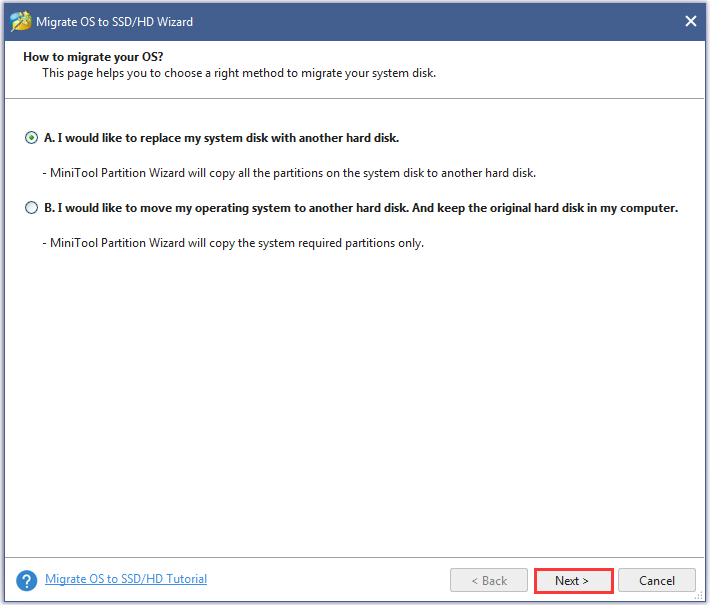
Step 4: Select the target disk to migrate system disk and then click the Next button. Here we recommend you to set the SSD of SSHD as the target disk.
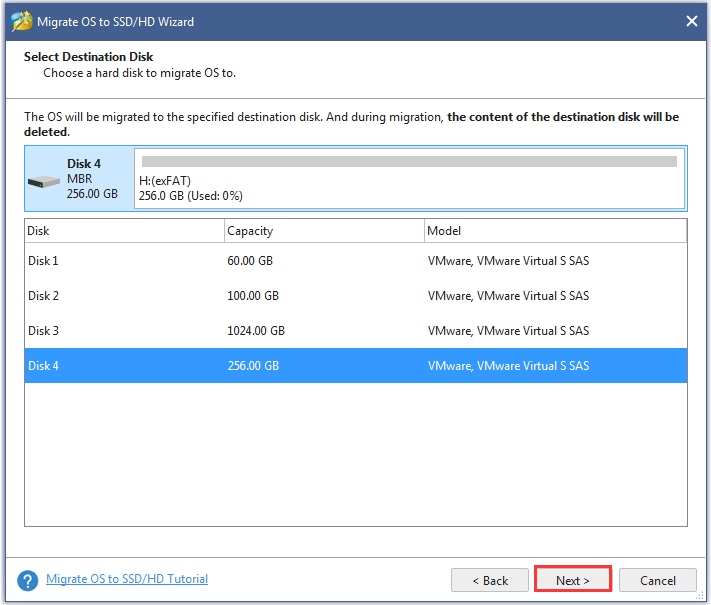
Step 5: Choose a copy option. There are four copy options. To learn about them more, please read the following content. Then click the Next button.
- Fit partitions to entire disk:This option make the copied partitions occupy the entire disk by resizing them automatically.
- Copy partitions without resizing:This option does not change the size of the copied partitions.
- Align partition to 1MB: This option can improve performance for SSD, so please keep it checked.
- Use GUID Partition Table for the target disk:This option can make it possible to use all space of hard disk larger than 2TB, but UEFI boot should be enabled in BIOS. (Read UEFI vs. BIOS to learn more)
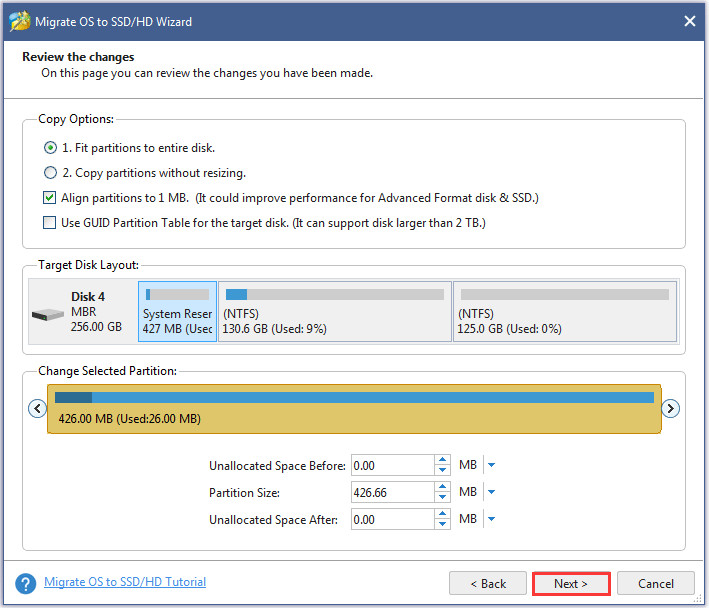
Step 6: Once get a pop-up window, please read the note carefully, and then click the Finish button to continue.
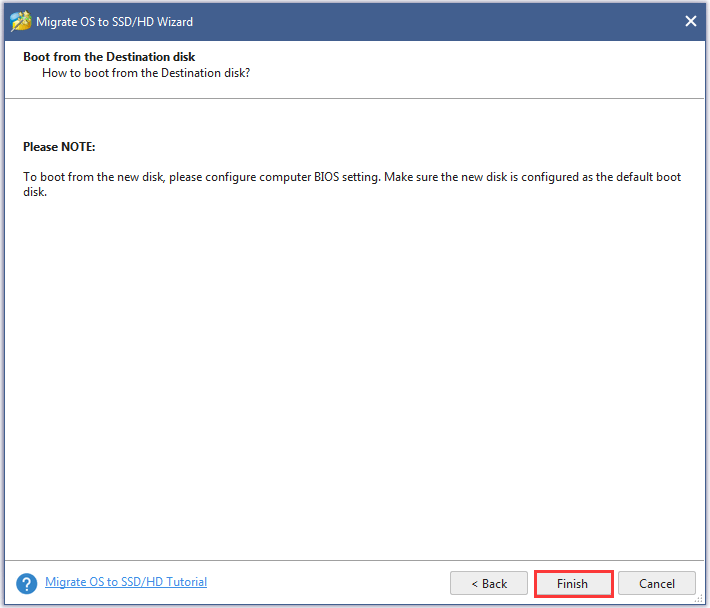
Step 7: After going back to the main interface, you need to click the Apply button to complete these changes and click Yes in the pop-up prompt window to allow changes.
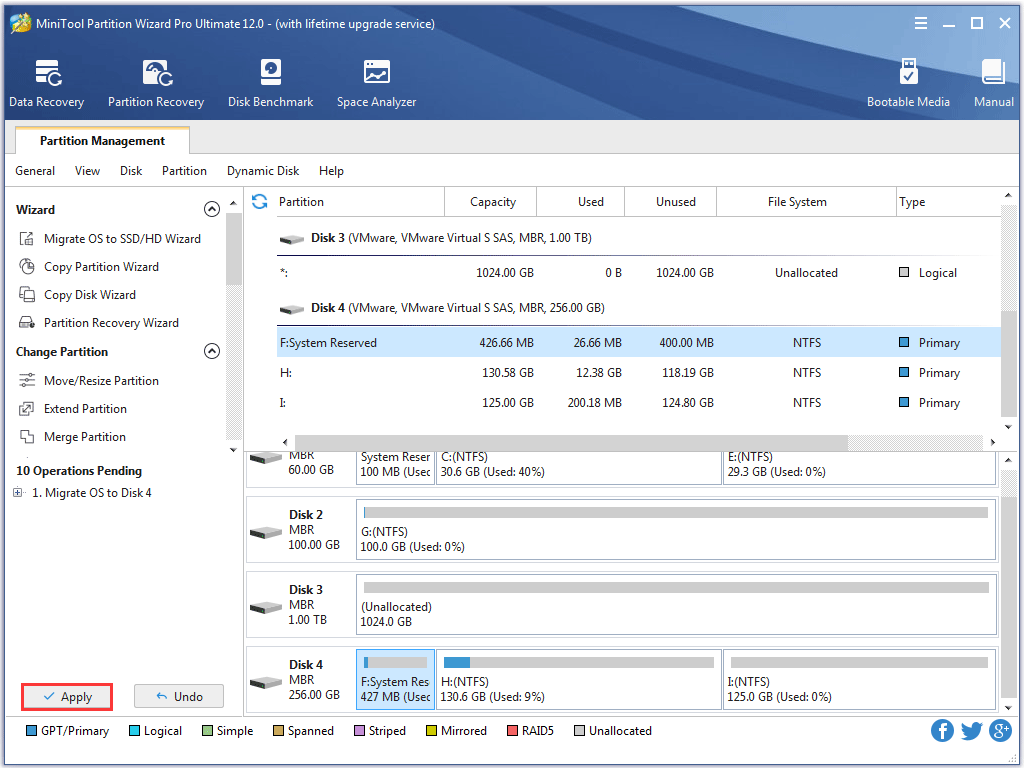
The operating system has been migrated to SSHD. The second thing you should do is to copy other partitions to the HDD.
Copy Non-system Partitions to HDD
Here is the tutorial on copying partitions to the HDD with MiniTool Partition Wizard.
Step 1: On the main interface of MiniTool Partition Wizard, select the Copy Partition Wizard feature from the left panel.
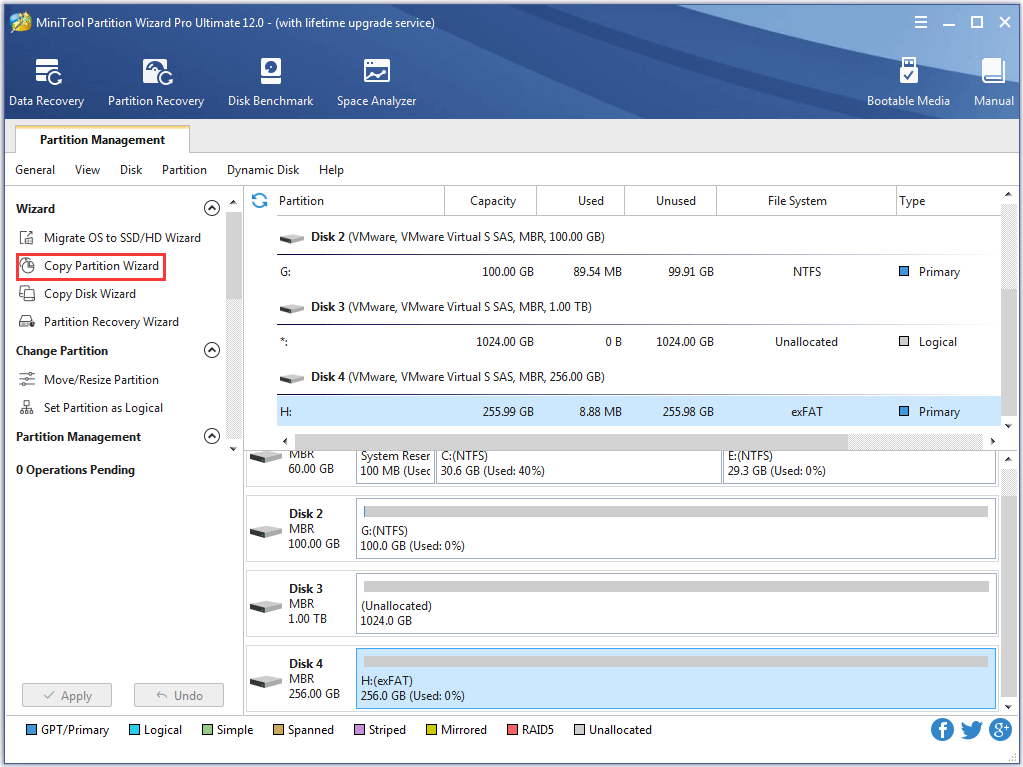
Step 2: Click the Next button to continue.
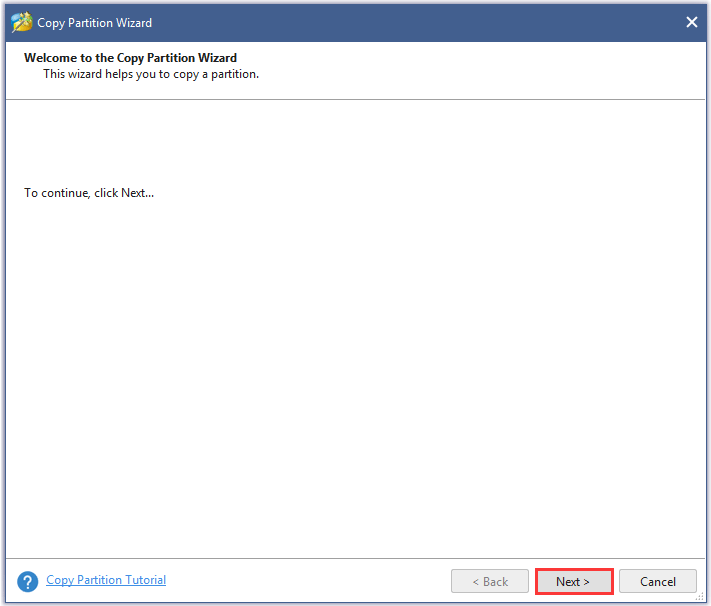
Step 3: Select the partition you want to copy (here you should copy non-system partitions on the original disk, and we just take copy partition E for example) and then click the Next button.
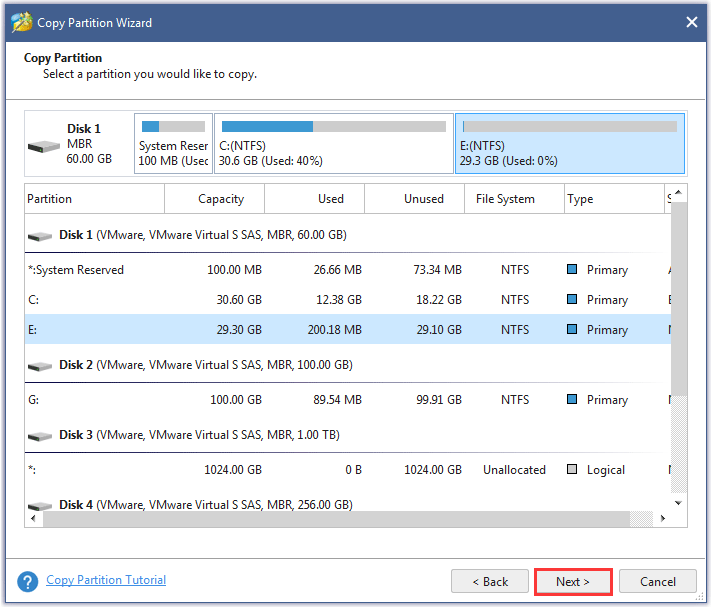
Step 4: Select the Unallocated space to save the copy and then click the Next button to continue.
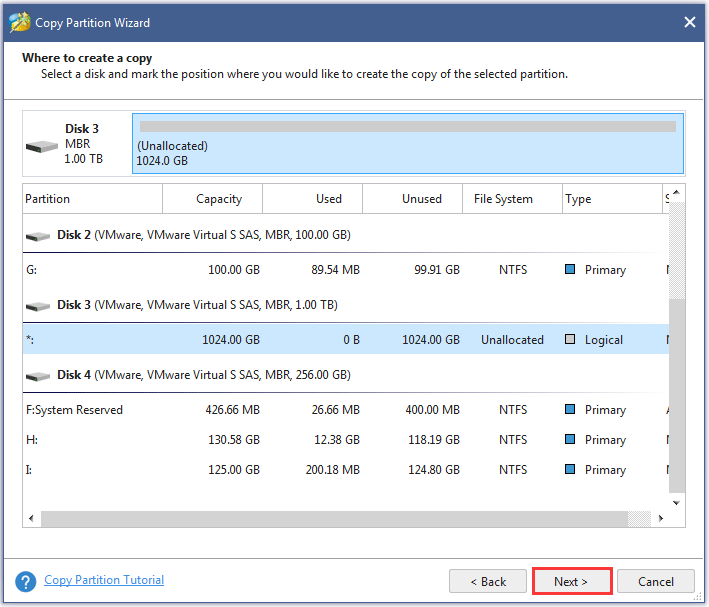
Step 5: Resize the new partition by moving the handle, and then click the Finish button.
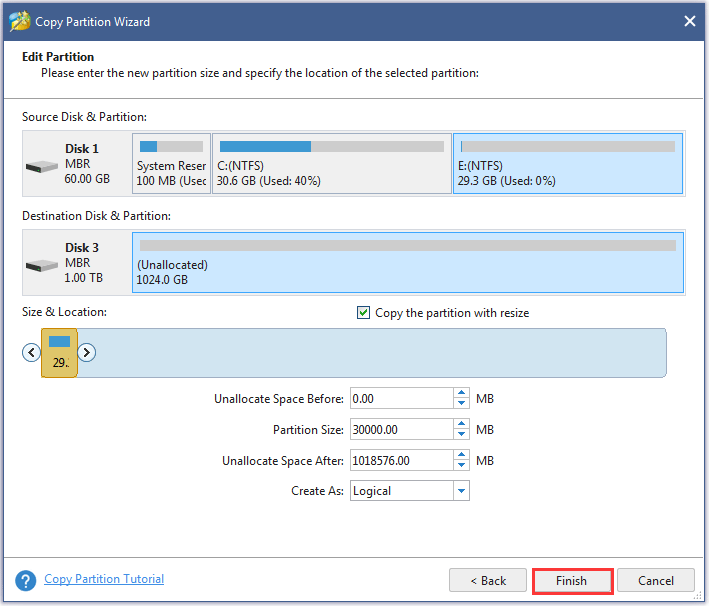
Step 6: Click the Apply button to execute the changes.
If there are more than one non-system partitions on the original disk, you should repeat the several steps to move everything from the original disk to the SSHD.
After finishing migrating and copying, you should go to BIOS to set the SSHD as the first boot.
We Want Your Voice
After reading this post, do you figure out what SSHD is and the differences among SSHD, SSD, and HDD? Do you know how to upgrade your original fard drive to the SSHD? Hope you can give positive answers.
If you still are bothered by the questions concerning SSHD vs SSD vs HDD or the operations about upgrading to SSHD, please don’t hesitate to let us know. You can send an email via [email protected] or leave your questions below this post. Thanks in advance.
SSHD FAQ
FireCuda SSHD is one kind of hard drive designed by Seagate. This drive boasts high performance, large capacity, and endurance. One of the target audiences the Firecuda is pushed at is gamers. The reasons are displayed below.
- Having been specially turned for performance, the FireCuda SSHD consumes less power. Less power consumption and heat generation can improve system performance and durability, especially when gaming.
- With 1TB FireCuda SSHD, you can enjoy the faster loading speeds for smooth performance and smooth gaming.
You can get 1TB FireCuda SSHD at $69.99 from Amazon.

User Comments :